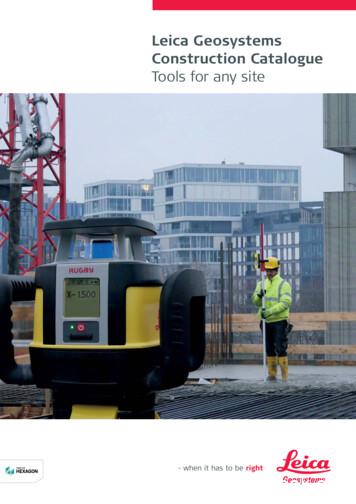Leica Geosystems GS20
Leica Geosystems GS20Field GuideVersion 2.0English
Leica Geosystems GS20Symbols Used in This ManualCongratulations on your purchase of a new LeicaGeosystems System GS20.Symbols used in this manual have the following meanings:))To use the product in a permitted manner, please referto the detailed safety directions in the User Manual.Tip:Important paragraphs which must be adhered to inpractice as they enable the product to be used in atechnically correct and efficient mannerIndicates useful information that may help you executea task.Trademarks Windows (registered trademark of Microsoft Corporation) Bluetooth (registered trademark of Bluetooth SIG, Inc.)All other trademarks are the property of their respectiveowners.Leica Geosystems GS20 Field Guide-2.0.0en2
View of chapters1.Basic Operation .112.Data Collection .213.Data Management .374.Navigation .455.Job Management .496.Codelist Management .557.Applications .578.Utilities .699.Setup .7110.Status .10911.Glossary .11112.Index .115Leica Geosystems GS20 Field Guide-2.0.0en3View of chapters
IntroductionThe Leica Geosystems GS20Philosophy of OperationThe Leica Geosystems GS20 PDM was conceived to providethe GIS community with a GPS data collection device thatcombines the simplicity of a recreational GPS handheld withthe power and flexibility of a professional grade mappingsystem. The Leica Geosystems GS20 represents a trueturnkey GPS/GIS mapping solution by integrating the GPSreceiver and antenna within the chassis of handheld datacollector. Add to this the built-in efficiency of Bluetoothwireless technology and you have the most efficient GPS /GIS Data Collector in the Market. Leica Geosystems GS20 Field Guide-2.0.0en4Data Collection is used for the initial recording andattribution of points, lines, and areas.Data Management is used for the update of attributionand geometry of an object; including relocation andcontinuation of existing geometryNavigation is only used for the purpose of finding a knownlocation. Any update to the navigated object must be donein Data Management.Utilities contains File Browser, Firmware Update andSensor TransferSetup allows the user to configure software operationsettings such as GPS controls, Data Collection QualityControl, Interfaces, Units and Formats, and Languages.Status provides the user with information related to GPS,external interfaces and the condition of the hardware andsoftware.Introduction
Table of Contents1. Basic Operation. 111.11.5.4 Tables and Filtering .191.5.5 Filtering .19Batteries and Charging . 111.5.5.1 Map Filters .191.5.5.2 Table Filters .201.1.1 Battery Status .111.21.3Powering On the Unit . 12Icons . 121.3.11.3.21.3.31.3.41.3.51.3.61.42.12.2Alpha Numeric Keys .14Power Key .14Enter and Escape .15Cursor Keys .15Menu Button .15The Main Menu .16Paging .162.3Code Management . 252.3.1 Creating Codelists .252.3.2 Using the Codelist Manager .262.3.3 Steps for codelist creation .27Software User Interface . 171.5.1 Map Views .171.5.2 GPS Symbol and Zoom Controls .181.5.3 Context Menus .18Leica Geosystems GS20 Field Guide-2.0.0enJob Management . 21Background Files in the GS20 . 222.2.1 Overview .222.2.2 Adding Background Files to a GS20 Job .222.2.3 Creating a Background File inGIS DataPRO .232.2.4 Transferring a background File .232.2.5 Viewing the Map .242.2.6 Turning off the background in the MapDisplay .242.2.7 Label Features .25Button Functions . 141.4.11.4.21.4.31.4.41.4.51.4.61.4.71.52. Data Collection . 21Accuracy Indicator .12Stop and Go Indicators .13Satellite Indicator .13Differential Corrections .13Memory Card Status .13Battery and Time Indicators .132.3.3.1 Step 1: Creating a new codelist inGIS DataPRO .272.3.3.2 Step 2: Creating Codes in GIS DataPRO .285Table of Contents
2.3.3.3 Step 3: Creating Attributes . 282.3.3.4 Step 4: Display Attributes: Attaching MapSymbology . 292.3.3.5 Step 5: Transferring Codelists tothe GS20 . 302.43.2.4.1 Re-Occupying Nodes .403.2.4.2 Copying and Pasting Nodes .413.2.4.3 Inserting, Appending, and Prependingin Existing Lines and Areas .413.3Feature and Attribute Data Collection . 302.4.12.4.22.4.32.4.43.3.1 Purpose of the Geographic Clipboard .423.3.2 Flow of use (Sharing a common nodebetween blocks) .433.3.3 Creating Point Topology .44Open Job .30New Job .31Attribution .32Point Collection .324. Navigation . 452.4.4.1 Point Offsets . 332.4.5 Line and Area Collection .342.4.6 Modes of Collection .352.4.7 Freehand Collection .364.14.24.34.43. Data Management. 373.1Philosophy of Feature Selection . 37The Navigation Screen . 46Waypoint Selection and Management . 47Creating a New Waypoint Feature . 47Updating a Navigated Feature . 485. Job Management . 493.1.1 Options with Nothing Selected .373.1.2 Options with a Feature Selected .373.1.3 Options with a Node Selected .383.2Using the Geographic Clipboard . 425.1Coordinate Systems . 505.1.15.1.25.1.35.1.4Selecting a Feature . 383.2.1 Feature Management .383.2.1.1 Table Filtering . 39Introduction .50Overview .51Attaching a Coordinate System .51Geoid Field File .523.2.2 Selecting a Node or “Vertex” .393.2.2.1 Node Management . 393.2.3 Feature Table .393.2.4 Node Submenu .40Leica Geosystems GS20 Field Guide-2.0.0en6Table of Contents
6. Codelist Management . 55 9. Setup . 716.16.2Creating a New Codelist . 55Creating a New Code . 569.16.2.1 Creating a New Attribute .569.1.1 Selecting .729.1.2 Modifying .729.1.3 Setting Password protection for yourconfiguration settings .729.1.4 Creating .737. Applications . 577.1Cultivated Field Control . 577.1.1 Introduction .577.1.2 Setup .577.1.3 Using the Program .597.29.29.3File Conversion . 637.2.1.1 ASCII Import . 637.2.1.2 ASCII Export . 647.2.1.3 ESRI's Shapefile conversion . 659.3.3.1 Selecting a Wireless Device .759.3.4 Clearing a Selected Device .759.3.5 Real-Time Corrections with a Mobile Phone(RTNet Configuration Set) .759.3.6 Linking with the Bluetooth .769.3.7 Creating a User Defined Configuration Setwith an Existing Device .779.3.8 Configuring your Device .789.3.9 Modifying your Configuration .799.3.10Status Indication .799.3.11Connecting to the Station .799.3.12NTRIP .808. Utilities . 69File Browser . 698.1.18.1.28.1.38.1.48.1.5Tree Directory Navigation . 73Hardware Management . 749.3.1 Hardware .749.3.2 Contrast .749.3.3 Wireless (Bluetooth Connectivity) .747.2.1 ASCII Conversion .638.1Selecting, Modifying and CreatingConfigurations . 71Browser Controls .69Context Menu .69Firmware Update .70Sensor Transfer .70Clear System Memory .709.3.12.1 An Overview About NTRIP .80Leica Geosystems GS20 Field Guide-2.0.0en7Table of Contents
9.8.3 SBAS .939.3.12.2 NTRIP Client . 819.3.12.3 NTRIP Server . 819.3.12.4 NTRIP Caster . 819.3.12.5 Using GS20 with NTRIP service . 819.49.8.3.1 Understanding the SBAS Corrections .949.8.3.2 Changes to the Real-Time Screen .959.8.4 Connecting to WoRCS Beacon .95ID Template Management . 859.8.4.19.8.4.29.8.4.39.8.4.49.4.1 Creating an ID Template .859.4.2 Modifying an Existing Template .869.5Device Manager . 869.8.5 Connecting to WoRCS Real-TimeSatellite (RTS) .989.5.1 Creating a New Device .869.5.2 Modifying an Existing Device .869.69.8.5.19.8.5.29.8.5.39.8.5.4GPS Controls . 879.6.19.6.29.6.39.6.49.6.5Tracking .87Minimum Satellites .87Antenna Type .87Logging .87Initialization .889.7Data Collection . 889.8Interfaces . 899.8.6.1 Configuration of the GS20 .1029.8.6.2 Overview of the basic methodologiesof point offset data collection .1049.8.6.3 Explanation of individual point offsetdata collection methodologies .1059.8.7 ASCII Input .1079.8.1 Real-Time .899.8.2 GS20 Phase Wizard .909.9Units and Formats . 1089.9.1 Units of Measure .1089.9.2 Language .1089.9.3 Formats .108Overview . 90Static Phase . 91Kinematic Phase . 91The Interface . 91Collecting Static points, includingkinematic points of initialization . 92Leica Geosystems GS20 Field Guide-2.0.0enPowering on the WoRCS .99Checking the Bluetooth Link .100Checking the WoRCS Real-Time Link .101WoRCS RTS .1019.8.6 Offset Devices .1029.7.1 Quality Monitor .889.8.2.19.8.2.29.8.2.39.8.2.49.8.2.5Powering on the WoRCS .96Checking the Bluetooth Link .96Checking the WoRCS Real-Time Link .97WoRCS Real-Time Beacon .978Table of Contents
10.Status. 10910.1 GPS . 10910.1.1Position .10910.1.2Satellite Information .10910.1.3Satellite View .11010.2 Interfaces . 11010.2.1Real-Time .11010.2.1.1 RTB Coast Guard Beacon . 11010.3 Hardware . 11011.Glossary . 11112.Index . 115Leica Geosystems GS20 Field Guide-2.0.0en9Table of Contents
Leica Geosystems GS20 Field Guide-2.0.0en10Table of Contents
1. Basic Operation1.1Batteries and ChargingLeica Geosystems GEB90, 7.2 volt, 2100 mAh Lithium-Ionbatteries must be used to power the Leica GS20 and WoRCSequipment. Charge only with the Leica Geosystems batterycharger provided in the system.Leica Geosystems GS20 Field Guide-2.0.0en1.1.1Battery StatusThe Leica Geosystems GEB90 battery uses a microprocessorto accurately monitor the battery status. To adjust the batterymicroprocessor, allow the Leica Geosystems GS20 torundown and automatically power off.)11Use only the Leica Geosystems batteries, chargers,and accessories, or accessories recommended byLeica Geosystems.Basic Operation
1.2Powering On the UnitPress and release the Power Button located on lower left ofthe keyboard. The unit will reply with an audible tone, thenproceed to a splash screen and then to the Main Menu.)1.3IconsThe Icon area is displayed to provide the user with currentinformation about the GPS and hardware.Although the unit can power on without the flash card,most functionality will not be acy IndicatorThe accuracy indicator is displayed once a solution iscalculated. The open sphere indicates that an autonomousposition has been determined and the bullseye targetindicates a DGPS solution. Additionally information providedin the text include horizontal and vertical qualities, as well asPDOP.Leica Geosystems GS20 Field Guide-2.0.0en12Basic Operation
1.3.2Stop and Go IndicatorsWhen a static position is located, such as a point or a node (ina line or area), the stop and go indicator is displayed as atripod. Once the icon returns to the walkingman, the user canproceed to the next collection point.1.3.3Satellite IndicatorThe satellite indicator provides text based informationincluding the satellite tracking angle, the number of satellitesvisible (according to the almanac) and the number of satellitescurrently tracked.(Satellites Tracked / Satellites Visible)1.3.4Differential CorrectionsWhen differential corrections are received and interpreted, thedifferential icon appears. If the correction is lost after 1/3 of theselected age (see 9.8.1 "Real-Time"), an exclamation pointwill appear in the lower left hand corner of the window. If it isstill absent after 2/3 of the selected age, an additionalexclamation mark will appear. If corrections are lost beyondthe selected age, a third exclamation will appear and the iconwill then disappear.Leica Geosystems GS20 Field Guide-2.0.0en1.3.5Memory Card StatusThe memory card status icon provides a graphicalrepresentation of the percentage of the compact flash used.1.3.6Battery and Time IndicatorsThe battery and time indicators provide information about thecurrent status of the onboard battery and the current timeobtained by satellites. Because the battery indicator is based on amicroprocessor in the Lithium Ion battery, only the onboardbattery status can be provided in percentages. Because the Leica Geosystems GS20 does not rely oninternal batteries for clock function, time is only displayedwhen 1 or more satellites is tracked.13Basic Operation
1.4Button Functions1.4.1Alpha Numeric KeysKeys 1-9 represent the alpha numeric entry keys of the GS20.Similar to a cellular phone, buttons 2-9 contain alphacharacters; by pressing the key continuously, all characterson that key will be scrolled. The selection of a character canbe made by either selecting a different key, or waiting for the2 second time-out. Special characters ( ., - *:#!? \ /@" ) canbe found on the decimal key on the lower right of thekeyboard.1.4.2Power KeyTo power the unit on, press and release the power key. Theunit will then respond with an audible tone, followed by thesplash screen.)Time to splash screen may depend on compact flashsize and the amount of data on disk.While in operation, the backlight can be turned on with abutton press of less than 3 seconds.If the power key is depressed and held for three seconds, theunit will power down and display a message confirming thepower down and saving of data.Leica Geosystems GS20 Field Guide-2.0.0en)Depressing and holdin
Leica Geosystems GEB90, 7.2 volt, 2100 mAh Lithium-Ion batteries must be used to power the Leica GS20 and WoRCS equipment. Charge only with the Leica Geosystems battery charger provided in the system. 1.1.1 Battery Status The Leica Geosystems GEB90 battery uses a microprocessor to acc
Leica Rugby 600 Series 29 Leica Piper 100 / 200 34 Leica MC200 Depthmaster 36 Optical Levels 38 Leica NA300 Series 40 Leica NA500 Series 41 Leica NA700 Series 42 Leica NA2 / NAK2 43 Digital Levels 44 Leica Sprinter Series 46 Total Stations 48 Leica Builder Series 50 Leica iCON 52 Leica iCON iCR70 54 Leica iCON gps 60 55 Leica iCON gps 70 56 .
Leica Rugby 600 Series 29 Leica Piper 100 / 200 34 Leica MC200 Depthmaster 36 Optical Levels 38 Leica NA300 Series 40 Leica NA500 Series 41 Leica NA700 Series 42 Leica NA2 / NAK2 43 Digital Levels 44 Leica Sprinter Series 46 Total Stations 48 Leica Builder Series 50 Leica iCON 52 Leica iCON iCR70 54 Leica iCON gps 60 55 Leica iCON gps 70 56 .
54 Leica Builder Series Leica iCON 56 58 Leica iCON robot 50 59 Leica iCON gps 60 60 Leica iCON builder 60 61 Leica iCON robot 60 62 Leica iCON CC80 controller Cable Locators & Signal Transmitters 64 66 Leica Digicat i & xf-Series 70 Leica Digitex Signal Transmitters 72 Leica UTILIFINDER
Leica Geosystems Release Notes Leica Geosystems AG Heinrich-Wild-Strasse CH-9435 Heerbrugg Schweiz Leica GeoMoS Now! Release Notes www.leica-geosystems.com Product GeoMoS Now!
Leica EZ4, Leica EZ4 E or Leica EZ4 W 22 Eyepieces (only for Leica EZ4) 33 Photography Using the Leica EZ4 E or Leica EZ4 W 41 Get Set! 47 The Camera Remote Control (Optional) 55 Care, Transport, Contact Persons 68 Specifications 70 Dimensions 72
Leica Geosystems Original Accessories – perfectly suited for Leica Geosystems measuring equipment. You’ll recognise Original Leica Geosystems Accessories by the security label with an unique code and colour-shifting logo, found on either the packaging or additional leaflet. The genu
Leica Geosystems, Inc. 534509 Addn 3 4/4/2019 Accessories Leica Geosystems 560274 560274 GPCL3 Invar Bar Code Leveling Rod, 3m, with circular level, with length calibration. ea 1628 2035 Accessories Leica Geosystems 563625 563625 GEV102, Data transfer cable, connec
writing requires a clear line of thought, use of evidence or examples to illustrate your reflections, and an analytical approach. You are aiming to strike a balance between your personal perspective, and the requirements of good academic practice and rigorous thinking. This means: developing a perspective, or line of reasoning