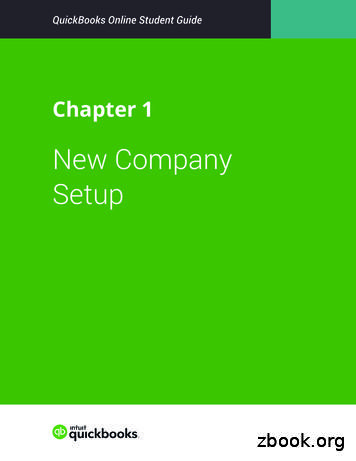QuickBooks Startup Guide
Installing & Learning toUse QuickBooks GuideThis guide covers:InstallationSetupEssential TasksPayroll
CopyrightCopyright 2005 Intuit Inc.All rights reserved.First printing, July 2005Intuit CanadaBox 4182Edmonton, Alberta T6E 4T2STATEMENTS IN THIS DOCUMENT REGARDING THIRD-PARTY STANDARDS OR SOFTWAREARE BASED ON INFORMATION MADE AVAILABLE BY THIRD PARTIES. INTUIT AND ITSAFFILIATES ARE NOT THE SOURCE OF SUCH INFORMATION AND HAVE NOTINDEPENDENTLY VERIFIED SUCH INFORMATION. THE INFORMATION IN THIS DOCUMENT ISSUBJECT TO CHANGE WITHOUT NOTICE.Trademarks and PatentsIntuit, the Intuit logo, QuickBooks, EasyStart, QuickBase, Quicken, TurboTax, QuickTax,ProSeries, WillExpert, Lacerte, EasyStep, and QuickZoom, among others, are registeredtrademarks and/or registered service marks of Intuit Inc. in the United States and othercountries. Other parties’ trademarks or service marks are the property of their respectiveowners and should be treated as such. Various QuickBooks products and services areprotected by one or more of the following U.S. patents: 5134564, 5423033, 5842185,5903881.ImportantTerms, conditions, features, service offerings, prices, and hours referenced in thisdocument are subject to change without notice. We at Intuit are committed to bringing yougreat online services through QuickBooks. Occasionally, we may decide to update ourselection and change our service offerings, so please check www.quickbooks.ca for thelatest information, including pricing and availability on our products and services.My QuickBooks License Key:My QuickBooks Customer Number:My Installation Key Code:
ContentsWelcomeHow to Use This GuideInstalling and Setting Up QuickBooks123Hardware and software requirementsProcessor, memory, and disk spaceDisk space requirements for additional softwareAdditional hardware and softwareIntegration/Compatibility requirementsMulti-user installation requirements444455Installing QuickBooksSetting up a multi-user environmentUpdating your copy of QuickBooks788Troubleshooting9Bringing over data from other applicationsSimply AccountingQuicken and MYOB111111Setting Up Your Company in QuickBooksSet up your company fileCompleting your company setup121315Activating QuickBooks18Next steps18Learning QuickBooks19Getting Around QuickBooksUsing the navigators to move around QuickBooksDisplaying one window at a time or multiple windowsAdding icons to the Icon Bar20202121Getting Answers to Your QuestionsCheck out the QuickBooks Learning CenterUsing the In-product Help systemAdditional Self-Help ToolsGet Assisted Support2222232526QuickBooks BasicsHow QuickBooks Lists WorkWriting Cheques versus Paying Bills272729iii
Essential TasksSetting Up Your Business32Customizing QuickBooks for the way you like to work33Adding an AccountWhy Use SubaccountsFor a Brand New AccountWhat type of account should I use?35353636Adding Customers39Adding Vendors41Adding ItemsWhich Item Type Should I Choose?Setting up items in different units of measure434445Setting up your sales taxAssigning sales tax codes to the items you sell and buy4747Remitting your GST/PST return to the government48PayrollSetting Up Your PayrollQuickBooks Payroll serviceiv31495050Adding Payroll Items51Setting up Employees53Paying Employees55Paying your Payroll Liabilities56Preparing T4 Slips for your Employees57Index59Keyboard Shortcuts63
1 Welcome
WelcomeWelcome to QuickBooks financial software. Whether you’ve been runningyour business for years or are just starting out, having an organized,efficient way to manage your business can save you time, money, anda lot of frustration.Use this Installing & Learning to Use Guide to get up and running as fast aspossible in QuickBooks.In this guide, you’ll learn about: How to install QuickBooks and set up your company file Important QuickBooks terms and concepts How to get around QuickBooks Where to look for help when you have questions How to perform some essential tasks How to set up sales tax How to set up payroll in QuickBooksNote: Since this guide covers multiple editions of QuickBooks, the name “QuickBooks”is used to refer to any of these editions. When information in this guide applies to aspecific edition of QuickBooks, the specific edition name will be used.How to Use This GuideUse this quick reference to find the information you want.To2Go to PageVerify that your computer meets the necessary system requirements4Install QuickBooks7Convert data from other Intuit applications11Review the “Getting Started” checklist12Create and set up your company file13Learn how to get help if you have questions22Learn about essential QuickBooks tasks31Learn about sales tax (GST/PST)47Learn how set up payroll in QuickBooks49
2 Installing andSetting UpQuickBooks
Installing and Setting Up QuickBooksThis chapter describes how to install and set up QuickBooks.Note: If you want to convert data from Quicken or MYOB, follow the installationinstructions on page 7 and then refer to “Bringing over data from otherapplications” on page 11.Hardware and software requirementsProcessor, memory, and disk spaceQuickBooks Pro At least 200 MHz Intel Pentium processor (350 MHz - Intel Pentium IIrecommended) At least 64 MB (128 MB recommended) of RAM 475 MB of disk spaceQuickBooks Premier At least 200 MHz Intel Pentium processor (350 MHz - Intel Pentium IIrecommended) At least 64 MB (128 MB recommended) of RAM 600 MB of disk spaceQuickBooks Premier - Industry-specific editions At least 200 MHz Intel Pentium processor (350 MHz - Intel Pentium IIrecommended) At least 64 MB (128 MB recommended) of RAM 600 MB of disk spaceDisk space requirements for additional software 70 MB for Microsoft Internet Explorer 6.0, provided on QuickBooks CD 9 MB for TimerAdditional hardware and software Windows 98 (SE), Me, 2000, or XP operating system 2x CD-ROM drive 256-color SVGA monitor with a resolution of 800 x 600 (using SmallFonts in your Windows Control Panel Display settings) A sound card if you want to use the sound features4
Installing QuickBooksDid You Know?Integration/Compatibility requirementsQuickBooks is compatible with the following products, which are each soldseparately. If you plan to use features that integrate with Microsoft Word orMicrosoft Excel (such as Write Letters or exporting reports), you needMicrosoft Word 97, 2000, 2002, or 2003 or Microsoft Excel 97,2000, 2002, or 2003. (More RAM enhances the use of these features.) If you want to synchronize with contact management software, you needeither: Microsoft Outlook 97, 98, 2000, or 2002or Symantec ACT! version 3.08, 4.02, or Interact 2000 Compatible with QuickBooks Customer Manager v1.0 R3 and QuickBooksClient Manager v1.0 R3 (available in QuickBooks Premier only) Business Planner functionality requires Adobe Acrobat 5.0 or 6.0 Payroll and online features/services require Internet access with at leasta 56 Kbps connection speedMulti-user installation requirementsIn a multi-user environment, you can have up to five users accessQuickBooks files on a network at the same time. When setting up a multiuser environment, each user must: Install the same version year of QuickBooks. For example, all users musthave QuickBooks 2006. Have read/write access and create/delete rights to the directory wherethe company file is stored. Have a valid installation key code for each computer you want to installQuickBooks on. (If you purchase a Multiuser Licence from Intuit, use thekey codes that are given to you at the time of purchase.)Note: The number of users who can access the company file at the same time isnot necessarily equal to the number of licences you purchase. For example, if youpurchase a Multiuser Licence and an additional licence for the sixth person inyour office, only 5 of the 6 users can access the file at the same time.Installing from a serverIf your QuickBooks CD ismounted on a server or ashared CD-ROM drive, you caninstall from the CD to your owncomputer, but you cannotinstall from the CD to a remotecomputer.Choose a location for yourcompany file that all computersthat need to use QuickBookscan access. You might want toput the company file on thecomputer of the person whomost frequently usesQuickBooks. This enables thatperson to have the fastestaccess to the company file.Improving performance inmulti-user modeTo improve QuickBooksperformance in multi-usermode, consider these tips: Store company files on thefastest or most powerfulcomputer, preferably adedicated server. Run reports during off hours. Refresh reports only whenyou’re ready to use or printthem. Avoid keeping unnecessaryQuickBooks windows or otherapplications open. Keep your company file size assmall as possible. Forexample, you could minimizethe number of items in lists,delete unused accounts, andperiodically condense yourcompany file.5
For peer-to-peer network usersTo run QuickBooks in a peer-to-peer network environment, you must haveWindows 98 (SE), 2000, Me or XP.QuickBooksinstalledQuickBooksinstalledIn a peer-to-peer network,each computer has itsown copy of QuickBooksinstalled; however, theQuickBooks company fileis located on only onecomputer, which must beleft on.Peer-to-peer networks donot use a dedicated fileserver, so a single,dedicated machine is notrequired for computers to share files. Thus, all the networked computershave the option to share their resources.QuickBooks installed andcompany file located hereNote: Windows XP users must have at least Standard user rights, and Windows2000 users must have Power Users Group rights in order to write to the registrykeys and be able to run QuickBooks.For client-server network usersTo run QuickBooks in a client-server network environment, you must haveWindows 2000 Server or Windows Server 2003.Client-server networks arenetworks in which at leastone computer is dedicatedto sharing files, printers, orother resources. Thiscomputer is usually notused by individuals to dotheir daily work.For example, there mightbe three computers forthree individual users andone file server. In a clientserver network, you willmost likely put the company file on the server in a location accessible by allcomputers that need to use QuickBooks. Because all three users useQuickBooks, they each need to have their own copy of QuickBooks installed.The file server, however, does not need to have QuickBooks installed on it.6
Installing QuickBooksDid You Know?Installing QuickBooksBack up your previousaccounting systemTip After you have installed QuickBooks, write down your installationkey code in the space provided on the inside of the front cover. You willneed your key code if you have to re-install QuickBooks.To install QuickBooks:Shut down all running programs, including virus protection programs.Insert the QuickBooks Installation CD in your computer’s CD-ROM drive.The Installation Wizard prompts you to install QuickBooks. Click Yes.Note: If the installer does not start automatically, click Start in the Windowstaskbar, then choose Run. Type D:\setup.exe (where “D” is the CD-ROM driveletter). Click OK.Type in your installation key code, and click Next.Where can I find my installation key code? Each copy of QuickBooks hasa unique key code number which is needed to install the software. Thelocation of your key code varies depending on how you purchasedQuickBooks. Refer to the table below to locate your key code.If you purchased QuickBooks.the key code is located.in a retail storeon the Installation CDby calling Intuit directlyon the packing slip, in an e-mail (if youprovided one to the sales representative),and is given over the phonefrom our Web siteon the Web receiptFollow the on-screen instructions to complete the installation.Once QuickBooks is installed, you can start QuickBooks by double-clickingthe QuickBooks icon on the desktop, or by choosing QuickBooks from thePrograms group on the Windows Start menu.What do I do if I’m upgrading from an earlier version of QuickBooks?If you are upgrading from QuickBooks 2004 or later, you don’t need to doanything more. You are ready to use your new software.If you are upgrading from QuickBooks 2003 or earlier, you must update yourcompany file after installing QuickBooks 2006. For instructions on how toupdate your company file, refer to the in-product help. In the Follow-Me Help,go to the Find window and search for “Updating Company Files”.If you have an existing business,make sure that you’ve backedup your financial records fromyour previous accountingsystem. The governmentrequires you to keep thisinformation for seven years. Youshould also keep any softwareand hardware that your previousaccounting system used, orhave printouts of all theinformation and accountingreports.Record your password in asafe placeBe sure to write down and saveyour administrator password ina secure place. Passwords notonly protect your company data,but are also required to accessyour company file if youupgrade your version ofQuickBooks. Furthermore, tohave a forgotten passwordremoved from a file, you mustsend the file to Intuit. Thisprocess takes several days andcosts money.Passwords are case sensitiveKeep in mind that passwordsare case sensitive inQuickBooks 2004 and later.When adding or editing a userpassword, check the CapsLock and Num Lock keys. Ifyou mistype the password, youwill not be able to access thecompany data.Troubleshoot error messagesIf you receive an error messageduring installation, andrebooting your system does notresolve the problem, you cansearch for the error message onthe QuickBooks support site at:knowledgebase.quickbooks.ca/7
Setting up a multi-user environmentTo set up a multi-user environment and add new users:Make sure you have your computers properly networked. Refer to yournetworking software documentation for instructions.Install QuickBooks on each computer, as described in “InstallingQuickBooks”.Have your QuickBooks Administrator add and set up each user. TheAdministrator defines which features each user can access.a. From the Company menu, choose Set Up Users.b. Click Add User.c. Assign a user name and case-sensitive password and click Next.d. Follow the on-screen instructions to define the access permissions forthe user.Activate each copy of QuickBooks, as described in “ActivatingQuickBooks” on page 18.As your business grows, you might need to add more computers to yournetwork. For each new computer, you will need to install and activate a newcopy of QuickBooks.Why are passwords important?Passwords limit access to your company file. To open a password-protectedfile, each person must enter his or her user name and a unique secretpassword. Defining users and passwords help prevent unwanted peoplefrom accessing your company's confidential data.Unless you password-protect your Administrator user, anyone who canaccess the company file will have full access rights. For this reason,QuickBooks enables you to add users with specific access permissions. Bydefining users and their access rights, you not only control who can openyour company file, but also what data they can view and tasks they canperform.Updating your copy of QuickBooksFrom time to time, Intuit provides updates to QuickBooks that can bedownloaded from the Internet. These updates might include new features,services, maintenance fixes, or new help information. You can choose toupdate QuickBooks automatically or manually.For complete instructions on updating your software, refer to the in-productHelp. Go the Find window and search for “Updating QuickBooks”.8
Installing QuickBooksDid You Know?TroubleshootingWhat should I do if I have trouble installing QuickBooks?Verify that your system meets the minimum requirements listed on page 4.Restart your computer.Close all open programs, including virus protection programs: In Windows 98, press CTRL ALT DELETE to display the Close Programwindow. Close all programs except Explorer and Systray. If a programwill not close or prompts you to reboot the computer, leave it open. In Windows 2000 or XP, select the Applications tab from the TaskManager (Task List) and close all open programs.Using multiple company filesIf you have more than onecompany file (i.e., you aretracking two differentbusinesses in QuickBooks),you should keep thosecompany files in the samedirectory. That way, when youupdate QuickBooks (via asoftware update for example),you will need to download theupdate files only once.Product Information WindowTry installing QuickBooks again.If you need further installation assistance, visit our Web site at http://knowledgebase.quickbooks.caand search for install, or contact our Product Support at 1 877 772 9158(Monday - Friday, 8 a.m. - 8 p.m. Eastern Time).What should I do if I have trouble activating QuickBooks?Make sure that you activate your software with a company file open.Check that your computer system date is set properly. If the date is settoo far ahead, QuickBooks may think that your licence is expired. To change your computer date in Windows, double-click the time that isdisplayed on your Windows Task Bar.Make sure that the person who is activating QuickBooks hasAdministrator rights in Windows, or is a user that has full-access rights.If you need further installation assistance, contact our Product Support at1 877 772 9158 (Monday - Friday, 8 a.m. - 8 p.m. Eastern Time).What should I do if I can’t find my installation key code?Use the table on page 7 to help find your installation key code. If you cannotfind your installation key code, but you have QuickBooks 2006 installed andcan access it, you can find you installation key code (IKC) as follows:Start QuickBooks 2006.From the Help menu, choose My Licence Information. Write down theInstallation Key numbers on the inside of the front cover of this guide tokeep for future reference.)If you are still unable to locate your installation key code, you can call 1 888333 8580. Another IKC can be given, but proof of purchase is be required.The Product Informationwindow lists information aboutyour software such as thenumber of entries you have inyour lists, the size of yourcompany file, which version ofQuickBooks you are running,and the location of yourcompany file. You can open theProduct Information window bypressing the CTRL and 1 keys,or pressing the F2 button.Using a Dell computer?When installing an update to aDell computer, you may get amessage to shut downQuickBooks and try again. Thisis because Dell computershave a support processrunning in the background andit is interfering with theQuickBooks update agent. Formore information on this, visitour support site (see below),and search for “support.exe”.Troubleshoot error messagesIf you receive an errormessage during installationand rebooting your systemdoes not resolve the problem,you can search for the errormessage on the QuickBookssupport site at:knowledgebase.quickbooks.ca/9
Why doesn’t my old administrator password work after I upgrade?QuickBooks 2004 and later releases support case-sensitive passwords. Ifyou believe you are entering the correct password, but are still getting themessage “The password you typed is incorrect,” your password mightinclude mixed-cased characters. Try the following: Attempt to log in by entering the login name of Admin, and then click OKwithout typing a password. Enter your password with Caps Lock or Num Lock turned on or off. Enter variations of your password, using mixed upper- and lower-casecharacters. Enter the password with a space before or after the actual password. Type the password in a text editor such as Microsoft Word to confirmthat your keyboard is functioning properly. Restore a pre-update backup of your file that does not have the casesensitive password. When you restore this file, you can set your newadministrator password at the end of the update process.If you are still unable to access your file, you can call 1 877 772 9158. Afee may be charged for this service depending on the support options ofyour service pl
Keyboard Shortcuts 63. 1 Welcome. 2 Welcome Welcome to QuickBooks financial software. Whether you’ve been running your business for years or are just starting out, having an organized, . QuickBooks is compatible with the following products, which are each sold separately.
QuickBooks Enterprise Solutions QuickBooks Premier (2002 or later) QuickBooks Pro (2002 or later) QuickBooks Simple Start (2006 or later) Canadian editions of QuickBooks Pro, Premier, or Enterprise (2003 or later) UK editions of QuickBooks Pro or Accountant Edition (2003 or later) Please note: QuickBooks Web Connector 2.1.0.30 and older .
QuickBooks account, either QuickBooks Online or QuickBooks Desktop version. If you do not have an existing QuickBooks account, please visit the Intuit QuickBooks website to create an account. Note: Intuit QuickBooks Online is a monthly, fee-based subscription service, which is in addition to the Sync for QuickBooks service offered by Authorize.Net.
Version 2.1.0.30 U.S. editions of QuickBooks Financial Software products QuickBooks Enterprise Solutions QuickBooks Premier (2002 or later) QuickBooks Pro (2002 or later) QuickBooks Simple Start (2006 or later) QuickBooks Point of Sale (v.4.0 or later) Canadian editions of QuickBooks (2003 or later)
New Company Setup 3 3. Click Next. NOTE The checkbox labeled I’ve been using QuickBooks Desktop and want to bring in my data refers to converting data from the QuickBooks Desktop version to QuickBooks Online. This is not relevant for this class. QuickBooks asks you to choose the areas of QuickBooks you’ll use in your company.File Size: 2MBPage Count: 22Explore furtherChecklist of what you'll need to set up a new . - Intuitquickbooks.intuit.comChapter 1 New Company Setup - Intuitwww.intuit.comA Basic Guide to Quickbooks for Beginners: Key Tips for .watermarkeservices.comNew Client Checklist - QuickBooksquickbooks.intuit.comIntuit QuickBooks Certified User Study Guidewww.teknimedia.comRecommended to you b
Keyboard Shortcuts Updating QuickBooks QuickBooks Product Information . Chapter 1 - introduction to quickbooks 4 QUICKBOOKS COMPANY FILES When you setup your company for the first time in QuickBooks, QuickBooks creates a file for you. The file will contain your company name and will have the extension .QBW.
Topics Step by Step Workflows 1. Product Overview Benefits of using QuickBooks Online Know the features of your QuickBooks Online subscription 2. Importing Data Export QuickBooks Desktop data to QuickBooks Online Become familiar with importing lists into QuickBooks Online 3. Setting Up Your Company Explore how to add users to QuickBooks Online
QuickBooks EasyStart User Guide 4 To start QuickBooks, double-click the QuickBooks icon on your desktop, or click the Windows Start button and then click QuickBooks from the Programs group. Register your copy of QuickBooks Under the Help Menu, select Register QuickBooks. Registration must be made within 30 days of product installation. It only
Bill4Time QuickBooks Connect Application Guide 2018 4 Entering QuickBooks Items 1. Fill out the QuickBooks Items. 2. Click the Save Settings button. 3. Keep the application open to the Settings tab and go to the next instructions to setup your items in QuickBooks. Figure 4: QB Items Aligning Your Bill4Time Settings with QuickBooks