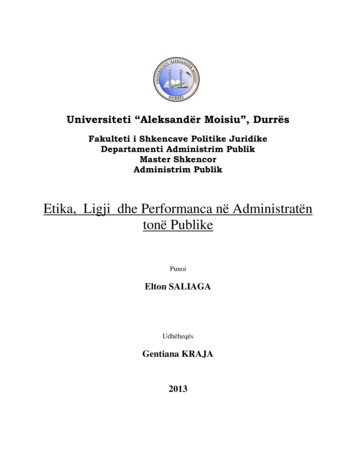MikroTik RouterOS Training Advanced Wireless MTCWE
MikroTik RouterOS TrainingAdvanced WirelessMTCWE2013 MikroTik 20101
Schedule 16:00 – 18 Session I 15 min Break 18:15 – 20:30 Session II 30 min Break 21 – 22 Session III MikroTik 20102
Housekeeping Course materialsRouters, cablesBreak times and lunchRestrooms and smoking area locations MikroTik 20103
Course Objective Provide thorough knowledge and hands-ontraining for MikroTik RouterOS advancedwireless capabilities for small and mediumsize networks Introduce the 802.11n wireless networking Upon completion of the course you will beable to plan, implement, adjust and debugwireless MikroTik RouterOS networkconfigurations MikroTik 20104
Topics Overview Wireless Standard overviewWireless toolsTroubleshooting wireless clientsWireless Advanced settings– DFS and country regulation– Data Rates and TX-power– Virtual AP MikroTik 20105
Topics Overview (cont.) Wireless Security measures––––Access List and Connect ListManagement Frame ProtectionRADIUS MAC AuthenticationEncryption Wireless WDS and MESH Wireless Transparent Bridge– WDS– VPLS/MPLS transparent bridging Wireless Nstreme Protocol 802.11n MikroTik 20106
Introduce Yourself Please, introduce yourself to the class Your nameYour CompanyYour previous knowledge about RouterOSYour previous knowledge about networkingWhat do you expect from this course? Please, remember your class XY number.(X is number of the row, Y is your seat number in the row)Mynumber is: MikroTik 20107
Class Setup Lab Create an 192.168.XY.0/24 Ethernet networkbetween the laptop (.1) and the router (.254) Connect routers to the AP SSID “AP N” Assign IP address 10.1.1.XY/24 to the wlan1 Main GW and DNS address is 10.1.1.254 Gain access to the internet from your laptops vialocal router Create new user for your router and change“admin” access rights to “read” MikroTik 20108
Class Setup MikroTik 20109
Class setup Lab (cont.) Set system identity of the board and wirelessradio name to “XY your name ”. Example:“00 Janis” Upgrade your router to the latest MikrotikRouterOS version 4.x Upgrade your Winbox loader version Set up NTP client – use 10.1.1.254 as server Create a configuration backup and copy it to thelaptop (it will be default configuration) MikroTik 201010
MikroTik 2010
Wireless Standards 802.11b – 11Mbps, 2.4Ghz802.11g – 54Mbps, 2.4Ghz802.11a – 54Mbps, 5Ghz802.11n – 300Mbps, 2.4/5Ghz MikroTik 201012
Wireless Bands 2Ghz– B, B/G, Only-G, G-Turbo, Only-N, B/G/N,5mhz, 10mhz 5Ghz– A, A-Turbo, Only-N, A/N, 5mhz, 10mhz MikroTik 201013
Supported Bands by chipsets AR5213/AR5414– A/B/G, G-Turbo, A-Turbo, 5Mhz, 10Mhz AR5416/AR9160/AR9220– A/B/G/N, 5Mhz*, 10Mhz**not fully supported MikroTik 201014
Supported Frequencies A/B/G Atheros chipset cards usuallysupport such frequencies– 2Ghz band: 2192-2539Mhz– 5Ghz band: 4920-6100Mhz N Atheros chipset cards usually supportsuch frequencies– 2Ghz band: 2192-2539Mhz– 5Ghz band: 4800-6075Mhz MikroTik 201015
Scan List Default frequencies from the scan-list shownbold in the frequency field (Winbox only) Default scan-list value from the country shownas ‘default’ Frequency range is specified by the dash– 5500-5700 Exact frequencies specified by comma– 5500,5520,5540 Mixed option also possible– default,5520,5540,5600-5700 MikroTik 201016
Wireless tools for finding the bestband/frequency MikroTik 201017
Wireless Tools ScanFrequency UsageSpectral Scan/HistorySnooperAlignSniffer MikroTik 201018
Scan and Frequency Usage Both tools use the Scan-list Interface is disabled during the usage oftools Scan shows all 802.11 based APs Frequency usage shows every 802.11traffic MikroTik 201019
Spectral Scan/History Uses only Atheros Merlin 802.11n chipsetwireless cards Range– 2ghz, 5ghz, current-channel, range Value– avg, avg-peak, interference, max, min Classify-samples– wifi, bluetooth, microwave-oven, etc MikroTik 201020
Spectral-history Plot spectrogram Power values are printed in different colors Audible option - plays each line as it isprinted on the routers speaker– Each line is played from left to right, withhigher frequencies corresponding to highervalues in the spectrogram MikroTik 201021
Spectral-history MikroTik 201022
Spectral-scan Continuously monitor spectral data Each line displays one spectrogram bucket:– Frequency– Numeric value of power average– Character graphic bar average power value - ':' average peak hold - '.' maximum lone floating - ':' Show Interference option MikroTik 201023
Spectral-scan MikroTik 201024
Wireless Snooper Tool MikroTik 201025
Alignment Tool MikroTik 201026
Wireless Sniffer MikroTik 201027
Wireless Tools Lab Enable your AP on one of the 5ghzfrequencies Check if that frequency is the lessoccupied by using the RouterOS wirelesstools MikroTik 201028
Use of DFS for automaticfrequency selection MikroTik 201029
DFS Dynamic Frequency Selection (DFS) “no radar detect” - at startup AP scans channellist from "scan-list" and chooses the frequencywhich is with the lowest amount of othernetworks detected “radar detect” - adds capability to detect radarat start up for 60 seconds and avoid them bychanging frequency By most country regulations DFS must beset to “radar detect” MikroTik 201030
DFS Lab Enable the AP on frequency 5180Mhz Enable DFS mode to “no radar detect” Disable wireless interface on the AP for fewseconds and enable it back Observe frequency jumps MikroTik 201031
MikroTik 2010
Analyzing registration table fortroubleshooting the wirelessconnection MikroTik 201033
Troubleshooting Wireless Client ACK-timeoutCCQTX/RX Signal StrengthFrames vs. HW-framesData-rate jumping MikroTik 201034
Registration table MikroTik 201035
CCQ – Client Connection Quality Value in percent that shows how effectivethe bandwidth is used regarding thetheoretically maximum availablebandwidth Weighted average of values Tmin/Trealcalculated for every transmitted frame– Tmin is time it would take to transmit givenframe at highest rate with no retries– Treal is time it took to transmit frame in reallife MikroTik 201036
Frames vs. HW-frames Wireless retransmission is when the card sendsout a frame and you don't receive back theacknowledgment (ACK), you send out the frameonce more till you get back the acknowledgment If the hw-frames value is biggerthan frames value then it means that thewireless link is making retransmissions I case of Nstreme you can’t compare the frameswith hw-frames MikroTik 201037
Using advanced settings fortroubleshooting and fine tuning thewireless connection MikroTik 201038
Wireless Advanced Settings Advanced Wireless Tab settings HW-retries HW-protection– RTS/CTS– CTS to self Adaptive-noise-immunity Configuration Reset WMM MikroTik 201039
Wireless Advanced Tab MikroTik 201040
Advanced Wireless Tab Area – string that describes the AP, used in theclients Connect-list for choosing the AP by thearea-prefix Ack-timeout – acknowledgement code timeout inµs; “dynamic” by default Periodic-calibration – to ensure performance ofchipset over temperature and environmentalchanges Hide-ssid – whether to hide ssid or not in thebeacon frames MikroTik 201041
HW-retries Number of frame sending retries until thetransmission is considered failed Data rate is decreased upon failure But if there is no lower rate, 3 sequentialfailures activate on-fail-retry-timetransmission pause and the counterrestarts The frame is being retransmitted eitheruntil success or until client is disconnected– disconnect-timeout reached MikroTik 201042
HW-protection Frame protection helps to fight "hiddennode" problem CTS/RTS protection “CTS to self” protection hw-protection-threshold – frame sizethreshold at which protection should beused; 0 – used for all frames MikroTik 201043
RTS/CTS based protection RTS/CTS based protection– Device willing to send frame at first sendsRequestToSend frame and waits forClearToSend frame from intended destination– By "seeing" RTS or CTS frame 802.11compliant devices know that somebody isabout to transmit and therefore do not initiatetransmission themselves MikroTik 201044
“CTS to self” based protection "CTS to self" based protection– Device willing to send frame sends CTS frame"to itself“– As in RTS/CTS protocol every 802.11compliant device receiving this frame knownot to transmit.– "CTS to self" based protection has lessoverhead, but it must be taken into accountthat this only protects against devicesreceiving CTS frame MikroTik 201045
“CTS to self” or RTS/CTS If there are 2 "hidden" stations, there is nouse for them to use "CTS to self"protection, because they will not be able toreceive CTS sent by other station - in thiscase stations must use RTS/CTS so thatother station knows not to transmit byseeing CTS transmitted by AP Use only one protection MikroTik 201046
HW-fragmentation-threshold Maximum fragment size in bytes whentransmitted over wireless medium Fragmentation allows packets to be fragmentedbefore transmiting over wireless medium toincrease probability of successful transmission Only fragments that did not transmit correctly areretransmitted Transmission of fragmented packet is lessefficient than transmitting unfragmented packetbecause of protocol overhead and increasedresource usage at both - transmitting andreceiving party MikroTik 201047
Adaptive-noise-immunity Adjusts various receiver parameters dynamicallyto minimize interference and noise effect on thesignal quality Works on Atheros 5212 or newer Atheroschipset Uses CPU power 3 options:– None – disabled– Client-mode – will be enabled only if station orstation-wds used– Ap-and-client-mode – will be enabled in any mode MikroTik 201048
Wireless Configuration reset Sometimes afterreconfiguringadvanced settingsyou might want to getback the defaultsettings Use the “ResetConfiguration” option– resets the currentwireless cards allconfiguration MikroTik 201049
Wireless MultiMedia (WMM) 4 transmit queues with priorities: 1,2 – background0,3 – best effort4,5 – video6,7 – voice Priorities set by Bridge or IP firewall Ingress (VLAN or WMM) DSCP MikroTik 201050
Modifying data rates and tx-powerfor stabilizing wireless connection MikroTik 201051
MikroTik 2010
Data rates changing options Lower the higher supported data-rates on theclient which have stability issues Lower the higher supported data-rates on the APif most of the clients have problems running onhigher data rates. Not recommended to disable lower data ratesand leave only the higher data rates asdisconnection of the link could happen moreoften Note that AP and the Client should support thesame Basic rates to establish the wirelessconnection MikroTik 201053
TX power Different TX-power foreach data-rate –higher date rate, lesspower Disabling the higherdata-rates couldimprove the signal as ituses higher tx-poweron lower data-rates MikroTik 201054
TX-power-mode Default – uses tx-power values from cardseeeprom Card-rates – use tx-power, that for different ratesis calculated according the cards transmit poweralgorithm, which as an argument takes txpower value All-rates-fixed – use one tx-power value for allrates Manual-table – use the tx-power as definedin /interface wireless manual-tx-power-table MikroTik 201055
Data rates Lab Configure the AP to allow the data-ratesup to 24Mbps data rates and test the maxthroughput Configure the AP to allow only the 54Mbpsdata rate and check the max throughputand check how stable is the connection MikroTik 201056
Use of Virtual AP feature forcreating multiple APs MikroTik 201057
Virtual AP Used for creating a new AP on top of thephysical wireless card Works for AR5212 and newer AtherosChipset cards Up to 128 Virtual AP per wireless card Uses different MAC address and can bechanged Can have different SSID, security profile,Access/Connect-list, WDS options MikroTik 201058
Virtual AP Setup MikroTik 201059
Virtual AP Lab Work two together Connect both routers using Ethernet cable First router– Create 2 VLAN interfaces on that Ethernet– Create 2 hotspots – one on each VLAN– For one Hotspot change the background color of login page add background-color: #A9F5A9; in the body line in the login.html page Second router– Create 2 VLAN interfaces on the Ethernet interfaces with the VLAN IDfrom the first router– Create 2 Virtual APs with different SSID– Bridge first VLAN with first Virtual AP– Create second bridge with second VLAN and second Virtual AP Connect to each Virtual AP and check if one AP has different loginpage Reset the configuration and switch places MikroTik 201060
Managing access for AP/Clientsusing Access-List and Connect-List MikroTik 201061
Access Management default-forwarding (on AP) – whether thewireless clients may communicate with eachother directly (access list may override thissetting for individual clients) default-authentication – default authenticationpolicy that applies to all hosts not mentioned inthe AP's access list or client's connect list Both options are obsolete – same functionalitycan be achieved with new connect list andaccess list features MikroTik 201062
Wireless Access/Connect Lists Access List is AP's authentication filter Connect List is Client's authentication filter Entries in the lists are ordered, just like in firewall- each authentication request will have to passfrom the first entry until the entry it match There can be several entries for the same MACaddress and one entry for all MAC addresses Entries can be wireless interface specific orglobal for the router MikroTik 201063
Wireless Access List It is possible to specify authentication policy forspecific signal strength range Example: allow clients to connect with good signallevel or not connect at all It is possible to specify authentication policy forspecific time periods Example: allow clients to connect only on weekends It is possible to specify authentication policy forspecific security keys: Example: allow clients only with specific security keyto connect to the AP. MikroTik 201064
Wireless Access List MikroTik 201065
Wireless Connect List Used for allowing/denying access based on: SSIDMAC address of the APArea Prefix of the APSignal Strength RangeSecurity Profile It is possible to prioritize one AP over another APby changing order of the entries Connect list is used also for WDS links, whenone AP connects to other AP MikroTik 201066
MikroTik 2010
Access/Connect List Lab Peer up with other group (so that there willbe two APs and two clients in one group) Leave default-forwarding, defaultauthentication enabled On APs: Ensure that only clients from your group andwith -70.120 signal strength are able toconnect (Advanced) Try out Time settings MikroTik 201068
Access/Connect List Lab On clients: Ensure that your client will connect only toyour group APs Try to prioritize one AP over another When APs have same SSID When APs have different SSID Delete all access list and connect list rules– change places and repeat the lab MikroTik 201069
Centralized Access ListManagement – RADIUS MikroTik 201070
RADIUS MAC Authentication Option for remote centralized MAC RADIUSauthentication and accounting Possibility of using radius-incoming feature todisconnect specific MAC address from the AP MAC mode – username or username andpassword MAC Caching Time – how long the RADIUSauthentication reply for MAC addressauthentication if considered valid for caching MikroTik 201071
MikroTik 2010
RADIUS Client Configuration Create a RADIUSclient under ‘Radius’menu Specify the Service,IP address ofRADIUS Server andSecret Use Status section tomonitor theconnection status MikroTik 201073
Wireless security for protectingwireless connection MikroTik 201074
Wireless Security Authentication– PSK Authentication– EAP Authentication Encryption– AES– TKIP– WEP EAP RADIUS Security MikroTik 201075
Security Principles Authentication - ensures acceptance oftransmissions only from confirmed source Data encryption Confidentiality - ensures that information isaccessible only to those authorized to haveaccess Integrity – ensures that information is notchanged by any other source and are exactlythe same as it was sent out MikroTik 201076
MikroTik 201077
PSK Authentication Pre-Shared Key is a authenticationmechanism that uses a secret which waspreviously shared between the two parties Most common used wireless security type Multiple authentication types for one profile Optional PSK key for each MAC address(using Access list) MikroTik 201078
EAP Authentication Extensible Authentication Protocol providesa negotiation of the desired authenticationmechanism (a.k.a. EAP methods) There are about 40 different EAP methods RouterOS support EAP-TLS method andalso is capable to passtrough all methodsto the RADIUS server MikroTik 201079
MikroTik 201080
AES-CCM AES-CCM – AES with CTR with CBC-MAC AES - Advanced Encryption Standard isa block cipher that works with a fixed blocksize of 128 bits and a key size of 128, 192,or 256 bits CTR - Counter generates the nextkeystream block by encrypting successivevalues of a "counter" MikroTik 201081
AES-CCM (2) CBC - Cipher Block Chaining each blockof plaintext is XORed with the previousciphertext block before being encrypted.This way, each ciphertext block isdependent on all plaintext blocksprocessed up to that point. MAC - Message Authentication Codeallows to detect any changes to themessage content MikroTik 201082
TKIP Temporal Key Integrity Protocol is asecurity protocol used in the IEEE 802.11wireless networks TKIP is evolution of WEP based on RC4stream cipher Unlike WEP it provides per-packet key mixing, a message integrity check, rekeying mechanism MikroTik 201083
WEP (obsolete) Wired Equivalent Privacy is one of the firstand simple security type Does not have authentication method Not recommended as it is vulnerable towireless hacking tools MikroTik 201084
MikroTik 2010
Pre-Shared Key (PSK) To make PSK authentication Use “Dynamic Keys” mode Enable WPAx-PSK authentication type Specify Unicast and Group Ciphers (AESCCM, TKIP) Specify WPAx-Pre-Shared Key Keys generated on association from PSKwill be used in ciphers as entry key MikroTik 201086
MikroTik 2010
Unicast Cipher On the AP and on Station at least oneunicast cipher should match to make thewireless connection between 2 devices MikroTik 201088
Group Cipher For the AP– If on AP the group cipher will be AES andTKIP the strongest will be used – AES– It is advised to choose only one group cipheron the AP For the Station– If on the Station both group ciphers are used itmeans that it will connect to the AP thatsupports any of these ciphers MikroTik 201089
EAP RADIUS Security To make the EAP passthrough authentication Enable WPAx-EAP authentication typeEnable MAC authenticationSet EAP Method to passthroughEnable RADIUS client To make EAP-TLS authentication Enable WPAx-EAP authentication type Configure TLS option if you plan to use certificate Import and decrypt certificate MikroTik 201090
MikroTik 2010
Wireless Security Lab Make wireless link with your neighbourusing WPA-PSK: Create a security profile and use the samepre-shared key to establish a wirelessconnection with your neighbour router. On the AP add an Access List entry withthe neighbours MAC address and specifydifferent PSK key, ask your neighbour toconnect to it again MikroTik 201092
Protecting wireless clients fromdeauthentication and MAC cloningattacks MikroTik 201093
Management Frame Protection RouterOS implements proprietarymanagement frame protection algorithmbased on shared secret RouterOS wireless device is able to verifysource of management frame and confirmthat particular frame is not malicious Allows to withstand deauthentication anddisassociation attacks on RouterOS basedwireless devices. MikroTik 201094
Management Protection Settings Configured in the security-profile– disabled - management protection is disabled– allowed - use management protection if supported byremote party for AP - allow both, non-management protection andmanagement protection clients for client - connect both to APs with and without managementprotection– required - establish association only with remotedevices that support management protection for AP - accept only clients that support managementprotection for client - connect only to APs that support managementprotection MikroTik 201095
Management Protection key Configured with securityprofile management-protectionkey setting When interface is in AP mode, defaultmanagement protection key can beoverridded by key specified in access-listor RADIUS attribute. MikroTik 201096
Management Protection Lab Work in group with 3 personsOne makes an APOther two connect to the APOne of the client clones the other clients MACaddress Check connectivity from both clients to the AP Set the management protection to required andspecify a key on the AP and on the original client Check which client connected – original orcloned MikroTik 201097
Wireless WDS and MESH MikroTik 201098
WDS and MESH WDS– Dynamic WDS Interface– Static WDS Interface RSTP Bridge HWMP MESH– Reactive mode– Proactive mode– Portals MikroTik 201099
WDS – Wireless DistributionSystem WDS allows to create custom wirelesscoverage using multiple APs what isimpossible to do only with one AP WDS allows packets to pass from one APto another, just as if the APs were ports ona wired Ethernet switch APs must use the same band, same SSIDand operate on the same frequency inorder to connect to each other MikroTik 2010100
Wireless Distribution System One AP (bridge/ap-bridge mode) can have WDSlink with: Other AP in bridge/ap-bridge mode Other AP in wds-slave (frequency adapting) mode Client in station-wds mode You must disable DFS setting if you have morethat one AP in bridge/ap-bridge mode in yourWDS network WDS implementation could be different for eachvendor – not all different vendor devices could beconnected together with WDS MikroTik 2010101
WDS Configuration There are four different WDS operation modes Dynamic – WDS interfaces are created automaticallyas soon as other WDS compatible device is found Static – WDS interfaces must be crated manually Dynamic-mesh – same as dynamic mode, but withHWMP support (not compatible with standarddynamic mode or other vendors) Static-mesh – same as static mode, but with HWMP support (not compatible with standard static mode orother vendors) MikroTik 2010102
MikroTik 2010
Dynamic WDS Interface It is created 'on the fly' and appears underWDS menu as a dynamic interface ('D'flag) When link for dynamic WDS interfacegoes down attached IP addresses will slipoff from WDS interface and interface willslip of the bridge Specify “wds-default-bridge” parameterand attach IP addresses to the bridge MikroTik 2010104
Static WDS Interface Requires the destination MAC address andmaster interface parameters to bespecified manually Static WDS interfaces never disappear,unless you disable or remove them WDS-default-bridge should be changed to“none” MikroTik 2010105
MikroTik 2010
Point-to-point WDS link MikroTik 2010107
Single Band Mesh MikroTik 2010108
Dual Band Mesh MikroTik 2010109
WDS Mesh and Bridge WDS Mesh is not possible without bridging To create a WDS mesh all WDS interfaces onevery router should be bridged together, and withinterfaces where clients will be connected To prevent possible loops and enable linkredundancy it is necessary to use (Rapid)Spanning Tree Protocol ((R)STP) RSTP works faster on topology changes thanSTP, but both have virtually the samefunctionality MikroTik 2010110
(Rapid) Spanning Tree Protocol (R)STP eliminate the possibility for the sameMAC addresses to be seen on multiple bridgeports by disabling secondary ports to that MACaddress First (R)STP will elect a root bridge based on smallestbridge ID Then (R)STP will use breadth-first search algorithmtaking root bridge as starting point If algorithm reaches the MAC address for the first time – itleaves the link active If algorithm reaches the MAC address for the second time – itdisables the link MikroTik 2010111
(R)STP in Action MikroTik 2010112
(R)STP Topology MikroTik 2010113
(R)STP Bridge Port Roles Disabled port - for looped ports Root port – a path to the root bridge Alternative port – backup root port (only inRSTP) Designated port – forwarding port Backup port – backup designated port(only in RSTP) MikroTik 2010114
Admin MAC Address MAC address for thebridge interface is takenfrom one on the bridgeports If the ports changes a lot– MAC address of bridgealso could change Admin MAC option allowsto use static MACaddress for the bridge MikroTik 2010115
RSTP Configuration Router with thelowest priority inthe network will beelected as a RootBridge MikroTik 2010116
RSTP Port Configuration Cost – allows tochoose one path overanother Priority – if costs arethe same it is used tochoose designatedport Horizon – featureused for MPLS Do not forward packetto the same label ports MikroTik 2010117
RSTP Port Configuration There are 3 options that allow to optimizeRSTP performance: Edge port – indicates whether this port isconnected to other bridges Point-to-point - indicates whether this port isconnected only to one network device (WDS,wireless in bridge mode) External-fdb – allow to use registration tableinstead as forwarding data base (only AP) MikroTik 2010118
Layer-2 routing for Meshnetworks MikroTik offers alternative to RSTP - HWMP HWMP is a MikroTik specific Layer-2 routingprotocol for wireless mesh networks The HWMP protocol is based on, but is notcompatible with Hybrid Wireless Mesh Protocol(HWMP) from IEEE 802.11s draft standard HWMP works only with wds-mode static-mesh wds-mode dynamic-mesh MikroTik 2010119
HWMP To configure HWMP use “/interface mesh”menu - configuration is very similar tobridge configuration. HWMP provide optimal routing based onlink metric For Ethernet links the metric is configuredstatically For WDS links the metric is updateddynamically depending on wireless signalstrength and the selected data transfer rate MikroTik 2010120
Reactive Mode Discover All path arediscovered ondemand, by floodingPath Request(PREQ) message inthe network. MikroTik 2010121
Reactive Mode Response The destinationnode or some routerthat has a path tothe destination willreply with a PathResponse (PREP) MikroTik 2010122
Proactive Mode In proactive mode some routers areconfigured as portals – router hasinterfaces to some other network, forexample, entry/exit point to the meshnetwork Best suited when most of traffic goesbetween internal mesh nodes and a fewportal nodes MikroTik 2010123
Proactive Mode Announcement The portals willannounce theirpresence byflooding RootAnnouncement(RANN) messagein the network. MikroTik 2010124
Proactive Mode Response Internal nodes willreply with a PathRegistration(PREG) message Result – routingtrees with roots inthe portal routers MikroTik 2010125
Portals Routes to portals will serve as a kind of defaultroutes If an internal router does not know path to aparticular destination, it will forward all data to itsclosest portal – the portal will then discover pathon behalf of the router, if needed. The dataafterwards will flow through the portal This may lead to suboptimal routing, unless thedata is addressed to the portal itself or someexternal network the portals has interfaces to MikroTik 2010126
Mesh configuration settings Reoptimize paths – sends out periodic PREQ messagesasking for known MAC addresses– If no reply is received to a reoptimization PREQ, the existingpath is kept anyway (until it timeouts itself)– Better for Proactive mode and for mobile mesh networks hwmp-preq-destination-only – if ‘no’ then on the PathRequests not only the destination router could answerbut also one of the router on the way if it has route to thedestination hwmp-preq-reply-and-forward – effective only whenhwmp-preq-destination-only no; Router on the way afterthe reply will still forward the Path Request to thedestination (with flags that only the destination routercould answer) MikroTik 2010127
WDS/MESH Lab Configure the wireless interface as an AP with the sameSSID as the teachers AP Enable Static WDS mesh mode Create WDS link with the teachers AP Configure the MESH – add WDS to the mesh port Use MESH traceroute to check the path to the neighborsrouter Create WDS link with your neighbor router and add thatto the mesh port Check again the MESH traceroute to your neighbor MikroTik 2010128
Wireless Transparent Bridge MikroTik 2010129
Wireless Transparent Bridge Bridging of Ethernet Clients using WDS Bridging using AP-Station WDS Pseudobridge mode with and without MACCloning Bridging of Wireless Clients using WDS MikroTik 2010130
Bridging of the Ethernet Clients MikroTik 2010131
AP-Station WDS Link MikroTik 2010132
MikroTik 2010
Pseudobridge mode Uses MAC-NAT – MAC address translation for all thetraffic Inspecting packets and building table of correspondingIP and MAC addresses All packets are sent to AP with the MAC address used bypseudobridge, and MAC addresses of received packetsare restored from the address translation table Single entry in address translation table for all non-IPpackets – more than one host in the bridged networkcannot reliably use non-IP protocols (pppoe for
RouterOS version 4.x Upgrade your Winbox loader version Set up NTP client –use 10.1.1.254 as server Create a configuration backup and copy it to the laptop (it will be default configuration) MikroTik 2010 Mikr
MikroTik 2012 MikroTik RouterOS Workshop Load Balancing Best Practice Warsaw MUM Europe 2012
RouterOS history 2001 – MikroTik v2.2 Router Software – MikroTik v2.3 Router Software npk first mentioned as method for extending functionality Jan 2002 – MikroTik
Media Convertor AT-MC103XL-20 3 Mikrotik S-3553LC20D SFP 20km BiDir (pair) 4 Mikrotik S 31DLC10D SFP 10km 3 Mikrotik S 2332LC10D SFP 10km BiDir (pair) 3 Mikrotik SFP 3m direct attach cable 2 Mikrotik S-31DLC20D 2 D-Link DGE-528T 5 Dell Memory Upgrade - 32GB - 4Rx4 DDR
How to use RouterOS on GNS3 Amnuay Pintong (MTCNA,MTCTCE,MTCUME) - Otik Nework Co.,Ltd. Start emulator for install RouterOS from ISO file. Start to install RouterOS Press ‘ a ‘ for select all package (you can choose some items fo
What is RouterOS ? RouterOS is an operating system that will make your device: a dedicated router a bandwidth shaper a (transpa
RouterOS MikroTik RouterOS is the operating system of MikroTik RouterBOARD hardware. It can also be installed on a PC and will turn it into a router with all the necessary features - routing, firewall, bandwidth management, wireless access point, backhaul link, hotspot gateway, VPN server
10 Learn RouterOS – Second Edition by Dennis Burgess Introduction MikroTik RouterOS is a routing software that has been growing in popularity extremely quickly. When it is combined with reliabl
Etika, Ligji dhe Performanca në Administratën tonë Publike E. Saliaga 5 “Statusi i Nënpunësit Civil”, Ligj Nr. 8549, datë 11.11.1999, Republika e Shqipërisë.