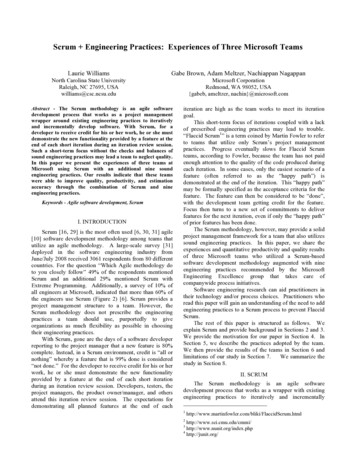Intercompany AR For Cash Receipts - NetSuite & Dynamics GP .
Intercompany AR forCash ReceiptsVersion 5.0for Microsoft Dynamics GP versions through 2018Install and User GuidePage 1 of 21www.nolanbusinesssolutions.com
ContentsIn tr od u ct io n . 3Con st rai n t s an d As s u m p t ion s . . 3In st a ll at io n . 4Reg i str a ti o n an d Co m p a n y In st al l at ion . 4In ter co m p an y R ece i vab l es Setu p . 5Rece i vab le s C as h Ap p l y Acco u n ts Setu p . 6Ap p l y S a le s Do cu m e n ts . 7In ter co m p an y R ece i vab l es Tr an sac ti on Se lec ti on . 8Us in g In ter c o m p an y AR fo r C as h Rece ip t s . 10Sa mp l e IC A R for C a sh R ec e ip t s Tr an sa cti on . 10Void in g I C AR fo r Ca sh R ec e ip t s Tr an sa cti on . 10 5Con ta ct Us . 21Page 2 of 21www.nolanbusinesssolutions.com
IntroductionIntercompany AR for Cash Receipts is a Nolan Business Solutions module for Microsoft Dynamics GP that provides acentralized cash receipt and apply process for sales documents created in different Dynamics GP companies. In amulti-company environment, customer payments are often made to a central (head office) company. IntercompanyAR for Cash Receipts will allow cash to be received in any company and applied to sales documents in any other GPcompany.Constraints and AssumptionsIn order to use Intercompany AR for Cash Receipts the following conditions must be met: All transactions must be posted in the functional currency. This module does not support multicurrencytransactions. All GP companies using this product must have the same functional currency and be located on the sameserver. The Customer ID format must be the same in all companies.Note: Credit memos and returns are not supported by this product. Additionally, national accounts are notsupported. Page 3 of 21If Intercompany AR for Cash Receipts is being used in conjunction with Intercompany Postings, it is notrecommended to use the same due to / due from accounts for Intercompany Postings and Intercompany ARfor Cash Receipts. A separate due to / due from account must be set up in both the source and destinationcompanies for use solely with Intercompany AR for Cash Receipts.www.nolanbusinesssolutions.com
InstallationBefore installing Intercompany AR for Cash Receipts, please ensure that there are no users logged into Dynamics GP,as this could adversely affect the installation process.This process will need to be completed on all servers and workstations on which Dynamics GP is installed. However,if Dynamics GP is run from a network (Dynamics.dic is installed in a network location), you only need to install to thatlocation. Follow the on-screen instructions to complete the install.1.Launch the Intercompany AR for Cash Receipts install program.2.Intercompany AR for Cash Receipts must be installed in the Dynamics GP directory and the install willprompt to place the Intercompany AR for Cash Receipts chunk file into this directory.3.Click Next on the Ready to Install window to begin the installation process.4.Once the install has completed, click the Finish button to close the install window.5.Launch Dynamics GP to load the chunk file. Click Yes when prompted to add the new code.Registration and Company InstallationForm security changes, additions to the menu structure, and any necessary file upgrades are not made during theprevious installation step. Follow the steps below to properly register and install Intercompany AR for Cash Receipts:Page 4 of 211.Make sure that no other users are logged into the system.2.Start Dynamics GP – if you log in using the sa user, the install window will automatically be added to yourshortcuts (go to step 7). You must log in as sa to install to a SQL database.3.If not logged in as the sa user, open the shortcut bar and select Add. Then select Other Window.4.Enter Install NBS ICP Receivables into the Name field and then expand the Nolan Business Solutions NBS ICPAR folder in the Available Windows list.5.Expand the Company folder. Find and select the install NBS ICP Receivables window in the list and push theAdd button.6.Click Done to close the Add Window Shortcut window.7.Select Install ICP Receivables from the shortcut bar. A window showing all of the companies will appear, asillustrated below.www.nolanbusinesssolutions.com
8.To register Intercompany AR, enter the four 8-digit registration keys in the fields provided (the registrationkeys should be included with your purchase of Intercompany AR). Successful registration is required to beable to use Intercompany AR for Cash Receipts in companies other than the lesson company, Fabrikam, Inc.Note: The registration keys may have a built in expiration date. This information is displayed at the bottomof the window, to the left of the Install button.9.After clicking the Register button, a message will appear indicating that the registration was successful.10.For SQL Installations, make sure the Build/Upgrade Tables option is selected to create the tables on SQL, setpermissions to them correctly, and install stored procedures. The install window will automatically selectthis option if it detects that the tables are missing or a table upgrade is required.11.Use the Mark/Unmark, Mark All and Unmark All buttons to mark all the companies on which to installIntercompany AR for Cash Receipts.12.Press the Install button to install the software.Intercompany Receivables SetupLocationTools Setup Sales Intercompany Receivables Apply Intercompany Receivables SetupPage 5 of 21www.nolanbusinesssolutions.com
OverviewThe Intercompany Receivables Setup Window contains a single option used to enable or disable the IC AR for CashReceipts functionality.FieldsReceivables Cash Apply – Check this option to enable the IC AR for Cash Receipts functionality.ButtonsSave – Save the current setting and close the window.Cancel – Clear changes and close the window.Receivables Cash Apply Accounts SetupLocationTools Setup Sales Intercompany Receivables Apply Receivables Cash Apply Accounts SetupPage 6 of 21www.nolanbusinesssolutions.com
ProcessingThe Receivables Cash Apply Accounts Setup window allows the due to / due from accounts to be mapped betweencompanies. When cash is applied across companies, debit and credit memos are created between these accounts.Source Company – Displays the name of the source company.Source IC Account – Select an existing GL account in the source company’s chart of accounts that represents theintercompany relationship with the destination company. This is commonly referred to as the intercompanyreceivable (payable) or due from (to) account.Destination Company – Select an existing GP database ID/name.Destination IC Account – Select an existing GL account in the destination company’s chart of accounts that representsthe intercompany relationship with the source company. This is commonly referred to as the intercompany payable(receivable) or due to (from) account.OK – Saves the records and closes the window.Apply Sales DocumentsLocationTransactions Sales Apply Sales DocumentsPage 7 of 21www.nolanbusinesssolutions.com
This window is a modified Dynamics GP window. The only modification made to this window was to add a field forthe company ID.Co. ID – Use this field to select or manually type in the company ID associated with the sales document that the cashreceipt should be applied against. Once a valid company ID has been entered, the Intercompany ReceivablesTransaction Selection window will automatically be launched.Intercompany Receivables Transaction SelectionThis window will appear once a valid company ID is entered into the Apply Sales Documents window. From thiswindow, individual transactions from the chosen destination company can be selected against which to apply the cashreceipt.Company ID and Name – Displays the company ID and name of the selected destination company.Customer Number and Name – Displays the customer number and name associated with the intercompany cashreceipt being applied. The customer numbers must be identical in all companies.Receipt Amount – Displays the amount of the intercompany cash receipt.Unapplied Amount – Displays the unapplied amount of the intercompany cash receipt.Page 8 of 21www.nolanbusinesssolutions.com
Select Documents AreaSelect checkbox – Allows the transaction in the destination company to be selected to have the cash receipt from thesource company applied to it.Document Number – Displays the document numbers of the open sales documents available for the cash application.Amount Remaining – Displays the remaining balance for the open sales documents.Apply Amount – The amount to be applied to a selected sales document.Writeoffs – The amount to write off for the selected sales document.Document Type – Displays the document type for open sales documents.Document Date – Displays the document date for open sales documents.Due Date – Displays the due date for open sales documents.Transaction Amount – The amount of the transaction being processed.Terms Available – The amount associated to any terms available for open sales documents.Process – Process the selected cash applications.Cancel – Cancel all changes and close the window.Page 9 of 21www.nolanbusinesssolutions.com
Using Intercompany AR for Cash ReceiptsThis section describes how to use Intercompany AR for Cash Receipts to apply cash payments to multiple transactionsacross multiple companies. The typical workflow, once the Intercompany AR for Cash Receipts is installed and set up,is as follows:1.Enter and post sales transactions from a customer in any Dynamics GP company database.2.Enter and post cash receipts in the GP source company, but do not apply it to open documents.NOTE: The Intercompany AR functionality is not supported from the apply button of the Cash Receipts Entrywindow.3.Launch the Apply Sales Documents window in the source company.4.Select the customer against which to apply the cash receipt.5.Select the document associated with the cash receipt. Once selected, the scrolling part of the window willpopulate with all of the outstanding transactions for that customer in the source company.6.Scroll to the blank row at the bottom of the grid and manually enter the company ID or use the company IDlookup button to select the company where the sales transactions are posted.7.The Intercompany Receivables Transactions Selection window will open, displaying all of the transactions inthe destination company that are associated with the selected customer. Select the transaction(s) for whichthe cash is to be applied and press ‘OK’.8.The bottom row in the Apply Sales Documents window will populate with the selected sales transaction.9.Continue applying cash receipts for additional sales transactions if necessary.10.When finished applying the cash, click on the ‘Process’ button. This will apply the cash to the destinationtransaction(s) and create the due to / from transactions.Sample IC AR for Cash Receipts TransactionThe first step is to create a transaction in a destination company. In this example, our destination company is called03 Ecu USD. We will create a single transaction in the amount of 1,082.47 in the destination company and post it.Page 10 of 21www.nolanbusinesssolutions.com
Once the sales transaction is posted in the destination company, then enter a cash receipt transaction in the sourcecompany. In this example, 01 ICP will act as our source company.After the sales document has been posted in the destination company and the cash receipt has posted in the sourcecompany, open the Apply Sales Documents window (Transactions Sales Apply Sales Documents) in the sourcecompany. Select the customer associated with the cash receipt posted above, then select the specific cash documentto be applied.Page 11 of 21www.nolanbusinesssolutions.com
Scroll to the bottom row in the window, which will contain a blank line. In the first text field, either type in the companyID of the company in which the cash receipt will be applied or select it from the lookup window.Once the company ID is selected, the Intercompany Receivables Transactions Selection window will open. This windowlists all of the available sales transactions for this customer number in the destination company and will allow the userto select the transaction(s) against which to apply the cash receipt.Page 12 of 21www.nolanbusinesssolutions.com
After the transaction(s) in the destination company have been selected to apply the cash receipt against, click on theProcess button to create the debit and credit memos in the source and destination companies. The following messagewill be displayed:Clicking on the Continue button will display a second message stating that the cash application cannot be undone.Continuing through this message will create the debit and credit memos for the intercompany transactions.Page 13 of 21www.nolanbusinesssolutions.com
Once the debit and credit memos are created, the following report will print.The user will then be returned to the Apply Sales Documents window. The last row in the grid of the window willnow display the debit memo created from the intercompany apply process. The remaining balance, if any, can beapplied to a non-intercompany transaction by selecting another open sales transaction.Page 14 of 21www.nolanbusinesssolutions.com
Voiding IC AR for Cash Receipts transactionsVoiding debit memos when they have already been applied to a sales document in another company is not supported.To void transactions and zero out the effects on all of the appropriate accounts, the following manual process can beused.First, a sales document is created in 03 Ecu USD. Next, 01 ICP receives a cash payment and a cash receipt is generated.The payment gets applied manually in the Apply Sales Documents window in 01 ICP to the sales document in 03 EcuUSD. The impact to the accounts are as follows:In 03 Ecu USD:Original sales document:Credit memo generated by ICAR:Page 15 of 21Sales account CRAR account DRAR account CRICAR intercompany account DRwww.nolanbusinesssolutions.com
In 01 ICP:Original cash receipt:Debit memo generated by ICAR:Page 16 of 21Cash account DRAR account CRAR account DRICAR intercompany Account CRwww.nolanbusinesssolutions.com
To undo all of the above, a debit memo must be created in 03 Ecu USD that credits the ICAR intercompany accountand debits the AR account.In the 03 Ecu USD Apply Sales Document window, apply the ICAR-generated credit memo to the manually-createddebit memo. The manually-created debit memo zeroes out the ICAR-generated credit memo. The credit memoCREDT000002 in the screenshot below was created by ICAR and was applied to sales document SALES000003 (theorange highlighted transaction) but it has been reapplied to the debit memo created in the screenshots above.Page 17 of 21www.nolanbusinesssolutions.com
Also in 03 Ecu USD, create a return using the Receivables Transaction Entry window for the amount of the originalsales document that debits the sales account and credits the AR account.Then, in the 03 Ecu USD Apply Sales Document window, apply the manually-created return to the original salesdocument. In 03 Ecu USD, the manually-created return zeroes out the original sales document.Page 18 of 21www.nolanbusinesssolutions.com
In 03 Ecu USD, the debit and credit memos cancel each other out and the return and original sales invoice also canceleach other out.In 01 ICP, create a credit memo that credits the AR account and debits the ICAR intercompany account. The manuallycreated credit memo will zero out the ICAR-generated debit memo.Page 19 of 21www.nolanbusinesssolutions.com
Also in 01 ICP, void the original cash receipt using the Receivables Posted Transaction Maintenance window. This willzero out the original cash receipt.In the Receivables Transaction Inquiry – Customer window in 01 ICP, the credit and debit memo are canceled out andthe payment received has been voided.Page 20 of 21www.nolanbusinesssolutions.com
Contact UsWe welcome comments regarding the usefulness of the Nolan Business Solutions documentation. If you have specificsuggestions or find any errors in this manual, send your comments by e-mail to the following address:ussales@nolanbusinesssolutions.com or ussupport@nolanbusinesssolutions.com.Nolan Business Solutions provides sales and support services in the following locations:North and South AmericaEurope, Middle East and Africa4909 Pearl East CircleSuite 101Boulder,CO 80301Cedar HouseAncells RoadFleet,Hampshire,GU51 2UNUKTel : 1 303 665 9343Tel : 44 (0) 1252 811 663Email (Sales)ussales@NolanBusinessSolutions.comEmail (Sales)sales@NolanBusinessSolutions.comEmail (Product Support)ussupport@NolanBusinessSolutions.comEmail (Product Support)support@NolanBusinessSolutions.comAsia and Pacific12/9 100 Walker StreetNorth Sydney2060 NSWAustraliaTel : 61 (0) 2806 80318Email (Sales) sales@NolanBusinessSolutions.com.auPage 21 of 21www.nolanbusinesssolutions.com
Intercompany AR for Cash Receipts is a Nolan Business Solutions module for Microsoft Dynamics GP that provides a centralized cash receipt and apply process for sales documents created in different Dynamics GP companies. In a multi-company environment, customer payments are of
The Intercompany integration solution add-on extends the SAP Business One functionality to perform intercompany transactions. Intercompany Administration Console The Intercompany Administration Console web application is the central module for setting up the Intercompany integration solution and monitoring the Interbranch message flow.
Intercompany Integration Solution for SAP Business One Manage Intercompany transactions for multiple companies by automatically replicating corresponding transactions across databases Intercompany solution provides the flexibility in master data replication. User can decide the fields and masters that are to be replicated between each company.
The intercompany process doesn't start on Day 0. It begins with upfront agreement on transactions and . Creating end-to-end intercompany accounting & governance. SAP Intercompany Financial Hub by BlackLine (ICFH) Source Data & Transactions. Trade Transactions. Non-Trade Transactions. Agreement, Preparation & . IC Sales Orders. Temporary .
global liquidity and foreign exchange (FX) exposures. When ICA is unable to deliver a full list of approved intercompany balances for settlement, a trade imbalance will persist, impacting intercompany liquidity. ICA in this case becomes not just a liquidity issue; it also impacts FX. Unresolved intercompany positions may cause
A big issue around intercompany accounting is often the sheer number of ERPs and other systems in play. Using an intercompany solution with a rich array of pre-built connectors to typical data sources like Oracle, SAP, Sage, and Microsoft Dynamics reduces hand coding and speeds up the deployment of intercompany process centralization. III.
Bruksanvisning för bilstereo . Bruksanvisning for bilstereo . Instrukcja obsługi samochodowego odtwarzacza stereo . Operating Instructions for Car Stereo . 610-104 . SV . Bruksanvisning i original
Intercompany Portfolio for SAP Business One Overview of ApplicationComponents Global reach of the Intercompany Integration Solution Key Features Key functions in details. Customer-Specific Customization / Development egr a ti o n &am
Keywords with the- Agile software development, Scrum I. INTRODUCTION Scrum [16, 29] is the most often used [6, 30, 31] agile [10] software development methodology among teams that utilize an agile methodology. A large-scale survey [31] deployed in the software engineering industry from June/July 2008 received 3061 respondents from 80 different countries. For the question “Which Agile .