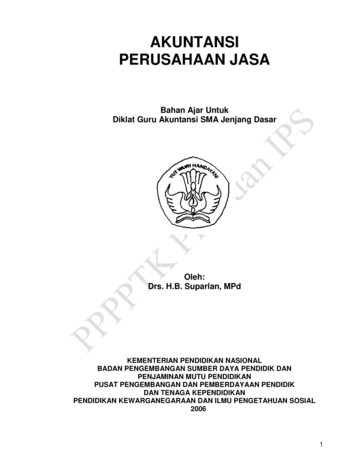DIRECTV Genie 2 - AT&T
DIRECTV Genie 2 Product ManualVersion 2.0 – 4/4/2017
Product Manual—Genie 2 IntroductionProduct Manuals are intended to help customers understand the workings of the hardware devices. ThisProduct Manual is posted online at att.com and at directv.com/manuals for customer access.The purpose of this document is to communicate information associated with the Genie 2 and to providean overview addressing specific functions of the device.Safety information can be found in the appendixBefore using the equipment, read the Important Safety Instructions on page 16. This manual outlinessafeguards information. The safety information contained in this manual was developed and provided solelyby the manufacturer.2 Version 2.0 – 4/4/2017
Product Manual—Genie 2 Table of contentsI. Overview.6II. Hardware Information. 7A. Front Panel . 7B. Top Panel . 7C. Rear Panel .8D. Side Panel . 9E. Power Supply . 9F. Access Card and Access Card Interface . 10G. Specifications . 10III. Features.11IV. Troubleshooting. 12A. New On-Screen Displays . 121. Tilt Error On-Screen Display . 122. Thermal Warning On-Screen Display . 12V. LED Summary. 13A. Front Panel LEDs . 131. Status LED . 132. Wireless LED (Internal WVB Status) . 13B. Top Panel LED—Add Client . 14C. Back Panel LEDs . 141. Power LED . 142. MoCA (Coax) LED . 14VI. Appendix. 15A. Federal Communications Commission Interference Statement . 15B. Safety & Care . 16C. Caution—Additional Safety Instructions . 18D. Limited 90-Day Warranty . 18Version 2.0 – 4/4/20173
Product Manual—Genie 2 FIGURESFigure 1: Genie 2 Front Panel . 7Figure 2: Genie 2 Top Panel . 7Figure 3: Genie 2 Rear Panel .8Figure 4: Genie 2 Side Panel. 9Figure 5: EPS17 Power Supply. 9Figure 6: Tilt Error On-Screen Display. 124 Version 2.0 – 4/4/2017
Product Manual—Genie 2 TerminologyTermDescriptionClientDIRECTV Mini Set Top BoxesGenie 2 DIRECTV Server providing TV programming into the house that connects wired or wirelessly toDIRECTV Mini Set Top BoxesMoCAMultimedia over Coax AllianceSTBSet-top box or receiverSWMSingle Wire MultiswitchWVBWireless Video BridgeRF4CERF Remote Control technology based on the ZigBee standard for consumer electronic devicesVersion 2.0 – 4/4/20175
Product Manual—Genie 2 I. OVERVIEWWelcome to DIRECTV video service from AT&T.The Genie 2 is the next-generation Genie Server satellite receiver. It provides breakthrough features,sophisticated integration and enhanced customer experience.Genie 2 is considered a “Headless Server.” A Headless Server is a satellite receiver that has no connection oroutput to a TV (local display) on its own and is dedicated to providing services to its Genie clients (Genie Miniset-top boxes) and RVU TV clients.The Genie 2 provides: Integrated Wireless Video Bridge (Gen 2) and transcoding (Mobile DVR) capabilities. Support for up to seven video streams simultaneously (two of which can be 4K streams). 2TB of DVR storage. It is compatible with all Genie clients and Wireless Video Bridge.6 Version 2.0 – 4/4/2017
Product Manual—Genie 2 II. HARDWARE INFORMATIONA. FRONT PANEL ”Status” Light: Multi-Color Status Indicator LED light ”Wireless” Light: Multi-Color Wi-Fi Status Indicator LED light (Internal WVB Status)FIGURE 1: Genie 2 FRONT PANELB. TOP PANEL ”Add Client” Button: Add Client button with Green LED light (at the top)FIGURE 2: Genie 2 TOP PANELVersion 2.0 – 4/4/20177
Product Manual—Genie 2 C. REAR PANEL “POWER INPUT”: 25.2V DC power connector with power indicator LED “SAT IN—SWM”: One satellite input coax connector (SWiM) “MoCA”: One MoCA status indicator LED “USB”: One USB 3.0 port “ETHERNET”: One Ethernet port “eSATA”: One eSATA port “Access Card (SIM CARD)”: with instruction to “PUSH TO EJECT”: One Conditional Access Card slotDo not access unless instructed by AT&T agentAccess Card (SIM CARD)POWER INPUTETHERNETUSBMoCASAT INPOWER INPUTFIGURE 3: Genie 2 REAR PANEL8 Version 2.0 – 4/4/2017
Product Manual—Genie 2 D. SIDE PANEL “RESET” Button: One red reset buttonTo be used only when instructed by AT&T agent during troubleshootingRESET BUTTONFIGURE 4: Genie 2 SIDE PANELE. POWER SUPPLY The Genie 2 requires the EPS17 (DC 25.2V) External Power Supply.FIGURE 5: EPS17 POWER SUPPLYVersion 2.0 – 4/4/20179
Product Manual—Genie 2 F. ACCESS CARD AND ACCESS CARD INTERFACEGenie 2 has an Access Card in the Rear Panel (ref: Figure 3). The Access Card will be pre-installed in the Genie 2.The Access Card is paired to the Genie 2 (with a Receiver ID) and can be swapped out with a new Access Card ifnecessary. The Card Number is located on the back side of the card. The way to insert the card is explained withan illustration near the card slot.G. SPECIFICATIONS Storage : 2TB SATA HDD Dimensions: Height: 266mm (10.47 inches) Width: 154mm (6.06 inches) Depth: 142mm (5.59 inches) Mechanical housing design Genie 2 needs to be placed in a vertical position. Sensors will detect when the orientation is notvertical. The Wireless LED will display Flashing Yellow, and the clients will display an On-ScreenTilt Error Display.10 Version 2.0 – 4/4/2017
Product Manual—Genie 2 III. HIGHLIGHTED FEATURESGenie 2: Is a Headless Server satellite receiver that has no output to a TV Supports wired, wireless, 4K and RVU clients Has built-in capability to connect to an Internet Wi-Fi access point Has built-in Wireless Video Bridge Gen 2 Has built-in Mobile DVR functionality Supports up to seven (7) streams of content simultaneously (two of which can be 4K streams) Has internal storage of 2TB with expansion capabilityVersion 2.0 – 4/4/201711
Product Manual—Genie 2 IV. TROUBLESHOOTINGA. New On-Screen Displays1. Tilt Error On-Screen DisplayText: “Help! Your Genie 2 has fallen down ”FIGURE 6: TILT ERROR ON-SCREEN DISPLAYCause:If the Genie 2 has tilted or fallen over, this On-Screen Display will be displayed.Troubleshooting:Set the Genie 2 upright vertically. The graphic in the On-Screen Display will inform you ofthe appropriate position the Genie 2 should be in. Set the Genie 2 straight and select OKto dismiss the On-Screen Display.2. Thermal Warning On-Screen DisplayText: “Thermal Warming”Cause:If there is something blocking the Genie 2, it will restrict the airflow and cause the Genie 2to overheat and you’ll see this On-Screen Display.Troubleshooting:Check and make sure that nothing is blocking the airflow to the Genie 2. The graphic inthe On-Screen Display will inform you of the position the Genie 2 should be placed in.Select OK to restart the Genie.12 Version 2.0 – 4/4/2017
Product Manual—Genie 2 V. LED SUMMARYA. FRONT PANEL LEDS1. Status LEDColorWhat it meansOff/No ColorNo power. Make sure the power cord is plugged in correctly and that electricity is working.Flashing GreenPowering up. (Booting.)Solid BlueGenie 2 is ready for activation or to add Genie Clients.Solid YellowTroubleshoot error displayed on the Genie Client.Solid GreenNormal operating state.Solid RedSystem error. Restart the Genie 2.Flashing RedSoftware update download failed. Restart Genie 2 if the light remains flashing red.Flashing WhiteDownloading software updates.Solid WhitePower on, booting up.2. Wireless LED (Internal WVB Status)ColorWhat it meansOffWi-Fi not transmitting. If the LED remains off after 5 minutes, restart Genie 2.Solid GreenNormal operating state.Flashing YellowDegraded wireless video connection. Make sure the Genie 2 is in a vertical upright position.Version 2.0 – 4/4/201713
Product Manual—Genie 2 B. TOP PANEL LED—ADD CLIENTColorWhat it meansOffNormal operating state.Flashing GreenThe Genie 2 is ready to add clients.C. BACK PANEL LEDS1. Power LEDColorWhat it meansOff/No ColorNo power. Make sure the power cord is plugged in correctly on the Genie 2 and that electricity isworking.GreenGenie 2 is powered on.2. MoCA (Coax) LEDColorWhat it meansOff/No ColorNormal operating state with homes having only wireless clients. Homes with wired clients shouldcheck cable connections at all wired locations.Solid GreenNormal operating state.Solid YellowCheck cable connections at all wired locations.14 Version 2.0 – 4/4/2017
Product Manual—Genie 2 VI. APPENDIXA. FEDERAL COMMUNICATIONS COMMISSION INTERFERENCE STATEMENTThis equipment has been tested and found to comply with the limits for a Class B digital device, pursuantto Part 15 of the FCC Rules. These limits are designed to provide reasonable protection against harmfulinterference in a residential installation. This equipment generates, uses and can radiate radio frequencyenergy and, if not installed and used in accordance with the instructions, may cause harmful interferenceto radio communications. However, there is no guarantee that interference will not occur in a particularinstallation. If this equipment does cause harmful interference to radio or television reception, whichcan be determined by turning the equipment off and on, the user is encouraged to try to correct theinterference by one of the following measures: Reorient or relocate the receiving antenna. Increase the separation between the equipment and receiver. Connect the equipment into an outlet on a circuit different from that to which the receiver isconnected. Consult the dealer or an experienced radio/TV technician for help.FCC Caution: Any changes or modifications not expressly approved by the party responsible forcompliance could void the user’s authority to operate this equipment.This device complies with Part 15 of the FCC Rules. Operation is subject to the following two conditions:(1) This device may not cause harmful interference, and (2) this device must accept any interferencereceived, including interference that may cause undesired operation.This device is restricted for indoor use.IMPORTANT NOTE:FCC Radiation Exposure Statement:This equipment complies with FCC radiation exposure limits set forth for an uncontrolled environment.This equipment should be installed and operated with minimum distance of 20cm between the radiatorand your body.Version 2.0 – 4/4/201715
Product Manual—Genie 2 B. SAFETY & CAREAs part of our ongoing commitment to help conserve energy and reduce waste, we havemade user manuals available online where you can conveniently access them at any time.Please go to att.com or directv.com/manualsYour DIRECTV Receiver has been designed and manufactured to stringent quality and safety standards.You should, however, be aware of the following important precautions for safe and optimal use of theequipment. Meaning of symbols printed on the rear panel of the product:!This symbol indicates that there are important operating and maintenance instructions in theliterature accompanying this unit.This symbol indicates that dangerous voltage constituting a risk of electric shock is present withinthis unit.Important Safety Instructions1. Read these instructions.2. Keep these instructions.3. Heed all warnings.4. Follow all instructions.5. Do not use this apparatus near water.6. Clean only with dry cloth.7. Do not block any ventilation openings. Install in accordance with the manufacturer’s instructions.8. Do not install near any heat sources such as radiators, heat registers, stoves or other apparatus(including amplifiers) that produce heat.9. Do not defeat the safety purpose of the polarized or grounding-type plug. A polarized plug has twoblades with one wider than the other. A grounding-type plug has two blades and a third groundingprong. The wide blade or the third prong are provided for your safety. If the provided plug does not fitinto your outlet, consult an electrician for replacement of the obsolete outlet.10. Protect the power cord from being walked on or pinched, particularly at plugs, conveniencereceptacles and the point where they exit the apparatus.11. Use only attachments/accessories specified by the manufacturer.12. Use only with the cart, stand, tripod, bracket or table specified by the manufacturer
Genie 2 DIRECTV Server providing TV programming into the house that connects wired or wirelessly to DIRECTV Mini Set Top Boxes MoCA Multimedia over Coax Alliance STB Set-top box or receiver SWM Single Wire Multiswitch WVB Wireless Video Bridge RF4CE RF Remote Control technology based on the ZigBee standard for consumer electronic devices Product Manual—Genie 2 Version 2.0 4/4/2017 5. I .
2012 JLG 65 2011 Genie Z135/70 4WD. 2011 Genie Z34/22N 2011 Genie Z-45/25J. 2011 Genie Z45/22 2011 Genie Z80/60 (2) Genie Z45 JLG 60HA. Telescopic Boom Lifts. 2013 Genie S40 (9) 2013 Genie S60X. 2013 Genie S80X (2) 2012 Genie S45 (2) 2012 Genie S65 2012 Genie S85. 2012 Genie S40 2011 Genie S60. Vertical Mast Lifts. 2009 Snorkel TM12. 2008 .
Genie GS2032/GS1930/GS1932 Genie GS26/46 Genie GS32/46 Genie GS32/68 Genie 26/68 Scissor - Rough Terrain Genie 32/68 Scissor - Rough Terrain Self Levelling Genie Z30/20N RJ Genie Z34/22 Bi Fuel Genie Z34/22 Rough Terrain Genie Z45/25J Manitou 150ATS Rough Terrain Genie Z51/30 Rough Terrain Genie
CONTROLLING YOUR DIRECTV RECEIVER The DIRECTV Universal Remote Control comes programmed to work with most DIRECTV Receivers. Should the remote control not work with your DIRECTV Receiver, you will need to set up the remote control by performing the following steps. Setting Up Your DIRECTV Remote 1. Locate the DIRECTV Receiver's brand and model
CONTROLLING YOUR DIRECTV RECEIVER The DIRECTV Universal Remote Control comes programmed to work with most DIRECTV Receivers. Should the remote control not work with your DIRECTV Receiver, you will need to set up the remote control by performing the following steps. Setting Up Your DIRECTV Remote 1. Locate the DIRECTV Receiver's brand and model
DIRECTV Genie and Genie Mini—Specifications HR44 HD DVR Height: 1.97 inches Width: 13.11 inches Depth: 9.69 inches Built-in CCK – Functions as the W-CCK in a customer's home. New RF Technology – HR44, C41 and C51 operate on the new RF4CE technology, which is only available on the RC71 and beyond Genie remote. EPS44 Power Supply – The EPS44 is a new external locking power supply.
Client (RVU) Any RVU certified and DIRECTV approved device that can be connected to the DIRECTV Genie Server (e.g. TV’s, Blu-ray Players, etc.) DIRECTV RVU clients C31, C41, C41W, C51, C61K, C61W client non-DIRECTV RVU clients Samsung RVU TV, Sony RVU TV, PS3 etc. DECA (CCK) DIRECTV Et
GARAGE DOOR OPENER COMPATIBILITY LIST Note: This is not a complete list of all compatible and incompatible openers, however we will continue . Genie 2024 Genie 2042 Genie Blue Max Genie 900 Trilog Genie Pro 1022 Genie Pro 1024 Genie Pro 1042 IntelliG 1000 IntelliG 1200 PowerLift 900 Pro 82 Pro 88 .
akuntansi perusahaan jasa bahan ajar untuk diklat guru akuntansi sma jenjang dasar oleh: drs. h.b. suparlan, mpd kementerian pendidikan nasional badan pengembangan sumber daya pendidik dan penjaminan mutu pendidikan pusat pengembangan dan pemberdayaan pendidik dan tenaga kependidikan pendidikan kewarganegaraan dan ilmu pengetahuan sosial 2006