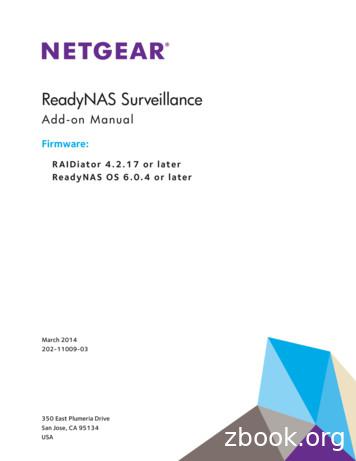ReadyNAS Rack-Mount Storage Systems Hardware Manual
ReadyNAS Rack-MountStorage SystemsHardware ManualModels:15002100310032004200350 East Plumeria DriveSan Jose, CA 95134USAMay 2011202-10848-01
NETGEAR ReadyNAS Rack-Mount Storage Systems 2011 NETGEAR, Inc. All rights reserved.No part of this publication may be reproduced, transmitted, transcribed, stored in a retrieval system, or translatedinto any language in any form or by any means without the written permission of NETGEAR, Inc.Technical SupportWhen you register your product at http://www.netgear.com/register, we can provide you with faster expert technicalsupport and timely notices of product and software upgrades.NETGEAR, Inc.350 East Plumeria DriveSan Jose, CA 95134 USAEmail: support@netgear.comWebsite: http://www.netgear.comPhone: 1-888-NETGEAR, for US & Canada only. For other countries, see your support information card.TrademarksNETGEAR, the NETGEAR logo, and Connect with Innovation are trademarks and/or registered trademarks ofNETGEAR, Inc. and/or its subsidiaries in the United States and/or other countries. Information is subject to changewithout notice. 2011 NETGEAR, Inc. All rights reserved.Statement of ConditionsTo improve internal design, operational function, and/or reliability, NETGEAR reserves the right to make changesto the products described in this document without notice. NETGEAR does not assume any liability that may occurdue to the use or application of the product(s) or circuit layout(s) described herein.2
Table of ContentsChapter 1Getting StartedSystem Shutdown. . . . . . . . . . . . . . . . . . . . . . . . . . . . . . . . . . . . . . . . . . . . . 6Factory Settings . . . . . . . . . . . . . . . . . . . . . . . . . . . . . . . . . . . . . . . . . . . . . . 6Chapter 2ReadyNAS 1500 and 2100Front Panel . . . . . . . . . . . . . . . . . . . . . . . . . . . . . . . . . . . . . . . . . . . . . . . . . . 8Rear Panel . . . . . . . . . . . . . . . . . . . . . . . . . . . . . . . . . . . . . . . . . . . . . . . . . 10Status Information . . . . . . . . . . . . . . . . . . . . . . . . . . . . . . . . . . . . . . . . . . . 11Boot Menu . . . . . . . . . . . . . . . . . . . . . . . . . . . . . . . . . . . . . . . . . . . . . . . . . 12Rack-Mount Setup . . . . . . . . . . . . . . . . . . . . . . . . . . . . . . . . . . . . . . . . . . . 14Considerations . . . . . . . . . . . . . . . . . . . . . . . . . . . . . . . . . . . . . . . . . . . . 14Installation . . . . . . . . . . . . . . . . . . . . . . . . . . . . . . . . . . . . . . . . . . . . . . . 14Technical Specifications . . . . . . . . . . . . . . . . . . . . . . . . . . . . . . . . . . . . . . . 15Chapter 3ReadyNAS 3100Front Panel . . . . . . . . . . . . . . . . . . . . . . . . . . . . . . . . . . . . . . . . . . . . . . . . . 17Rear Panel . . . . . . . . . . . . . . . . . . . . . . . . . . . . . . . . . . . . . . . . . . . . . . . . . 18Status Information . . . . . . . . . . . . . . . . . . . . . . . . . . . . . . . . . . . . . . . . . . . 19Boot Menu . . . . . . . . . . . . . . . . . . . . . . . . . . . . . . . . . . . . . . . . . . . . . . . . . 20Rack-Mount Setup . . . . . . . . . . . . . . . . . . . . . . . . . . . . . . . . . . . . . . . . . . . 22Considerations . . . . . . . . . . . . . . . . . . . . . . . . . . . . . . . . . . . . . . . . . . . . 22Installation . . . . . . . . . . . . . . . . . . . . . . . . . . . . . . . . . . . . . . . . . . . . . . . 22Technical Specifications . . . . . . . . . . . . . . . . . . . . . . . . . . . . . . . . . . . . . . . 25Chapter 4ReadyNAS 3200 and 4200Front Panel . . . . . . . . . . . . . . . . . . . . . . . . . . . . . . . . . . . . . . . . . . . . . . . . . 273200 Rear Panel. . . . . . . . . . . . . . . . . . . . . . . . . . . . . . . . . . . . . . . . . . . . . 294200 Rear Panel. . . . . . . . . . . . . . . . . . . . . . . . . . . . . . . . . . . . . . . . . . . . . 30Status Information . . . . . . . . . . . . . . . . . . . . . . . . . . . . . . . . . . . . . . . . . . . 31Boot Menu . . . . . . . . . . . . . . . . . . . . . . . . . . . . . . . . . . . . . . . . . . . . . . . . . 32Rack-Mount Setup . . . . . . . . . . . . . . . . . . . . . . . . . . . . . . . . . . . . . . . . . . . 34Considerations . . . . . . . . . . . . . . . . . . . . . . . . . . . . . . . . . . . . . . . . . . . . 34Installation . . . . . . . . . . . . . . . . . . . . . . . . . . . . . . . . . . . . . . . . . . . . . . . 35Technical Specifications . . . . . . . . . . . . . . . . . . . . . . . . . . . . . . . . . . . . . . . 373
NETGEAR ReadyNAS Rack-Mount Storage SystemsChapter 5 MaintenanceDisks. . . . . . . . . . . . . . . . . . . . . . . . . . . . . . . . . . . . . . . . . . . . . . . . . . . . . . 39Supported Disks . . . . . . . . . . . . . . . . . . . . . . . . . . . . . . . . . . . . . . . . . . . 39Failed Disk Notification . . . . . . . . . . . . . . . . . . . . . . . . . . . . . . . . . . . . . . 39Adding a Disk . . . . . . . . . . . . . . . . . . . . . . . . . . . . . . . . . . . . . . . . . . . . . 39Replacing a Disk. . . . . . . . . . . . . . . . . . . . . . . . . . . . . . . . . . . . . . . . . . . 42System Components . . . . . . . . . . . . . . . . . . . . . . . . . . . . . . . . . . . . . . . . . 44X-Change System Module . . . . . . . . . . . . . . . . . . . . . . . . . . . . . . . . . . . 44Individual Components . . . . . . . . . . . . . . . . . . . . . . . . . . . . . . . . . . . . . . 45Appendix A Warnings and PrecautionsSafety Warnings . . . . . . . . . . . . . . . . . . . . . . . . . . . . . . . . . . . . . . . . . . . . . 49Electrical Safety Precautions . . . . . . . . . . . . . . . . . . . . . . . . . . . . . . . . . . . 49General Safety Precautions . . . . . . . . . . . . . . . . . . . . . . . . . . . . . . . . . . . . 50Electrostatic Discharge (ESD) Precautions . . . . . . . . . . . . . . . . . . . . . . . . 50Rack-Mount Precautions . . . . . . . . . . . . . . . . . . . . . . . . . . . . . . . . . . . . . . 51Appendix B Notification of ComplianceIndex4
1.Getting Started1Congratulations on your purchase of a NETGEAR ReadyNAS rack-mount storage unit.ReadyNAS Rack-Mount Storage Systems Hardware Manual describes the physical features ofReadyNAS rack-mount storage products. This chapter includes the following sections: System Shutdown Factory SettingsFor detailed information about configuring, managing, and using your ReadyNAS rack-mountstorage system, see the ReadyNAS for Business Software Manual, which is available athttp://www.readynas.com/documentation.NETGEAR maintains a community website that supports ReadyNAS products. Visithttp://readynas.com for reviews, tutorials, a comparison chart, software updates,documentation, an active user forum, and much more.5
NETGEAR ReadyNAS Rack-Mount Storage SystemsSystem ShutdownYou can shut down your unit in these ways: Using the Power button: Preferred shutdown. Press the Power button two times to initiate a gracefulshutdown. Forced shutdown. If the unit is hung, press the Power button and hold for 5 secondsto force shutdown.Using FrontView. For information about using FrontView to shut down your unit, see theReadyNAS for Business Software Manual.Factory SettingsThe following table lists factory settings for ReadyNAS rack mount storage systems.Table 1. Factory settingsFeatureDefaultLoginUser login URL when the ReadyNAS isnot connected to a DHCP serverhttps://192.168.168.168/adminAdmin user name (case sensitive)adminAdmin login password (case sensitive)netgear1ManagementSystem configurationFrontView web-based configuration and statusmonitoring built in to the ReadyNAS Radiator firmwareDiscovery, multi-unit status monitoring,and RAID formatting utilityRAIDar for Windows, Mac, and LinuxLAN ConnectionsMAC addressSee product sticker on top of unitMTU size1500Ports2 Auto Sense 10/100/1000BASE-T, RJ-45LAN IP addressDHCP acquiredGetting Started6
2.ReadyNAS 1500 and 21002This chapter describes the physical features of the ReadyNAS1500 and 2100. It includes thefollowing sections: Front Panel Rear Panel Status Information Boot Menu Rack-Mount Setup Technical Specifications7
NETGEAR ReadyNAS Rack-Mount Storage SystemsFront PanelThe following figure shows the front panel of the ReadyNAS 1500 and 2100.2331Figure 1. Front panel1. Drive bays2. Control panel3. Mounting bracketThe following figure shows the control panel in more detail.12345Figure 2. Control panel1. Backup button2. USB port3. USB status LED4. Disk LEDs5. Disk activity LED6. Ethernet LEDs7. Power status LED8. Reset button9. Power buttonReadyNAS 1500 and 210086789
NETGEAR ReadyNAS Rack-Mount Storage SystemsEach drive bay features a latch that releases a pop-out tray handle, as shown in the followingfigure.123Figure 3. Disk tray handle and release latch1. Disk tray lock2. Disk release latch3. Disk tray handleWARNING!No matter how many hard drives are installed in your system,ensure that all drive trays remain in the drive bays to maintainproper airflow.ReadyNAS 1500 and 21009
NETGEAR ReadyNAS Rack-Mount Storage SystemsRear PanelThe following figure shows the rear panel of the of the ReadyNAS 1500 and 2100.12354Figure 4. Rear panel1. X-Change system module thumb screw2. System exhaust fans3. Power switch4. Power cable socket5. Disk exhaust fans6. USB ports7. 1-gigabit Ethernet ports with LED status indicators8. X-Change system module thumb screwReadyNAS 1500 and 210010678
NETGEAR ReadyNAS Rack-Mount Storage SystemsStatus InformationYou can obtain information about the status of your ReadyNAS 1500 or 2100 by reviewingthe indicators listed in the following table.Table 2. Status informationIndicatorDescriptionUSB status LEDThe USB status LED has these states: On. A USB device is mounted. Blinking. A USB device is dismounting or a FrontView-scheduledbackup job is running. Off. No USB device is mounted.Disk LEDs (1, 2, 3, 4)The disk LEDs have these states: Green. Disk installed Off. No disk installed. Blinking:- In unison. The Power button was pressed one time; press thePower button a second time to initiate a graceful shutdown.- Slow. Disk synchronization or disk failure.- Panic. Power button was pressed and held.- Marching. Volume expansion is in progress.Disk activity LEDThe disk activity LED has these states: On. A disk is active. Blinking. A disk is resynchronizing Off. No disk is active.Ethernet LEDs (front panel) The Ethernet LEDs have these states: Green. An Ethernet cable is connected. Blinking. An Ethernet cable is active. Off. An Ethernet cable is disconnected.Ethernet port LEDs (rearpanel)Two LED status indicators are built into these ports. The left LEDindicates port activity. The right LED indicates connection speed asfollows: Amber. The port is operating at 1 Gbps. Green. The port is operating at 100 Mbps. Off. The port is operating at 10 Mbps.Power status LEDThe power status LED has these states: On. The unit is powered on. Blinking. The unit is powering on or powering off. Off. Power is not supplied to the unit.ReadyNAS 1500 and 210011
NETGEAR ReadyNAS Rack-Mount Storage SystemsBoot MenuUse the boot menu to restart or troubleshoot your ReadyNAS unit. It has the following bootmodes: Normal. Initiates a normal boot process, just like booting using the Power button. Factory default. Initiates a short disk test that takes approximately 5 minutes, thenbegins a 10-minute time-out period waiting for RAIDar. During the 10-minute time-outperiod, the system can be powered off safely without causing any data loss. After 10minutes, or if you select the factory default option using RAIDar during the time-outperiod, the factory process begins.WARNING!The factory default reboot process resets the unit to factorysettings, erases all data, resets all defaults, and reformats the diskto X-RAID2. OS reinstall. Reinstalls the firmware from the internal flash to the disks. Use the OSreinstall boot mode when the system crashes and corrupts some configuration files. OSreinstall boot mode also resets some settings on your unit, such as Internet protocolsettings and the administrator password, to defaults. Tech support. Boots into a low-level diagnostic mode. Use the tech support boot modeonly when instructed to do so by a NETGEAR technical support representative. Skip volume check. After a system crash, the system tries to scan and fix the volumevia a file system check. If several problems are found on a disk, this process can stall,causing the system not to boot. Use this option to skip the scan and let the system boot.WARNING!Use the skip volume check boot mode only when instructed to doso by a NETGEAR technical support representative, otherwisedata loss might occur. Memory test. Performs a memory test. The pass or fail result is reported using the unit’sLEDs. Contact a NETGEAR technical support representative to interpret memory testresults. Disk test. Performs an offline full disk test. This can take 4 hours or more, depending onthe size of your disks. Any problems are reported in the RAIDar discovery tool.ReadyNAS 1500 and 210012
NETGEAR ReadyNAS Rack-Mount Storage Systems To access the boot menu:1. Power off your unit.2. Using a straightened paper clip, press and hold the Reset button.3. Press the Power button to power up the unit.4. Continue to press the Reset button until all the LEDS except the disk activity LED illuminate.5. Press and release the Backup button to scroll through the boot menu modes.The following table lists the boot menu’s LED status blink pattern, which you can use toidentify boot mode options.Boot Menu ModeUSBLEDStatusDisk 1LEDStatusDisk 2LEDStatusDisk 3LEDStatusDisk 4LEDStatusNormal Factory default OS reinstall Tech support Skip volume check Memory test Disk test Legend: Off: On: 6. Press the Reset button to confirm your boot mode choice.The system boots in the selected boot mode.ReadyNAS 1500 and 210013
NETGEAR ReadyNAS Rack-Mount Storage SystemsRack-Mount SetupUse the rack-mount hardware included with your ReadyNAS1500 or 2100 to install it in arack. Read the Rack-Mount Precautions section in Appendix A.ConsiderationsKeep the following considerations in mind as you install your unit: Ambient operating temperature. If the unit installed in a closed or multi-unit rackassembly, the ambient operating temperature of the rack environment might be greaterthan the ambient temperature of the room. Therefore, consideration should be given toinstalling the equipment in an environment compatible with the maximum rated ambienttemperature found in Technical Specifications on page 15. Reduced airflow. Mount the equipment into a rack so that the amount of airflow requiredfor safe operation is not compromised. Mechanical loading. Mount the equipment into a rack so that a hazardous conditiondoes not arise due to uneven mechanical loading. Circuit overloading. Consider the equipment’s connection to the power supply circuitryand the effect that any possible overloading of circuits might have on overcurrentprotection and power supply wiring. Consider equipment nameplate ratings whenaddressing this concern. Reliable ground. This product requires that a reliable ground be maintained at all times.To ensure this, ground the rack itself. Pay particular attention to power supplyconnections other than the direct connections to the branch circuit (for example, the useof power strips). Setup location. This product is intended for installation in a restricted access location(dedicated equipment rooms, service closets, and the like) only. Clearance. Leave enough clearance in front of the rack (about 25 inches) to enable youto open the front door completely and in the back of the rack (about 30 inches) to allow forsufficient airflow and ease in servicing.InstallationRead these instructions in their entirety before you begin. Locate the shipping carton, removethe rack-mounting kit, and prepare to work with it. To install the system into a rack:1. Place the unit in the rack.2. Attach the unit to the rack by fastening the screws that came with it through each of the fourholes in the mounting brackets and into your rack.The rack-mount installation is complete.ReadyNAS 1500 and 210014
NETGEAR ReadyNAS Rack-Mount Storage SystemsTechnical SpecificationsThe following table lists the technical specifications for the ReadyNAS 1500 and 2100. Notethat the 1500 does not support iSCSI.Table 3. Technical specificationsFeatureSpecificationElectricalPower supplies (PSU)220W server-rated AC power supplyInput100-240V AC, 50/60HzPower consumption80W typical with 4 1 TB disksThermalCooling fansThree dual 40 mm ball-bearing chassis cooling fansFan failure alertsHardware LED, software via FrontView and hightemperature email alert with auto-shutdown optionOperating EnvironmentalTemperature0 to 40 C (32 to10 4 F)Humidity (non-condensing)20% - 80%PhysicalForm factor1U rack-mount with 4 hot swappable SATA drive baysDimensions (H x W x D)1.7 x 16.9 x 12.5 in (43 x 430 x 318 mm)Weight22 lb (9.5 kg) with 4 disksOptional Spare PartsDisk trayHot-swappable SATA drive trayCooling fanDual 40 mm ball-bearing chassis cooling fanX-Change system moduleInstant system board, fans and power supplyreplacementRack mountSliding railsReadyNAS 1500 and 210015
3.ReadyNAS 31003This chapter describes the physical features of the ReadyNAS 3100. It includes the followingsections: Front Panel Rear Panel Status Information Boot Menu Rack-Mount Setup Technical Specifications16
NETGEAR ReadyNAS Rack-Mount Storage SystemsFront PanelThis following figure shows the front panel of the ReadyNAS 3100.21Figure 5. Front panel1. Drive bays with disk status LEDs2. USB port3. Control panelThe following figure shows the control panel in more detail.214536Figure 6. Control panel1. Ethernet LEDs2. Power LED3. Power button4. Fan LED5. Disk activity LED6. Reset buttonReadyNAS 3100173
NETGEAR ReadyNAS Rack-Mount Storage SystemsEach drive bay features a latch that releases a pop-out tray handle, as shown in the followingfigure.12Figure 7. Disk tray handle and release latch1. Disk tray handle2. Disk tray release latchWARNING!No matter how many hard drives are installed in your system,ensure that all drive trays remain in the drive bays to maintainproper airflow.Rear PanelThis following figure shows the rear panel of the 3100.12345Figure 8. Rear panel1. Power supplies2. PS2 keyboard and mouse ports3. USB ports4. RS232 console port5. VGA monitor port6. 1-gigabit Ethernet ports with LED status indicatorsReadyNAS 3100186
NETGEAR ReadyNAS Rack-Mount Storage SystemsStatus InformationYou can obtain information about the status of your unit by reviewing the indicators listed inthe following table.Table 4. Status informationIndicatorDescriptionPower LEDThe power LED has these states: Green. The unit is powered on. Red. Power failure. Off. The unit is powered off.Disk LED on control panelThe LED indicates disk activity as follows: Blinking. A disk is active. Off. No disk is inactive.Ethernet LEDs (front panel) The Ethernet port LEDs have these states: Green. An Ethernet cable is connected. Blinking. An Ethernet cable is active. Off. An Ethernet cable is disconnected.Ethernet port LEDs (rearpanel)Two LED status indicators are built into these ports. The left LEDindicates port activity. The right LED indicates connection speedas follows: Amber. The port is operating at 1 Gbps. Green. The port is operating at 100 Mbps. Off. The port is operating at 10 Mbps.Fan LEDThe fan LED has these states: Red. Overheating or fan failure. Off. Normal operation.Disk LEDs on disk traysThe top LED indicates disk activity as follows: Blinking. The disk in the bay is active. Off. The disk in the bay is inactive.The bottom LED indicates disk failure, as follows: Off. Normal operation On. Disk failureReadyNAS 310019
NETGEAR ReadyNAS Rack-Mount Storage SystemsBoot MenuUse the boot menu to restart or troubleshoot your ReadyNAS unit. It has the following bootmodes: Normal. Initiates a normal boot process, just like booting using the Power button. Factory default. Initiates a short disk test that takes approximately 5 minutes, thenbegins a 10-minute time-out period waiting for RAIDar. During the 10-minute time-outperiod, the system can be powered off safely without causing any data loss. After 10minutes, or if you select the factory default option using RAIDar during the time-outperiod, the factory process begins.WARNING!The factory default reboot process resets the unit to factorysettings, erases all data, resets all defaults, and reformats the diskto X-RAID2. OS reinstall. Reinstalls the firmware from the internal flash to the disks. Use the OSreinstall boot mode when the system crashes and corrupts some configuration files. OSreinstall boot mode also resets some settings on your unit, such as Internet protocolsettings and the administrator password, to defaults. Tech support. Boots into a low-level diagnostic mode. Use the tech support boot modeonly when instructed to do so by a NETGEAR technical support representative. Skip volume check. After a system crash, the system tries to scan and fix the volumevia a file system check. If several problems are found on a disk, this process can stall,causing the system not to boot. Use this option to skip the scan and let the system boot.WARNING!Use the skip volume check boot mode only when instructed to doso by a NETGEAR technical support representative, otherwisedata loss might occur. Memory test. Performs a memory test. The pass or fail result is reported using the unit’sLEDs. Contact a NETGEAR technical support representative to interpret memory testresults. Disk test. Performs an offline full disk test. This can take 4 hours or more, depending onthe size of your disks. Any problems are reported in the RAIDar discovery tool.ReadyNAS 310020
NETGEAR ReadyNAS Rack-Mount Storage Systems To access the boot menu:1. Power off your unit.2. Press and hold the Reset button.3. Press the Power button to power up the unit.Ignore the first blink of the fan LED when power is turned on. Watch for the fan LED toturn on and stay on. This happens when the boot loader recognizes that the button waspressed.4. Release the Reset button.5. Press and release the Reset button to scroll through the boot menu options.The following table lists the fan LED blink pattern, which you can use to identify bootmode options.Boot ModeFan LED Blink PatternNormal Factory default OS reinstall Tech support Skip volume check Memory test Disk test Legend: Off: On: 6. To select a boot mode, press the Reset button for 5 seconds until the fan LED illuminates.7. Release the Reset button.This triggers the execution of the boot option selected. The LED quickly blinks twice, andthen turns off to confirm that your selection is being executed. Do not press the Resetbutton again; if you do, the process is aborted.ReadyNAS 310021
NETGEAR ReadyNAS Rack-Mount Storage SystemsRack-Mount SetupUse the rack-mount hardware included with your ReadyNAS 3100 to install it in a rack. Readthe Rack-Mount Precautions section in Appendix A.ConsiderationsKeep the following considerations in mind as you install your unit: Ambient operating temperature. If the unit installed in a closed or multi-unit rackassembly, the ambient operating temperature of the rack environment might be greaterthan the ambient temperature of the room. Therefore, consideration should be given toinstalling the equipment in an environment compatible with the maximum rated ambienttemperature found in Technical Specifications on page 25. Reduced airflow. Mount the equipment into a rack so that the amount of airflow requiredfor safe operation is not compromised. Mechanical loading. Mount the equipment into a rack so that a hazardous conditiondoes not arise due to uneven mechanical loading. Circuit overloading. Consider the equipment’s connection to the power supply circuitryand the effect that any possible overloading of circuits might have on overcurrentprotection and power supply wiring. Consider equipment nameplate ratings whenaddressing this concern. Reliable ground. This product requires that a reliable ground be maintained at all times.To ensure this, ground the rack itself. Pay particular attention to power supplyconnections other than the direct connections to the branch circuit (for example, the useof power strips). Setup location. This product is intended for installation in a restricted access location(dedicated equipment rooms, service closets, and the like) only. Clearance. Leave enough clearance in front of the rack (about 25 inches) to enable youto open the front door completely and in the back of the rack (about 30 inches) to allow forsufficient airflow and ease in servicing.InstallationRead these instructions in their entirety before you begin. Locate the shipping carton, removethe rack-mounting kit, and prepare to work with it.The rack-mounting kit contains two rail assemblies. Each assembly consists of two sections: An inner fixed chassis rail that secures directly to the ReadyNAS 3100 chassis. An outer fixed rack rail that secures directly to the rack itself.ReadyNAS 310022
NETGEAR ReadyNAS Rack-Mount Storage Systems To install the system into a rack:Read these instructions in their entirety before you begin. Locate the ReadyNAS shippingcarton and remove the rack-mounting kit.1. Extend the rail assembly by pulling it outward.2. Press the release tab and separate the inner rail from the outer assembly.3. Connect the rails.4. Use the provided mounting screws to mount the inner rails to the system chassis, as follows:a. Fasten the backs of the outer rails to the rack with screws.b. Press the release to extend the rails.c. Hang the rails into the rack holes and fasten the rails to the rack.ReadyNAS 310023
NETGEAR ReadyNAS Rack-Mount Storage Systems5. Attach the chassis to the rack, as follows:a. Extend the ball shuttle to the very front.b. Align the rails and push the chassis in.c. Secure the handles to the outer rails with screws.The rack-mount installation is complete.ReadyNAS 310024
NETGEAR ReadyNAS Rack-Mount Storage SystemsTechnical SpecificationsThe following table lists the technical specifications for the ReadyNAS 3100.Table 5. Technical specificationsFeatureSpecificationElectricalPower supplies (PSU)Two 450W server rated AC power suppliesInput100-240V AC, 50/60HzPower consumption170W typicalThermalCooling fansThree 40 mm dual ball-bearing chassis cooling fansFan failure alertsHardware LED, software via FrontView and hightemperature email alert with auto-shutdown option.Operating EnvironmentalTemperature0 - 40 C (32 – 10 4 F)Humidity (non-condensing)20% - 80%PhysicalForm factor1U rack mount with 4 hot-swappable SATA drive baysDimensions (W x H x D)16.8 x 3.5 x 25.5 in. (427 x 89 x 648 mm)Weight44 lb (19.91 kg) with 4 disksOptional Spare PartsDisk trayHot-swappable SATA drive trayCooling fan40 mm dual ball-bearing chassis cooling fanPSUHot-swappable 450W PSURack mountSliding railsReadyNAS 310025
4.ReadyNAS 3200 and 4200This chapter describes physical features of the ReadyNAS 3200 and 4200. It includes thefollowing topics: Front Panel 3200 Rear Panel 4200 Rear Panel Status Information Boot Menu Rack-Mount Setup Technical Specifications264
NETGEAR ReadyNAS Rack-Mount Storage SystemsFront PanelThis following figure shows the front panel of the 3200 and 4200.12Figure 9. Front panel1. Drive bays with disk status LEDs2. Control panelThe following figure shows the control panel in more detail.12364758Figure 10. Control panel1. Power button2. Reset button3. Power LED4. Ethernet LED5. Power diagnostic LED6. Disk activity LED7. Ethernet LED8. Fan LEDReadyNAS 3200 and 420027
NETGEAR ReadyNAS Rack-Mount Storage SystemsEach drive bay features a latch that releases the pop-out tray handle, as shown in thefollowing figure.12Figure 11. Disk tray handle and release latch1. Disk tray handle2. Disk tray release latchWARNING!No matter how many hard drives are installed in your system,ensure that all drive trays remain in the drive bays to maintainproper airflow.ReadyNAS 3200 and 420028
NETGEAR ReadyNAS Rack-Mount Storage Systems3200 Rear PanelThis following figure shows the rear panel of the 3200.12345Figure 12. 3200 rear panel1. Power supplies2. PS2 keyboard and mouse ports3. USB ports4. RS232 console port5. VGA monitor port6. 1-gigabit Ethernet ports with LED status indicatorsReadyNAS 3200 and 4200296
NETGEAR ReadyNAS Rack-Mount Storage Systems4200 Rear PanelThis following figure shows the rear panel of the 4200.12 3456Figure 13. 4200 rear panel1. Power supplies2. PS2 keyboard and mouse ports3. USB ports4. RS232 console port5. VGA monitor port6. 1-gigabit Ethernet ports with status LED status indicators7. 10-gigabit Ethernet ports with status LED status indicatorsReadyNAS 3200 and 4200307
NETGEAR ReadyNAS Rack-Mount Storage SystemsStatus InformationYou can obtain information about the status of your unit by reviewing the indicators listed inthe following table.Table 6. Status indicatorsIndicatorDescriptionPower LEDThe LED has these states: On. The unit is powered on. Off. The unit is powered off.Disk LEDThe LED has these states: On. A disk is active. Off. No disk is active.Power diagnostic LEDThe LED has these states: On. Power failure Off. Normal operationFan LEDThe LED has these states: On. Overheating or fan failure Off. Normal operationDisk LEDs on disk trayThe top LED indicates disk activity as follows: Blinking. The disk in the bay is active. Off. The disk in the bay is inactive.The bottom LED indicates disk failure, as follows: Off. Normal operation On. Disk failureEthernet LEDs (front panel) The Ethernet port LEDs have these states: Green. An Ethernet cable is connected. Blinking. An Ethernet cable is active. Off. An Ethernet cable is
350 East Plumeria Drive San Jose, CA 95134 USA May 2011 202-10848-01 ReadyNAS Rack-Mount Storage Sys
If you want, you can also install the ReadyNAS Remote client (app) on your smartphone or tablet. See Install the ReadyNAS Remote Client on Remote Devices on page 8. 3. Grant access to Cloud users. See Allow Cloud Users to Access Your ReadyNAS System on page 11. 4. Use ReadyNAS Remote to remotely access your ReadyNAS.
ReadyNAS 2120 and 2120 v2 10 NETGEAR ReadyNAS OS 6 Rack-Mount Storage Systems . Rear Panel. The following figure shows the rear panel of the ReadyNAS 2120 and the 2120 v2. 12 3456. Figure 3. Rear panel. 1. Power cable socket 2. Power switch. 3. Disk exhaust fans 4. E-SATA ports. 5. USB 3.0 ports 6. LAN ports with LED status indicators
The ReadyNAS Surveillance Add-on puts network video recorder (NVR) software onto the same ReadyNAS storage system that you can use to store your video data. You use Surveillance to manage your IP cameras, stream video, and store video data. The following illustration shows a small network that uses two IP cameras with a single ReadyNAS system.
Restore Snapshot data from local admin GUI, ReadyCLOUD, or native Windows File Explorer Scheduled and manual snapshots File Synchronization (rsync) Encrypted Remote Replication Cloud managed Remote Replication (ReadyNAS to ReadyNAS). No licenses required for ReadyNAS OS 6 devices. AES 256-bit volume based encryption
10 Hoop Rack Hoop Rack Heavy Duty Round Rack Arc Rack 11 Swerve Rack Bike Hitch Downtown Rack 12 Bike Bike Rack Cycle Dock 13 Helix Rack Hi Roller Campus Rack Rolling Rack CUSTOM BIKE RACKS 14 Full Custom Designs Image Infusion 15 Logo Racks Icon Hitch Type Rider Racks SPECIALTY RACKS 16 Event Rack Compack R
a Pelican-Hardigg Rack Mount Case. From the ultimate protection of the Classic Rack case, to the removable rack option offered by the SuperMAC Rack case, to the smaller footprints of the MAC Rack
2.0 RACK MOUNT INSTALLATION 1. Rack mount installation of the 3U POD is possible with the use of the rack mounting brackets (shipped with the 3U POD). See Figure 4. 2. The rack mounting brackets allow you to rack mount the 3U POD in a 19" enclosure (23" to 19" rack adapters would ha
towards the organization. The POB towards the organization (β .70) is strongly affected by perceived organizational support that is one of the organizational factors and is exchange based. Keywords: organizational prosocial behavior, organizational support, supervisor support, interpersonal helping behavior, self enhancement, psychological well-being 1. Literature Review POB is performed by .