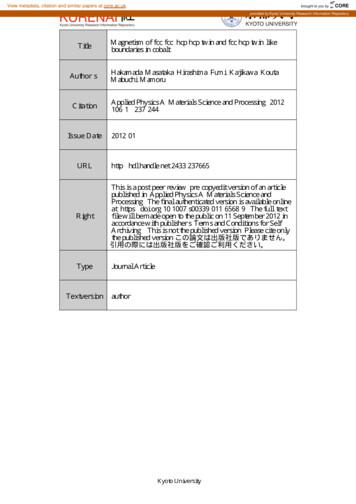59 60 Controls - FCC ID
5960ControlsUsing the On-Screen KeyboardTop ScreenTap characters on the keyboard to enter them. You can touch and slide letters into the editing area in anyorder you please.Delete the character directlyto the left of the cursorSignal-strength iconInsert acarriage returnTap for acapital letterSwitch betweenuppercase andlowercase lettersInsert a spaceCurrent chat roomYou can also use buttons to control the keyboard.Touch ScreenChat membersTap one to see that person’s messagesClose chat roomDrawing areaMove the cursorEnter a characterErase the last character enteredShift to uppercase lettersSwitch keyboard typesScroll through messagesCopy the last message fromthe upper screenSend messageErase messageKeyboard(See next page)Keyboard stylesSend messageAlphanumericJapanese Hiragana/KatakanaInternationalSymbolsScroll the upper screenPen tool (Write and draw)DrawingsNew featurefor Nintendo DSiEach time you tap the pen toolicon, your pen switches betweenblack or rainbow color.Eraser tool (Erase letters or pictures)Pen / Eraser Thickness (use to change the thickness of the pen or eraser)Press for a short time: Copy last message / Press for a long time: Erase messageApplications & SettingsApplications & SettingsMessages received
6162Nintendo DSi BrowserFlipnote Studio With Flipnote Studio, you can create and shareanimated flip books, as well as view ones made byother Nintendo DSi users around the world.NOTE: You must configure your Nintendo DSi XL toconnect to the Internet before using the NintendoDSi Browser. For more information, see the section onInternet Setup, beggining on page 73.NOTE: Broadband Internet access is required to use theFlipnote Hatena features of Flipnote Studio. For moreinformation, see the section on Internet Setup,beginning on page 73.Nintendo DSi Browser Instruction ManualFlipnote Studio Instruction ManualThe instruction manual for the Nintendo DSi Browser is included in the application and can be readon-screen. Refer to this manual for complete instructions on using the Nintendo DSi Browser.The instruction manual for Flipnote Studio is included in the application and can be read on-screen.Refer to this manual for complete instructions on using Flipnote Studio.Opening the Instruction ManualOpening the Instruction ManualOn the Nintendo DSi Menu, tap the icon of theNintendo DSi Browser.On the Nintendo DSi Menu, tap the icon ofFlipnote Studio.Tap Help on the Start page.Tap Help on the Start page.Nintendo DSi Browser Parental ControlsNintendo has designed tools to allow parents or guardians to limit content that may be inappropriate forsome members of their household. There are two ways parents can control how their children use theNintendo DSi Browser.For more information on Flipnote Studio. Restrict usage with Parental ControlsFor general support on Flipnote Studio visit support.nintendo.com/flipnotestudio.You can use the Nintendo DSi Parental Controls feature to prevent the use of Nintendo DSi Browser. Onlythose who enter the Parental Controls PIN will be able to bypass the restriction once it has been set.Please see Parental Controls in the Nintendo DSi Operations Manual for information on using this tool.The Flipnote Hatena portion of Flipnote Studio is provided by Hatena Co., Ltd. For general service inquiriesor questions on how to connect to Flipnote Hatena, contact the Hatena Co., Ltd. Flipnote Hatena SupportCenter. For detailed contact information, please see the ‘Customer Support’ section of the ShoppingGuide in Nintendo DSi Shop. Restrict Access With a Filtering ServiceYou can use a digital filtering proxy service provided by Astaro to limit which web pages can be viewed.For more information on this service and about Parental Controls, please visit:www.nintendo.com/consumer/systems/dsi/en na/settingsParentalControls.jspNOTE: Children 12 and under must obtain parental consent in order to post their Flipnotes on the FlipnoteHatena website. Restrict usage with Parental ControlsSelect the User Generated Content option in Parental Controls under Settings for the Nintendo DSi XLto restrict access to Flipnote Hatena.IMPORTANT: Any Flipnotes saved on the Nintendo DSi XL will be deleted from your NintendoDSi XL if you format your system memory, unless they were saved to an SD Card.Applications & SettingsApplications & SettingsWith the Nintendo DSi Browser, you can view webpages using simple operations with a single NintendoDSi stylus.
6364System SettingsOn the Nintendo DSi Menu, select System Settings to open the settings menu, from which you can adjustmany different items. Useto turn pages, and tap the setting you want to adjust.System Settings 3System Settings 1Applications & SettingsApplications & SettingsParental Controls: Set up Parental Controls to limit access to certain content or features (seepage 69).Data Management: Manage the system’s internal memory or SD Card data here (see page 65).Note: This item will only appear after you have opened Nintendo DSi Shop (see page 54).Touch Screen: Calibrate Touch Screen input (see page 72).Wireless Communications: Turn wireless communications on or off (see page 66).Mic Test: Check mic sensitivity (see page 72).Brightness Settings: Adjust screen brightness (see page 66).Internet: Configure your Internet settings (see page 73).System Settings 2System Settings 4Profile: Edit your user name, birthday, color, etc. (see page 67).Language: Select a language for your system.Date: Set the current date (see page 68).Country: Select your country of residence.Time: Set the current time (see page 68).System Update: Update your Nintendo DSi XL system (see page 87).Alarm: Set a time for the alarm to sound (see page 68).Format System Memory: Delete all added software and save data (see page 87).
6566Copy or delete software or save data from your system memory or from an SD Card.You can turn the wireless communication function on or off as shown below.Copying / ErasingSet upSelect where the data you want to deleteor copy is located.Tap ON to turn the wireless communicationfunction on, or OFF to turn it off.Tap OK.Applications & SettingsWireless Communication SettingsApplications & SettingsData ManagementWhen the wireless communication function is turned on, the wireless light will flash.When the function is turned off, the light will also turn off.Select the data you want to copy or delete.Brightness SettingsAdjust the brightness of the screens.ControlsTap or – to adjust the brightness.Tap OK to confirm your adjustmentsSelect either Copy or Delete.You cannot copy under any of the following circumstances: When there is no SD Card in the SD Card slot. When there is not enough space available in the area to which you want to copy. When the data you have selected cannot be copied. When you want to copy to the Nintendo DSi Menu but there are no available boxes on theNintendo DSi Menu. When you want to copy to a system that is not where the original data is saved. When the SD Card you want to copy to contains 300 blocks of software or save data. When the SD Card you want to copy to is write protected.To adjust screen brightness while playing a game, press and hold SELECT then use the Volume Controlto make your changes.Use caution when using SELECT to make adjustments as pressing SELECT in certain games may causethe game to skip scenes.ScreenbrightnessPress and holdAbout Screen Brightness and Battery LifeIncreasing screen brightness will decrease battery life, and decreasing screen brightness willincrease battery life. Please keep this in mind when you adjust your brightness settings (see page 11).
6768ProfileDateOpen Profile to make adjustments to your user name,personal message, color, and birthday.Set the current date.Some games use this setting, so be sure to enter the correct date.Setting the dateUser Nameto adjust the month,Applications & SettingsApplications & SettingsUsedate and year.Tap OK to confirm.Use the keyboard to enter your user name.See page 86 for keyboard instructions.Tap OK to confirm.Other Nintendo DS users will see your user namewhen using PictoChat and in certain games, sodo not share personal information in your user name.MessageTimeSet the current time.Some games use this setting, so be sure to enter the correct time.Setting the timeEnter a personalized message using thekeyboard. See page 86 for keyboard instructions.UseTap OK to confirm.Tap OK to confirm.to adjust the time.The personalized message you enter here will be seen when using PictoChat, so thinkabout entering a greeting or a short introduction. Do not use personal information.AlarmColorSet a time for the alarm to sound.Tap the color you like.The color you choose will be used on theNintendo DSi Menu and in other places.Tap OK to confirm.Useto adjust the time toyou want the alarm to sound, and thenOK to turn the alarm on.whentapTap Yes to confirm. Both screens will automaticallybe set to the lowest brightness setting.BirthdayUseControlsto set the date of your birthday.To turn off the alarm or cancel it all together, tap the Touch Screen or any button otherthan the L and R Buttons.Once the alarm has sounded, the alarm will enter Snooze Mode, and will continue to soundevery five minutes until it has been turned off. Snooze Mode automatically ends after one hour.Tap OK to confirm.
6970Parental ControlsNintendo strives to create an environment that is fun and enjoyable for all users and has designed toolsto allow parents or guardians to limit the games and applications that may be inappropriate for somemembers of their household. There is one Parental Control setting per system, so it is recommended thatyou put the settings on the most secure that you need for your family; you can then share the PIN withusers who may be allowed access to blocked content and features.Setting up Parental ControlsAfter selecting parental controls from the system settings menu (panel 3), follow theon-screen instructions.What Can Parental Controls Restrict?Video and Computer Game Software Rating InformationThe Entertainment Software Rating Board (ESRB) ratings are designed to provide information about videoand computer game content, so you can make informed purchasing decisions. ESRB ratings have two parts:rating symbols suggest age appropriateness for the game, and content descriptors indicate elements in agame that may have triggered a particular rating and/or may be of interest or concern.Applications & SettingsApplications & Settings Nintendo DSi Exclusive and Compatible SoftwareRestrict use of software based on ESRB ratings guidelines. NOTE: You cannot use this to restrict the useof Nintendo DS software or software downloaded via DS Download Play. PictoChatRestrict the use of this application. DS Download PlayRestrict the use of this application. Nintendo DSi BrowserRestrict the use of the Nintendo DSi Browser to browse the Internet. See the section, Nintendo DSiBrowser, in this manual for more information on using Parental Controls. Nintendo DSi ShopRestrict use of Nintendo DSi Points. NOTE: You can limit use of Nintendo DSi Points but Parental Controlsdoes not restrict purchase of Nintendo DSi Points made with a credit card. Photo exchangeRestrict the exchange of photographs over local wireless communications using Nintendo DSi Camera. OtherRestrict the exchange of user-generated content.Tap YesTap NextTap OKEnter a four-digit PIN of your choosing,then tap OK. (You will need to enter the numbertwice to confirm that it is correct.)You will need this PIN to turn Parental Controlsoff temporarily or to change your settings.Please remember this number.Useto choose a secret question,then select OK.To take full advantage of the ESRB rating system, it’s important to check both the rating symbol(found on the front of the game box) and the content descriptor (found on the back of the game box).Go to www.esrb.org for a complete list of these content descriptors.The ESRB rating system is designed to provide information about a computer or video game. The ratingsare not meant to recommend which games consumers should buy or rent or to serve as the only basis forchoosing a product. Rather, individuals should use the ESRB ratings together with personal tastes andstandards when deciding what is best to purchase.For more information on the ESRB and video game ratings, go to the ESRB web site at www.esrb.org.Titles rated RP (RatingPending) have beensubmitted to the ESRB andare awaiting final rating.(This symbol appears only inadvertising prior to a game’srelease.Titles rated EC (EarlyChildhood) have content thatmay be suitable for ages 3 andolder. Contains no materialthat parents would findinappropriate.Titles rated E (Everyone) havecontent that may be suitable forages 6 and older. Titles in thiscategory may contain minimalcartoon, fantasy or mild violenceand/or infrequent use of mildlanguage.Titles rated E10 (Everyone10 and older) have contentthat may be suitable for ages10 and older. Titles in thiscategory may contain morecartoon, fantasy or mildviolence, mild language and/orminimal suggestive themes.Titles rated T (Teen) havecontent that may be suitable forages 13 and older. Titles in thiscategory may contain violence,suggestive themes, crude humor,minimal blood, simulatedgambling, and/or infrequent useof strong language.Titles rated M (Mature) havecontent that may be suitable forages 17 and older. Titles in thiscategory may contain intenseviolence, blood and gore, sexualcontent and/or strong language.Enter an answer to the secret question,and then select OK. The answer must be threeor more characters long.The answer to your secret question will beused in the event you forget your PIN.Please remember this answer.See page 88 for instructions on usingthe keyboard.Now follow the on-screen instructions to set upParental Controls options.
7172Parental Controls (cont.)Touch ScreenWhat to do if you forget your PIN and secret-question answer If you forget both your PIN and the answer to your secret question, please follow these steps.If you feel the stylus contact point is not aligned correctly, take the following steps to re-calibrate the TouchScreen. To access the Calibration screen, press and hold the L Button, R Button, and START, then turn thepower on. The calibration screen will be the first screen to display.On the PIN input screen, select I Forgot.If the Touch Screen is not responding properly, first try removing any screen protectors if you haveadded this to your Nintendo DSi XL.Carefully tap the center of .Calibration points will appear in the upper leftcorner, lower right corner, and the center of thescreen. Tap each point to complete calibration.On the next screen, enter the answer to yoursecret question.If you successfully answer the secret question,proceed with editing your Parental Controlssettings.If you’ve forgotten the answer to your secret question.Select I Forgot.Check Inquiry Number – Please call NintendoCustomer Service at 1-800-255-3700 and providethe inquiry number shown here, and the date thatis set on your Nintendo DSi XL. You will then beissued a master key.When Calibration complete appears on thescreen, tap each of the four to confirm.When you’ve finished confirming calibration,tap OK to finish.If you were unable to accurately tap , selectTry Again to restart the calibration process.Mic TestConfirm that the microphone is operating properly.Testing the MicrophoneInquiry numberFace the microphone and speak.Master keyTap OK.Confirm that the volume bar is filling up withcolored bands.Enter the master key and select OK.Tapstraightdown!The volume bar will fill with coloredbands when it picks up sound.Tap Quit when you’ve finished confirming thatthe mic is working.The icon will turn yellowwhen you tap it.Applications & SettingsApplications & SettingsHow to Calibrate the Touch Screen
7374Internet SetupConnect your Nintendo DSi XL to a wireless Internet connection, using a compatible wireless router (soldseparately).Get connected online:The minimum requirements to get connected online are:Set up an Internet connection.Confirm MAC address (see page 85).Copy or delete Nintendo Wi-Fi Connectionprofile saved on the Nintendo DSi XL.For complete details, see the following pages.Review and agree to user agreementfor Nintendo DSi network services.If you are still having problems getting connected online, step by step instructions can be foundat our website: support.nintendo.com.Select setup methodYour connection-setup process depends on your home network environment. First answer the followingquestions, then use the appropriate setup method.Start!Do you have abroadband Internetconnection?YesAre you using awireless network?NoNoFirst setup a broadbandwireless Internet connectionso you can connect usinga Nintendo DSi XL.First set up a wirelessnetwork. This will requirethe purchase of additionalequipment such as acompatible wireless router.You can also make settings manually. See page 81.If you need more help getting connected, including security and firewall FAQs, visitsupport.nintendo.com.YesYesUse AOSS fora simple setup.See page 77.NoSearch for yourwireless router andperform setup.See page 79.Does your wirelessnetwork access pointsupport AOSS?AOSS You can also perform settings for higher security than WPA, proxysettings, and settings for advanced users capable of connecting via WPS.See page 83.Connection settings for advanced users (connections 4 – 6) cannot be used with DS software.When connecting to the Internet with DS software, perform the usual internet settings(connections 1 – 3).Applications & SettingsApplications & Settings1. A Nintendo DSi XL2. A broadband Internet connection3. A wireless router (sold separately)
7576Internet Setup (cont.)Required for connecting to the InternetThe following are complete details on connecting a Nintendo DSi XL to the Internet.PCApplications & SettingsApplications & SettingsNintendo DSi XL systemBroadband Internet environment using DSL, Cable, etc.Broadband Internet LineDSL Modem, etc.Connecting Nintendo DSi XL wirelesslyYou can perform a simple setup using a commercially available access pointthat supports AOSS (Buffalo).Commercially Available Access Point(Wireless Router, etc.)(See page 79)In this manual, “wireless router access points” are referred to simply as “access points.”For information on router settings and how they work with the Nintendo DSi XL system, visitsupport.nintendo.com.Even if you don’t have a wireless Internet environment at home Nintendo Zone is a new way to get updated game content, demos, and access to Nintendo Wi-FiConnection, sent wirelessly to your Nintendo DSi XL.When your Nintendo DSi XL detects a Nintendo Zone, an on-screen icon will flash to let you know you’rewithin range of a Nintendo Zone location. The Nintendo DSi XL will then connect to the Nintendo Zonewithout any additional setup.For a current list of Nintendo Zone locations, please visit www.nintendo.com.
7778Internet Setup (cont.)Connecting using AOSSIf your access point supports AOSS, you can use this functionality for a simple setup. Also refer to theinstruction manual for your access point.Using AOSS may cause your access point settings to change. If you’re connected to a PC without using AOSS,it may no longer connect after using AOSS.Using AOSSAccess Point withRouter FunctionalityHow to ConnectAOSSButtonNintendo DSi XL SystemTap OK to perform a connection testUsing AOSSTap Connection SettingsTap a connection labeled None.NOTE: If you are using WPA security, you must usethe Advanced Setup option and select Connection4, 5, or 6 (see page 83).If the connection test is successful, your settings are complete.Immediately after completing settings for AOSS, connection may fail due to the restarting of theaccess point. Wait a short time, then try performing a connection test again.If you need more help getting connected, including security and firewall FAQs, visitsupport.nintendo.com.Tap the AOSS iconProceed to the following acces
Nintendo DSi Browser Instruction Manual The instruction manual for the Nintendo DSi Browser is included in the application and can be read on-screen. Refer to this manual for complete instructions on using the Nintendo DSi Browser. Opening the Instruction Manual On the Nintendo DSi Menu, tap the icon of the Nintendo DSi Browser.
The magnetic moments of the fcc/fcc, hcp/hcp twin and fcc/hcp twin-like boundaries in cobalt were investigated by first-principles calculations based on density functional theory. The magnetic moments in fcc/fcc were larger than ofthose the bulkfcc, while the variations in the magnetic moment were complicated in hcp
E-rate Productivity Center Requesting services (FCC Form 470) Competitive bidding process Ordering services (FCC Form 471) Application review and funding commitments Begin receiving services (FCC Form 486) Invoicing USAC (FCC Form 472 and FCC Form 474)
Working with ASP.NET Server Controls WHAT YOU WILL LEARN IN THIS CHAPTER: ‰ What ASP.NET Server Controls are ‰ The di! erent kinds of server controls you have at your disposal ‰ The common behavior shared among most of the server controls ‰ How the ASP.NET run time processes the server controls on your page ‰ How server controls are able to maintain their state across postbacks
FCC 601- Main Form Instructions August 2016- Page 1 FCC 601 FEDERAL COMMUNICATIONS COMMISSION Approved by OMB Main Form 3060 – 0798 Information and Instructions Est. Avg. Burden Per Response: 1.25 hours FCC Application for Radio Service Authorization:
- FCC: Be registered at FCC database and have a Grantee code. . A new application for equipment authorization shall be filled whenever there is a change in the FCC Identifier for the equipment with or without a change in design
the E-rate Productivity Center (EPC) for at least 28 days before the FCC Form 471 is filed, unless you are specifically exempted by FCC rules from the FCC Form 470 posting requirement. The 28-day waiting period begins after the FCC Form 470 is certi
eng i FCC and IC Compliance Statement PINPOINT KEY FOB, FCC ID ‑ MVU10148 ACMA: N2523 IC: 6094A‑09291, 6094A‑09305 This device complies with part 15 of the FCC Rules.
YOU WILL NEED TWO FORMS FROM THE FCC; FCC FORM 159 AND FCC FORM 605 MAIN FORM AND SCHEDULE F. YOU CAN FIND THE FORMS ONLINE AT: HTTP://WWW.FCC.GOV/ FORMPAGE.HTML, OR CALL 1-800-418-3676. CAUTIONS 2. 128-6730 3 of 24 3 1. Battery Doo