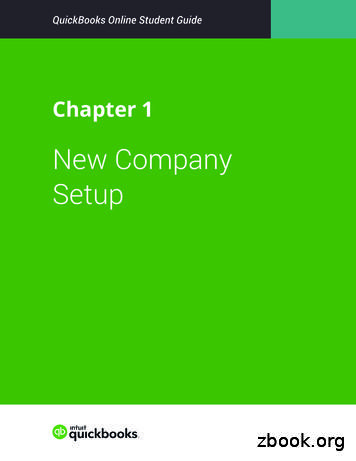QuickBooks - Intuit
QuickBooks SMALL BUSINESS ACCOUNTINGPayroll User Guide
CopyrightCopyright 2012 Intuit Inc.All rights reserved.STATEMENTS IN THIS DOCUMENT REGARDING THIRD-PARTY STANDARDS OR SOFTWARE AREBASED ON INFORMATION MADE AVAILABLE BY THIRD PARTIES. INTUIT AND ITS AFFILIATESARE NOT THE SOURCE OF SUCH INFORMATION AND HAVE NOT INDEPENDENTLY VERIFIEDSUCH INFORMATION. THE INFORMATION IN THIS DOCUMENT IS SUBJECT TO CHANGEWITHOUT NOTICE.Trademarks and PatentsIntuit, the Intuit logo, QuickBooks, QuickBase, Quicken, TurboTax, among others, are registeredtrademarks and/or registered service marks of Intuit Inc. in Canada and other countries. Otherparties’ trademarks or service marks are the property of their respective owners and should betreated as such. Various QuickBooks products and services may be protected by one or more U.S.patents.ImportantTerms, conditions, features, service offerings, prices, and hours referenced in this documentare subject to change without notice. We at Intuit are committed to bringing you great onlineservices through QuickBooks. Occasionally, we may decide to update our selection and changeour service offerings, so please check www.quickbooks.ca for the latest information, includingpricing and availability, on our products and services. Discontinuation policy available atwww.quickbooks.ca/discontinuation-policyService KeySubscription NumberThank you for choosing Intuit QuickBooks Payroll.Intuit QuickBooks Payroll gives you the tools you need to efficiently manage your payroll.Your subscription provides you with up-to-date tax tables and gives you the flexibility toprocess payroll and run customized reports whenever you want. Because you do it fromwithin QuickBooks, QuickBooks Payroll is easy to set up and use.It’s important to us that you are completely satisfied with QuickBooks accounting software.This Payroll Getting Started Guide will help familiarize you with our payroll solution andhelp ensure a hassle-free experience. Please keep this guide within easy reach. It can helpyou through the payroll start-up process and provide answers to many common questions.
Intuit QuickBooks PayrollAbout this guideThe illustrations and procedures in this guide are for customers using QuickBooks 2013.ContentsGetting Started: Activate and Set UpHow Intuit QuickBooks Payroll worksActivating your payroll subscriptionThe QuickBooks Payroll Centre overviewSetting up payrollPayroll SetupAdding Payroll ItemsSetting up EmployeesSet up Year-to-Date AmountsKeeping your tax tables up to date2234699101213Payroll ProcessPayroll overviewPaying employeesPrinting pay cheques and paystubsEditing and voiding pay chequesManaging employeesManaging payroll items14141620212223Tax Forms and FilingsPaying taxes and other liabilitiesCreating T4 slipsEmailing & Printing T4 slipsEFILE T4 slips to the CRAAmending T4 slipsCancelling T4 slips24242525262727Employer ResourcesInformation for new employers2828If you have any questions during the payroll start-upprocess, call us. You benefit from a FREE support phonesession (up to 60 minutes) with a QuickBooks expert within60 days of purchasing your software.*1-877-772-9158(Monday to Friday, 8 a.m. to 8 p.m. EST).* Product registration & the free 60-minute technical support call must be completed within 60 days of purchase. Length of call cannot beredeemed in increments. Canada only. Intuit Canada ULC reserves the right to limit the length of the telephone call.1
Getting Started: Activate and Set UpHow Intuit QuickBooks Payroll worksIntuit QuickBooks Payroll is a subscription service that works inside your QuickBooksaccounting software.Setting up and running payroll involves five main steps:➊ Activate and Set Up—Activating unlocks the payroll features in your QuickBookssoftware. Once you’ve activated your subscription, you can set up and pay employees.➋ Automatically Download Tax Tables—QuickBooks connects to the Internet todownload the latest tax tables.➌ Process Payroll—You can easily enter the time for your hourly and salaried employeesdirectly into QuickBooks. QuickBooks Payroll calculates earnings, payroll taxes, anddeductions.➍ Print Pay Cheques—Once you’ve reviewed your pay cheques, you can print them fromyour computer. Or you can use the convenient Direct Deposit feature (additional feesand setup required. See telpay.ca for more details).➎ Pay and File Your Taxes and Liabilities—QuickBooks Payroll tracks your payroll taxesand other liabilities as you go. When you have a Payroll subscription, you can generatetax reports and submit your payroll taxes to the CRA. Requires Internet access,download of current tax tables & transmitter number from CRA &/or MRQ. For details,visit www.cra-arc.gc.ca/esrvc-srvce or www.revenu/gouv.qc.caPD7A1. Activate and set upIntuit QuickBooksPayroll.22. Download the latesttax tables.3. Enter employee datain QuickBooks.4. Print pay cheques oruse convenient DirectDeposit (setup required.See telpay.ca for moredetails).5. Pay and file your taxes.
Getting StartedActivating your payroll subscriptionIf you're already using QuickBooks accounting software: Call Intuit at 1-888-333-8580 to speak with a customer service agent. The customer service agent will require some company information to complete yourQuickBooks Payroll Subscription.Note: Your payroll service key is specific to you and your business. This number is required to use thepayroll service features to which you subscribed. Payroll activation is a one-time process.Entering your Payroll Service Key in QuickBooks➊ Within QuickBooks, select the Employees drop-down menu, go to My Payroll Service, andselect Manage Service Key.➋ In the Service Key field, enter your Payroll Service Key and then click Next.➌ Click Finish. QuickBooks Payroll is now activated.3
The QuickBooks Payroll Centre overviewTo open the Payroll Centre: From the Home page, click the Payroll Centre icon or go to the Employees menu andclick Payroll Centre.Click the Employees tabto add new employees,modify employee records,and view employeerelated transactions, suchas liability adjustmentsand pay cheques.Click the Transactions tabto view past transactions,such as pay cheques,liability adjustments, andhistorical data.View and updatesubscription information.4
Getting StartedAccess the PayrollLearning Centreand other usefullinks.Access in-productHelp.Pay your employees quicklyand easily. Enter hours,review pay cheques, andprint or use convenientDirect Deposit (additionalsetup and fees required).5
Setting up payrollAfter you have activated your QuickBooks payroll you can begin to set up payroll items andemployees in the Payroll Centre. Follow the workflows in the Payroll Centre to set up andrun your payroll in QuickBooks. Company Setup: Enter compensation and benefits. Employee Setup: Add your employees and set up their personal and pay information(pay rate, benefits, and so on). Taxes: QuickBooks sets up all of the necessary payroll tax items like Federal Tax, CanadaPension Plan and Employment Insurance. Year-to-Date Amounts: Enter all year-to-date payroll information (payroll summaries,tax and non-tax payments you’ve already made, and so on). For more information aboutentering year-to-date information, see the Help topic, Summarize Payroll Amounts for thisYear-to-Date.6
Getting StartedSetting up payroll preferences:There are several preferences that let you use payroll moreeffectively in QuickBooks. To edit payroll preferences:➊ Go to the Edit menu and click Preferences.➋ Click Payroll & Employees and then click the CompanyPreferences tab.Did You Know?QuickBooks defines anemployee as someoneyou give a T4 form toat the end of the year.You pay them with paycheques and withholdtaxes for them. Set up allthose who fall into thiscategory as employees.Do not set upindependent contractorsand owners asemployees. QuickBooksdefines an independentcontractor as someoneyou might give a T4Aor T5018 to. Set upcontractors as vendors.Pay owners and partnersby cheques that draw onthe company’s equity.Setting up payrollQuickBooks sets upimportant payroll taxitems for you such asFederal Tax, CPP, and EI.You will need to add youremployees and otherdetails to complete thepayroll setup.It’s a good idea to havean accountant or payrollprofessional review yoursetup. Mistakes in settingup payroll can causeproblems later.7
Payroll Setup Checklist:You’ll need the following information to set up Intuit QuickBooks Payroll. You can get theinformation from your own records, from your accountant, or from federal and provincial agencies.ItemExamplesCompanyInformation Pay period frequency or frequencies (for example, weekly, biweekly,semimonthly, monthly) Date you started or will start using payroll in QuickBooksCompensation,Benefits, andMiscellaneousAdditions andDeductions Compensation you give employees and officers: hourly wages, salaries,commissions, and so on Insurance benefits offered, such as health, dental, vision Retirement benefits offered, such as RSP information Additional deductions from net pay that you withhold, such as union dues,repayments of employee advances or loans, and life insurance Additions you add to a pay cheque, such as bonuses, travelreimbursements, employee advances or loans, and tipsTax Information Federal and provincial TD1 forms completed by each employee (for moreinformation, see cra.gc.ca) and your 9 Digit CRA Business Number Payroll bank accounts Tax rates for any local or other taxesEmployees Employee names, addresses, and Social Insurance numbers from youremployees’ Social Insurance cards or TD1 forms Employee withholdings, which can also be found on the TD1 form Current employee wages/salaries, additions, deductions, and companycontributions Sick and vacation time policies and hours accruedDirect DepositInformation For each employee you want to pay using Direct Deposit, you need bankaccount routing and transit numbersNote: This is an optional feature that requires additional fees Pay period summaries of employee payroll amounts from the beginning ofthis calendar year to the beginning of the current on8Note: You need to enter year-to-date payroll ONLY if you start using QuickBooksPayroll after January 1 of the calendar year AND if you’ve already run payroll atleast once since January 1 (if you start using QuickBooks Payroll after January1 but have not run a payroll yet this calendar year, you have no year-to-dateinformation to enter) Monthly and pay period summaries of payroll liability payments from thebeginning of this year to your start date Copies of payroll liability cheques from the first day of the current quarteruntil today Payment and filing methods
Intuit QuickBooksGetting StartedPayrollPayroll SetupWhen setting up payroll for the first time, you must: Create items that can be added to an employee’s pay cheque. Set up employees in the Employee Centre. Set up YTD (Year-to-Date) amounts for your employees. These are totals paid so far thiscalendar year to each employee before starting QuickBooks Payroll, including benefitsand taxes withheld. (Optional) Configure Payroll Schedules to save time generating pay cheques in thefuture.Adding Payroll ItemsAdd payroll items to pay cheques the same way you add items to invoices. Payroll items trackamounts such as wages you pay and taxes you deduct from pay cheques. There are payrollitems for compensation, taxes, other additions and deductions, and employer-paid expenses.By default, QuickBooks creates common payroll items for you. However, you may need toadd other payroll items for your own company, such as additional health benefits that yourcompany provides. You’ll need payroll items for hourly wages, salaries, commission, andbonuses; government taxes and deductions; employee deductions of any kind (such as RRSPcontributions); additions (such as an automobile allowance); and company-paid expenses (suchas company-paid health insurance).9
To create a payroll item:➊ Open the Payroll Centre (go to the Employees menu and click Payroll Centre).➋ In the Payroll Setup section, click Payroll Items.➌ In the Payroll Item List, click the Payroll Item menu button and then click New.➍ Choose the type of payroll item you want to create:Use thispayroll itemTo trackWageMoney you pay to employees for salaries, hourly wages, commissions,bonuses, and overtime.AdditionMoney you pay to an employee that is not a direct result of their work,such as a car allowance.DeductionMoney you deduct from your employee other than taxes, such as uniondues or employee purchases.CompanyContributionCompany-paid benefits for your employees, such as pension plans ordental benefits.Other TaxMiscellaneous taxes (company or employee paid) based on an employee’swages, such as Provincial Health Tax.➎ Click Next and answer the questions on each screen.Setting up EmployeesTo process pay cheques and prepare tax documents for your employees, you must enter severaldetails about your employees.To add an employee:➊ Open the Employee Centre (go to the Employees menu and click Employee Centre).➋ Click New Employee. The New Employee window opens.➌ Enter information about the employee as listed below.To set up an employee’s personal information:➊ In the Personal tab of the New Employee window, enter the employee’s personaldetails, including their name, Social Insurance Number (SIN), and date of birth.➋ In the Address and Contact tab, enter the employee’s address and contact information.➌ In the Additional Info tab, define custom fields to store other information you want totrack, such as the name of the employee’s spouse.➍ In the Employment Info tab enter the employee’s hire date and occupational title.10
Intuit QuickBooksGetting StartedPayrollTo set up an employee’s payroll information:➊ In the New Employee window, select the Payroll Info tab.➋ In the Earnings section, set up the employee’s wage information: Under Item Name, select a salary or hourly payroll item, then under Hourly/AnnualRate enter the amount you pay annually or hourly.➌ In Pay Frequency, select how often you pay this employee.➍ If you use QuickBooks to track your employee’s time, and you pay employees based onthis time, click Use time data to create pay cheques.➎ In the Additions, Deductions, and Company Contributions section, set up anyemployee benefits and other deductions (except for taxes) that you take from paycheques.➏ Click the Taxes button to enter information from the employee’s TD1 forms, and reviewthe Income Tax, Canada Pension Plan/Quebec Pension Plan, Employment Insurance andother payroll taxes he or she might have to pay.➐ Click the Accrual Hours button to set up how much time an employee accrues, includinghow much he or she has accrued this year.➑ Click the Vacation Pay button to set up how much vacation pay the employee hasavailable and how much he or she earns. Select the earning items you want vacation toaccrue on.➒ Click the Direct Deposit button to set up direct deposit information.Note: This is a third-party service and fees do apply.11
Set up Year-to-Date AmountsIn order for QuickBooks to calculate tax and other amounts during a payroll run, QuickBooksneeds to know the amounts you already paid to employees before you started using QuickBooksPayroll, for this calendar year-to-date.In order to enter YTD amounts, you’ll need: The amount each employee earned (including former employees paid this year) How much was deducted from each employee’s earnings, and for what purpose (incometax, EI, CPP, and so on). You must also include how much tax your company paid as aresult of the employee’s earnings (such as the employer’s portion of EI) Vacation pay accrued by each employee (in total, not just this year) Amounts you have remitted so far this year for payroll liabilitiesTo enter YTD amounts: Open the Payroll Centre (go to the Employees menu and click Payroll Centre) In the Payroll Setup section, click Set Up YTD Amounts Follow the instructions in the wizard12
Getting StartedKeeping your tax tables up to dateBy default, QuickBooks Payroll has Automatic Updates enabled.This lets QuickBooks Payroll check for payroll updates eachtime you start it so you never miss an updated tax rate.Did You Know?Payroll UpdatesPayroll updatesbecome availablethroughout the year.Updates might includeenhancements ornew tax tables. Werecommend that youupdate to make surethat you have the mostcurrent tax tables.If you don’t have Automatic Updates turned on, you canstill keep your QuickBooks Payroll up to date:➊ From the Help menu, click Update QuickBooks.➋ Select the Options tab to change update preferences.➌ Click the Get Updates button, located in the‘Update Now’ tab. When the download completes,QuickBooks displays a message confirming that the updatewas downloaded successfully.➍ Close QuickBooks and re-launch it to allow the update toinstall.To review the tax table changes, click Employees, then MyPayroll Service, then Tax Table Information.13
Payroll ProcessPayroll overviewYou can set up payroll schedules or run payroll without a schedule. A payroll run that is setup to occur at a regular frequency is scheduled, while payroll that you might run only forspecial circumstances or outside your regular payroll run is unscheduled payroll.Payroll Centre without payroll schedulesPayroll Centre with payroll schedulesFrom the Payroll Centre, you can start paying your employees: If you click the Start Scheduled Payroll button, you’ll be prompted to set up payrollschedules. Once you set up payroll schedules, click to select the schedule you want to runand then click Start Scheduled Payroll.14
Payroll ProcessSetting up payroll schedules➊ Go to the Payroll Centre.Key Terms➋ Click the Add/Edit Payroll Schedules icon.Payroll SchedulesAlthough you canpay employees usingunscheduled payroll,we recommend usingschedules for yourregular pay run.➌ From the Payroll Schedule List window, click PayrollSchedule, and then click New.➍ Enter information in the fields.When you use payrollschedules, QuickBooksautomaticallydetermines the payrollprocessing dates foreach pay period. Youset up your payrollschedule once andassign employees toit. The dates reset tothe next pay periodafter you create paycheques.You can use payrollschedules to grouptogether employees inwhichever way makesthe most sense for youto effectively run yourpayroll and business.Assigning employees to payroll schedulesNote: You can only group employees in the same payroll scheduleif they have the same pay frequency (for example, weekly, biweekly,semimonthly, and so on).➊ From the Employees tab in the Payroll Centre, doubleclick the name of the employee you want to assign to theschedule.➋ Click the Payroll Info tab.➌ Click the Payroll Schedule drop-down arrow and thenselect the pay schedule. The Pay Frequency field updatesaccordingly.Unscheduled PayrollTo pay an employeeoutside a regularpayroll run, useUnscheduled Payroll.Termination PayrollTo terminate anemployee, go tothe Payroll Centre,click Related PayrollActivities, then clickCreate TerminationCheque.➍ Click OK.15
Paying employeesEnter payroll information and select employees to pay➊➋➌➍➎Review and create pay cheques➏➐➑16
Payroll ProcessTo pay employees:Open the Enter Payroll Information window, by clickingUnscheduled Payroll or Start Scheduled Payroll. In theEnter Payroll Information window:➊ Specify the Pay Period Ends and Cheque Date(unless you’re running a payroll schedule).➋ Select the bank account from which the pay chequesare drawn.➌ Click to select employees to pay. If you’re running apayroll schedule, only the employees who are assignedto the payroll schedule appear and are checked bydefault.➍ Review the information and enter hours worked,commissions, and so on (if you selected Use time tocreate pay cheques, hours are automatically entered).Click the employee’s name to make changes in theReview or Change Pay Cheque window.➎
Direct Deposit Information For each employee you want to pay using Direct Deposit, you need bank account routing and transit numbers Note: This is an optional feature that requires additional fees Year-to-Date History Pay period summaries of employee payroll amounts from the beginning of
New Company Setup 3 3. Click Next. NOTE The checkbox labeled I’ve been using QuickBooks Desktop and want to bring in my data refers to converting data from the QuickBooks Desktop version to QuickBooks Online. This is not relevant for this class. QuickBooks asks you to choose the areas of QuickBooks you’ll use in your company.File Size: 2MBPage Count: 22Explore furtherChecklist of what you'll need to set up a new . - Intuitquickbooks.intuit.comChapter 1 New Company Setup - Intuitwww.intuit.comA Basic Guide to Quickbooks for Beginners: Key Tips for .watermarkeservices.comNew Client Checklist - QuickBooksquickbooks.intuit.comIntuit QuickBooks Certified User Study Guidewww.teknimedia.comRecommended to you b
QuickBooks account, either QuickBooks Online or QuickBooks Desktop version. If you do not have an existing QuickBooks account, please visit the Intuit QuickBooks website to create an account. Note: Intuit QuickBooks Online is a monthly, fee-based subscription service, which is in addition to the Sync for QuickBooks service offered by Authorize.Net.
Keyboard Shortcuts Updating QuickBooks QuickBooks Product Information . Chapter 1 - introduction to quickbooks 4 QUICKBOOKS COMPANY FILES When you setup your company for the first time in QuickBooks, QuickBooks creates a file for you. The file will contain your company name and will have the extension .QBW.
Topics Step by Step Workflows 1. Product Overview Benefits of using QuickBooks Online Know the features of your QuickBooks Online subscription 2. Importing Data Export QuickBooks Desktop data to QuickBooks Online Become familiar with importing lists into QuickBooks Online 3. Setting Up Your Company Explore how to add users to QuickBooks Online
QuickBooks Enterprise Solutions QuickBooks Premier (2002 or later) QuickBooks Pro (2002 or later) QuickBooks Simple Start (2006 or later) Canadian editions of QuickBooks Pro, Premier, or Enterprise (2003 or later) UK editions of QuickBooks Pro or Accountant Edition (2003 or later) Please note: QuickBooks Web Connector 2.1.0.30 and older .
Version 2.1.0.30 U.S. editions of QuickBooks Financial Software products QuickBooks Enterprise Solutions QuickBooks Premier (2002 or later) QuickBooks Pro (2002 or later) QuickBooks Simple Start (2006 or later) QuickBooks Point of Sale (v.4.0 or later) Canadian editions of QuickBooks (2003 or later)
Intuit QuickBooks Payroll 1 About this guide The illustrations and procedures in this guide are for customers using Simple Start 2009; however, Intuit QuickBooks Payroll works with QuickBooks Pro and Premier 2009, 2008, and
How Intuit QuickBooks Payroll works Intuit QuickBooks Payroll is a subscription service that works inside your QuickBooks Accounting software. Setting up and running payroll involves five main steps: Activate and Set Up—Activating unlocks the payroll features in your QuickBooks software. Once you've activated your subscription, you can set .