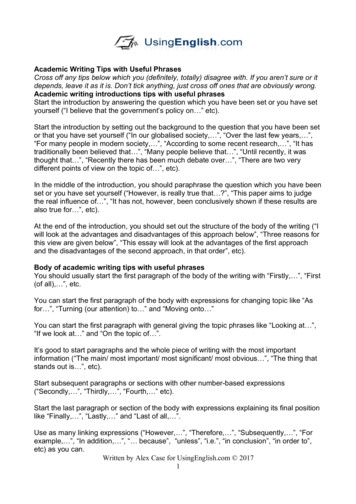Expressions In Graph Template Language And Other Tips
SAS4330-2020Expressions in SAS Graph Template Language and Other TipsPrashant Hebbar, SAS Institute Inc.ABSTRACTThis paper is a reprise of the SAS Global Forum 2013 paper entitled "Free Expressions andOther GTL Tips". SAS Graph Template Language (GTL) provides many powerful featuresfor creating versatile graphs. The statistical graphics capability in GTL lets you useexpressions directly in the templates in order to simplify data preparation. This presentationcovers some ways of using DATA step functions to create grouped plots based on conditionsand to select a subset of the observations. It also illustrates how to use the SAS FunctionCompiler (FCMP) procedure functions in GTL expressions. Tips on using non-breaking spacesfor creating "chunked" graphs and indenting text are discussed. Workarounds for renderingUnicode characters using data column variables are also discussed.INTRODUCTIONOutput Delivery System (ODS) Graphics allows you to create effective analytical graphs.The Statistical Graphics (SG) procedures (also known as the ODS Graphics procedures), andthe Graph Template Language (GTL) are significant parts of ODS Graphics. This system hasbeen a part of Base SAS since SAS 9.3.All graphs in this system require a STATGRAPH template composed of GTL statementsgenerated by the TEMPLATE procedure. A procedure then requests a rendering of thetemplate with your data. The SGRENDER procedure allows you to directly associate yourdata with a template to render a graph. Other procedures offer varying levels of abstractionof this two-step process. Many analytical procedures use this mechanism to generate theirgraphs.GTL offers you the following building blocks that you can combine in myriad ways to meetyour graphing needs: Layouts: Overlay, OverlayEquated, Gridded, Region, Lattice, DataLattice, and DataPanel. Plots: Scatter, Series, Histogram, Bubble, High-Low, BoxPlot, BarChart, Fit Plots, AxisTable, Text, Polygon, and more. Text and Legends: EntryTitle, EntryFootnote, Entry, DiscreteLegend, ContinuousLegend,and more. Annotations: text, line, arrow, rectangle, oval, polygon, and image. Other Features: Expressions, conditional blocks, dynamic variables, and macro variables.This presentation shows you how expressions in GTL can be used to prepare data forgraphs. It also shows creative uses of non-breaking space in graphs. Last, it describesworkarounds for rendering character data containing Unicode characters. Other thanexpressions, the rest of these ideas can also be applied in the SG Procedures.You can download a copy of the code and data used in this paper from the SAS TechnicalPapers and Presentations site at 2020/tree/master/papers/4330-2020-Hebbar. The code in this paper was tested using SAS9.4M6 and SAS Viya 3.5. The graphs were generated using the Dove style at 200 Dots perInch (DPI).1
WHAT ARE GTL EXPRESSIONSGTL supports arithmetic and logical expressions like DATA step expressions. The operandscan also be dynamic variables or run-time macro variables. Note that logical expressions donot subset observations like WHERE clauses do. Instead, they return a Boolean value foreach observation. In GTL, the expression must be enclosed in an EVAL function unless it is aBoolean expression being used as a predicate in an IF or IF-ELSE conditional block.GTL expressions are evaluated by the Statistical Graphics Engine in the ODS Graphicssystem. GTL also supports some functions that are not supported in DATA step. For moredetails, you can refer to the “Runtime Programming Features” section in the SAS GraphTemplate Language Reference.EXAMPLES OF EXPRESSION USAGEIn this section we will go over some typical usage of expressions in GTL. A general rule tokeep in mind is that your expression should return a column of values where GTL expects acolumn and return a single scalar value where a scalar is expected. If these do not match,then the resulting value(s) will not resolve.CREATING GROUPS USING EXPRESSIONSIn many situations, you might want to group your observations based on conditions in thedata instead of an existing group variable. Consider the SASHELP.CLASS data set. If youwant to group this data by age into tweens and teens, you could create a new data set andadd a new AGE GROUP variable, as shown here:data work.grp class;attrib age group length 8 label 'Age Group' ;set sashelp.class;if (age LT 13) then age group 'tween';else age group 'teen';run;This data set can then be used with a GTL template and PROC SGRENDER to display, forexample, a scatter plot with GROUP AGE GROUP. Note that you can also do this bycreating a user-defined format (by using the FORMAT procedure), with similar logic andusing that format on the age column when creating the graph.Another approach is to use GTL expressions in the template. You do not need to create aderived data set or a new user-defined format. You can use an expression for the GROUP option to generate a new column variable instead. Here is a code snippet that demonstratesthis:proc template;define statgraph age grp expr;beginGraph;entryTitle "Generate Groups by Expression";layout overlay;scatterPlot x weight y height / name "sp1"group eval(ifc(age LT 13, "tween", "teen"));discreteLegend "sp1" / title 'Age Group' location insidehAlign right vAlign bottom;endLayout;entryFootnote halign left'group eval(ifc(age LT 13, "tween", "teen"))';endGraph;end;2
run;proc sgrender data sashelp.class template age grp expr;run;The graph output from this program is shown in Figure 1.Figure 1. Generate Groups by ExpressionsIn this example, we used the IFC function to create a character-valued group column, basedon the condition age LT 13. Similarly, you can also use the IFN function to generatenumeric values. These functions are well-documented in the SAS Functions and CALLRoutines Reference.As a further refinement, we can use a template DYNAMIC variable in the expression. Thisallows us to set and change the boundary age when generating the graph at run timeinstead of hard coding a value in the template. The following code snippet illustrate this:proc template;define statgraph age grp expr;dynamic boundary "Cut off age for tweens";beginGraph; . scatterPlot x weight y height / name "sp1"markerAttrs (size 12 weight bold)group eval(ifc(age LT boundary, "tween", "teen")); . endGraph;end;run;/* Run the first graph with age 12 as the cut-off */proc sgrender data sashelp.class template age grp expr;dynamic boundary 12;run;/* Create another graph rendering with a different cut-off! */3
proc sgrender data sashelp.class template age grp expr;dynamic boundary 14;run;SELECTING SUBSETS OF OBSERVATIONSAlthough we cannot truly subset observations using expressions in GTL, we can simulatethis behavior by setting values outside our range of interest to missing!To illustrate this idea, let us say that you want to subset the automobiles in theSASHELP.CARS data set into two: those with high highway miles per gallon (MPG), andthose with low highway MPG. You can then plot each MPG subset in its own cell against theManufacturer’s Suggested Retail Price (MSRP). To do this in the DATA step, you would needto create two new columns based on MPG HIGHWAY by setting their values to missingwhen their respective condition is not met.We can do something similar using the IFN function directly in GTL, as shown in the codesnippet below:proc template;define statgraph selections;dynamic upLimit "low end of high mpg"lowLimit "upper end of low mpg";beginGraph / designHeight 600;EntryTitle "Vehicles with Extreme Highway MPG (2004)";layout lattice / rows 2 . ;cell;cellHeader;Entry "MPG " {unicode '2265'x} " " upLimit;endCellHeader;scatterPlot x eval(ifn(mpg highway upLimit, msrp, .))y eval(ifn(mpg highway upLimit, mpg highway, .))/ group make dataLabel model . ;endCell;cell;cellHeader;Entry "MPG " {unicode '2264'x} " " lowLimit;endCellHeader;scatterPlot x eval(ifn(mpg highway lowLimit, msrp, .))y eval(ifn(mpg highway lowLimit, mpg highway, .))/ group make dataLabel model . ;endCell;endLayout;endGraph;end;run;We can now generate the graph as follows:ods graphics / reset height 600px labelMax 600;proc sgrender template selections data sashelp.cars;dynamic upLimit 44 lowLimit 16 ;run;This gives us the graph in Figure 2, with the subset of automobiles with a highway mpg 16 in the lower cell and the subset with a highway mpg 44 in the upper cell.4
Figure 2. Selecting Observations using ExpressionsNote that you might have to apply equivalent conditional expressions on all the coordinateand response roles for a given plot. This is true even though using the expression on justone coordinate role replaces the unwanted observations with MISSING and prevents thoseobservations from being plotted.In this example, if only X used the subset expression and Y retained the original columnvariable, then the data range for Y would remain the same as the original range. This skewsyour Y-axis range and leads to inefficient usage of the graph area because the systemcomputes data ranges for a plot independently for each role. Using the same conditionalexpression in all the coordinate and response roles of a plot avoids this issue.SIMPLE STATISTICS USING EXPRESSIONSYou can calculate mean, median, standard deviation, and other simple statistics with GTLexpressions and use them in the graph. Figure 3 shows a scatter plot of vehicle MPG versustheir MSRP from the SASHELP.CARS data set. We have plotted a reference line at themedian MSRP and two reference lines at mean standard deviation. We have also shownthe minimum and maximum weight values in a footnote.Since reference lines and entry footnote require scalar values, you need to chooseexpressions that evaluate to single values and not columns.5
Figure 3. Median, Mean, and STD using ExpressionsThe template code snippet for this graph is shown below: proc template. layout overlay;scatterPlot x msrp y mpg highway / name "sp1"group type dataTransparency 0.2;referenceLine x eval(median(msrp)) / lineAttrs (pattern shortDash)curveLabel "x(*ESC*){unicode '0303'x}"curveLabelAttrs (size 12);referenceLine y eval(mean(mpg highway) std(mpg highway)) /curveLabel "x(*ESC*){unicode '0304'x} (*ESC*){unicode sigma}"curveLabelAttrs (size 12) lineAttrs (pattern dashDashDot);referenceLine y eval(mean(mpg highway) - std(mpg highway)) /curveLabel "x(*ESC*){unicode '0304'x} - (*ESC*){unicode sigma}"curveLabelAttrs (size 12) lineAttrs (pattern dashDashDot);discreteLegend "sp1" / across 3 . ;endLayout;entryFootnote halign left "Weight (in lbs) ranges from "eval(min(weight)) " to " eval(max(weight)) ; . This code also uses ODS escapes for inserting Unicode symbols in the curve labels. Alsonote that while mean(mpg highway) and std(mpg highway) have been specified twice inthe template, the Statistical Graphics Engine only evaluates them once per rendering,regardless of the number of open ODS destinations.USING FCMP FUNCTIONSIf you are an advanced user who needs their own subroutine implementation, Base SASprovides a function compiler using the FCMP procedure. These user-defined functions can beused in a DATA step, as well as many other procedures. Note that CALL routines are notsupported in this context. Please see the “FCMP Procedure” section in Base SAS Procedures Guide for more information on FCMP.6
The following program implements FCMP functions for the traditional Body Mass Index(BMI), and an alternate proposal by Dr. Nick Trefethen at Oxford University, UK. We alsocoded two convenience functions for the difference as well as an absolute differencebetween the old and the alternate (new) equations.proc fcmp outlib sasuser.cmplib.test;/* See http://people.maths.ox.ac.uk/trefethen/bmi.html */function BMI(height inch, weight lb);return (703 * weight lb / (height inch ** 2));endsub;function newBMI(height inch, weight lb);return (5734 * weight lb / (height inch ** 2.5));endsub;function BMIDiff(height inch, weight lb);return (newBMI(height inch, weight lb)- BMI(height inch, weight lb));endsub;function absBMIDiff(height inch, weight lb);return(abs(BMIDiff(height inch, weight lb)));endsub;run; quit;You can now use these functions directly in GTL. Let us plot the difference between the newand old BMI values for each student in the SASHELP.CLASS data set as a bubble plot. Weindicate the magnitude of the difference with the size of the bubble and the increase ordecrease with the fill color of the bubble, as shown below:options cmplib sasuser.cmplib; /* Location of FCMP functions */proc template;define statgraph bmi;beginGraph;rangeAttrMap name "ram1";range min - 0 / rangeColorModel (green white);range 0 - max / rangeColorModel (white red);endRangeAttrMap;rangeAttrVar var eval(BMIDiff(height, weight)) attrVar bmiDiffattrMap "ram1"; . layout overlay;bubblePlot x weight y height size eval(absBMIDiff(height, weight))/colorResponse bmiDiff . ; . endLayout; . endGraph;end;run;proc sgrender data sashelp.class template bmi;run;7
The graph from this program is shown in Figure 4.Figure 4. Using FCMP functions in GTLSPACE GAMESGTL internally retains leading blanks in text values, but it displays axis tick values andlegend item labels after stripping any leading and trailing blanks. Use the non-breakingspace character (‘A0’x in ASCII, ‘C2A0’x in UTF-8 and ‘41’x in EBCDIC) to work around thisbecause these characters are not stripped, and they render like a blank character.The 2013 version of this paper was targeted at a SAS audience that used a much earlierversion. It had many examples of how to use non-breaking space to retain trailing blanks,to indent text, and to right-justify text when placed to the left of a graphical element. WithSAS 9.4 there are better ways to achieve these features.INDENTED TEXTIn certain visualizations, you might want to display a table of values in the graph. Further,you might also want to demarcate certain rows by indenting them. A forest plot is one suchgraph, where a table of studies contains subgroups that are indented to clarify the grouping.In releases earlier than SAS 9.4, you would have used a scatter plot with theMARKERCHARACTER option to precisely place the text along the Y-axis. Subgroup labelshad to be indented by prefixing them with a (non-breaking) space! Starting with SAS 9.4,you can do this painlessly using the AXISTABLE statement.Here is an example of a forest plot created using an axis table. Notice the indented tablevalues on the left side. This was easily implemented with axis table’s INDENT andINDENTWEIGHT options, which let you control the amount of text indentation. The changein font weights (bold vs regular), was implemented with a DISCRETEATTRMAP. In fact, allthe text columns in this graph are axis tables!8
Figure 5. Indented Text using Axis TableWhile this example was created using the SGPLOT procedure, you can implement thisdirectly in GTL as well. The full code for this example is available at this paper’s GitHubpage.RIGHT-JUSTIFIED TEXTHave you run into a scenario where you need to place some text on the left side of agraphical element (that is, right-justified text)? Prior to SAS 9.3, high-low plot, scatter plotdata labels with an explicit DATALABELPOSITION option, and the DRAWTEXT annotationstatement were not available. The workaround for those older releases was to create amodified data set. You appended non-breaking space characters equal to the length of thetext so that the center position of the new text effectively places the original text to the leftof the data coordinate! In addition, you had to use fixed width fonts for this trick to workconsistently.Adverse Event plots where you need right-justified text can be easily created using thehigh-low plot starting with SAS 9.3. Other plots using right-justified text can be drawn usingthe TEXTPLOT statement, available with SAS 9.4M2.To illustrate how simple this feature is, let us create a scatter plot with data labelspositioned on the left of the marker symbols for the SASHELP.CLASS data set. We use theNAME column for the data labels. The code follows:proc template;define statgraph rjText;beginGraph;entryTitle "Right-justified Text: using DataLabelPosition Left";layout overlay;scatterPlot x weight y height / group sexdataLabel name dataLabelPosition left;endLayout;endGraph;end;run;/*--Draw the Graph--*/proc sgrender data sashelp.class(obs 10) template rjText;run;9
No data preparation or tricks are required anymore! The output is shown in Figure 6.Figure 6. Right-justified Text using Non-Breaking SpaceRight-justified text at the start of events in an Adverse Event plot are also easily done with the high-lowplot’s LOWLABEL option, which does the justification automatically. Figure 7 shows an adverse eventplot created with the high-low plot.Figure 7. Adverse Event Plot using High-Low Plot.The code uses the SGPLOT procedure and is available at this paper’s GitHub page. But thegraph can also be created with GTL.DISCRETE AXIS IN “CHUNKS”10
It is said that a person can hold four or five things in their working memory at once! Often,breaking a busy graph’s discrete axis into chunks improves its readability. Here is one suchexample, where the categorical axis has been partitioned into weeks, quarters, and halfyearly observations.Figure 8. Breaking Graphs into Chunks with Non-Breaking SpaceYou can use a non-breaking space to achieve this. The basic idea is to insert non-breakingspaces into the categorical variable to correspond to the desired gaps in the axis. Becausethis renders as a blank and we hide the ticks, it appears as if we have introduced some gapbetween the ticks! Note that each break uses a different number of these characters tomake them all unique and hence map to distinct coordinates in the axis. The responsevalues for all these gap category values is set to MISSING. Here is the code snippet for thedata:/* Data for illustration purposes only! */%let nbsp ’A0’x; /* ASCII: ’A0’x, UTF-8: ’C2A0’x, EBCDIC: ’41’x */data plantProd; . input prod prod pct Time Site ;Time translate(Time, ., '.'); /* map '.' to non-breaking space */datalines;3210.0334 w01 US643730.0173 w01 CA41 . . US64. CA414657 0.0315 Q1 US642491 0.0162 Q1 CA41 . . US64. CA416091 0.0294 H1 US644638 0.0145 H1 CA41 . ;run;11
Next, we create the template and render the graph. There is nothing special about thistemplate, except for the BREAK true option in the SERIESPLOT statement. This ensures thatthe series plot does not connect through the missing observations.proc template;define statgraph chunked;beginGraph; . layout overlay / . ;BarChartParm X time Y prod / group Site name "bar" . ;SeriesPlot X time Y prod pct / group Site display allbreak true yaxis y2 . ; . endLayout;endGraph;end;run;proc sgrender template chunked data plantProd;run;You can tweak this code further – the translate() function calls that map periods to nonbreaking spaces can be moved into the template code as expressions for the X !UNICODE IN DATA COLUMNSGTL allows you to set Unicode character values either as keywords or as hexadecimalliterals in the template code for options that take string literals. It also supports inline ODSescapes for the UNICODE function in such options. Here is an example of entry title syntaxfor displaying ‘α Values for Ψ Waves’:entryTitle {unicode alpha} “Values for (*ESC*){unicode ‘03A8’x} Waves”;You can also use inline ODS escapes in annotate data sets for use with SG Procedures (forthe SAS 9.3 release and later). Starting with SAS 9.4, you can use annotate data sets inGTL templates as well.There are two ways to render Unicode characters from text column variables for graphicalelements that are not annotations (for example, for data labels in a scatter plot).Note that to render Unicode characters correctly, you need to ensure that the font beingused supports the characters that you are trying to display. The GRAPHUNICODETEXT styleelement is an easy way to specify a good Unicode font.USING USER-DEFINED FORMATSStarting with SAS 9.4M3, we can use PROC FORMAT to generate user-defined formats thatsupport ODS escapes in the GTL context. These can be used to format data values withUnicode characters.As an example, Figure 9 shows a simple bar chart of the three most frequent and the threeleast frequent zodiac signs (based on completely ad hoc data!). The X-axis tick values arerendered using the zodiac symbols.12
Figure 9. Unicode in Data with User-defined FormatThe code snippet for this graph is shown below:data zodiacs;length Sign 12;input Sign 090Sagittarius 0.073Leo0.069Aquarius0.055;run;proc format;value zodiacSymbol'Scorpio' "(*ESC*){unicode '264F'x}"'Virgo' "(*ESC*){unicode '264D'x}"'Gemini' "(*ESC*){unicode '264A'x}"'Sagittarius' "(*ESC*){unicode '2650'x}"'Leo' "(*ESC*){unicode '264C'x}"'Aquarius' "(*ESC*){unicode '2652'x}";run; proc template . layout overlay / xAxisOpts ( tickValueAttrs GraphUnicodeText(size 14)display (tickvalues)discreteOpts (tickValueFormat zodiacSymbol.) );barChartParm x Sign y Frequency / dataTransparency 0.3dataLabel Sign;endLayout; . 13
Observe that we have set the ZODIACSYMBOL user-defined format for the X-axis tickvalues. Also note the use of the GRAPHUNICODE style element for tick value attributes.USING UTF-8 SESSION ENCODINGDid you know that in addition to running SAS with your default encoding, SAS also offers away to run with UTF-8 encoding? On Windows, for SAS 9.4, look under SAS SAS 9.4(Unicode Support). UNIX operating system users do not despair: You can find the equivalentcommand at SASROOT/bin/sas u8 . This is not supported on z/OS platforms. Running SASin this manner does come with some caveats: Please refer to the technical paper,“Multilingual Computing with SAS 9.4” for a good coverage of these issues.The basic idea of this workaround is to create the data in UTF-8 encoding. Because the SASsession is also running under the same encoding, the values are passed through to thegraph renderer without being transcoded.In your UTF-8 SAS session, you can enter the Unicode data in three ways: Directly input the text literals with a UTF-8 aware editor. Enter the UTF-8 hexadecimal values. If you know the Unicode (UTF-16) values but not the UTF-8 values for your text, youcan use the KCVT function. It transcodes the Unicode values into UTF-8Let us first create some macro variables and a data set using all of these approaches asshown below:data null ;call symput('ulabel', kcvt('03b300200398'x, 'utf-16be', 'utf-8'));call symput('udf v1', kcvt('03b100200393'x, 'utf-16be', 'utf-8'));call symput('udf v2', kcvt('03c000200394'x, 'utf-16be', 'utf-8'));run;data uni;attrib age label "&ulabel"; /* Data set label in utf-8 */attrib sex length 4;/* NOTE: length bytes not chars */attrib name length 32;set sashelp.class(obs 6);if n 2 then /* Alice in Katakana: already utf-8 HEX values */name 'E382A2E383AAE382B9'x;if n 4 then /* Carol in Kannada: utf-8 literals directly typed intoa utf-8 capable editor */name 'ಕರೂಲ್' ;sex ifc(sex 'M', kcvt('2642'x, 'u16b', 'utf8'),kcvt('2640'x, 'u16b', 'utf8'));/* NOTE: short encoding names */run;proc format;value utf8 udf12 &udf v113 &udf v2OTHER [Best6.];run;A note of caution when using the length specification for text variables in UTF-8 encoding:the length is the number of bytes allocated, not the number of characters. So, you need tojudiciously estimate the upper bound for your text data byte length. You can use the14
KPROPDATA function to handle any partially truncated characters due to incorrect length (ahat tip to You Xie for that suggestion).Also note that we slipped in a user-defined format. We use this data set and format todisplay Unicode on axis tick values! Let us now inspect the template and rendering code –nothing tricky here – except for the format override for the AGE column:proc template;define statgraph uni utf8;begingraph; . layout overlay / xaxisopts (labelAttrs (size 12 weight bold));scatterPlot x age y height / name "sp1" group sexdatalabel namedataLabelAttrs (family GraphUnicodeText:fontFamily size 16);discreteLegend "sp1" / title "Sex" valueAttrs (size 15 weight bold) . ;endlayout;endgraph;end;run;proc sgrender template uni utf8 data uni;format age utf8 udf10.;run;Did you notice the font family override in the DATALABELATTRS above? That is becausewe want a font family that supports Unicode, but we still want to see the group color effect!The output with Unicode characters in scatter plot data labels, legend entries, X axis tickvalues, and the X axis label is shown in Figure 10.Figure 10. Unicode in Data values using UTF-8 Session EncodingCONCLUSION15
Expression support is built into the Graph Template Language. It lets you be creative inpreparing your data for graphing. Use of non-breaking space, text plots, and axis tables arevery useful when working with character data. These tips, along with the ways to renderUnicode characters in the data, are handy tools for creating novel graphs. Go forth andexpress yourself!REFERENCES Hebbar and Matange. 2013. “Free Expressions and Other GTL Tips”. Proceedings ofthe SAS Global 2013 Conference, Cary, NC: SAS Institute Inc. tion/papers/sgf2013/371-2013.pdf SAS Blog “Graphically Speaking”. Available athttp://blogs.sas.com/content/graphicallyspeaking Kiefer, M. “Multilingual Computing with SAS 9.4”. Multilingual Computing with SAS 94.pdf SAS Institute Inc. 2019. SAS Functions and CALL Routines Reference. 5th ed. Cary,NC: SAS Institute Inc. Availablehttps://documentation.sas.com/?cdcId pgmsascdc&cdcVersion 9.4 3.5&docsetId lefunctionsref&docsetTarget titlepage.htm&locale en SAS Institute Inc. 2019. SAS Graph Template Language Reference 5th ed. Cary,NC: SAS Institute Inc. Availablehttps://documentation.sas.com/?cdcId pgmsascdc&cdcVersion 9.4 3.5&docsetId grstatgraph&docsetTarget titlepage.htm&locale enACKNOWLEDGMENTSThanks to Sanjay Matange for his contributions to the original paper and to Lingxiao Li andDave Caira for their review.RECOMMENDED READINGMatange, S. 2013. Getting Started with the Graph Template Language in SAS : Examples,Tips, and Techniques for Creating Custom Graphs, Cary NC: SAS Institute.Kuhfeld, W. 2010. Statistical Graphics in SAS: An Introduction to the Graph TemplateLanguage and the Statistical Graphics Procedures. Cary, NC: SAS Institute.Matange, S., and Heath, D. 2011. Statistical Graphics Procedures by Example: EffectiveGraphs Using SAS, Cary NC: SAS Institute.CONTACT INFORMATIONYour comments and questions are valued and encouraged. Contact the author at:Prashant HebbarSAS Institute Inc.Prashant.Hebbar@sas.comSAS and all other SAS Institute Inc. product or service names are registered trademarks ortrademarks of SAS Institute Inc. in the USA and other countries. indicates USAregistration.Other brand and product names are trademarks of their respective companies.16
Expressions in SAS Graph Template Language and Other Tips Prashant Hebbar, SAS Institute Inc. ABSTRACT This paper is a reprise of the SAS Global Forum 2013 paper entitled "Free Expressions and Other GTL Tips". SAS Graph Template Language (GTL) provi
The totality of these behaviors is the graph schema. Drawing a graph schema . The best way to represent a graph schema is, of course, a graph. This is how the graph schema looks for the classic Tinkerpop graph. Figure 2: Example graph schema shown as a property graph . The graph schema is pretty much a property-graph.
Oracle Database Spatial and Graph In-memory parallel graph analytics server (PGX) Load graph into memory for analysis . Command-line submission of graph queries Graph visualization tool APIs to update graph store : Graph Store In-Memory Graph Graph Analytics : Oracle Database Application : Shell, Zeppelin : Viz .
A graph query language is a query language designed for a graph database. When a graph database is implemented on top of a relational database, queries in the graph query language are translated into relational SQL queries [1]. Some graph query operations can be efficiently implemented by translating the graph query into a single SQL statement.
a graph database framework. The proposed approach targets two kinds of graph models: - IFC Meta Graph (IMG) based on the IFC EXPRESS schema - IFC Objects Graph (IOG) based on STEP Physical File (SPF) format. Beside the automatic conversation of IFC models into graph database this paper aims to demonstrate the potential of using graph databases .
1.14 About Oracle Graph Server and Client Accessibility 1-57. 2 . Quick Starts for Using Oracle Property Graph. 2.1 Using Sample Data for Graph Analysis 2-1 2.1.1 Importing Data from CSV Files 2-1 2.2 Quick Start: Interactively Analyze Graph Data 2-3 2.2.1 Quick Start: Create and Query a Graph in the Database, Load into Graph Server (PGX) for .
1.14 About Oracle Graph Server and Client Accessibility 1-46. 2 . Quick Starts for Using Oracle Property Graph. 2.1 Using Sample Data for Graph Analysis 2-1 2.1.1 Importing Data from CSV Files 2-1 2.2 Quick Start: Interactively Analyze Graph Data 2-3 2.2.1 Quick Start: Create and Query a Graph in the Database, Load into Graph Server (PGX) for .
1 – 10 Draw models and calculate or simplify expressions 11 – 20 Use the Distributive Property to rewrite expressions 21 – 26 Evaluate expressions for given values 6.3 Factoring Algebraic Expressions Vocabulary 1 – 10 Rewrite expressions by factoring out the GCF
Academic writing introductions tips with useful phrases Start the introduction by answering the question which you have been set or you have set yourself (“I believe that the government’s policy on ” etc). Start the introduction by setting out the background to the question that you have been set or have set yourself (“In our globalised society, ”, “Over the last few years .