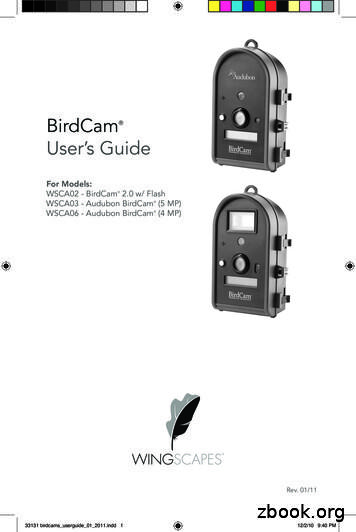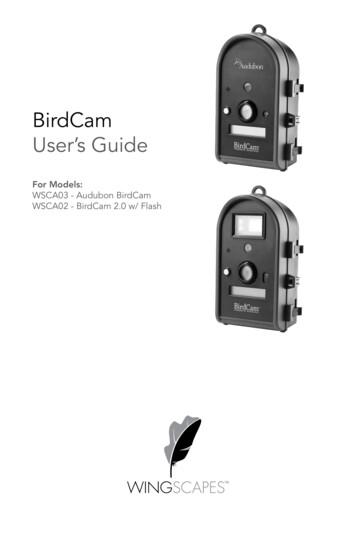BirdCam User’s Guide
BirdCamUser’s Guide For Models:WSCA02 - BirdCam 2.0 w/ FlashWSCA03 - Audubon BirdCam (5 MP)WSCA06 - Audubon BirdCam (4 MP) Rev. 01/1133131 birdcams userguide 01 2011.indd 112/2/10 9:40 PM
2011 Ebsco Industries, Inc. All Rights Reserved. Made in ChinaThis product is covered by one or more of the following US Patents: 6735387, 6768868, 6834162. Other patents pending.WARNING! This product may contain lead, a chemical known to the state of California to cause cancer, birth defects andother reproductive harm.33131 birdcams userguide 01 2011.indd 212/2/10 9:40 PM
Customer SupportPhone:888.811.WING ngscapes150 Industrial RoadAlabaster, AL 35007Find Us OnlineHomepage:www.wingscapes.comEmail Newsletter: www.wingscapes.com/contactus/newsletterPhoto Gallery:www.wingscapes.com/photogalleryVideo ickr.com/groups/wingscapes/Twitter:@wingscapes (or tweet with hashtags #birdcamor #plantcam)133131 birdcams userguide 01 2011.indd 112/2/10 9:40 PM
Table of ContentsHow to reach Wingscapes1Welcome3Quick Start Guide4Getting to Know the BirdCam5Mounting the BirdCam12MODE Menu17SETUP Menu19AUTO Mode34MANUAL Mode35TIMELAPSE Mode (select models)36Accessing Photos and Videos38Troubleshooting40BirdCam Accessories44Warranty46Additional Information47233131 birdcams userguide 01 2011.indd 212/2/10 9:40 PM
WelcomeUsing technology to automatically detect wild birds is a science thatrequires some artfulness on the part of the user. Wingscapes hasdesigned the BirdCam to be simple for beginning users, but also to beflexible enough to work in a variety of conditions.The easiest way to get started is to.get started. Refer to the “QuickStart Guide” in the following pages and begin experimenting with asimple setup. (We think the best way to get started is to simply set theBirdCam on the ground — with bird seed scattered 2 to 4 feet in frontof it.)Weather, bird species, feeder type, feeder placement, and other factorsall influence BirdCam performance. Custom settings allow you tooptimize the BirdCam for a variety of conditions. Finding the correctcombination of settings and BirdCam placement for a given situationmay require some experimentation and practice. At any time, you canreset the BirdCam to its factory default settings in the SETUP menu.Please take a moment to familiarize yourself with this guide and thebasics of operating the BirdCam. If at any time you need assistance orhave questions about the BirdCam’s operation, please visit the supportsection of our website (www.wingscapes.com) or contact us via e-mailor phone.333131 birdcams userguide 01 2011.indd 312/2/10 9:40 PM
Quick Start GuideThe following steps outline the quickest way to begin using yourBirdCam. We recommend that you scan the remainder of this user’sguide before using your new BirdCam.1.Remove BirdCam from packaging.2.Remove rear battery compartment door and insert four newD-cell batteries.3.Mount the BirdCam so that it is aimed where a bird will land(preferably within 4 feet). (Refer to the chapter on Mountingthe BirdCam for suggestions.)4.Using the included tape measure, adjust the focus ring tomatch the distance between the BirdCam and the target.5.Move the BirdCam’s power switch to the ON position.6.Close the door and secure the latches of the BirdCam.What Happens Then?The BirdCam will be in the MODE menu. After a 30-second countdown,the BirdCam enters AUTO mode using the factory default, EASY-PHOTOsettings. After another 30-second countdown, the BirdCam will watchfor and photograph birds until either the memory is depleted or thebatteries are drained.433131 birdcams userguide 01 2011.indd 412/2/10 9:40 PM
Getting to Know the BirdCamThe following sections will help you familiarize yourself with theWingscapes BirdCam.What’s in the Box BirdCam Stretch cords for mounting (2) USB cable for downloading photos and videos to a computer TV Out cable for viewing photos and videos on a TV User’s Guide Warranty Registration Card Tape measure for setting focus533131 birdcams userguide 01 2011.indd 512/2/10 9:40 PM
Getting to Know the BirdCamcamera lensshutter button(in MANUAL mode)loop for aimingflash (WSCA02 only)cutaways forattachingstretch-cordsmicrophonesecurity haspfor padlock(not included)latchesinfrared sensordisplayphotocell (turns BirdCamoff at dusk / on at dawn)633131 birdcams userguide 01 2011.indd 612/2/10 9:40 PM
Getting to Know the BirdCamfocus distance settingsshutter button (in MANUAL mode),laser ON/OFF (in SETUP menu)focus ring and camera lensFlash (WSCA02 only)laser aiming device(READ LASERWARNINGS FIRST)mode buttonmenu navigation buttonsphotocell (turns BirdCam offat dusk / on at dawn)power ON/OFF switchplug for optional 12 VoltDC power supplyUSB out cable plugslot for optional SD memory cardTV out cable plug733131 birdcams userguide 01 2011.indd 712/2/10 9:40 PM
Getting to Know the BirdCamWingscapes BirdCam SpecificationsOperational ModesAUTO, MANUAL, or TIMELASPE (WSCA02 only)HousingWeather-resistant and lockableLCD Status DisplayOperating Mode, Photos/Video taken, Photos/Videos remaining, Battery strength, BirdCam statusCamera Resolution8.0 Megapixel (WSCA02)5.0 Megapixel (WSCA03)4.0 Megapixel (WSCA06)Built-in Memory32 MBMemory CardUp to 4 GB SD card (optional)FormatJPEG (Photos), AVI (Videos)Image OutputUSB OUT, TV OUT, SD Card (optional)Auto/Timelapse DelayVariable: No Delay - DailyMultiple Shots / Event1-10Lensmulti-element glass, fixed aperture f/2.8Lens Field of View52 degrees (roughly equivalent to a 46mm focallength in film camera)Shutter Speed1/8 - 1/400Focus18 inches - infinityInfrared SensorPassiveMax. Detection Distance 8’ for birds, 32’ for humansDetection Field of View22 degreesWeightwith batteries – 2 lbs. 8.4 ozwithout batteries – 1 lb. 4 ozPower Supply4 D-Cell Alkaline Batteries or a compatible powersupply (9V-12V DC 250mA)Battery LifeVaries depending on settings, temperature, andbird activity. Average: 1-2 months.Laser AimClass II (READ WARNINGS)Size9” H x 3 5/8” D x 5 1/2” WOptional AccessoriesBirdCam Mounting Arm, Solar Panel, AC PowerAdaptor, Image Viewer833131 birdcams userguide 01 2011.indd 812/2/10 9:40 PM
Getting to Know the BirdCamMemory Capacity & StorageYour BirdCam has two types of memory:1. Internal memory (32 MB)When the BirdCam is used without an SD memory card, imagesare automatically stored in the BirdCam’s internal memory. Theimages stored in internal memory are only accessible when theBirdCam is connected to a computer or TV.2. Optional SD Memory Card (sizes up to 4 GB)When the BirdCam is used with an optional SD memory card,images are automatically stored on the SD memory card. Theimages stored on the SD card are accessible when the BirdCamis connected to a computer or TV, or by using an optional SDcard reader.IMPORTANT NOTES ABOUT SD MEMORY CARDS:a. Always turn the unit off when inserting or removing an SD cardto avoid damage and ensure that the BirdCam properly updatesthe memory information.b. When an SD card is inserted in the BirdCam, any photos storedin the BirdCam’s internal memory become inaccessible, but arenot lost. When the SD card is removed, images in the internalmemory become accessible again.c. Number of pictures or videos stored is determined by the cardcapacity with a maximum of 9,999 files.d. For error messages related to SD card problems, see troubleshooting section.933131 birdcams userguide 01 2011.indd 912/2/10 9:40 PM
Getting to Know the BirdCamMemory Capacity & Storage Estimates(actual capacity will vary based on image properties)Audubon BirdCam 4 MP (Model WSCA06)Internal Memory Optional SD Memory CardSettingResolution32 MB(capacity shown for 2 GB)Photo - Low800 x 6001709,999Photo - Medium1600 x 1200453,000Photo - High2400 x 1800201300Video Clip (10 sec.; 10 fps)640 x 4807450Audubon BirdCam 5 MP (Model WSCA03)Internal Memory Optional SD Memory CardSettingResolution32 MB(capacity shown for 2 GB)Photo - Low800 x 6001709,999Photo - Medium1600 x 1200453,000Photo - High2560 x 1920201220Video Clip (10 sec.; 10 fps)640 x 4807450Wingscapes BirdCam 2.0 w/ Flash 8 MP (Model WSCA02)Internal Memory Optional SD Memory CardSettingResolution32 MB(capacity shown for 2 GB)Photo - Low1024 x 7681007,500Photo - Medium2048 x 1536251,875Photo - High3264 x 244810750Video Clip (10 sec.; 10 fps)640 x 48074501033131 birdcams userguide 01 2011.indd 1012/2/10 9:40 PM
Getting to Know the BirdCamBatteryThe BirdCam runs on four D-cell Alkaline batteries. When insertingfresh D-cell batteries, ensure that polarity ( /-) is correct. Battery lifeis approximately 4 weeks, depending on outside temperature andBirdCam usage. If longer run times are required you can use aWingscapes external power accessory (9V - 12V DC 250mA).When the BirdCam is active, the amount of remaining battery capacityis displayed as a percentage. When display reads B20% (or lower),replace batteries.Remaining battery capacityPhotocellThe BirdCam is equipped with a light-sensitive, photo-cell which constantly measures available light. In very low light, the photo-cell forcesthe BirdCam into NIGHT mode. This conserves battery power whenthere is not enough light to take pictures. When the light level increases,the photo-cell will ‘wake-up’ the BirdCam, which will resume operationsaccording to current settings. Exception: on the WSCA02 model, youcan turn the FLASH setting to AUTO in the SETUP menu. Configured inthis way, the BirdCam will not sleep in low light, but will use the flash.1133131 birdcams userguide 01 2011.indd 1112/2/10 9:40 PM
Mounting the BirdCamThe BirdCam has been designed to offer a balance of mountingflexibility and ease of setup. There are several easy ways to mount theBirdCam. With some ingenuity, you should be able to aim the BirdCamalmost anywhere a bird will land.Important Mounting Considerations: The BirdCam needs sufficient daylight to function. It will notoperate properly in a dark situation (e.g. – inside a nest box). When mounted, the BirdCam should not move (e.g. – do not‘hang’ the BirdCam). Position the BirdCam so there is no obstruction – like branchesor leaves – between the BirdCam and its target. Remember, unlike bird feeders, the BirdCam does NOT needto be mounted where you can see it. It watches birds when(and where) you cannot. Think about image composition. Frame your shot. Position theBirdCam so the background is appealing. Consider the sun’s position. Images will look better if theBirdCam is positioned between the sun and the target.See figure below.sunlight1233131 birdcams userguide 01 2011.indd 1212/2/10 9:40 PM
Mounting the BirdCamAbout the Laser Aiming DeviceThe BirdCam’s laser aiming device will help aim the BirdCam accurately.When turned ON, the laser projects a red dot where the center of theimage will be.IMPORTANT: Looking into the laser may be hazardous to the eyes. Donot stare into the beam or aim at other people. Read the warning labelon BirdCam before operating the laser.To operate the laser aiming device:1. With the BirdCam door open, use the MODE button to display ENTER SETUP and pressto enter the SETUP menu.2. With the BirdCam pointed toward its target (and away frompeople), press the LASER AIM button. This will activate the laseraim while you adjust the positioning on the BirdCam.3. To turn off the laser and re-enter SETUP mode, press the LASERAIM button again. If the laser is not turned off manually, it willtime-out after 90 seconds.1333131 birdcams userguide 01 2011.indd 1312/2/10 9:40 PM
Mounting the BirdCamScenario #1 – Birds on the GroundPerhaps the easiest way to set up the BirdCam is to simply positionit securely on the ground and place some bird food in front of theBirdCam. This is an excellent way to get close-up photos and videos ofmany birds that do not regularly visit feeders.Scenario #2 – Mount with Included Stretch CordsThe two included stretch cords can be used to attach the BirdCam toa tree or large post. To do this, simply hook the cords to the recessedcutaways on the back of the BirdCam. This is the best way to target afeeder hanging from a tree limb.1433131 birdcams userguide 01 2011.indd 1412/2/10 9:40 PM
Mounting the BirdCamScenario #3 – Mount with Standard Camera TripodThe bottom of the BirdCam features a standard female tripod thread(size: 1/4 – 20). This enables the BirdCam to work with the vast majorityof standard camera tripods. Camera tripods offer great stability andadjustability, so they are a great option to use with the BirdCam. (Note:Most tripods are NOT weatherproof.)Shooting through Glass WindowsA tripod is a great option for userswho want to setup the BirdCamindoors, aimed out of a window.However, the BirdCam’s infraredsensor can not detect birdactivity through a pane of glass.If you plan to set up the BirdCamthis way, use the TIMELAPSE modeto take photos or videos at aspecified interval. This can result inmore empty images, especially iffeeder traffic is light.1533131 birdcams userguide 01 2011.indd 1512/2/10 9:40 PM
Mounting the BirdCamScenario #4 – Using the BirdCam Mounting Arm(optional accessory)Wingscapes has designed an accessory bracket that makes it easy tomount a BirdCam on any round feeder pole with a diameter of ½”to 1½”.For more information about this accessory, contact your localWingscapes dealer or visit www.wingscapes.com1633131 birdcams userguide 01 2011.indd 1612/2/10 9:40 PM
MODE MenuThis Mode menu allows you to move between the BirdCam’s threeoperating modes (AUTO, MANUAL, and TIMELAPSE*) and theSETUP menu.Enter the MODE menu:At any time, press MODE to enter the MODE menu.Navigate the MODE menu:To navigate between the three operating modes (AUTO, MANUAL,and TIMELAPSE*) and the SETUP menu, press either the MODE, ,or - button.Enter your selection:From the Mode menu, you can press thebutton to activate a selection.NOTE: In the MODE menu, if no button is pressed within 30 seconds,the BirdCam will enter whichever selection is displayed.Timelapse only on WSCA02*1733131 birdcams userguide 01 2011.indd 1712/2/10 9:40 PM
Mode MenuPress MODE, , or -Press MODE, , or -Press MODE, , or -Press MODE, , or -At any of the above screens, press to enter your selection.1833131 birdcams userguide 01 2011.indd 1812/2/10 9:40 PM
SETUP MenuThe SETUP offers a range of settings which allow you to customize howthe BirdCam operates. You can control the number of images taken,infrared sensitivity, photo resolution, and other options that will optimizethe BirdCam in different conditions.REMEMBER: At any time, you can reset the BirdCam to its default,factory settings by scrolling to RESET TO EASY? in the SETUP menuand selecting EASY - PHOTO.Using the SETUP MenuEnter the SETUP menu:From the MODE menu, press the , -, or MODE button until thedisplay reads: ENTER SETUP . Press eitherorto enter theSETUP menu.1933131 birdcams userguide 01 2011.indd 1912/2/10 9:40 PM
SETUP MenuNavigate through the settings:To navigate between the different settings, use theandbuttons.Change values of a setting:To change the values in a given setting, use the and – buttons.Save your selection:Once you have selected a certain value in a setting, pressing eithertheorbutton will save that value.Exit the SETUP menu:Press the MODE button at any time to exit the SETUP menu andreturn to the MODE menu.NOTE: If the BirdCam is left in this mode without activity for morethan 4 minutes it automatically goes to AUTO mode (which isinitiated by the 30 second countdown)SETUP Menu – Settings and Values ExplainedRESET TO EASY?This setting allows you to reset ALL settings to the factory default.Three values are available in the RESET TO EASY? setting:2033131 birdcams userguide 01 2011.indd 2012/2/10 9:40 PM
SETUP MenuNO – Select to leave the SETUP menu settings alone.EASY PHOTO – Select this value to reset all SETUP menu settings to the default values (as they were when the BirdCam leftthe factory). These settings will be suitable for the average user.For a chart showing the EASY PHOTO default values, see thetable below.EASY VIDEO – Select this value to reset all SETUP menu settings to the default values, but sets the BirdCam to take videoinstead of photos. These settings will be suitable for the averageuser, when videos are preferred. For a chart showing the EASYVIDEO values, see the table below.EASY PHOTO and EASY VIDEO SettingsSettingRESET TO EASY?NOEASY PHOTOEASY VIDEONoEASY PHOTOEASY VIDEOPHOTO OR VIDEO?saves current settingPhotoVideoPHOTO QUALITYsaves current settingMedium(see note 1)1DELAYsaves current setting5 min5 min#PHOTOS/EVENT 2saves current setting3-#VIDEOS/EVENTsaves current setting-32SENSITIVITYsaves current settingMediumMediumIMPRINT INFO?saves current settingYes - KeepYes - KeepERASE IMAGES?NoNoNoTEST CAMERA?NoNoNo1 - PHOTO QUALITY setting does not appear when PHOTO OR VIDEO? is set to VIDEO2 - #PHOTOS/EVENT becomes #VIDEOS/EVENT when PHOTO OR VIDEO? is set to VIDEO2133131 birdcams userguide 01 2011.indd 2112/2/10 9:40 PM
SETUP MenuPHOTO OR VIDEO?Use this setting to control whether the BirdCam takes photos or10-second videos.PHOTO – Choose this value to take photos.VIDEO – Choose this value to take videos.PHOTO QUALITYNOTE: This setting does NOT appear when VIDEO is selected in thePHOTO OR VIDEO? setting.Use this setting to control the resolution of the digital photos takenby the BirdCam.2233131 birdcams userguide 01 2011.indd 2212/2/10 9:40 PM
SETUP MenuLOW – Use this value to take low-resolution images. These imagesconsume the least amount of memory, enabling users to take themaximum number of images. They are suitable for viewing on acomputer or TV screen, e-mailing, or printingsmall photos.MED – This value is the factory default and should be used to takemedium-resolution images. These images consume less memorythan HIGH resolution photos. They offer more than enough detailfor viewing on computer and TV screens and are sufficient for photoprints up to 8”x10”.HIGH – Use this value to take high-resolution images. These imagesconsume more memory, but they offer enough detail for photoprints larger than 8”x10.” Some will prefer to reduce these imageson a computer before emailing. We recommend using a lagercapacity SD card when taking video or high resolution pictures.SEE SECTION ON “GETTING TO KNOW THE BIRDCAM” FOR MOREINFORMATION ABOUT RESOLUTIONS AND STORAGE CAPACITY.2333131 birdcams userguide 01 2011.indd 2312/2/10 9:40 PM
SETUP MenuDELAYThe BirdCam uses this setting to avoid taking too many images ofone bird, depleting battery power quickly, and/or consuming memorycapacity quickly.In AUTO mode, use this setting to control how often the BirdCam looksfor activity. When the BirdCam ‘wakes’ from a delay in AUTO mode, itwill look for animal movement until either movement is detected or thephotocell forces it into NIGHT mode.In TIMELAPSE mode (WSCA02 only), use this setting to adjust the timeinterval between photos (or videos). When the BirdCam ‘wakes’ from adelay in TIMELAPSE mode, it will immediately take photos (or videos)and then re-enter a delay.Notes about DELAY: NO DELAY option – This specialized option is intended foradvanced users. It will drain batteries faster and possibly resultin an increased number of empty images without birds. Long delays settings – Long delays (4HR, 6HR, DAILY) may notproduce good results when used to photograph birds. Thesevalues are most appropriate for TIMELAPSE* photography ofweather, plants, or other subjects that change over time. TheDAILY value activates the BirdCam 1.5 hours after dawneach morning.2433131 birdcams userguide 01 2011.indd 2412/2/10 9:40 PM
SETUP MenuDELAY values:NO DELAY30 MIN30 SEC45 MIN1 MIN1 HR2 MIN4 HR5 MIN6 HR10 MINDAILY*20 MIN5 MIN is the default setting*2533131 birdcams userguide 01 2011.indd 2512/2/10 9:40 PM
SETUP Menu#PHOTOS/EVENT and #VIDEOS/EVENTThis setting allows you to specify how many photos the BirdCam willtake between each delay period (choose between 1 - 10). When thePHOTO OR VIDEO? setting is set to VIDEO, this setting becomes#VIDEOS/EVENT.Recommendation: If you are getting too many images (or too manyempty images), select and lower value for #PHOTOS/EVENT. If you wantmore images, select a higher value.2633131 birdcams userguide 01 2011.indd 2612/2/10 9:40 PM
SETUP MenuMore about #PHOTOS/EVENT and #VIDEOS/EVENT:In AUTO mode, this setting specifies the maximum number ofphotos (or videos) the BirdCam can take between delay periods.Provided that it detects continuous motion, the BirdCam will takethe maximum number of photos and then re-enter a delay period.However, if the BirdCam detects motion and takes at least onephoto, but then fails to detect motion for 60 seconds, it will re-entera delay without taking the maximum number of photos.In TIMELAPSE mode (model WSCA02 only), when a delay periodends, the BirdCam immediately takes the specified number ofphotos (or videos) and then re-enters another delay period.SENSITIVITYThe SENSITIVITY setting controls the infrared sensor. Factors such asweather, bird species, distance to target, and feeder type affect howeffective the BirdCam is at detecting bird movement while ignoringfeeder movement. The SENSITIVITY setting enables you to compensatefor these varying factors.2733131 birdcams userguide 01 2011.indd 2712/2/10 9:40 PM
SETUP MenuLOW – This value should be used when you are getting toomany images using the MEDIUM value. This may happen whenthe BirdCam is mounted very close to its target or if many birdsare flying behind the feeder without landing.MEDIUM – This option is the default factory value and shouldbe used in most cases. When you are trying a new mountinglocation, test results using this MEDIUM value and then adjust toHIGH or LOW accordingly.HIGH – Use this setting if you think the BirdCam is nottriggering often enough with the MEDIUM value selected. Thisvalue can be useful when the distance between BirdCam andtarget is farther than 5 feet or when you are trying to capturesmaller birds.IMPRINT INFO?This setting allows you to imprint the time and date that a photo wastaken, along with a camera name in a databar at the bottom of yourphotos. The databar does reduce the vertical dimensions of your photoimage area slightly. There are three options for this setting.2833131 birdcams userguide 01 2011.indd 2812/2/10 9:40 PM
SETUP MenuYES-KEEP – This option is the default factory value andsimplifies the SETUP menu. The imprint information thatis currently programmed into the BirdCam will appear in adatabar at the bottom of your photos. This selection allows youto bypass the time, date, and BirdCam name programmingscreens.YES-CHANGE – Select this option and pressto enter thetime, date, and BirdCam name programming screens.To change DATE, TIME, and CAMERA NAME:1. Press or - to display YES-CHANGE2. Pressto enter SETUP DATE/TIME3. Press and – to change values for day, month, year,hour, minute, and AM/PM4. Pressandto move between day, month, year, hour,minute, and AM/PM5. From SETUP DATE/TIME screen, pressto enter theCAMERA NAME screen.6. Press and – to change characters in a given position inthe camera name.7. Pressandto move between character positions inthe camera name.NO – This option will not print a databar with time, date, andcamera name on the bottom of your photos. This selectionallows you to bypass the time, date, and BirdCam nameprogramming screens.2933131 birdcams userguide 01 2011.indd 2912/2/10 9:40 PM
SETUP MenuTV OUT FORMATThe camera can be connected to a TV by plugging a TV Out cable intothe side of the camera (see section on Accessing Photos and Videos).This setting controls the signal coming out of the camera’s TV OUT jack.NTSC – use this setting if you are using a TV in North America.PAL – use this setting if you are using a TV outside of NorthAmerica.FLASH (WSCA02 only) – The BirdCam 2.0 is equipped with a flash fornighttime photos.AUTO – when the camera’s light sensor determines that thereis not enough light to take a good photo, the flash will be used.You cannot ‘force’ the flash to fire all of the time (eg - in brightdaylight). Note: when flash is being used, battery life will bereduced and cycle time between photos will increase. Flash isnot used in VIDEO mode.OFF – the camera’s light sensor will put the camera to sleep inthe evening when light decreases, and awaken the camera inthe morning. The flash will not be used.3033131 birdcams userguide 01 2011.indd 3012/2/10 9:40 PM
SETUP MenuERASE IMAGES?This setting allows users to permanently erase all photos and videosstored in the BirdCam’s memory.NO – This option is the default factory value. Selecting thisvalue will have no affect on the BirdCam.YES – To permanently erase all photos and videos stored inthe BirdCam’s memory, select YES and press . When DONE isdisplayed, the memory has been erased.SD Card installed – This option will only erase the SDcard. It will not affect images stored in the BirdCam’sinternal memory.SD Card NOT installed – This option will erase theBirdCam’s internal memory.3133131 birdcams userguide 01 2011.indd 3112/2/10 9:40 PM
SETUP MenuTEST CAMERA?This option allows you to run a diagnostic test on the BirdCam. It isused to check the BirdCam’s functionality and verify that it is workingproperly. During this test, important subsystems are tested. Thissetting has two options:NO – This option is the default factory value. Selecting thisvalue will have no effect on the BirdCam.YES – Select this option and pressto run a diagnostic test.When you see the message WAVE HAND NOW wave your handhorizontally about 12 inches from the BirdCam’s infrared sensor.When you see the message TEST IN PROGRESS, stop wavingand wait for results. For an explanation of test results, see theTroubleshooting section.3233131 birdcams userguide 01 2011.indd 3212/2/10 9:40 PM
SETUP MenuAbout the Laser Aiming DeviceThe BirdCam’s laser aiming device will help aim the BirdCam accurately.When turned ON, the laser projects a red dot where the center of theimage will be.IMPORTANT: Looking into the laser may be hazardous to the eyes. Donot stare into beam or aim at other people. Read the warning label onBirdCam before operating laser.To operate the laser aiming device1. With the BirdCam door open, use the MODE button to display ENTER SETUP and pressto enter the SETUP menu.(RESET TO EASY? will display).2. With the BirdCam pointed toward its target (and away frompeople), press the LASER AIM button. This will activate the laseraim while you adjust the positioning on the BirdCam.3. To turn off the laser and re-enter SETUP mode, press the LASERAIM button again. If the laser is not turned off manually, it willtime-out after 90 seconds.3333131 birdcams userguide 01 2011.indd 3312/2/10 9:40 PM
AUTO ModeIn AUTO mode, the BirdCam uses an infrared sensor to detect birdmovement, and then automatically takes either a photo or a video clip(depending on settings chosen in the SETUP menu).NOTE: A combination of heat and motion are required to triggerthis infrared sensor. The BirdCam’s infrared sensor can not detect birdactivity through a pane of glass.Enter AUTO mode:From the MODE menu, press the , -, or MODE button until thedisplay reads: START AUTO . Pressto enter AUTO mode. TheBirdCam will countdown for 30 seconds before watching for birds. (Thisgives you time to shut the door and walk away.)Exit AUTO mode:Press the MODE button at any time to exit AUTO mode and returnto the MODE menu.To see which SETUP menu settings take affect in AUTO mode, see thechart on page 37.3433131 birdcams userguide 01 2011.indd 3412/2/10 9:40 PM
MANUAL ModeIn MANUAL mode, the BirdCam operates like a regular digital camera.When the SHUTTER button is pressed, the BirdCam takes either a photoor a video clip (depending on settings chosen in the SETUP menu).NOTE: The motion-sensor is NOT active in the MANUAL mode.Enter MANUAL mode:From the MODE menu, press the , -, or MODE button until thedisplay reads: START MANUAL . Pressto enter MANUAL mode.Exit MANUAL mode:Press the MODE button at any time to exit MANUAL mode and returnto the MODE menu.To see which SETUP menu settings take affect in MANUAL mode, seethe chart on page 37.3533131 birdcams userguide 01 2011.indd 3512/2/10 9:40 PM
TIMELAPSE Mode*Model WSCA02 onlyIn TIMELAPSE mode, the BirdCam takes photos or videos at a specifictime interval that you set.NOTE: The motion-sensor is NOT active in the TIMELAPSE mode.Enter TIMELAPSE mode:From the MODE menu, press the , -, or MODE button until thedisplay reads: START TIMELAPSE . Pressto enter TIMELAPSE mode.The BirdCam will countdown for 30 seconds before entering TIMELAPSEmode. (This gives you time to shut the door and walk away.)Exit TIMELAPSE mode:Press the MODE button at any time to exit TIMELAPSE mode andreturn to the MODE menu.To see which SETUP menu settings take affect in TIMELAPSE mode, seethe chart on page 37.3633131 birdcams userguide 01 2011.indd 3612/2/10 9:40 PM
Which Settings are Active in which Mode?SettingRESET TO EASY?AUTOManualTIMELAPSE*yesyesyesPHOTO OR VIDEO?yesyesyesPHOTO QUALITY ITYyes--IMPRINT INFO?yesyesyesERASE IMAGES?---TEST CAMERA?---21 - PHOTO QUALITY setting does not appear when PHOTO OR VIDEO? is set to VIDEO2 - #PHOTOS/EVENT becomes #VIDEOS/EVENT when PHOTO OR VIDEO? is set to VIDEO3 - *WSCA02 model only3733131 birdcams userguide 01 2011.indd 3712/2/10 9:40 PM
Accessing Photos and VideosView Images on a TVWhen connected to a TV, the BirdCam controls can be used to scrollthrough photos and videos. This method will work using the BirdCam’sinternal memory or with an optional SD card inserted.1. Connect the supplied
Photo - Low 800 x 600 170 9,999 Photo - Medium 1600 x 1200 45 3,000 Photo - High 2560 x 1920 20 1220 Video Clip (10 sec.; 10 fps) 640 x 480 7 450 Setting Resolution InternalMemory 32 MB OptionalSD Memory Card (capacityshownfor2 GB) Photo - Low 1024 x 768 100 7,500 Photo - Medium 2048 x 1536 25 1,875 Photo - High 3264 x 2448 10 750
We recommend that you scan the remainder of this user's guide before using your new BirdCam. 1. Remove BirdCam from packaging. 2. Remove rear battery compartment door and insert four new D-cell batteries. . Camera Resolution 5.0 Megapixel (WSCA03); 8.0 Megapixel (WSCA02) Built-in Memory 32 MB Memory Card Up to 4 GB SD card (optional)
Independent Personal Pronouns Personal Pronouns in Hebrew Person, Gender, Number Singular Person, Gender, Number Plural 3ms (he, it) א ִוה 3mp (they) Sֵה ,הַָּ֫ ֵה 3fs (she, it) א O ה 3fp (they) Uֵה , הַָּ֫ ֵה 2ms (you) הָּ תַא2mp (you all) Sֶּ תַא 2fs (you) ְ תַא 2fp (you
Nov 11, 2010 · User Story 1 User Story 2 User Story 4 User Story 5 User Story 5 (Cont.) User Story 3 User Story 6 User Story 7 rint 1 User Story 8 2 User Story 1 User Story 2 User Story 4 . Process Template Light on security artifacts/documentati on. OWASP Making SDL-Agile Manageable Toolin
Morphy Richards Fastbake Breadmaker 48280 User Manual Honda GCV160 User Manual Canon Powershot A95 User Manual HP Pocket PC IPAQ 3650 User Manual Navman FISH 4200 User Manual - Instruction Guide Jensen VM9021TS Multimedia Receiver User Manual Sanyo SCP-3100 User Manual Honda GC160 User Manual Canon AE-1 Camera User Manual Spektrum DX7 User Manual
User property /PROP/USER n User sensor /SENSOR/USER m USER'S SUBROUTINES Read and initialise user data: Define and execute user programs: User window USERWIS.f USERWI.f User material laws 29, 30, 31 shell LECM nn .f SIGEPS nn C.f solid LECM nn .f SIGEPS nn .f User property spring LECG nn .f and RINI nn .f RUSER nn .f
Ademco Passpoint Plus User Manual Morphy Richards Fastbake Breadmaker 48280 User Manual Honda GCV160 User Manual Canon Powershot A95 User Manual HP Pocket PC IPAQ 3650 User Manual Navman FISH 4200 User Manual - Instruction Guide Jensen VM9021TS Multimedia Receiver User Manual Sanyo SCP-3100 User Manual Honda GC160 User Manual Canon AE-1 Camera .
Cognos - User-Defined Prompts and Maps Page 1 of 24 Updated - January 2013 COGNOS User-Defined Prompts and Maps User Guide Introduction This user guide will walk you through the steps of creating a user-defined prompt and maps in Cognos. The package we are using for this user guide is not open to the public, but is a genuine example of
– Ossa brevia (tulang pendek): tulangyang ketiga ukurannyakira-kirasama besar, contohnya ossacarpi – Ossa plana (tulang gepeng/pipih): tulangyang ukuranlebarnyaterbesar, contohnyaosparietale – Ossa irregular (tulangtak beraturan), contohnyaos sphenoidale – Ossa pneumatica (tulang beronggaudara), contohnya osmaxilla