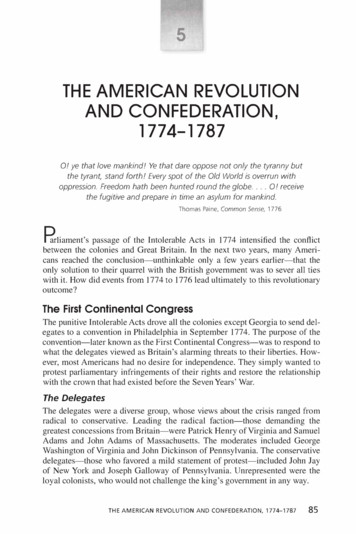KeyFolio Executive Zipper Folio With Keyboard For IPad Air
KeyFolio Executive Zipper Folio with Keyboard for iPad AirQUICK START GUIDEGUIDE DE DEMARRAGE RAPIDEKURZANLEITUNGSNELSTARTGIDSGUIDA RAPIDAGUÍA RÁPIDARegister Now!Enregistrer maintenant !Jetzt registrieren!Nu registrerenRegistrar ahoraRegistra adessoGYORSKALAUZPŘÍRUČKA ZAČÍNÁMESZYBKI STARTКРАТКОЕ AL DE INÍCIO RÁPIDORegisztràljon most!Zaregistrujte se nyní!Zarejestruj se agora!register.kensington.com
73Português81
EnglishContentsCBADEFGHIJ (Pairing Key)ABCDEFGHIJBusiness Card InsertRemovable Folio Expert iPad CaseCharging CableRemovable Bluetooth KeyboardBluetooth Status Indicator LightCharging Indicator LightPower Indicator LightOn/Off ButtonMicro USB Charging ConnectorPairing Key1
iPad InstallationNOTE: Microsuction MaintenanceIn order to ensure your microsuction strip works at peak efficiency, it occasionally mightrequire cleaning. To remove simple dust or dirt debris, use a piece of tape to gently pressagainst the microsuction surface and lift off. For deeper cleaning, pour a small amount ofrubbing alcohol on a clean cloth or paper towel and wipe along the surface of themicrosuction strip.Press down firmly on the iPad.2
Pairing1Press the On/Off Button. The Power Indicator Light glows.2On your iPad, tap Settings.Settings3Open Bluetooth and make sure Bluetooth is on.Bluetooth4On the Keyboard, press the Pairing Key for 3 seconds. The Bluetooth Status IndicatorLight starts blinking.3 seconds5The Keyboard now appears on your iPad screen. Tap Bluetooth Wireless Keyboard.Bluetooth Wireless Keyboard3
67Your iPad screen displays a passkey. Enter the passkey on the Keyboard, and press Enter.Your iPad screen shows the Keyboard as Connected. On the Keyboard, the BluetoothStatus Indicator Light turns off. You can now use your Keyboard to type in any app.ConnectedBluetooth Wireless KeyboardNOTE: The Keyboard will go into sleep mode if left idle for 15 minutes. To wake up theKeyboard, press any key to resume the connection.To extend battery life, turn off the keyboard when not in use.Viewing Angles1 21 2 3ChargingBlinkingBattery needs chargingGlowing greenCharging in progressTurns offBattery is fully charged4
Key FunctionsKeyFunctionKeyFunctionHomeSearchOn-screen keyboardInternational keyboard*Siri Last trackPlay/pauseNext trackMuteVolume downVolume upLockPairFn X CutFn C CopyFn V PasteDisplay recently opened appsFn Fn Select left word Select right word* Toggles between available languagesTroubleshootingI can’t connect the Keyboard to my iPad.Try the following in sequence. You can stop when the problem is fixed.1 Make sure you have installed and set up Bluetooth correctly on your iPad. Check thedocumentation that came with your iPad for instructions.2 Make sure that the Keyboard is within range of your iPad. Maximum Bluetooth range isabout 10 meters/33 feet.3 If your iPad is connected to other Bluetooth devices, you may need to disconnect somedevices before you can connect to the Keyboard.5
4If you changed any Bluetooth settings on your iPad, try connecting the Keyboard toyour iPad again.5 Make sure that both your iPad battery and the Keyboard battery are sufficientlycharged.If this does not solve the problem, please contact Kensington Support at kensington.com.Technical SupportTechnical support is available to all registered users of Kensington products. TechnicalSupport contact information can be found on the back page of this manual.Web SupportYou may find the answer to your problem in the Frequently Asked Questions (FAQ) sectionof the Support area on the Kensington Website: www.support.kensington.com.Telephone SupportThere is no charge for technical support except long-distance charges where applicable.Please visit www.kensington.com for telephone support hours. In Europe, technicalsupport is available by telephone Monday to Friday 09:00 to 18:00 (Central European time).Please note the following when calling support: Call from a phone where you have access to your device. Be prepared to provide the following information:– Name, address, and telephone number– Name of the Kensington product– Make and model of your computer– System software and version– Symptoms of the problem and what led to themWARNING! IMPORTANT SAFETY INSTRUCTIONSFailure to read and follow these safety instructions could result in fire, explosion, electricalshock or other hazard, causing serious and/or fatal injury and/or property damage. Do not modify, disassemble, open, drop, crush, puncture, or shred the KeyFolio.The KeyFolio contains a lithium-polymer battery, which is flammable. Keep away from open flame.To prevent short circuit or other potential hazards, prevent metal objects such as coins or keys fromcoming into contact with the KeyFolio, and do not insert foreign objects into the KeyFolio or itsports.Keep your KeyFolio dry, and do not use with wet hands. Moisture in or on the KeyFolio may lead toelectrical shock. If exposed to moisture during use, unplug the KeyFolio immediately. If yourKeyFolio gets wet, have a qualified technician evaluate the product’s safety before resuming use.Your KeyFolio may become warm during operation. This is normal. However, to preventoverheating, keep area around KeyFolio ventilated and do not place anything on or around KeyFolioduring operation. Do not operate your KeyFolio near a heat source, heat vent, or in direct sunlight.Your KeyFolio should be used in temperatures between 50–80 F (10–27 C).If the KeyFolio begins to swell or expand, emits a strong odor, or becomes hot to the touch,discontinue use of the KeyFolio, and have the product examined by a qualified electronic technician.Inspect your KeyFolio and cables for damage before use. Have any damaged part repaired orreplaced before use.Your KeyFolio is not user serviceable. Do not attempt to open, modify, or repair.If the battery inside the KeyFolio leaks for any reason, discontinue use, and do not allow theKeyFolio’s contents to contact your skin or eyes. In the event of accidental contact wash theaffected area with large amounts of water and seek medical attention immediately.6
Your KeyFolio is not a toy. Keep them away from children. Insure that all persons who use this productread and follow these warnings and instructions.Do not leave the KeyFolio on prolonged charge when not in use.Enhancing Performance by Proper Care and Storage of yourKeyFolio Do not store your KeyFolio either fully charged or discharged. It is best to store your KeyFolio withat least 30 % charge remaining. To check the charge level of your KeyFolio press the batteryindicator button.Avoid frequent full discharges because this puts additional strain on the battery in the KeyFolio.Charge your KeyFolio between uses even if it is not fully discharged. The lithium-polymer batteryused in this product has no “memory effect.” Therefore, several partial discharges with frequentrecharges are better than one full discharge, and will help prolong the life of your KeyFolio. Shortbattery life in laptops is mainly caused by heat, rather than charge/discharge patterns.Do not store your KeyFolio at elevated temperatures (such as in your car) or in high humidity.Disposing of your KeyFolio Do not incinerate or dispose of your KeyFolio in a fire or microwave.Do not dispose of your KeyFolio as ordinary refuse, as it contains a lithium-polymer battery. Consultyour local municipal or civil authority for instructions on correctly disposing of a lithium-polymerbattery.indicates your KeyFolio can be recycled by the RechargeableIn the USA and Canada: This markBattery Recovery Corporation (“RBRC”). When you are ready to dispose of the KeyFolio, pleasecontact the RBRC at 1-800-8-BATTERY or www.rbrc.org.FEDERAL COMMUNICATIONS COMMISSION RADIO FREQUENCY INTERFERENCE STATEMENTThis device has been tested and found to comply with the limits for a Class B digital device, pursuant to Part 15 of theFCC Rules. These limits are designed to provide reasonable protection against harmful interference in a residentialinstallation. This equipment generates, uses. and can radiate radio frequency energy and, if not installed and used inaccordance with the instructions, may cause harmful interference to radio communications.However, there is no guarantee that interference will not occur in a particular installation. If this equipment causesharmful interference to radio or television reception, which can be determined by turning the equipment off and on,the user is encouraged to try to correct the interference by one or more of the following measures: Reorient or relocate the receiving antenna. Increase the separation between the equipment and receiver. Connect the equipment into an outlet on a circuit different from that to which the receiver is connected. Consult the dealer or an experienced radio/TV technician for help.MODIFICATIONS: Modifications not expressly approved by Kensington may void the user’s authority to operate thedevice under FCC regulations and must not be made.SHIELDED CABLES: In order to meet FCC requirements, all connections to equipment using a Kensington input deviceshould be made using only the shielded cables.FCC DECLARATION OF CONFORMITY COMPLIANCE STATEMENTThis product complies with Part 15 of the FCC rules. Operation is subject to the following two conditions: (1) This devicemay not cause harmful interference, and (2) This device must accept any interference received, including interferencethat may cause undesired operation. As defined in Section 2.909 of the FCC Rules, the responsible party for this deviceis Kensington Computer Product Group, 333 Twin Dolphin Drive, Redwood Shores, CA 94065,USA.INDUSTRY CANADA CONFORMITYThis device has been tested and found to comply with the limits specified in RSS-210. Operation is subject to thefollowing two conditions: (1) This device may not cause interference, and (2) This device must accept any interference,including interference that may cause undesired operation of the device.This Class [B] digital apparatus complies with Canadian ICES-003.CE DECLARATION OF CONFORMITYKensington declares that this wireless product model is in compliance with the essential requirements and otherrelevant provisions of R&TTE directive (1995/5/EC) and other applicable EC directives. For Europe, a copy of theDeclaration of Conformity for this product may be obtained by clicking on the Compliance Documentation link atwww.support.kensington.com.7
INFORMATION FOR EU MEMBER-STATES ONLYThe use of the symbol indicates that this product may not be treated as household waste. By ensuring thisproduct is disposed of correctly, you will help prevent potential negative consequences for the environmentand human health, which could otherwise be caused by inappropriate waste handling of this product. For moredetailed information about recycling of this product, please contact your local city office, your householdwaste disposal service, or the shop where you purchased the product.Kensington and the ACCO name and design are registered trademarks of ACCO Brands. The Kensington Promise is aservice mark of ACCO Brands. KeyFolio Executive is a trade mark of ACCO Brands. iPad and Siri are registered trademarksof Apple Inc., registered in the U.S. and other countries. Bluetooth is a registered trademark owned by Bluetooth SIG. Allother registered and unregistered trademarks are the property of their respective owners. 2014 Kensington Computer Products Group, a division of ACCO Brands USA LLC. Any unauthorized copying,duplicating, or other reproduction of the contents hereof is prohibited without written consent from KensingtonComputer Products Group. All rights reserved. 01/148
FrançaisContenuCBADComposantsEFGHIJ (Touche de pairage)ABCDEFGHIJEncart pour cartes de visiteÉtui amovible Folio Expert pour iPad Câble de chargementClavier Bluetooth amovibleVoyant lumineux d’état BluetoothVoyant lumineux de chargementVoyant lumineux d’alimentationBouton marche/arrêtConnecteur de chargement micro-USBTouche de pairage9
Installation de l’iPad1REMARQUE : Entretien de la surface à microsuccionPour assurer un fonctionnement optimal de votre bande à microsuccion, nettoyez-la detemps en temps. Pour enlever la poussière ou les saletés, appliquez délicatement unmorceau de ruban adhésif sur la surface à microsuccion, puis ôtez-le. Pour un nettoyage enprofondeur, versez une petite quantité d’alcool modifié à 70% sur un tissu non pelucheux etnettoyez la surface de la bande à microsuccion.2 Appuyez fermement sur l’iPad.10
Pairage1Mettez l’bouton marche/arrêt sur la position Marche. Le voyant lumineuxd’alimentation s’allume.2Sur votre iPad, tapez sur Réglages.Réglages3Ouvrez Bluetooth et vérifiez que Bluetooth est activé.Bluetooth4Sur le clavier, appuyez sur la touche de pairage pendant 3 secondes. Le voyantlumineux d’état Bluetooth se met à clignoter.3 secondes5Le clavier apparaît à présent sur l’écran de votre iPad. Tapez sur Bluetooth WirelessKeyboard.Bluetooth Wireless Keyboard6L’écran de votre iPad affiche une clé de sécurité. Entrez la clé de sécurité sur le clavierpuis appuyez sur Entrée.11
7L’écran de votre iPad indique que le clavier est connecté. Sur le clavier, le voyantlumineux d’état Bluetooth s’éteint. Vous pouvez maintenant utiliser votre clavier pourtaper dans une application.ConnectéBluetooth Wireless KeyboardREMARQUE : Le clavier entre en mode veille s’il reste inactif pendant 15 minutes. Appuyezsur n’importe quelle touche pour réactiver le clavier et reprendre la connexion.Eteignez le clavier lorsqu’il n’est pas utilisé afin de prolonger la durée de vie de la batterie.Angles de vue1 21 2 3ChargementClignotementLa batterie doit être chargéeVert statiqueChargement en coursEteintLa batterie est à pleine charge12
Fonctions ilRechercheClavier à l’écranClavier international*Siri Dernière pisteLecture/pausePiste suivanteDésactiver le sonDiminuer le volumeAugmenter le volumeVerrouApparierFn X CouperFn C CopierFn V CollerAfficher les applicationsouvertes récemmentFn sélectionner le motà gaucheFn sélectionner le motà droite* Basculer entre les langues disponiblesDépannageJe ne peux pas connecter le clavier à mon iPad.Suivez la procédure ci-dessous. Vous pouvez l’interrompre lorsque le problème est résolu.1 Vérifiez que vous avez installé et configuré Bluetooth correctement sur votre iPad.Consultez les instructions dans la documentation fournie avec votre iPad.2 Vérifiez que le clavier se trouve dans la portée de votre iPad. La portée Bluetoothmaximale est d’environ 10 mètres.13
3Si votre iPad est connecté à d’autres dispositifs Bluetooth, il se peut que vous deviezdéconnecter certains d’entre eux avant d’effectuer la connexion au clavier.4 Si vous avez modifié des réglages Bluetooth sur votre iPad, essayez de connecter denouveau le clavier à votre iPad.5 Vérifiez que la batterie de votre iPad et celle de votre clavier sont suffisamment chargées.Si le problème persiste, contactez l’Assistance Kensington sur le site kensington.com.Assistance techniqueUne assistance technique est disponible pour tous les utilisateurs de produits Kensingtonenregistrés. Les coordonnées de l’assistance technique sont disponibles au dos de ce manuel.Assistance WebIl se peut que vous trouviez une solution à votre problème dans la Foire aux questions (FAQ)de la zone Assistance du site Web de Kensington : www.support.kensington.com.Support téléphoniqueL’assistance technique est gratuite, à l’exception des coûts d’appel longue distance. Veuillezconsulter le site www.kensington.com pour les heures d’ouverture de l’assistancetéléphonique. En Europe, l’assistance technique est disponible par téléphone du lundi auvendredi, de 9h00 à 18h00.Veuillez noter ce qui suit lors d’une demande d’assistance : Vous devez avoir accès à votre périphérique lorsque vous appelez l’assistancetechnique. Les informations suivantes vous seront demandées:– Nom, adresse et numéro de téléphone– Nom du produit Kensington– Fabricant et modèle de votre ordinateur– Logiciel et version de votre système– Symptômes du problème et faits qui en sont à l’origineAVERTISSSEMENT ! CONSIGNES DE SÉCURITÉ IMPORTANTESEn cas de non-respect de ces consignes de sécurité, vous risquez de provoquer un incendie, uneexplosion, une électrocution ou d’autres situations dangereuses, entraînant des dommagescorporels et/ou matériels graves. Ne pas modifier, désassembler, ouvrir, laisser tomber, écraser, percer ni déchiqueter le KeyFolio.Le KeyFolio contient une batterie lithium-polymère inflammable. Tenir à l’abri du feu.Pour éviter les courts circuits ou d’autres dangers potentiels, ne pas mettre le KeyFolio en contactavec des objets métalliques tels que des pièces de monnaie ou des clés, et ne pas introduire d’objetsdans le KeyFolio ou dans un de ses ports.Garder le KeyFolio au sec, et ne pas l’utiliser avec les mains mouillées. L’humidité dans ou sur leKeyFolio peut provoquer une électrocution. En cas d’exposition à l’humidité pendant l’utilisation,débrancher immédiatement le KeyFolio. Si votre KeyFolio est mouillé, consulter un technicien qualifiépour obtenir une évaluation de la sécurité du produit avant de le réutiliser.Votre KeyFolio est susceptible de chauffer pendant son fonctionnement. Ceci est tout à fait normal.Néanmoins, pour éviter la surchauffe, s’assurer que la zone autour du KeyFolio est ventilée et ne pasplacer d’objets au-dessus ou à proximité de votre KeyFolio pendant son fonctionnement. Ne pas fairefonctionner votre KeyFolio près d’une source de chaleur ni à la lumière directe du soleil. Votre KeyFoliodoit être utilisé dans un environnement où les températures sont comprises entre10 et 27 C.Si le KeyFolio se gonfle ou se déforme, dégage une forte odeur, ou devient chaud au toucher, ne plusl’utiliser et le faire examiner par un technicien qualifié en électronique.14
Vérifier que votre KeyFolio et les câbles ne sont pas endommagés avant l’utilisation. Remplacer ouréparer les parties endommagées avant l’utilisation.Vous ne devez pas réparer vous-même votre KeyFolio. Ne pas tenter de modifier, d’ouvrir ou deréparer le produit.Si la batterie située à l’intérieur du KeyFolio fuit pour une raison quelconque, arrêter son utilisation etéviter de mettre le contenu du KeyFolio en contact avec la peau ou les yeux. Dans le cas d’un contactaccidentel, rincer abondamment la zone affectée et faire immédiatement appel à un médecin.Votre KeyFolio n’est pas un jouet. Le tenir loin de la portée des enfants. S’assurer que toutes lespersonnes qui utilisent ce produit lisent et suivent ces avertissements et consignes.Ne pas laisser le KeyFolio en charge prolongée lorsque vous ne l’utilisez pas.Amélioration des performances grâce à une manipulationet un stockage corrects de votre KeyFolio Ne pas ranger le KeyFolio s’il est complètement chargé ou déchargé. Il est préférable de lestocker lorsqu’il reste au moins 30 % de charge. Pour connaître le niveau de chargement duKeyFolio, appuyez sur la touche d’indicateur de batterie.Éviter les décharges complètes fréquentes qui endommagent la batterie du KeyFolio. Charger votreKeyFolio après chaque utilisation, même s’il n’est pas complètement déchargé. La batterielithium-polymère utilisée dans ce produit n’a pas d’« effet de mémoire ». Par conséquent, desdécharges partielles fréquentes avec des chargements fréquents sont recommandés et meilleursqu’une décharge complète. En outre, ceci permet de prolonger la durée de vie de votre KeyFolio. Unedurée de vie écourtée des batteries dans les ordinateurs portables est principalement due à lachaleur, plutôt qu’aux problèmes de charges et décharges.Ne pas stocker le KeyFolio à des températures élevées (par exemple dans votre voiture) ou dansenvironnements très humides.Recyclage de votre KeyFolio Ne pas brûler ni jeter le KeyFolio dans un feu ou dans un micro-ondes.Ne mettez pas votre KeyFolio au rebut comme de tout autre déchet ordinaire, car il contient unebatterie lithium-polymère. Consultez la mairie de votre commune ou les autorités locales pourconnaître les règles en usage concernant le recyclage de votre batterie lithium-polymère.indique que votre KeyFolio peut être recyclé par laAux États-Unis et au Canada : Ce symboleRechargeable Battery Recovery Corporation (« RBRC »). Lorsque vous serez prêt à mettre votreKeyFolio au rebut, veuillez contacter la RBRC au 1-800-8-BATTERY ou sur le site www.rbrc.org.DECLARATION DE LA COMMISSION FEDERALE DES COMMUNICATIONS (FCC) SUR L’INTERFERENCE DES FREQUENCESRADIORemarque : Ce dispositif a été testé et déclaré conforme aux limitations s’appliquant aux dispositifs numériques de classe B,conformément à l’article 15 de la réglementation de la FCC. Ces restrictions ont pour but d’offrir une protection raisonnablecontre toute interférence nuisible dans une installation résidentielle. Cet appareil peut produire, utiliser et émettre desfréquences radio. S’il n’est pas installé ni utilisé conformément aux instructions, il risque d’engendrer des interférences nuisiblesaux communications radio.Tout risque d’interférences ne peut toutefois pas être entièrement exclu. Si cet équipement provoque des interférences avec laréception de la radio ou de la télévision (à déterminer en allumant puis éteignant l’équipement), vous êtes invité à y remédier enprenant une ou plusieurs des mesures citées ci-dessous : Réorienter ou déplacer l’antenne de réception. Éloigner l’équipement du récepteur. Consulter le revendeur ou un technicien radio/TV expérimenté. Connecter l’appareil sur une prise appartenant à un circuit différent de celui auquel est branché le récepteur.MODIFICATIONS : les modifications qui n’ont pas été explicitement approuvées par Kensington peuvent annuler votreautorisation d’utiliser l’appareil dans le cadre des réglementations FCC et sont expressément interdites.CABLES BLINDES : afin d’être reconnues conformes à la réglementation FCC, toutes les connexions établies sur un équipementutilisant un périphérique d’entrée Kensington doivent être effectuées uniquement à l’aide des câbles blindés fournis.15
DÉCLARATION DE CONFORMITÉ FCCCe produit est conforme à la section 15 de la réglementation FCC. Son utilisation est soumise aux deux conditionssuivantes : (1) il ne doit pas provoquer d’interférences gênantes et (2) il doit tolérer les interférences reçues,notamment celles susceptibles d’en perturber le fonctionnement. Comme défini dans la Section 2.909 du règlementFCC, la partie responsable pour ce périphérique est Kensington Computer Products Group, 333 Twin Dolphin Drive,Sixth Floor, Redwood Shores, CA 94065, Etats-Unis.DECLARATION DE CONFORMITE D’INDUSTRIE CANADACe périphérique a été testé et reconnu conforme aux limites spécifiées dans RSS-210. Son utilisation est soumise àdeux conditions : (1) Ce périphérique ne doit pas engendrer d’interférences et (2) Ce périphérique doit accepter touteinterférence, y compris des interférences pouvant entraîner des opérations non souhaitées du périphérique.Cet appareil numérique de classe [B] est conforme à la norme canadienne ICES-003.DÉCLARATION DE CONFORMITÉ CEKensington déclare que ce modèle de produit sans fil est conforme aux impératifs et autres dispositions pertinentes de ladirective R&TTE (1995/5/CE) et des autres directives applicables de la Communauté européenne. Pour l’Europe, une copiede la Déclaration de conformité pour ce produit peut être obtenue en cliquant sur le lien ‘ Documentation de conformité ‘sur le site www.support.kensington.com.INFORMATIONS APPLICABLES UNIQUEMENT DANS LES PAYS MEMBRES DE L’UNION EUROPEENNEL’utilisation de ce symbole indique que ce produit ne peut pas être traité comme un déchet ménager ordinaire.En vous débarrassant de ce produit dans le respect de la réglementation en vigueur, vous contribuez à éviter leseffets négatifs potentiels sur l’environnement et sur la santé humaine. Pour plus d’informations détailléesconcernant le recyclage de ce produit, veuillez contacter votre municipalité, votre service de collecte desdéchets ménagers ou le magasin où vous avez acheté le produit.Kensington et le nom et le design ACCO sont des marques déposées d’ACCO Brands. The Kensington Promise est unemarque de service d’ACCO Brands. KeyFolio Executive is une marque déposée d’ACCO Brands. iPad et Siri sont desmarques commerciales d’Apple, Inc., déposées aux Etats-Unis et dans d’autres pays. Bluetooth est une marque déposéede Bluetooth SIG. Toutes les autres marques déposées ou non sont la propriété de leurs détenteurs respectifs. Toutes lesautres marques déposées ou non sont la propriété de leurs détenteurs respectifs. 2014 Kensington Computer Products Group, une division d’ACCO Brands. Toute copie, duplication ou autre reproduction nonautorisée du contenu de ce manuel est interdite sans le consentement écrit de Kensington Computer Products Group. Tousdroits réservés. 01/1416
DeutschInhaltCBADKomponentenEFGHIJ chubAbnehmbares Folio Expert iPad -CaseLadekabelAbnehmbare dungGerätekopplungstaste17
iPad-Installation1HINWEIS: Pflege des Mikrosaug-StreifensDamit der Mikrosaug-Streifen seine volle Wirkung behält, sollten Sie ihn ab und zu reinigen.Zum Entfernen von Staub oder Schmutzpartikeln drücken Sie ein Stück Klebeband leichtauf die Mikrosaug-Oberfläche und ziehen es dann wieder ab. Für eine gründlichereReinigung befeuchten Sie ein fusselfreies Tuch mit etwas Reinigungsalkohol und wischendamit über die Oberfläche des Mikrosaug-Streifens.2 Drücken Sie dabei fest auf das iPad.18
Gerätekopplung1Schalten Sie den Ein-/Ausschalter ein. Die Stromanzeige leuchtet.2Tippen Sie auf Ihrem iPad auf Einstellungen.Einstellungen3Öffnen Sie Bluetooth und stellen Sie sicher, dass Bluetooth aktiviert ist.Bluetooth4Drücken Sie auf der Tastatur drei Sekunden lang die Gerätekopplungstaste. DieBluetooth-Statusanzeige fängt an zu blinken.3 Sekunden5Die Tastatur wird jetzt auf Ihrem iPad-Bildschirm angezeigt. Tippen Sie auf BluetoothWireless Keyboard.Bluetooth Wireless Keyboard19
67Auf Ihrem iPad-Bildschirm wird ein Hauptschlüssel anzeigt. Geben Sie denHauptschlüssel über Ihre Tastatur ein und drücken Sie die Eingabetaste.Auf Ihrem iPad-Bildschirm wird die Tastatur als verbunden angezeigt. Die BluetoothStatusanzeige an der Tastatur erlischt. Über Ihre Tastatur können Sie nun jedesProgramm aufrufen.VerbundenBluetooth Wireless KeyboardHINWEIS: Wenn für 15 Minuten keine Tastenbetätigung erfolgt, wechselt die Tastatur inden Energiesparmodus. Zum Beenden des Tastatur-Ruhezustands drücken Sie einebeliebige Taste, um die Verbindung wieder herzustellen.Zum Verlängern der Batterielebensdauer schalten Sie die Tastatur bei Nichtverwendung aus.Betrachtungswinkel1 21 2 320
LadenBlinktAkku muss geladen werdenLeuchtet grünLadevorgang läuftLeuchtet nicht mehrAkku ist vollständig meSuchenBildschirmtastaturInternationale Tastatur*Siri Letzter TitelWiedergabe/PauseNächster ungFn X AusschneidenFn C KopierenFn V EinfügenZuletzt geöffnete AppsanzeigenFn Wort links desCursors auswählenFn Wort rechts desCursors auswählen* Wechselt zwischen den verfügbaren Sprachen21
FehlerbehebungIch kann die Tastatur nicht mit meinem iPad verbinden.Führen Sie folgende Schritte in angegebener Reihenfolge aus. Sie können unterbrechen,sobald das Problem behoben ist.1 Stellen Sie sicher, dass die Bluetooth-Funktion auf Ihrem iPad ordnungsgemäßinstalliert und eingerichtet wurde. Anweisungen dazu finden Sie in der Dokumentationzu Ihrem iPad.2 Stellen Sie sicher, dass sich die Tastatur in Reichweite Ihres iPads befindet. Diemaximale Bluetooth-Reichweite liegt bei etwa 10 Metern.3 Wenn Ihr iPad mit anderen Bluetooth-Geräten verbunden ist, müssen Sie vor demVerbinden der Tastatur eventuell einige Verbindungen trennen.4 Falls Sie Bluetooth-Einstellungen auf Ihrem iPad geändert haben, versuchen Sie, erneuteine Verbindung zwischen der Tastatur und dem iPad herzustellen.5 Stellen Sie sicher, dass sowohl der Batterien des iPads als auch der der Tastaturordnungsgemäß geladen ist.Wenn das Problem dadurch nicht behoben wird, wenden Sie sich unter kensington.com anden Kensington-Support.Technischer SupportAlle registrierten Benutzer von Kensington-Produkten erhalten technische Unterstützung.Die Kontaktinformationen zur technischen Unterstützung sind der Rückseite dieserBedienungsanleitung zu entnehmen.Unterstützung über das InternetViele Probleme lassen sich bereits mithilfe der „Häufig gestellten Fragen“ (FrequentlyAsked Questions, (FAQ)) im Unterstützungsbereich auf der Kensington-Website lösen:www.support.kensington.com.Telefonische UnterstützungMit Ausnahme von eventuellen Ferngesprächsgebühren entstehen keine Kosten für dietechnische Unterstützung. Die Geschäftszeiten der telefonischen Unterstützung entnehmenSie bitte unserer Website www.kensington.com. In Europa sind wir telefonisch für Sie da: vonMontag bis Freitag zwischen 9:00 und 18:00 Uhr.Beachten Sie hinsichtlich der telefonischen Kontaktaufnahme mit der technischenUnterstützung Folgendes: Benutzen Sie für Anrufe ein Telefon, von dem aus Sie Zugriff auf das Gerät haben. Bereiten Sie folgende Informationen vor:– Name, Anschrift, Telefonnummer– Bezeichnung des Kensington-Produkts– Hersteller und Modell des Computers– Systemsoftware und Version– Symptome des Problems und UrsachenWARNUNG! WICHTIGE SICHERHEITSANWEISUNGENLesen und befolgen Sie die Sicherheitshinweise in der vorliegenden Bedienungsanleitun gunbedingt sorgfältig, um Brand, Explosion, Stromschlag oder andere Gefahren zu vermeiden, diezu Sa
4 6 Your iPad screen displays a passkey. Enter the passkey on the Keyboard, and press Enter. 7 Your iPad screen shows the Keyboard as Connected. On the Keyboard, the Bluetooth Status Indicator Light turns off. You can now use your Keyboard to type in any app. Bluetooth Wireless Keyboard Connected NOTE: The Keyb
Product Types: YKK ZIPPERS VISLON Zipper Coil Zipper Metal Zipper DA8GS6 Automatic lockSemi Won’t open unless Unlocks when the zipper you pull the zipper pull.Made of brass. DS-Automatic lock pull is raised 90 degrees. Semi-Semi-auto for Jeans. DU Reversible Automatic Auto lock. DFW Non-lock No locking mechanism. For pockets, bags, etc. CA8
The front zipper allows the user to don the suit without assistance. The cover flap on the dry zipper protects the zipper from sand and dirt, as well as prevents the jacket from rubbing against the zipper teeth. The zipper type is a YKK Aquaseal PU
Passages d'enfer . DU MÊME AUTEUR AUX MÊMES ÉDITIONS La mort n'oublie personne, Folio rf 2176 Le Facteur fatal, Folio rf 2326 Zapping, Folio rf 2558 En marge, Folio rf 2765 Un château en Bohême, Folio rf 2865 Mort au premier tour Aux ÉDITIONS GALLIMARD
The development of an automatized zipper could be useful as an assistive device to assist anybody who has problems using a zipper. This project was inspired by Adam Whiton from Massachusetts Institute of Technology (MIT), who build the first robotic zipper known as the Zipperbot (Whiton, 2015). TheCited by: 2Publish Year: 2016Author: MZ Baharom, MJ Marina Toeters, Flm Frank Delb
The Zip-It Zipper Pull has a hook on the end that attaches to a zipper tab. Its uniquely shaped handle makes this device easy to grasp and use. The ring zipper pulls have snap hooks that attach to a regular zipper tab, making zipping and unzipping easier. Spyrolaces stay tight a
three types of zippers There is only 3 different types of zippers as distinguished by the zipper teeth all zippers are either Metal, Vislon (Molded Plastic), or Coil zipper terms cHain: The continuous piece that is formed when both halves of a zipper are meshed together. cHain size: Refers to the specific gauge of the chain,
Pinocchio, de Carlo Collodi, Folio Junior n 283, Gallimard Frankenstein, de Mary Shelley, Folio SF n 5, Gallimard Fahrenheit 451, de Ray Bradbury, Folio SF n 3, Gallimard Contes choisis, de Grimm, Folio classique n 3372, Gallimard La Vénus d’Ille, de Prosper Mérimée, La bibliothèque Gallimard n 76 2 Fiche .
THE AMERICAN REVOLUTION AND CONFEDERATION, 1774-1787 87 . Thomas Paine, a recent English imntigrant to the colonies, argued strongly for what until then had been considered a radical idea. Entitled Common Sense, Paine's essay argued in clear and forceful language for the colonies becoming independent states and breaking all political ties with the British monarchy. Paine argued that it was .