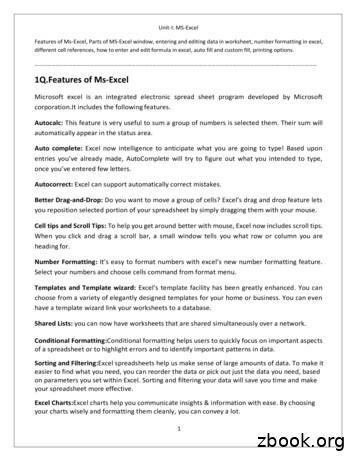Advanced Excel Charts Tutorial - RxJS, Ggplot2, Python .
Advanced Excel ChartsAbout the TutorialExcel charts are an efficient means to visualize the data to convey the results. In additionto the chart types that are available in Excel, some application charts are popular andwidely used. In this tutorial, you will learn about these advanced charts and how you cancreate them in Excel.AudienceThis guide targets people who want to use graphs or charts in presentations and helppeople understand data quickly. Whether you want to make a comparison, show arelationship, or highlight a trend, these charts help your audience “see” what you aretalking about.Among its many features, Microsoft Excel enables you to incorporate charts, providing away to add visual appeal to your business reports.PrerequisitesBefore you proceed with this tutorial, we are assuming that you are already aware of thebasics of Microsoft Excel charts. If you are not well aware of these concepts, then we willsuggest you to go through our short tutorial on Excel charts.Copyright & Disclaimer Copyright 2016 by Tutorials Point (I) Pvt. Ltd.All the content and graphics published in this e-book are the property of Tutorials Point (I)Pvt. Ltd. The user of this e-book is prohibited to reuse, retain, copy, distribute or republishany contents or a part of contents of this e-book in any manner without written consentof the publisher.We strive to update the contents of our website and tutorials as timely and as precisely aspossible, however, the contents may contain inaccuracies or errors. Tutorials Point (I) Pvt.Ltd. provides no guarantee regarding the accuracy, timeliness or completeness of ourwebsite or its contents including this tutorial. If you discover any errors on our website orin this tutorial, please notify us at contact@tutorialspoint.comi
Advanced Excel ChartsTable of ContentsAbout the Tutorial . iAudience . iPrerequisites . iCopyright & Disclaimer . iTable of Contents . ii1.Advanced Excel Charts – Introduction . 1Types of Advanced Charts . 1Advanced Charts in Brief . 1Methodology for Creating Advanced Excel Charts . 62.Advanced Excel Charts – Waterfall Chart . 7What is a Waterfall Chart? . 7Advantages of Waterfall Charts . 7Preparation of Data . 8Creating a Waterfall Chart . 103.Advanced Excel Charts – Band Chart . 14What is Band Chart? . 14Advantages of Band Charts . 14Preparation of Data . 15Creating a Band Chart . 164.Advanced Excel Charts – Gantt Chart . 20What is a Gantt Chart? . 20Advantages of Gantt Charts. 20Preparation of Data . 21Creating a Gantt Chart . 225.Advanced Excel Charts – Thermometer Chart . 25What is a Thermometer Chart? . 25Advantages of Thermometer Charts . 25Preparation of Data . 26Creating a Thermometer Chart . 266.Advanced Excel Charts – Gauge Chart . 32What is a Gauge Chart? . 32Advantages of Gauge Charts . 32Disadvantages of Gauge Charts . 33Creating a Gauge Chart. 33Simple Gauge Chart with One Value . 33Preparation of Data . 33Creating a Simple Gauge Chart . 35Gauge Chart with Multiple Ranges . 37Preparation of Data . 37Creating Gauge Chart with Multiple Ranges . 38ii
Advanced Excel Charts7.Advanced Excel Charts – Bullet Chart . 45What is a Bullet Chart? . 45Advantages of Bullet Charts . 46Preparation of Data . 46Creating a Bullet Chart . 47Bullet Chart in Reverse Contexts . 538.Advanced Excel Charts – Funnel Chart . 55What is a Funnel Chart? . 55Advantages of Funnel Charts . 56Preparation of Data . 56Creating a Funnel Chart . 57Aesthetic Funnel Chart . 629.Advanced Excel Charts – Waffle Chart. 66What is a Waffle Chart? . 66Advantages of Waffle Charts . 66Creating a Waffle Chart Grid . 67Creating a Waffle Chart . 6810. Advanced Excel Charts – Heat Map . 72What is a Heat Map? . 72Advantages of Heat Maps . 72Preparation of Data . 73Creating a Heat Map . 73Creating Heat Map without Displaying Values . 7411. Advanced Excel Charts – Step Chart . 76What is a Step Chart? . 76Differences between Line Charts and Step Charts . 77Advantages of Step Charts . 79Preparation of Data . 79Creating a Step Chart . 8212. Advanced Excel Charts – Box and Whisker Chart. 86What is a Box and Whisker Chart? . 86Advantages of Box and Whisker Charts . 86Preparation of Data . 87Creating a Box and Whisker Chart . 8913. Advanced Excel Charts – Histogram . 97What is a Histogram? . 97Advantages of Histograms . 97Preparation of Data . 98Creating a Histogram . 99iii
Advanced Excel Charts14. Advanced Excel Charts – Pareto Chart. 102Pareto Principle (80/20 Rule) . 102What is a Pareto Chart? . 102Advantages of Pareto Charts . 103Preparation of Data . 103Creating a Pareto Chart . 10515. Advanced Excel Charts – Organization Chart . 110What is an Organization Chart? . 110Preparation of Data . 111Creating an Organization Chart . 112iv
Advanced Excel Charts1.ADVANCED EXCEL CHARTS – INTRODUCTIONYou are aware that charts are the efficient data visualization means to convey the results. Inaddition to the chart types that are available in Excel, some widely used application chartsare popular. In this tutorial, you will learn about these advanced charts and how you cancreate them in Excel.Types of Advanced ChartsFollowing are the advanced charts that you will learn in this tutorial Waterfall ChartBand ChartGantt ChartThermometer ChartGauge ChartBullet ChartFunnel ChartWaffle ChartHeat MapStep ChartBox and Whisker ChartHistogramPareto ChartOrganization ChartAdvanced Charts in BriefWe will see all the advanced charts briefly.Waterfall ChartA Waterfall chart is a form of data visualization that helps in understanding the cumulativeeffect of sequentially introduced positive or negative values.5
Advanced Excel ChartsBand ChartA Band chart is a Line chart with added shaded areas to display the upper and lowerboundaries of the defined data ranges.Gantt ChartA Gantt chart is a chart in which a series of horizontal lines depicting tasks, task duration andtask hierarchy are used planning and tracking projects.6
Advanced Excel ChartsThermometer ChartA Thermometer chart keeps track of a single task, for e.g. completion of work, representingthe current status as compared to a Target. It displays the percentage of the task completed,taking Target as 100%.Gauge ChartGauge charts, also referred to as Dial charts or Speedometer charts, use a pointer or a needleto show information as a reading on a dial.Bullet ChartBullet charts support the comparison of a measure to one or more related measures with alinear design.7
Advanced Excel ChartsFunnel ChartFunnel chart is used to visualize the progressive reduction of data as it passes from one phaseto another in a process.Waffle ChartWaffle chart is a 10 X 10 cell grid with the cells colored as per conditional formatting to portraya percent value such % work complete.8
Advanced Excel ChartsHeat MapA Heat Map is a visual representation of data in a Table to highlight the data points ofsignificance.Step ChartA Step chart is a Line chart that uses vertical and horizontal lines to connect the data pointsin a series, forming a step-like progression.9
Advanced Excel ChartsBox and Whisker ChartBox and Whisker charts, also referred to as Box Plots are commonly used in statisticalanalysis. In a Box and Whisker chart, numerical data is divided into quartiles and a box isdrawn between the first and third quartiles, with an additional line drawn along the secondquartile to mark the median. The minimums and maximums outside the first and thirdquartiles are depicted with lines, which are called whiskers. Whiskers indicate variabilityoutside the upper and lower quartiles, and any point outside the whiskers is considered as anoutlier.HistogramA Histogram is a graphical representation of the distribution of numerical data and is widelyused in Statistical Analysis. A Histogram is represented by rectangles with lengthscorresponding to the number of occurrences of a variable in successive numerical intervals.Pareto Chart10
Advanced Excel ChartsPareto chart is widely used in Statistical Analysis for decision-making. It represents the Paretoprinciple, also called 80/20 Rule, which states that 80% of the results are due to 20% of thecauses.Organization ChartAn Organization chart graphically represents the management structure of an organization.Though some of these charts are included in Excel 2016, Excel 2013 and earlier versions donot have them as built-in charts. In this tutorial, you will learn how to create these chartsfrom the built-in chart types in Excel.Methodology for Creating Advanced Excel ChartsFor each of the advanced charts mentioned above, you will learn how to create them in Excelwith the following steps – Prepare data for the chart: Your input data might have to be put in a format thatcan be used to create the chart at hand. Hence, for each of the charts you will learnhow to prepare the data.11
Advanced Excel Charts Create the chart: You will learn step by step how you can arrive at the chart, withillustrations.12
Advanced Excel Charts2.ADVANCED EXCEL CHARTS – WATERFALLCHARTWaterfall chart is one of the most popular visualization tools used in small and largebusinesses, especially in Finance. Waterfall charts are ideal for showing how you have arrivedat a net value such as net income, by breaking down the cumulative effect of positive andnegative contributions.What is a Waterfall Chart?A Waterfall chart is a form of data visualization that helps in understanding the cumulativeeffect of sequentially introduced positive or negative values. A typical Waterfall chart is usedto show how an initial value is increased and decreased by a series of intermediate values,leading to a final value.In a Waterfall chart, the columns are color coded so that you can quickly tell positive fromnegative numbers. The initial and the final value columns start on the horizontal axis, whilethe intermediate values are floating columns.Because of this look, Waterfall charts are also called Bridge charts, Flying Bricks charts orCascade charts.Advantages of Waterfall ChartsA Waterfall chart has the following advantages– Analytical purposes: Used especially for understanding or explaining, the gradualtransition in the quantitative value of an entity, which is subjected to increment ordecrement. 13
Advanced Excel Charts Quantitative analysis: Used in quantitative analysis ranging from inventoryanalysis to performance analysis. Tracking contracts: Starting with the number of contracts at hand at the beginningof the year, taking into account- oThe new contracts that are addedoThe contracts that got cancelledoThe contracts that are finished, andoFinally ending with the number of contracts at hand at the end of the year.Tracking performance of company over a given number of years.In general, if you have an initial value, and changes (positive and negative) occur to thatvalue over a period of time, then Waterfall chart can be used to depict the initial value, positiveand negative changes in their order of occurrence and the final value.Preparation of DataYou need to prepare the data from the given input data, so that it can be portrayed as aWaterfall chart.Consider the following data -14
Advanced Excel ChartsPrepare the data for the Waterfall chart as follows Ensure the column Net Cash Flow is to the left of the Months Column (This is becauseyou will not include Net Cash Flow column while creating the chart). Add two columns- Increase and Decrease for positive and negative cash flowsrespectively. Add a column Start- the first column in the chart with the start value in the Net CashFlow. Add a column End- the last column in the chart with the end value in the Net CashFlow. Add a column Float- that supports the intermediate columns. Insert formulas to compute the values in these columns as given in the table below.15
Advanced Excel ChartsIn the Float column, insert a row in the beginning and at the end. Place an arbitrary value50000. This is just to have some space to the left and right sides of the chart.The data will look as given in the following table-The data is ready to create a Waterfall chart.16
Advanced Excel ChartsCreating a Waterfall ChartYou can create a Waterfall chart customizing Stacked Column chart as follows –Step 1: Select the cells C2:H18 (i.e. excluding the Net Cash Flow column).Step 2: Insert Stacked Column chart.Step 3: Right click on the Float series.Step 4: Click Format Data Series in the dropdown list.Step 5: Select No fill for FILL in the SERIES OPTIONS in the Format Data Series pane.17
Advanced Excel ChartsStep 6: Right click on the Negative series.Step 7: Select Fill color as red.Step 8: Right click on the Positive series.Step 9: Select Fill color as green.18
Advanced Excel ChartsStep 10: Right click on the Start series.Step 11: Select Fill color as gray.Step 12: Right click on the End series.Step 13: Select Fill color as gray.19
Advanced Excel ChartsStep 14: Right click on any of the series.Step 15: Select Gap Width as 10% under SERIES OPTIONS in the Format Data Series pane.20
Advanced Excel ChartsStep 16: Give a name to the chart.Your Waterfall chart is ready.21
Advanced Excel ChartsEnd of ebook previewIf you liked what you saw Buy it from our store @ https://store.tutorialspoint.com22
Gauge charts, also referred to as Dial charts or Speedometer charts, use a pointer or a needle to show information as a reading on a dial. Bullet Chart Bullet charts support the comparison of a meas
Excel 5.0 Excel 5.0 1993 Excel 5.0 1993 Excel 7.0 Excel 95 1995 Excel 8.0 Excel 97 1997 Excel 98 1998 Excel 9.0 Excel 2000 1999 Excel 2001 2000 Excel 10.0 Excel XP 2001 Excel v.X 2001 Excel 11.0 Excel 2003 2003 Excel 2004 2004 2.1.2 Worksheet Document Definition: Worksheet Document A worksheet document consists of a single sheet only.
Data Analysis with Excel i About the Tutorial Data Analysis with Excel is a comprehensive tutorial that provides a good insight into the latest and advanced features available in Microsoft Excel. It explains in detail how to perform various data analysis functions u
Table: A tool used to group data together in the Excel program. Workbook: Excel program file. Worksheet: Worksheet within the excel file. Excel for Agribusiness: Charts (Video Lesson 2) Charts: The term for graphical representation of data. Charts represent data as a symbolic alternative including bar, line, or pie charts.
Advanced Excel 10 Step 3: As you browse through the Recommended Charts, you will see the preview on the right side. Step 4: If you find the chart you like, click on it. Step 5: Click on the OK button.If you do not see a chart you like, click on All Charts to see all the available chart types. Step 6: The chart will be displa
CREATING CHARTS IN EXCEL . Creating charts in excel is fairly easy. Excel can help you choose the best chart to represent your data. With some practice, you can learn to modify charts and display your data in an eye-catching way. To use this tutorial, you will need data to work with.
3) Auxiliary charts - change charts 4) Constant pressure charts (C.P. Charts) 5) Cross section charts, 6) Vertical time section, 7) Vertical cross section 8) Te-phi-gram 9) Radar echo charts Other charts Coverage of these charts depends upon the area for which the forecast is to
Unit-I: MS-Excel Features of Ms-Excel, Parts of MS-Excel window, entering and editing data in worksheet, number formatting in excel, . Templates and Template wizard: Excels template facility has been greatly enhanced. You can . your spreadsheet more effective. Excel Charts:Excel charts help
The Excellence Builder is based on the more detailed Baldrige Excellence Framework and its Criteria for Performance Excellence. Leadership Strategy Customers Workforce RESULTS Measurement, Analysis, and Knowledge Management Integration C o r e Values an d C o n c e p t s Operations Organizational Profile Manufacturer Grew return on investment at a 23% compound annual rate; increased annual .