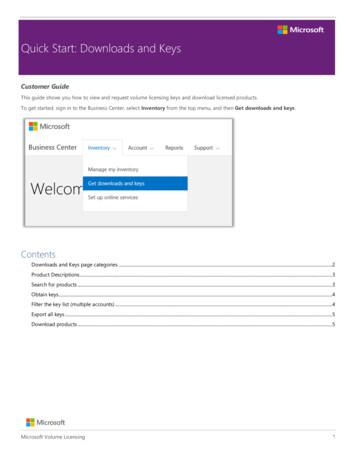Ms Word 2007 Shortcut Keys In Hindi
Continue
Ms word 2007 shortcut keys in hindiCtrl 0 Toggles 6pts of spacing before a paragraph. Ctrl A Select all contents of the page. Ctrl B Bold highlighted selection. Ctrl C Copy selected text. Ctrl D Open the font preferences window. Ctrl E Aligns the line or selected text to the center of the screen. Ctrl F Open find box. Ctrl I Italic highlighted selection.Ctrl J Aligns the selected text or line to justify the screen. Ctrl K Insert a hyperlink. Ctrl L Aligns the line or selected text to the left of the screen. Ctrl M Indent the paragraph. Ctrl N Opens new, blank document window. Ctrl O Opens the dialog box or page for selecting a file to open. Ctrl P Open the print window.Ctrl R Aligns the line or selected text to the right of the screen. Ctrl S Save the open document. Just like Shift F12. Alt, F, A Save the document under a different file name. Ctrl T - Create a hanging indent. Ctrl U Underline the selected text. Ctrl V Paste. Ctrl W Close the currently open document. Ctrl X Cutselected text. Ctrl Y Redo the last action performed. Ctrl Z Undo last action. Ctrl Shift L Quickly create a bullet point. Ctrl Shift F Change the font. Ctrl Shift Increase selected font 1pts up to 12pt and then increase font 2pts. Ctrl ] Increase selected font 1pts. Ctrl Shift Decrease selected font -1pts if 12pt orlower; if above 12, decreases font by 2pt. Ctrl [ Decrease selected font -1pts. Ctrl / c Insert a cent sign ( ). Ctrl ' Insert a character with an accent (grave) mark, where is the character you want. For example, if you wanted an accented è you would use Ctrl ' e as your shortcut key. To reverse the accent mark use the oppositeaccent mark, often on the tilde key. Ctrl Shift * View or hide non printing characters. Ctrl Moves one word to the left. Ctrl Moves one word to the right. Ctrl Moves to the beginning of the line or paragraph. Ctrl Moves to the end of the paragraph. Ctrl Del Deletes word to right of cursor. Ctrl Backspace Deletes wordto left of cursor. Ctrl End Moves the cursor to the end of the document. Ctrl Home Moves the cursor to the beginning of the document. Ctrl Spacebar Reset highlighted text to the default font. Ctrl 1 Single-space lines. Ctrl 2 Double-space lines. Ctrl 5 1.5-line spacing. Ctrl Alt 1 Changes text to heading 1. Ctrl Alt 2 Changes text to heading 2. Ctrl Alt 3 Changes text to heading 3. Alt Ctrl F2 Open new document. Ctrl F1 Open the Task Pane. Ctrl F2 Display the print preview. Ctrl Shift Increases the selected text size by one font size. Ctrl Shift Decreases the selected text size by one font size. Ctrl Shift F6 Switches toanother open Microsoft Word document. Ctrl Shift F12 Prints the document. F1 Open Help. F4 Repeat the last action performed (Word 2000 ). F5 Open the Find, Replace, and Go To window in Microsoft Word. F7 Spellcheck and grammar check selected text or document. F12 Save As. Shift F3 Change the text inMicrosoft Word from uppercase to lowercase or a capital letter at the beginning of every word. Shift F7 Runs a Thesaurus check on the selected word. Shift F12 Save the open document. Just like Ctrl S. Shift Enter Create a soft break instead of a new paragraph. Shift Insert Paste. Shift Alt D Insert the current date.Shift Alt T Insert the current time. You can also utilize the mouse to perform some common actions. The following section contains examples of mouse shortcuts. Mouse shortcuts Description Click, hold, and drag Selects text from where you click and hold to the point you drag and let go. Double-click If double-clicking a word,selects the complete word. -click Double-clicking on the left, center, or right of a blank line makes the alignment of the text left, center, or right aligned. Double-click Double-clicking anywhere after text on a line will set a tab stop. Triple-click Selects the line or paragraph of the text where the mouse is triple-clicked. Ctrl Mousewheel Zooms in and out of document. Go to "Tell me what you want to do" - Alt Q Open Ctrl O Save Ctrl S Close Ctrl W Cut Ctrl X Copy Ctrl C Paste Ctrl V Select all Ctrl A Bold Ctrl B Italic Ctrl I Underline Ctrl U Decrease font size 1 point Ctrl [ Increase font size 1 point Ctrl ] Center text Ctrl E Left align text Ctrl L Right align text Ctrl R Cancel Esc Undo Ctrl Z Re-do Ctrl Y Zoom Alt W, Q, then tab in Zoom dialog box to the value you want. Use the keyboard to move around the ribbon The ribbon is the strip at the top of Word, organized by tabs. Each tab displays a different ribbon. Ribbons are made upof groups, and each group includes one or more commands. You can access every command in Word by using a shortcut. Note: Add-ins and other programs may add new tabs to the ribbon and may provide access keys for those tabs. There are two ways to move through the tabs in the ribbon: 1. To go to the ribbon, press Alt, and then,to move between tabs, use the Right Arrow and Left Arrow keys. 2. To go directly to a specific tab on the ribbon, use one of the access keys. Use the access keys To do this Press To use Backstage view, open the File page. Alt F To use themes, colors, and effects, such as page borders, open the Design tab. Alt G To use commonformatting commands, paragraph styles, or to use the Find tool. open Home tab. Alt H To manage Mail Merge tasks, or to work with envelopes and labels, open Mailings tab . Alt M To insert tables, pictures and shapes, headers, or text boxes, open Insert tab. Alt N To work with page margins, page orientation, indentation, and spacing,open Layout tab. Alt P To type a search term for Help content, open "Tell me" box on ribbon. Alt Q, then enter the search term To use Spell Check, set proofing languages, or to track and review changes to your document, open the Review tab. Alt R To add a table of contents, footnotes, or a table of citations, open the References tab.Alt S To choose a document view or mode, such as Read Mode or Outline view, open the View tab. You can also set Zoom magnification and manage multiple windows of documents. Alt W Use commands on a ribbon by using the keyboard To move to the list of ribbon tabs, press Alt; to go directly to a tab, press a keyboard shortcut. Tomove into the ribbon, press the Down Arrow key. (JAWS refers to this action as a move to the lower ribbon.) To move between commands, press the Tab key or Shift Tab. To move in the group that’s currently selected, press the Down Arrow key. To move between groups on a ribbon, press Ctrl Right Arrow or Ctrl Left Arrow. Controlson the ribbon are activated in different ways, depending upon the type of control: If the selected command is a button, to activate it, press Spacebar or Enter. If the selected command is a split button (that is, a button that opens a menu of additional options), to activate it, press Alt Down Arrow. Tab through the options. To select thecurrent option, press Spacebar or Enter. If the selected command is a list (such as the Font list), to open the list, press the Down Arrow key. Then, to move between items, use the Up Arrow or Down Arrow key. If the selected command is a gallery, to select the command, press Spacebar or Enter. Then, tab through the items. Tip: Ingalleries with more than one row of items, the Tab key moves from the beginning to the end of the current row and, when it reaches the end of the row, it moves to the beginning of the next one. Pressing the Right Arrow key at the end of the current row moves back to the beginning of the current row. Use access keys when you can seethe Key Tips To use access keys: 1.Press Alt. 2.Press the letter shown in the square KeyTip that appears over the ribbon command that you want to use. Depending on which letter you press, you may be shown additional KeyTips. For example, if you press Alt F, the Office Backstage opens on the Info page which has a different set ofKeyTips. If you then press Alt again, KeyTips appear. Change focus by using the keyboard instead of a mouse *The following table lists some ways to move the keyboard focus when you're using only the keyboard. Select the active tab of the ribbon and activate the access keys: Alt or F10. Use access keys or arrow keys to move to adifferent tab. Move the focus to commands on the ribbon. Tab or Shift Tab Move the focus to each command on the ribbon, forward or backward, respectively. Tab or Shift Tab Move down, up, left, or right, respectively, among the items on the ribbon. Down Arrow, Up Arrow, Left Arrow, or Right Arrow Expand or collapse theribbon. Ctrl F1 Display the shortcut menu for a selected item. Shift F10 Move the focus to a different pane of the window, such as the Format Picture pane, the Grammar pane, or the Selection pane . F6 Activate a selected command or control on the ribbon. Spacebar or Enter Open a selected menu or gallery on the ribbon. Spacebar or Enter Finish modifying a value in a control on the ribbon, and move focus back to the document. Enter Cycle through floating shapes, such as text boxes or images. Ctrl Alt 5, and then the Tab key repeatedly Exit the floating shape navigation and return to the normal navigation. Esc Create and edit documentsCreate, view, and save documents To do this Press Create a new document. Ctrl N Open a document. Ctrl O Close a document. Ctrl W Split the document window. Alt Ctrl S Remove the document window split. Alt Shift C or Alt Ctrl S Save a document. Ctrl S Work with Web content To do this Press Insert ahyperlink. Ctrl K Go back one page. Alt Left Arrow Go forward one page. Alt Right Arrow Refresh. F9 Print and preview documents To do this Press Print a document. Ctrl P Switch to print preview. Alt Ctrl I Move around the preview page when zoomed in. Arrow keys Move by one preview page when zoomedout. Page Up or Page Down Move to the first preview page when zoomed out. Ctrl Home Move to the last preview page when zoomed out. Ctrl End Check spelling and review changes in a document To do this Press Insert a comment (in the Revision task pane). Alt R, C Turn change tracking on or off. Ctrl Shift E Closethe Reviewing Pane if it is open. Alt Shift C Select Review tab on ribbon. Alt R, then Down Arrow to move to commands on this tab. Select Spelling & Grammar Alt R, S Find, replace, and go to specific items in the document To do this Press Open the search box in the Navigation task pane. Ctrl F Replace text, specificformatting, and special items. Ctrl H Go to a page, bookmark, footnote, table, comment, graphic, or other location. Ctrl G Switch between the last four places that you have edited. Alt Ctrl Z Use the keyboard to move around in a document To move Press One character to the left Left Arrow One character to the right RightArrow One word to the left Ctrl Left Arrow One word to the right Ctrl Right Arrow One paragraph up Ctrl Up Arrow One paragraph down Ctrl Down Arrow One cell to the left (in a table) Shift Tab One cell to the right (in a table) Tab Up one line Up Arrow Down one line Down Arrow To the end of a line End To thebeginning of a line Home To the top of the window Alt Ctrl Page Up To the end of the window Alt Ctrl Page Down Up one screen (scrolling) Page Up Down one screen (scrolling) Page Down To the top of the next page Ctrl Page Down To the top of the previous page Ctrl Page Up To the end of a document Ctrl End To the beginning of a document Ctrl Home To a previous revision Shift F5 After opening a document, to the location you were working in when the document was last closed Shift F5 Insert or mark Table of Contents, footnotes, and citations To do this Press Mark a table of contents entry. Alt Shift O Mark a table ofauthorities entry (citation). Alt Shift I Choose citation options Alt Shift F12, Spacebar Mark an index entry. Alt Shift X Insert a footnote. Alt Ctrl F Insert an endnote. Alt Ctrl D Go to next footnote. Alt Shift Go to previous footnote. Alt Shift Go to "Tell me what you want to do" and Smart Lookup. Alt Q Workwith documents in different views Word offers several different views of a document. Each view makes it easier to do certain tasks. For example, Read Mode enables you to present two pages of the document side by side, and to use an arrow to move to the next page. Switch to another view of the document To do this Press Switch toRead Mode view Alt W, F Switch to Print Layout view Alt Ctrl P Switch to Outline view. Alt Ctrl O Switch to Draft view. Alt Ctrl N Work with headings in Outline view These shortcuts only apply if a document is in Outline view. To do this Press Promote a paragraph. Alt Shift Left Arrow Demote a paragraph. Alt Shift Right Arrow Demote to body text. Ctrl Shift N Move selected paragraphs up. Alt Shift Up Arrow Move selected paragraphs down. Alt Shift Down Arrow Expand text under a heading. Alt Shift Plus Sign Collapse text under a heading. Alt Shift Minus Sign Expand or collapse all text or headings. Alt Shift AHide or display character formatting. The slash (/) key on the numeric keypad Show the first line of text or all text. Alt Shift L Show all headings with the Heading 1 style. Alt Shift 1 Show all headings up to Heading n. Alt Shift n Insert a tab character. Ctrl Tab Move through the document in Read Mode view To do thisPress Go to beginning of document. Home Go to end of document. End Go to page n. n (n is the page number you want to go to), Enter Exit Read mode. Esc Edit and move text and graphics 1.Select text and graphics 2.Select text by holding down Shift and using the arrow keys to move the cursor Extend a selection To dothis Press Turn extend mode on : F8 Select the nearest character : F8, and then press Left Arrow or Right Arrow Increase the size of a selection : F8 (press once to select a word, twice to select a sentence, and so on) Reduce the size of a selection : Shift F8 Turn extend mode of : Esc Extend a selection one character to theright : Shift Right Arrow Extend a selection one character to the left :Shift Left Arrow Extend a selection to the end of a word : Ctrl Shift Right Arrow Extend a selection to the beginning of a word : Ctrl Shift Left Arrow Extend a selection to the end of a line : Shift End Extend a selection to the beginning of a line : Shift Home Extend a selection one line down. : Shift Down Arrow Extend a selection one line up : Shift Up Arrow Extend a selection to the end of a paragraph : Ctrl Shift Down Arrow Extend a selection to the beginning of a paragraph : Ctrl Shift Up Arrow Extend a selection one screen down : Shift Page Down Extend a selection onescreen up : Shift Page Up Extend a selection to the beginning of a document : Ctrl Shift Home Extend a selection to the end of a document : Ctrl Shift End Extend a selection to the end of a window : Alt Ctrl Shift Page Down Extend a selection to include the entire document : Ctrl A Select a vertical block of text :Ctrl Shift F8, and then use the arrow keys; press Esc to cancel selection mode Extend a selection to a specific location in a document : F8 arrow keys; press Esc to cancel selection mode Delete text and graphics To do this Press Delete one character to the left. Backspace Delete one word to the left. Ctrl Backspace Delete onecharacter to the right. Delete Delete one word to the right. Ctrl Delete Cut selected text to the Office Clipboard. Ctrl X Undo the last action. Ctrl Z Cut to the Spike. (Spike is a feature that allows you to collect groups of text from different locations and paste them in another location). Ctrl F3 Insert and edit objects Insert anobject 1.Press Alt, N, J, and then J to open the Object dialog box. 2.Do one of the following. Press Down Arrow to select an object type, and then press Enter to create an object. Press Ctrl Tab to switch to the Create from File tab, press Tab, and then type the file name of the object that you want to insert or browse to the file. Edit anobject With the cursor positioned to the left of the object in your document, select the object by pressing Shift Right Arrow. 1.Press Shift F10. 2.Press the Tab key to get to Object name, press Enter, and then press Enter again. Insert SmartArt graphics 1.Press and release Alt, N, and then M to select SmartArt. 2.Press the arrow keys toselect the type of graphic that you want. 3.Press Tab, and then press the arrow keys to select the graphic that you want to insert. 4.Press Enter. Insert WordArt 1.Press and release Alt, N, and then W to select WordArt. 2.Press the arrow keys to select the WordArt style that you want, and then press Enter. 3.Type the text that you want.4.Press Esc to select the WordArt object, and then use the arrow keys to move the object. 5.Press Esc again to return to return to the document. Note: You must press Alt M, or click Mailings, to use these keyboard shortcuts. Perform a mail merge To do this Press Preview a mail merge. Alt Shift K Merge a document. Alt Shift NPrint the merged document. Alt Shift M Edit a mail-merge data document. Alt Shift E Insert a merge field. Alt Shift F Work with fields To do this Press Insert a DATE field. Alt Shift D Insert a LISTNUM field. Alt Ctrl L Insert a Page field. Alt Shift P Insert a TIME field. Alt Shift T Insert an empty field. Ctrl F9Update linked information in a Microsoft Word source document. Ctrl Shift F7 Update selected fields. F9 Unlink a field. Ctrl Shift F9 Switch between a selected field code and its result. Shift F9 Switch between all field codes and their results. Alt F9 Run GOTOBUTTON or MACROBUTTON from the field that displays thefield results. Alt Shift F9 Go to the next field. F11 Go to the previous field. Shift F11 Lock a field. Ctrl F11 Unlock a field. Ctrl Shift F11 Language Bar Set proofing language Every document has a default language, typically the same default language as your computer's operating system. But If your document alsocontains words or phrases in a different language, it's a good idea to set the proofing language for those words. This not only makes it possible to check spelling and grammar for those phrases, it makes it possible for assistive technologies like screen readers to handle them. To do this Press Open the Set Proofing Language dialog box Alt R, U, L Review list of proofing languages Down Arrow Set default languages Alt R, L Turn on East Asian Input Method Editors To do this Press Turn Japanese Input Method Editor (IME) on 101 keyboard on or off : Alt Turn Korean Input Method Editor (IME) on 101 keyboard on or off : Right Alt Turn Chinese Input MethodEditor (IME) on 101 keyboard on or off: Ctrl SpacebarFunction key reference Function keys To do this Press Get Help or visit Office.com: F1 Move text or graphics: F2 Repeat the last action: F4 Choose the Go To command (Home tab): F5 Go to the next pane or frame : F6 Choose the Spelling command (Review tab) : F7 Extend aselection: F8 Update the selected fields : F9 Show KeyTips : F10 Go to the next field: F11 Choose the Save As command: F12 Shift Function keys To do this Press Start context-sensitive Help or reveal formatting Shift F1 Copy text Shift F2 Change the case of letters Shift F3 Repeat a Find or Go To action Shift F4 Move tothe last change Shift F5 Go to the previous pane or frame (after pressing F6) Shift F6 Choose the Thesaurus command (Review tab, Proofing group) Shift F7 Reduce the size of a selection Shift F8 Switch between a field code and its result Shift F9 Display a shortcut menu Shift F10 Go to the previous field Shift F11 Choose the Save command Shift F12 Ctrl Function keys To do this Press Expand or collapse the ribbon. Ctrl F1 Choose the Print Preview command. Ctrl F2 Cut to the Spike. Ctrl F3 Close the window. Ctrl F4 Go to the next window. Ctrl F6 Insert an empty field. Ctrl F9 Maximize the document window. Ctrl F10 Lock afield. Ctrl F11 Choose the Open command. Ctrl F12 Ctrl Shift Function keys To do this Press Insert the contents of the Spike. Ctrl Shift F3 Edit a bookmark Ctrl Shift F5 Go to the previous window Alt Function keys To do this Press Go to the next field : Alt F1 Create a new Building Block : Alt F3 Exit Word. : Alt F4Restore the program window size : Alt F5 Move from an open dialog box back to the document, for dialog boxes that support this behavior : Alt F6 Find the next misspelling or grammatical error : Alt F7 Run a macro : Alt F8 Switch between all field codes and their results : Alt F9 Display the Selection task pane : Alt F10 DisplayMicrosoft Visual Basic code : Alt F11 Ctrl Shift F6 Update linked information in a Word source document: Ctrl Shift F7 Extend a selection or block. Ctrl Shift F8, and then press an arrow key Unlink a field: Ctrl Shift F9 Unlock a field : Ctrl Shift F11 Choose the Print command : Ctrl Shift F12 Alt Shift Function keys To do thisPress Go to the previous field : Alt Shift F1 Choose the Save command : Alt Shift F2 Run GOTOBUTTON or MACROBUTTON from the field that displays the field results : Alt Shift F9 Display a menu or message for an available action : Alt Shift F10 Choose Table of Contents button in the Table of Contents container when thecontainer is active : Alt Shift F12 Ctrl Alt Function keys To do this Press Display Microsoft System Information : Ctrl Alt F1 Choose the Open command : Ctrl Alt F2 What is an Operating System? » Computer Shortcut Keys and their Functions » Keyboard Function Keys » Computer Basics - Hardware - Software - Parts ShortStories for Kids - Moral Stories – English Short Stories for Children - Moral Stories for Kids - Stories for Kids - Funny Story for Kids - Scary Stories for Kids - Really Funny Short Stories - Bedtime Stories Proverb Stories Powerful Motivational Quotes for Students » Success Quotes » English Short Stories for Kids Cabin Crew Jobs & CareerAdvice » Secretary Job Description » Receptionist Job Description » Top 100 Interview Questions and Answers » How to Prepare for an Interview » How to Write a CV » How to Choose a Career » Computer Shortcut Keys and their Functions Scholarships in Australia » Scholarships in Austria » Scholarships in Belgium » Scholarships inCanada » Scholarships in Germany » Scholarships in Ireland » Scholarships in Italy » Scholarships in Japan » Scholarships in Korea » Scholarships in Netherlands » Scholarships in Switzerland » Scholarships in UK » Scholarships in USA Scholarships for Study in Africa » Scholarships for African Students » Undergraduate Scholarships» African Women Scholarships & Grants » Developing Countries Scholarships » Erasmus Mundus Scholarships for Developing Countries » Fellowship Programs » Funding Grants for NGOs » Government Scholarships » LLM Scholarships » MBA Scholarships » PhD and Masters by Research Scholarships » Public Health Scholarships MPH Scholarships » Refugees Scholarships » Research Grants » Scholarships and Grants Scholarships in Australia » Scholarships in Austria » Scholarships in Belgium » Scholarships in Canada » Scholarships in Germany » Scholarships in Italy » Scholarships in Japan » Scholarships in Korea » Scholarships in Netherlands »Scholarships in Switzerland a a a Shortkut Keys - Keyboard Function Keys - 207 10 Keyboard Shortcuts for Microsoft Word 10 Keys From a Keyboard and Their Functions 100 Function Keys Shortcuts 100 Keyboard Shortcuts (Windows) - Computers 100 Keyboard Shortcuts for Microsoft Word 100 Shortcut Keys Computer 100 ShortcutKeys in Computer 100 Shortcut Keys in Computer in Hindi 100 Shortcut Keys in Computer Pdf 100 Shortcut Keys in Microsoft Word 20 Keyboard Shortcuts for Microsoft Word 20 Short Cut Keys and Their Function 22 Best Keyboard Shortcuts 30 Keyboard Shortcuts for Microsoft Word 30 Shortcut Keys Computer 30 Shortcut Keys inComputer 5 Parts of Keyboard 50 Keyboard Shortcuts for Microsoft Word 50 Keyboard Shortcuts That Work Across All Web Browsers 50 Shortcut Keys Computer 50 Shortcut Keys Computer in Hindi 50 Shortcut Keys Computer Pdf 50 Shortcut Keys of Ms Excel 50 Shortcut Keys of Ms Office 50 Shortcut Keys of Ms Word A Diagram of aComputer A to Z Keyboard Shortcut Keys and System Commands A to Z Short Key of Computer All Computer Notes for Senior Two All Control Keys and Uses All Key Functions Explained All Short Cut Keys All Short Cut Keys for Computer Subject All Short Cut Keys in Computer All Shortcut Keys All Shortcut Keys of Computer AlternateEnter Key on Laptop Autohotkey Disable Windows Key Basic Pc Shortcut Keys Blackweb Keyboard Windows Lock Bluetooth Keyboard Shortcut Windows 10 Can't Turn Off Sticky Keys Windows 7 Change Windows Keyboard Shortcuts Computer Ke Short All Structer Key Computer Keyboard and Their Functions Computer KeyboardFunction Keys and Their Functions Computer Keyboard Functions Explained Computer Keyboard Keys and Their Functions Computer Keyboard Keys and Their Functions Pdf Computer Keyboard Keys and Their Functions Ppt Computer Keyboard Keys and Their Functions Setup Computer Keyboard Keys Description ComputerKeyboard Shortcut a-z Computer Keyboard Shortcut Keys Computer Keyboard Shortcuts Computer Keyboard Symbols Computer Short Key List Computer Shortcut Keys Computer Shortcut Keys and Meanings Computer Shortcut Keys for Windows 7 Computer Shortcut Keys Free Download Computer Shortcut Keys in Hindi ComputerShortcut Keys List Computer Shortcut Keys Pdf Computer Shortcut Keys Pdf for Windows 10 Computer Shortcuts and Tricks Pdf Computer Shortcuts and Tricks Pdf Download Computer Tricks and Secrets Pdf Control Key Control Key Shortcuts Control Keys and Their Functions Control Keys in Computer a-z Create Keyboard Shortcutsfor Text Windows 10 Create Keyboard Shortcuts Windows 10 Ctrl a Ctrl B Ctrl C Means Ctrl E in Word Ctrl H Ctrl I Ctrl Insert Ctrl Keys a-z Ctrl L Ctrl O Ctrl Q Ctrl U Ctrl Z Ctrl s Dell Keyboard Shortcuts Windows 10 Describe the at Least 10 Shortcut Keys of Msword Desktop Computer Diagram Diagram of a Computer Different Keys ofKeyboard and Their Functions Different Parts of Keyboard and Their Functions Pdf Different Parts of the Keyboard and Its Functions Different Types of Keys in Keyboard Digital Skills for Africa Disable a Key on Keyboard Windows 10 Disable All Hotkeys Windows 10 Disable All Keyboard Shortcuts Windows 7 Disable Alt Key Windows 10Disable Ctrl Esc Windows 10 Disable Ctrl Key Windows 10 Disable Ctrl Shift Esc Windows 10 Disable Function Keys Windows 10 Disable Keyboard Shortcuts Disable Keyboard Shortcuts Windows 10 Disable Keyboard Shortcuts Windows 7 Disable Keyboard Shortcuts Windows 8 Disable Keyboard Windows 10 Disable KeyboardWindows 10 Shortcut Disable Keyboard Windows 7 Disable Specific Hotkeys Windows 10 Disable Start Button Windows 10 Disable Windows Key Shortcuts Disable Windows Key Windows 10 Disable Windows Key Windows 10 Gpo Disable Windows Key Windows 10 Regedit Download Free Pdf Draw and Label a Computer SystemDraw Keyboard and Its Key With Their Function Enable Keyboard Shortcuts Windows 7 Enable Keyboard Windows 10 Enter Key Symbol in Word Excel 2007 Shortcuts Cheat Sheet Pdf Excel 2013 Shortcut Keys Pdf Excel Shortcut Keys Pdf 2018 Excel Shortcut Keys Pdf Free Download F12 Key Function Five Functions of KeyboardFrom Keyboard Function Keys From Shortcut Keys and Their Functions Full Screen Shortcut Windows Full Screen Shortcut Windows 10 Function Key of Computer Function Key Shortcuts Function Keys of Keyboard F1-f12 Function Keys on Keyboard Function Keys Shortcuts Function Keys Windows 10 Function Keys Windows 7Function of Backspace Key Function of Caps Lock Key Function of Delete Key Function of Enter Key Function of Keyboard in Computer Function of Keyboard Keys Function of Shift Key Function of Spacebar Key Function of the Shortcut Keys on a Computer System Functions of Computer Keyboard Keys Functions of Different Keys ofKeyboard Functions of Every Key Functions of Every Key - Keys on the Computer Keyboard and Their Functions Functions of Keyboard Functions of Keys in a Keyboard Functions of Keys on the Keyboard Functions of Mouse Funtion of the Keyboard Shortcuts. Ctrl s,alt f4, Go to End of Line Sublime Google Chrome Shortcuts Keys PdfGroup Policy Disable Keyboard Shortcuts Home Key on Mac How Do You Turn Off Win Lock How Many Function Keys in Keyboard How to Change Key Functions on Keyboard Windows 10 How to Disable a Key on Keyboard How to Disable F1 Help Windows 10 How to Disable Keyboard Shortcuts on Chromebook How to DisableLaptop Keyboard in Bios How to Disable Laptop Keyboard Permanently How to Disable Windows Key in Csgo How to Disable Windows Key Razer Blackwidow How to Enable Win Lock How to Lock Keyboard on Laptop Windows 10 How to Switch Screens on Windows Using Keyboard How to Turn Off Keyboard Shortcuts Windows 10How to Turn Off Shortcut Keys Windows 8 How to Turn Off Win Lock on Keyboard How Write Not Yet in Short Cut Important Excel Shortcuts Pdf In Computer Internet Shortcut Keys Google Chrome Pdf Internet Shortcut Keys List Internet Shortcut Keys Pdf Keyboard Function Keys Keyboard Function Keys and Their Functions KeyboardFunction Keys Names Keyboard Function Keys Pdf Keyboard Introduction Pdf Keyboard Keys and Their Functions Keyboard Keys Functions Keyboard Keys Names Keyboard Macro Windows 10 Keyboard Shortcut Dictionary and Glossary Ctrl, Shift, Alt, F1 Keyboard Shortcut for Save Keyboard Shortcuts Keyboard ShortcutsChromebook Keyboard Shortcuts for Microsoft Word on Windows - Word Keyboard Shortcuts for Windows - Microsoft Support Keyboard Shortcuts in Windows 10 Keyboard Shortcuts Keys Keyboard Shortcuts Pdf Keyboard Shortcuts Symbols Keyboard Shortcuts Windows 10 Keyboard Shortcuts Windows 7 Keyboard Turned IntoShortcuts Keys and Their Functions in the Keyboard Keys on the Computer Key
Microsoft Word from uppercase to lowercase or a capital letter at the beginning of every word. Shift F7 Runs a Thesaurus check on the selected word. Shift F12 Save the open document. Just like Ctrl S. Shift Enter Create a soft break instead of a new paragraph. Shift Insert Paste
6 fla-keys.com fla-keys.co.uk fla-keys.it fla-keys.de fla-keys.ie fla-keys.fr fla-keys.nl fla-keys.beKeys Traveler Keys Traveler fla-keys.com fla-keys.co.uk fla-keys.it fla-keys.de fla-keys.ie fla-keys.fr fla-keys.nl fla-keys.be7 In Islamorada, life is mostly about fishing. Backcountry sport fishing
with a keyway of the appropriate size and style for the key to be used. Shaft keys are available in a variety of types and include Parallel Keys, Square Keys, Flat Keys, Rectangular Keys, Woodruff Keys, Plain Taper Keys, Gib-Head Taper Keys, Perpendicular Pins, and the Feather Key. Parallel keys are inexpensive, readily
Chapter 1 - Navigating in Medisoft Shortcut Bar Shortcut Bar Figure 6. Shortcut Bar At the bottom of the screen, above the Status bar, is a shortcut bar that describes the available shortcut function keys available in the active screen. This bar
(a) Shunk keys, (b) Saddle keys, (c) Tangent keys, (d) Round keys, and (e) Splines. We shall now discuss the above types of keys, in detail, in the following sections. 6.2.1 Sunk Keys The sunk keys are provided half in the keyway of the shaft and hal
Quick Start: Downloads and keys Microsoft Volume Licensing 5 Export all keys To export all the keys for an account, do the following: 1. Select EXPORT ALL KEYS. You can print a list of all keys or export the file in CSV format. 2. To print a list of all keys, select PRINT KEYS. 3. To export the file for later use, select EXPORT AS A CSV.
Notes These shortcuts refer to the US keyboard layout. Keys for other layouts might not correspond exactly to the keys on a US keyboard. If a shortcut requires pressing two or more keys at the same time, this topic separates the keys with a plus sign ( ). If you have to press one key immediately after another, the keys are
PGP makes use of four types of keys: one-time session symmetric keys, public keys, private keys, passphrase-based symmetric keys. 1 Unpredictable session keys must be generated. 2 PGP allows users to have multiple public/private key pairs. There is not a one-one correspondence between users and public keys. 3 Each entity must maintain a file of
PGP makes use of four types of keys: one-time session symmetric keys, public keys, private keys, passphrase-based symmetric keys. 1 Unpredictable session keys must be generated. 2 PGP allows users to have multiple public/private key pairs. There is not a one-one correspondence between users and public keys.