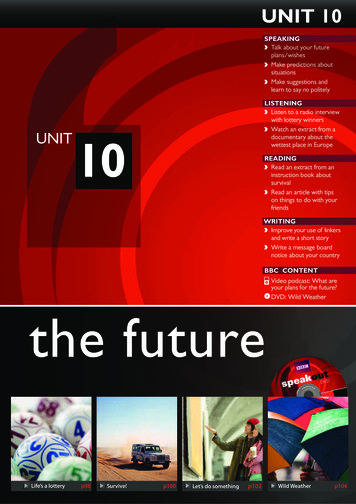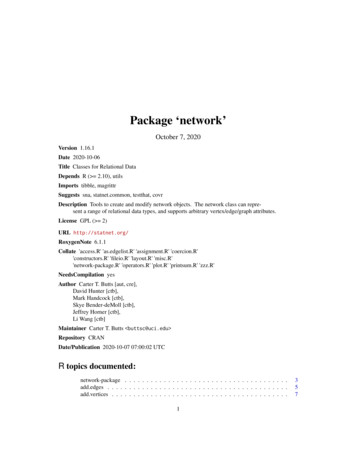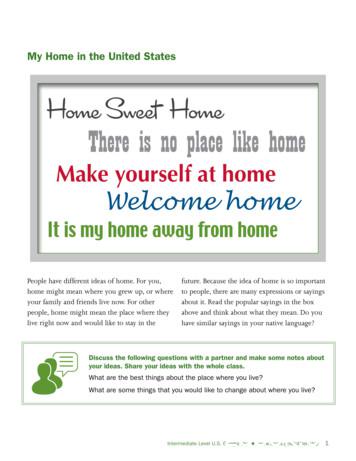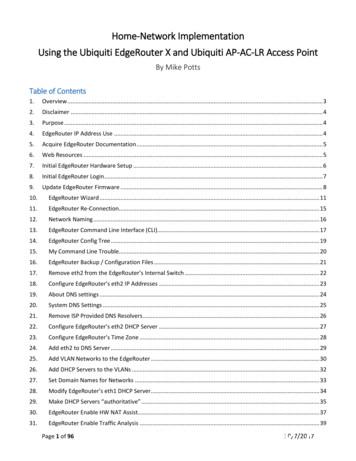Get Started With Home Network Nokia N93i-1
Get started with home networkNokia N93i-1
Get started with home networkIssue 1, EN, 9255512transfer compatible media files to your Nokia N93i and back upfiles from your Nokia N93i to your PC.IntroductionUsing the wireless LAN function of the Nokia N93i in a homenetwork requires a working wireless LAN home connectionsetup. The other target home devices must also be UPnP enabledand connected to the same home network.With UPnP architecture and wireless local area network (WLAN)you can create a home network of compatible devices. Thenetwork may consist of your Nokia N93i, a PC, a printer, and asound system or a TV.media linkTo create a WLAN connection, you can use WLAN wizard,connection manager, or Connection in Settings depending onthe type of your connection. This guide explains how to createthe connection with WLAN wizard.WLAN linktvhome stereoyour Nokia N93imobile devices, printercomputerYou can use your Nokia N93i as a remote control, easily catalogmusic, pictures and video on your PC, create custom musicplaylists, photo albums and movie collections. You can alsoUsing this guideTo get started with home network,1 Create an access point. See "WLAN wizard", on page 2.2 Set up home network. See "Set up home network", on page 3.3 Start using home network. See "View and listen to mediafiles", on page 4 and "Copy media files", on page 5.Some places, like France, have restrictions on the use of wirelessLAN. Check with your local authorities for more information.Features that use wireless LAN or allow such features to run in thebackground while using other features, increase the demand onbattery power and reduce the battery life.Copyright 2006 Nokia. All rights reserved.1
WLAN wizardThe WLAN wizard helps you to connect to a wireless LAN andmanage your wireless LAN connections.The WLAN wizard shows the status ofyour wireless LAN connections in theactive standby mode under calendarentries.Tip! The necessary setting forWLAN configuration are provided by your WLAN serviceprovider, or determined by your network configuration. Ifyour WLAN settings are incomplete or incorrect contactyour service provider.2Copyright 2006 Nokia. All rights reserved.WLAN connectionScan for a connection1 To scan for available WLAN connections when the status isWLAN scanning off, scroll to the WLAN status line in theactive standby view, and pressto start scanning forWLAN connections. If several connections are available,WLAN networks found is displayed.2 Press , and select Search for WLAN to show theconnections.Select the connection1 Scroll to the desired connection and press .2 Depending on the type of the network you select, continueas follows: For a nonsecure network, access point is created and thebrowser bookmarks view opens. Continue with "Set uphome network", on page 3. For a secure, but not hidden network indicated with ,security passwords are required. Continue with "Securenetwork", on page 3. For hidden networks, continue with "Hidden network", onpage 3 .Important: Always enable one of the available encryptionmethods to increase the security of your wireless LANconnection. Using encryption reduces the risk ofunauthorized access to your data.
Secure networkEnter WEP or WPA/WPA2 key. The WEPand WPA/WPA2 functions can be usedonly if the network supports them. Thebrowser bookmarks view opens.Continue with "Set up home network",on page 3.Hidden network1 Enter the network name (SSID).2 For a secure network, select theencryption used in WLAN securitymode: Open network, WEP, orWPA/WPA2. If you select Opennetwork, no encryption is used. TheWEP and WPA functions can be usedonly if the network supports them.3 Enter the security key. The samesettings must be entered on thewireless LAN access point device.4 Continue with "Set up home network", on page 3.Tip! To make access point changes, such as changing thesecurity key later, press , and select Tools Settings Connection Access points.Set up home networkTo set up home network, do the following:1 Press , and select Connect. Home net. When you accessthe home network application for the first time, the setupwizard opens, and helps you to define the home networksettings for your Nokia N93i.Tip! To use the setup wizard later, select Options Run wizard in the home network main view.2 Enter a name for your Nokia N93i. The name is shown to theother compatible devices in the home network.3 Select the access point that wasdefined with WLAN wizard. Formore information, see "WLANwizard", on page 2. You can alsoselect Always ask if you want thedevice to ask for the home accesspoint every time you connect tothe home network or Create newto create a new access point.Copyright 2006 Nokia. All rights reserved.3
4 Select whether to share contentlike images, videos and music. Ifyou set Content sharing on, theother UPnP compatible devices inthe home network can view andcopy your files you have selectedfor sharing in the Images & videoand Music folders of your NokiaN93i. Even if Content sharing isoff in your Nokia N93i, you canstill view and copy the media filesstored in another home networkdevice if it is allowed by the other device.The options related to Home net. are not available in Gallerybefore the Home net. settings have been configured.files from Gallery. To manage your home network settings, press, and select Connect. Home net.Your device is connected to the home network only if you accepta connection request from another device, or in Gallery, selectthe option to view, play, print, or copy media files on your NokiaN93i or search for other devices in the home network folder.Show stored media files in your Nokia N93iFor more information about the home media server software,visit www.simplecenter.net/nokia.To select images, videos, and sound clips stored in your NokiaN93i and show them in another home network device, such as acompatible TV, do the following:1 In Gallery, select an image, avideo clip, or a sound clip.2 Select Options Show viahome net.3 Select a compatible device inwhich the media file is shown.The images are shown both inthe other home network deviceand your Nokia N93i, and thevideo clips and sound clips areplayed only in the other device.View and listen to media filesShow stored media files in the other deviceYou can share media files saved in Gallery with other compatibleUPnP devices using the home network. You can also use thehome network to view, play, copy, or print compatible mediaTo select media files that are stored on another home networkdevice and show them in your Nokia N93i (or in a compatible TV,for example), do the following:To connect a compatible PC to the home network, on the PC, youmust install the home media server software from the DVD-ROMsupplied with Nokia N93i or available on www.nokia-asia.com/N93i/support.4Copyright 2006 Nokia. All rights reserved.
1 In Gallery, select Home network. Your Nokia N93i starts the3 Select an audio file from the other device. To select severalsearch of other compatible devices. Device names start toappear on the display.Select a device from the list.Select the type of media you want to view from the otherdevice. The available file types depend on the features of theother device.Select the image, video clip, or music clip you want to view,and select Options Show via home net. (images andvideo) or Play via home network (music).Select the device in which the file is shown.To stop sharing the media file, select Back.audio files, mark them first (Options Mark/Unmark Mark) one by one.4 Select the audio file. After a short pause, a set of devices isshown.5 Select the device in which the file is played.6 To stop playing, select Back from your Nokia N93i.23456To print images saved in Gallery through Home net. with a UPnPcompatible printer, select the print option in Gallery. See ‘‘Imageprint’’ in the user guide. Content sharing does not have to beswitched on.To search files with different criteria, select Options Find.Play audio filesTo select audio files that are stored on another home networkdevice and play them in a compatible device using your NokiaN93i as a remote control, do the following:1 In Gallery, select Home network. Your Nokia N93i starts thesearch of other compatible devices. Device names start toappear on the display.2 Select a device from the list.Copy media filesTo copy or transfer media files fromyour Nokia N93i to anothercompatible device, such as a UPnPcompatible PC, select a file inGallery and Options Move andcopy Copy to home network orMove to home network. Contentsharing does not have to beswitched on.To copy or transfer files from theother device to your Nokia N93i,select a file in the other device andOptions Copy to phone mem. or Copy to memory card (thename of the memory card if a compatible miniSD card is insertedin the device). Content sharing does not have to be switched on.Copyright 2006 Nokia. All rights reserved.5
Important security informationTroubleshootingWhen you configure your wireless LAN home network, enable anencryption method, first on your access point device, then on theother devices you intend to connect to your home network. Referto the documentation of the devices. Keep any passcodes secretand in a safe place separate from the devices.Q: I cannot see my compatible PC from my device over the homenetwork. What’s wrong?To view or change the settings of the wireless LAN internetaccess point in your Nokia N93i, see ‘‘Access points’’ in userguide.If you use the ad hoc operating mode to create a home networkwith a compatible device, enable one of the encryption methodsin WLAN security mode when you configure the internet accesspoint. This step reduces the risk of an unwanted party joining thead hoc network.Your device notifies you if another device attempts to connectto it and the home network. Do not accept connection requestsfrom an unknown device.If you use wireless LAN in a network that does not haveencryption, switch off sharing Nokia N93i files with otherdevices, or do not share any private media files. To changesharing settings, see ‘‘Home network settings’’ in the user guide.6Copyright 2006 Nokia. All rights reserved.A: If you are using a firewall application in your compatible PC,check that it allows home media server to use theconnection. (You can add it to firewall application’sexceptions list.) Check that the firewall application allowstraffic to ports 1900, 49152, 49153 and 49154.Check that an in-build firewall of WLAN access points doesnot block the traffic from the ports 1900, 49152, 49153 and49154.Check that you have the same WLAN settings in your NokiaN93i and in compatible PC.Q: My connection stopped working. What can I do?A: Disable WLAN from your compatible PC and Nokia N93i andenable it again. If this does not help, restart your compatiblePC and phone. If you still have a problem reconfigure WLANsettings to compatible PC and Nokia N93i.
SupportHelpThe help function provides instructions when you are using thedevice. To access it from an application, select Options Help.OnlineFor Additional applications leaflet and other information, seewww.nokia-asia.com/support.Refer to the user guide for other important information aboutyour device 2006 Nokia. All rights reserved.Nokia, Nokia Connecting People, Nseries and N93i aretrademarks or registered trademarks of Nokia Corporation. Otherproduct and company names mentioned herein may betrademarks or tradenames of their respective owners.Reproduction, transfer, distribution or storage of part or all ofthe contents in this document in any form without the priorwritten permission of Nokia is prohibited.Copyright 2006 Nokia. All rights reserved.7
network may consist of your Nokia N93i, a PC, a printer, and a sound system or a TV. You can use your Nokia N93i as a remote control, easily catalog music, pictures and video on your PC, create custom music playlists, photo albums and movie collections. You can also transfer compatible media files to your Nokia N93i and back up
speakoutTIP The verb get has more than twenty meanings in English! It can mean ‘become’ (get hungry), ‘arrive’ (get home), ‘obtain’ (get a job), ‘buy’ (get a new car) and is in many phrases: get up, get on a plane, get dressed. When you hear or see the word get, think about which meaning it has. Which meaning does get have in these
network.edgecount Return the Number of Edges in a Network Object network.edgelabel Plots a label corresponding to an edge in a network plot. network.extraction Extraction and Replacement Operators for Network Objects network.indicators Indicator Functions for Network Properties network.initialize Initialize a Network Class Object
There is no place like home . Welcome home. It is my home away from home. People have different ideas of home. For you, home might mean where you grew up, or where . your family and friends live now. For other people, home might mean the place where they live right now and would like to stay in the future. Because the idea of home is so important
Keystone Computer Concepts. Before We Get Started: 1) Please silence your cell phone. Before We Get Started: 2) Restrooms are down the hall on the right. Before We Get Started: 3) We'll take a break around 11:00 a.m. Before We Get Started: 4) Please only ask questions
The Wired Home Network and Wi-Fi Home Network is actually the same Network. Your naming and use may / can be different. See Figure 1 - Overview Diagram. Figure 1 - Overview Diagram With this setup, the Home Network (both Wired and Wi-Fi) is able to initiate connections / communicate with devices on both the Wired IOT Network and the Wi-Fi IOT .
FOR NETWORK FUNCTIONS VIRTUALIZATION NETWORK FUNCTIONS VIRTUALIZATION: A PRIMER 3 VIRTUALIZING NETWORK FUNCTIONS: COULD NFV MEAN NETWORK NIRVANA? NEW MODELS New Management Models Needed for NFV When a cadre of giant global network oper-ators started the initiative known as Network Functions Virtualization (NFV) in late 2012,
2016 American Home Shield Landmark Home Warranty 2016 American Home Shield OneGuard Home Warranties 2015 Fidelity National BPG Home Warranty 2014 American Home Shield HSA Home Warranty 2013 NRG Energy Allied Warranty 2012 Direct Energy Home Warranty of America 2002 Brera Capital Partners 2-10 Home Buyers Warranty .
Certified Network Defense (CND) Outline . Module 01: Computer Network and Defense Fundamentals Network Fundamentals Computer Network Types of Network Major Network Topologies Network Components Network Interface Card