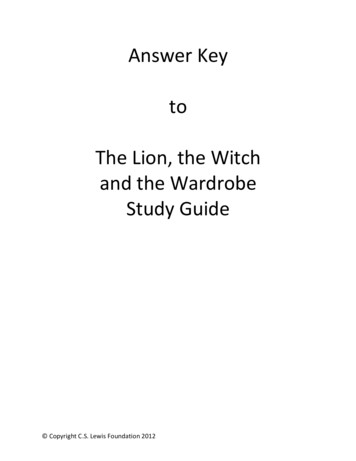IRecruitment User Guide For External Applicants And
iRecruitment User Guide for External Applicants and Former FAO EmployeesIRECRUITMENTiRecruitment User GuideforExternal Applicants andFormer FAO EmployeesMarch 2011For enquiries contact iRecruitment@fao.org1 OF 291
iRecruitment User Guide for External Applicants and Former FAO EmployeesTable of ContentsYou can search within this Guidelines by using Ctrl-FInformation for New Users . 31.Logon to iRecruitment. 42.Registration - Login . 62.1 New External Applicants Registration . 62.2 Former FAO Employees Registration. 92.3 Registered Applicants Login . 113.Complete your Online Profile . 123.1 Personal Information. 123.1.1Basic Details, Mailing Address and Phone Numbers. 133.1.2Documents . 133.2 Qualifications & Skills . 143.2.1Employment History . 153.2.2Skills . 163.2.3Education Qualifications. 193.2.4Professional Qualifications and Training. 203.3 Additional Information . 203.4 Login Information . 224.Personal Profile Form (PPF) and Guidelines . 224.1 Create/Update PPF . 224.2 View PPF . 224.3 Guidelines . 245.Search for Vacancies and Apply . 255.1 Search for Vacancies. 255.2 Apply for a Vacancy. 265.3 Job Basket . 29For enquiries contact iRecruitment@fao.org2 OF 292
iRecruitment User Guide for External Applicants and Former FAO EmployeesInformation for New UsersAt the moment only vacancies in the category “Professional Vacancies” arepublished in iRecruitment. For the time being iRecruitment is available inEnglish only.Internet Explorer settingsBefore using the FAO iRecruitment site please ensure that your Internet Explorer settings are setappropriately. Before using the FAO iRecruitment site please ensure that your Internet Explorer settingsare set appropriately. Please consult the section Browser Requirements for full information.System UnavailabilityThe FAO iRecruitment system is unavailable every Sunday from 16:00 to 18:00 CET for regularmaintenance.Deadline for ApplicationsApplications must be submitted until 11:59 CET on the “Deadline for Applications” date; vacancies willbe automatically removed thereafter.How to ApplyBrowse our vacancies and access iRecruitment by clicking on the link provided at the bottom of thevacancy announcement.Step 1- Register/Login to iRecruitmentIf you are a New Visitor, please register in iRecruitment to create an account. If you are a FAO ExEmployee, please register at the specific link for “Former FAO Employees” in order to recover youremployee data. If you are a registered user, please login to your iRecruitment account.Step 2 - Complete your online profileComplete all the required information under “My Account” (Personal Information, Qualifications andSkills and Additional Information). Please ensure that you have completed all the required informationbefore applying to vacancies.Step 3 – Search for vacancies and applyOnce you are ready to apply, click on the tab “Jobs” to search for the vacancy of your interest, selectthe vacancy and click on the “Apply Now” icon to start the application process.FAO Personal Profile Form (PPF)After completing all required information under “My Account”, click on the button “Refresh my Resume”to create your system generated FAO Personal Profile form (PPF). A copy of your PPF will be addedto your Documents section. Please note that iRecruitment maintains only one online profile and relevantsystem generated PPF for each applicant. Every time you update and save information to your account,click on “Refresh My Resume” to also update your PPF. iRecruitment does not maintain multipleapplications.Help DeskIf you need assistance or receive error messages, please send a screenshot and the description of theproblem to our Help Desk at iRecruitment@fao.org, available from Monday to Friday from 8:30 to 17:00CET.Navigating iRecruitment To move from one page to another, please use the available links (e.g. Home: My Account , Jobsor Qualifications and Skills) or available buttons such as Back. Avoid using the Internet toolbar,especially theyour session. arrow, as this may sometimes cause error messages or the interruption ofindicates that there is a list of values for yourThe torch icon next to a blank fieldselection. To view the available values type the % symbol and then click on the torch.For enquiries contact iRecruitment@fao.org3 OF 293
iRecruitment User Guide for External Applicants and Former FAO Employees1.Logon to iRecruitment1. Open Internet Explorer and go to the www.fao.org website. Click on About FAO and then onEmployment.2. The following page will be displayed. Click on the link iRecruitment Access.For enquiries contact iRecruitment@fao.org4 OF 294
iRecruitment User Guide for External Applicants and Former FAO Employees3. Alternatively, click on Professional Vacancies and then on the title of the iRecruitmentvacancy.4. Then click on the link provided at the bottom section of the vacancy announcement.5. The following page will be displayed. Use the appropriate link (External Applicants or FormerFAO Employees) to access the iRecruitment Home page.For enquiries contact iRecruitment@fao.org5 OF 295
iRecruitment User Guide for External Applicants and Former FAO EmployeesiRecruitment Home Page2.Registration - Login2.1New External Applicants Registration1.At the Login section of the iRecruitment Home page click thebutton.New UsersFor enquiries contact iRecruitment@fao.org6 OF 296
iRecruitment User Guide for External Applicants and Former FAO Employees2.At the Registration screen enter a valid email address, Family Name, First Name and apassword, and click thebutton.Enter only one email address. If you enter more than one email address, eitherseparated by OR - AND or any other symbol / - ; you will not receive email notificationsfrom iRecruitment, including your new password, should you need to reset it.3.Click thebutton to complete your registration.4.The Personal Information page of your account will be displayed. For information on how tocomplete this page, please go to Section 3.1.For enquiries contact iRecruitment@fao.org7 OF 297
iRecruitment User Guide for External Applicants and Former FAO EmployeesFor enquiries contact iRecruitment@fao.org8 OF 298
iRecruitment User Guide for External Applicants and Former FAO Employees2.21.Former FAO Employees RegistrationIf you are a former FAO employee and worked for FAO under any type of contract click onthe Login button at the section Former FAO Employees to recover your employee data.Former FAOEmployees Registration2.Enter a valid email address, your surname in capital letters, your FAO Index number andbutton. An email with a new temporary password willyour date of birth. Click thebe sent to the email address you have provided. This will complete your registration.If your records cannot be located or you experience problems, please DO NOTregister as an External candidate using the Register Today button, as this maycause loss of records. Please contact iRecruitment@fao.org for assistance.For enquiries contact iRecruitment@fao.org9 OF 299
iRecruitment User Guide for External Applicants and Former FAO Employees3.Once you receive your new password, logon to the iRecruitment Home page and enter youremail address and your new password at the section Returning Visitors. You will berequested to change your temporary password.4.Your iRecruitment Home page will be displayed.Click on My Accountto update your onlineprofile informationClick on Jobsto search foravailablevacancies.Before applyingplease ensurethat you havecompleted allinformationunder “MyAccount”.For enquiries contact iRecruitment@fao.org10 OF 2910
iRecruitment User Guide for External Applicants and Former FAO Employees2.3Registered Applicants Login1.Logon to the iRecruitment Home page. At the Returning Visitors login section, enter yourregistered email and password. If you do not remember your password, click on the link“Did you forget your password?”; a new temporary password will be sent to your registeredemail address.2.Your iRecruitment home page will be displayed. Click theonline profile. Click thetab to update yourtab to search for vacancies.Click on My Accountto update your onlineprofile informationClick on Jobsto search foravailablevacancies.Before applyingplease ensurethat you havecompleted allinformationunder “MyAccount”.For enquiries contact iRecruitment@fao.org11 OF 2911
iRecruitment User Guide for External Applicants and Former FAO Employees3.Complete your Online Profile3.1Personal InformationPlease complete all required information on this page. Mandatory fields are marked with an asterisk *.For enquiries contact iRecruitment@fao.org12 OF 2912
iRecruitment User Guide for External Applicants and Former FAO Employees3.1.1Basic Details, Mailing Address and Phone NumbersPlease enter all required information. Click frequently on thebutton as you enter yourinformation; do not wait until you have completed the full page to save your information. If you holdmore than one nationality, please indicate all your valid nationalities.NOTE: If you are an ex-employee a number of fields will already display your existing details; pleasereview your information and update as necessary.TIPThe torch icon next to a blank fieldindicates that there is a list of values foryour selection. To view the available values type the % symbol; then click on thetorch.Email address: This field displays the email address you provided during yourregistration. Please note that if you change your email address in this field youare changing your username; therefore, next time you login to iRecruitment youwill need to enter your new email address. Do not enter more than one emailaddress, or use “AND”, “OR” or any symbol such as “/” or “;”.3.1.2 DocumentsTo upload supporting documents to your online profile, please follow the steps below.NOTE: files should not exceed 500 KB.1.Click on the2.Enter the relevant information in the fields File Type, Description and File Path andbutton.click theFor enquiries contact iRecruitment@fao.orgbutton.13 OF 2913
iRecruitment User Guide for External Applicants and Former FAO Employees3.A confirmation message will be displayed. Scroll down to your Documents section; youwill now see the file added to the list of documents. Click on the File Name link to viewyour document.4.Click the5.Click thebutton if you wish to generate your FAO Personal Profileform (PPF) with the information entered in your account. A copy of your PPF will beadded to the list of documents. The PPF replaces the previous FAO Personal HistoryForm and will be evaluated by recruiting managers for the jobs applied to. To view orbutton before moving to the “Qualifications and Skills” section.print your PPF click thebutton. For more information about the FAO PersonalProfile form, please go to Section 4.3.2Qualifications & SkillsClick on the link Qualifications and Skills. In this screen you are required to enter your EmploymentHistory, Skills, Academic Qualifications and Professional Qualifications and Training.Qualifications and Skills screenFor enquiries contact iRecruitment@fao.org14 OF 2914
iRecruitment User Guide for External Applicants and Former FAO Employees3.2.1Employment HistoryPlease enter information regarding your current and previous employment. You do not need to enteryour records in chronological order as they will be ordered by the system once you log back into your account. The Personal Profile form (PPF) will display your records in chronologicalorder.TIPThe torch icon next to a blank fieldindicates that there is a list ofvalues for your selection. To view the available values type the % symbol;then click on the torch.1.Click theemployment record.2.Enter the required information and click thebutton. Please note that theDescription of Job Duties section is limited to 4000 characters; excess text will not besaved.3.To add another employer click theemployment records.TIPsbutton to display the fields to be completed for thebutton. Complete all your To enter your current employer, leave the fields the fields From and Toblank. To have have more space on the screen as you enter your records: hide the details of one employer by clicking theunhide it click on. link next to it. Tohide details of your entire previous employment history by clicking onthe link. To unhide records click on.For enquiries contact iRecruitment@fao.org15 OF 2915
iRecruitment User Guide for External Applicants and Former FAO Employees3.2.2 SkillsSkills are an important component of iRecruitment. They are used to define a vacancy’s minimumrequirements and are important on the screening process which compares the minimum requirementsof a vacancy against the skills (and relevant proficiency level/years of experience) entered by thecandidate in this section.Skills are grouped into Skill Types; each Skill Type includes a list of sub-skills. For example the SkillType “Language – Official” includes all six FAO Official Languages, i.e. Arabic, Chinese, English,French, Russian and Spanish.Each Skill Type is associated either with a rating scale measuring the level of knowledge/ability or witha range of years of experience.ExperienceLanguageIT SkillsProficientWorking KnowledgeFairBasicIT SkillsAdvanced user, able to perform complex tasks.Regular user. Good knowledge of the software.Limited experience.Able to perform very simple tasks with guidance. Not a regularuser.Language SkillsA - BasicB - Intermediate/LimitedC - ExcellentMT - Mother TongueYou will be expected to understand the majority of written andspoken language and communicate this through another officiallanguage.You will be expected to follow work-related discussions ormeetings, even though you may wish to intervene in anotherofficial language. You will be expected to participate in simpleconversations, to use the telephone, to read and understandwork-related texts and to write simple communications, etc.You will be expected to work independently using the languagerequired, to prepare a variety of written communications(reports, correspondence, working papers, etc.), to participateactively in meetings and in work-related discussions, etc.Your mother tongueFAO requires candidates to indicate skills in the Skill Types listed below. In addition, you are required toindicate your professional experience in your area(s) of expertise by selecting skills in the relevant skilltypes (e.g. “Accounting” under the skill type Administration). IT SkillsLanguage – OfficialRegional Experience (for Professional positions)Secretarial/Office Skills (for General Service positions)To add a skill to your profile follow these steps:1.Click thebutton. The Add Skill screen will be displayed.For enquiries contact iRecruitment@fao.org16 OF 2916
iRecruitment User Guide for External Applicants and Former FAO Employees2.Holding down the CTRL key select the skill types IT Skills and Language - Official and clickthebutton to display the list of available values. If you wish to indicate other languagesthat you know, please select the skill type Language - Other.3.Tick the check box next to the skills you wish to select. Then click thebutton.Tick this box if you wish toindicate additional IT skills notincluded in the list. Then list themat the next screen, under thecolumn “Other Information”.4. Scroll down to the Skills Section: the skills that you just selected will be displayed. For each skillselect the appropriate value from the proficiency level/experience drop-down list. Then click thebutton.For enquiries contact iRecruitment@fao.org17 OF 2917
iRecruitment User Guide for External Applicants and Former FAO Employees5. Click thebutton to indicate your Regional Experience (if you are applying for aProfessional position) or your Secretarial/Office Skills (if you are applying for a GeneralService position). Click thebutton once you have selected and evaluated your skills.6. Click thebutton to indicate your areas of expertise. Click theyou have selected and evaluated your skills. button onceto select non-consecutive skill types: hold down the Ctrl key and thenclick on the required skill typesto select consecutive skill types: hold down the Shift key and click on thefirst and last skill type that you wish to selectFor enquiries contact iRecruitment@fao.org18 OF 2918
iRecruitment User Guide for External Applicants and Former FAO Employees3.2.3 Education QualificationsEnter information about your education in this section.1. Click thebutton to create a new editable field.2. Complete the required information in the fields: Name of Establishment, City/Country, AcademicQualification, From and To.under the *Exact Title Qualification column to3. Click the Exact Title Qualification iconadd the exact title of the qualification obtained, main subjects and the status.The Exact Title of Qualification Obtained and the Status fields aremandatory, you will not be able to save your details unless you updatethem4. Click thebutton after completing this qualification.5. To add additional qualifications, click thebutton and repeat the abovesteps until you have entered your full education record. To add a qualification within anestablishment already specified click theicon.6. Click thebutton after completing each education record.For enquiries contact iRecruitment@fao.org19 OF 2919
iRecruitment User Guide for External Applicants and Former FAO Employees3.2.4 Professional Qualifications and TrainingEnter all information about your professional qualifications and training in this section1.Click the2.Complete the required information in the fields: Qualification Type, Name of Establishment,City/Country, From and To.3.Click the Exact Title Qualificationicon under the *Exact Title Qualification columnto add the exact title of the qualification obtained, main subjects and the status.button to create an editable line.The Exact Title of Qualification Obtained and the Status fields aremandatory, you will not be able to save your details unless you updatethem4.Click the5.To add additional qualifications click thebutton and repeat theabove steps until you have a full record of your Professional Qualifications and Training. Toadd a qualification within an establishment already specified click on theicon.6.Click the3.3button after completing this qualification.button after completing each qualification.Additional InformationIn this section you may indicate the Professional Areas for which you would like to be considered. Youwill be also requested to provide additional information and set your account privacy.TIPThe torch icon next to a blank fieldindicates that there is a list ofvalues for your selection. To view the available values type the % symbol;then click on the torch.For enquiries contact iRecruitment@fao.org20 OF 2920
iRecruitment User Guide for External Applicants and Former FAO Employees1.Professional Areas for which you wish to be considered. Enter keywords that indicatethe professional areas you would like to work in, and select the professional area(s) youwould like to be considered for. To select more than one value hold down the Ctrl key whileclicking, or the SHIFT key to select consecutive values.2.Additional Details: complete all required information in this section. Please type n/a if afield does not apply to you.Indicate your preference for the field ”Allow my online profile to be searched by FAO”.Note: If this box is ticked authorized FAO staff will be able to viewyour online profile when searching for candidates for vacancies or forrosters.If this box is not ticked, your online profile will be visible only to thehiring managers of the vacancies to which you apply.3.Click thebutton and proceed to the Login Information tab.For enquiries contact iRecruitment@fao.org21 OF 2921
iRecruitment User Guide for External Applicants and Former FAO Employees3.4Login InformationThis tab allows you to reset your password. Update the relevant fields and click the4.Personal Profile Form (PPF) and Guidelines4.1Create/Update PPFbutton.The Personal Profile form (PPF) is a system generated resume that is created when you first click thebutton available at the top and bottom sections of every page of your account. A copyof your PPF will be added to your Documents section.The PPF will display the information that you have entered and saved in any section of “My Account”,i.e. Personal Information, Qualifications and Skills and Additional Information.It is important, therefore, that you remember to update your PPF by clicking thebutton after you have updated and saved new information in your account.4.2View PPFUpon clicking thebutton the following screen will be displayed. Click thebutton or the link Return to Applicant Page to return to your account.For enquiries contact iRecruitment@fao.org22 OF 2922
iRecruitment User Guide for External Applicants and Former FAO EmployeesGo to the Personal Information page and scroll down to the Documents section. A copy of yourupdated PPF will be displayed.1.To view the PPF, click on the File Name link. A message prompt for File Download will askif you would like to open or save the file.2.Choose Open to display your PPF.PPF (partial view)3.If you wish to generate a printable form, click theFor enquiries contact iRecruitment@fao.orgbutton.23 OF 2923
iRecruitment User Guide for External Applicants and Former FAO Employees4.The printable form will be displayed. Use your Internet browser functions to save or print it.To return to your account close the document.Click to close the document.4.3GuidelinesThere are guidelines available for applicants on the iRecruitment site. You can access these from anysection of your iRecruitment account by clicking theFor enquiries contact iRecruitment@fao.orgbutton .24 OF 2924
iRecruitment User Guide for External Applicants and Former FAO Employees5.Search for Vacancies and Apply5.1Search for VacanciesOnce you have completed all required information under “My Account” you can search and apply for aVacancy.1.Click thetab on your iRecruitment Home page.2.The Available Jobs screen will be displayed. To view all available vacancies hold downthe Ctrl key and click on all values for City Location. Then click thebutton.3.If you wish to restrict your search, choose other parameters such as Professional Area orDate Posted and click thebutton. A list of available vacancies matching yourselection will be displayed. vacancies will be displayed.For enquiries contact iRecruitment@fao.org25 OF 2925
iRecruitment User Guide for External Applicants and Former FAO Employees4.5.6.5.21.Before starting a new search, click thebutton.If you wish to re-order records within a column, click on the green headers.If you wish to display more vacancies, click the link Next 10.Apply for a VacancyTo apply for a vacancy (see previous screenshot) either select the vacancy and click therelevant Apply Now iconfor the relevant vacancy, or click the file name (IRCxxxx) todisplay the vacancy details and then the availablebutton, as shown below.For enquiries contact iRecruitment@fao.org26 OF 2926
iRecruitment User Guide for External Applicants and Former FAO EmployeesTo apply for a vacancy there are three steps to follow: Review Account, Additional Information andSubmit ApplicationReview AccountYou may review your account details and also update any required information. Use the brown linksprovided at the top of the screen to move quickly to the different sections of this page.Once you have reviewed your details, click thebutton.Review Account screen (only partial display)Additional InformationPlease enter the required information for References and How Did You Hear About us.For enquiries contact iRecruitment@fao.org27 OF 2927
iRecruitment User Guide for External Applicants and Former FAO EmployeesSubmit ApplicationClick thebutton to submit your application.A confirmation that you have submitted your application will be displayed on top of the screen. Pleasenote that you will not receive an email notification of your application.Changes can be made to your online profile at any time. However,when you make a change it will be visible to the hiring managers for allpositions for which you have applied.If you apply for more than one position, you can upload specific coverletters in your Documents section, highlighting your specific skills,experience or motivation for the post. Please indicate on the title of thedocument the number of the vacancy announcement to which it refers.This completes your application. Click thetab to return to your iRecruitment Home page. Thesection Jobs Applied For will display your application as shown below.For enquiries contact iRecruitment@fao.org28 OF 2928
iRecruitment User Guide for External Applicants and Former FAO Employees5.3Job BasketThere is a functionality in iRecruitment which allows you to select one or a number of vacancies andapply later called “Job Basket”.1. Click thetab on your iRecruitment Home page to search for vacancies (see Section 5.1).2. Enter your selection parameters and click thematching your selection will be displayed.button. The list of available vacancies3. Tick the checkbox next to the jobs you are interested in and click thebutton.A message will confirm that the selected jobs have been added to your job basket.4. Click the Job Basket links at the top or bottom of the screen to view your Job Basket. Then selectyour vacancy and click the Apply Now iconto start the application process (see section 5.3).If you need help, or have queries, please contact: iRecruitment@fao.orgFor enquiries contact iRecruitment@fao.org29 OF 2929
iRecruitment User Guide for External Applicants and Former FAO Employees For enquiries contact iRecruitment@fao.org 5 OF 29 5 3. Alternatively, click on Professional Vacancies and then on the title of the iRecruitment vacancy. 4. Then click on the link provided at the bottom section of the vacancy announcement. 5. The following page will be .
- Modules: HRMS, Payroll, OAB, iRecruitment, SSHR, OLM, HR Intelligence, iLearning - Presented at several OHUG and HR SIG meetings, white paper published in SHRM magazine. Disclaimer . Performance Management Viewer (PMV) Use Third-Party Agencies for Recruitment Use the iRecruitment High Availability Feature
Bruksanvisning för bilstereo . Bruksanvisning for bilstereo . Instrukcja obsługi samochodowego odtwarzacza stereo . Operating Instructions for Car Stereo . 610-104 . SV . Bruksanvisning i original
click on “Refresh My Resume” to also update your PPF. iRecruitment does not maintain multiple versions of your online profile. Navigating iRecruitment To move from one page to another, please use the tabs (e.g. , or ) or available buttons such as Back. Avoid using the Internet t
10 tips och tricks för att lyckas med ert sap-projekt 20 SAPSANYTT 2/2015 De flesta projektledare känner säkert till Cobb’s paradox. Martin Cobb verkade som CIO för sekretariatet för Treasury Board of Canada 1995 då han ställde frågan
service i Norge och Finland drivs inom ramen för ett enskilt företag (NRK. 1 och Yleisradio), fin ns det i Sverige tre: Ett för tv (Sveriges Television , SVT ), ett för radio (Sveriges Radio , SR ) och ett för utbildnings program (Sveriges Utbildningsradio, UR, vilket till följd av sin begränsade storlek inte återfinns bland de 25 största
Hotell För hotell anges de tre klasserna A/B, C och D. Det betyder att den "normala" standarden C är acceptabel men att motiven för en högre standard är starka. Ljudklass C motsvarar de tidigare normkraven för hotell, ljudklass A/B motsvarar kraven för moderna hotell med hög standard och ljudklass D kan användas vid
LÄS NOGGRANT FÖLJANDE VILLKOR FÖR APPLE DEVELOPER PROGRAM LICENCE . Apple Developer Program License Agreement Syfte Du vill använda Apple-mjukvara (enligt definitionen nedan) för att utveckla en eller flera Applikationer (enligt definitionen nedan) för Apple-märkta produkter. . Applikationer som utvecklas för iOS-produkter, Apple .
Answer Key . Chapter 4: Turkish Delight . Vocabulary enrichment activities: A. Fill in the blanks with the words or expressions from the lists above that make the most sense based on the story. 1. The queen wanted to know if Edmund was a Son of Adam. 2. Next, she asked how he had entered her . dominions . 3. Turkish Delight. is Edmund’s favorite thing to eat. 4. A king must have . courtiers .