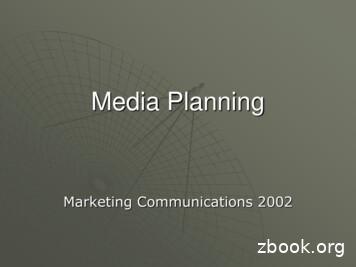How To Play Media - Marler Haley - Display Stands For .
How to Play Your Media EasilyManual for sets of screen covers and Samsung professional signage screens1. Thank you2. How to prepare media3. How to play media simplyBefore you startCopy media from USB flash drive to screen and play themPlay media directly from USB flash drivePlay media at certain time only4. What are other ways how to control the screens’ contentConnecting the screen to the network via cable or WiFiDisplaying Web PagesScreen MirroringSimple Management From Mobile/Tablet/PCEnterprise Solutions5. Ensuring the screen operation6. How to prepare your own screenAccess setupChange the languageExercise set up7. Claims in the EU countriesClaims of housingClaims of the screen
1. Thank youThank you for your interest in digital communication at point of sale and public spaces which bringsyou: Power of “Moving Pictures” - Videos attract attention and tell stories i.e. transfer emotionsand explain details. Show more & at the right time - Single screen can show various messages and changethem during time – in the morning, at the weekend, if it’s raining Speed - From idea to content displayed everywhere in minutes, not weeks Interactivity - You can provide visitors with much broader content e.g. access to the wholee-shop or to get the instant feedback when you are ready for that.This guide will help you to prepare necessary media and let them play on our sets of screen coversand Samsung professional screens in various scenarios and fully exploit their potential .2. How to prepare mediaPreparation of videos and pictures for large format screens has its own specifics. It is different thanpreparation of materials for print or websites. The most important rules are: Use the right dimensions of pictures or videos - They should be as same as dimensionsof the screen in pixels, so typically 1920 x 1080 px for the screens with Full HD resolution togain good looking result. A ratio of width and height should be kept at minimum i.e. 16:9 forFull HD screens.Note: A majority of signage screens have Full HD resolution, smaller screens can haveanother resolution. Even screens with 4K resolution will show Full HD content accordingly.Beware the screen orientation you use – a portrait or a landscape – and due to this youmust prepare your media.Note: Videos can't be turned easily. If you want to show fullscreen video at the screen inportrait orientation, video must be made in specific sizes i.e with width 1080px and height1920px.
Use high resolution of pictures - Very small details can be seen on large screens. So yourpictures should be in really good quality with no or small compression.Beware video frame rate - There are still limitations in screen performance for playingvideos. It’s recommended to use lower video frame rates typically 25 frames per second(fps) to be safe that videos will be displayed well. If you want to use higher frame rates, it’srecommended to test videos on the final screens.Beware video codecs - The video format given by a file extension like AVI or MP4 does notguarantee that the screen will display videos well. It’s necessary to use what is called “codec”supported by the screen for video generation codecs should be verified while using currentlyexisting videos. It’s recommended to test each of your video on particular model(s) of thescreen before spreading them out.The examples of supported codecs for Samsung PMF model lineMore info in the manual for your screens3. How to play media simplySignage screens have the possibility to copy pictures or videos from the USB flash to the screenand play it . The beauty of this solution is simplicity . There is no dependence on IT experts orsignage specialists . You just buy signage screens or complete sets of screen and cover and you areready to start. It’s recommended approach for for small and medium business for pilot projects incorporations to gather experiences, realistic estimates and become ready for broader investment.
Before you startThe screens embedded in our housings are set in a way that you just plug housing to power and thescreen starts to operate itself.It’s NOT necessary to switch screen on by pressing red buttonbutton on a remote control nor by pressing switch on screen. ON or switch off by power offThe key buttons used for navigation: Arrows are used to move in setup menu. Confirm button is available among the arrows. Exit or Return buttons can be used to return to the previous state usually.The USB sockets used for media upload are usually on bottom or rear sides of the housing.Copy media from USB flash drive to screen and play themIf you do not want to leave the USB flash drive in the screen, you can copy media files from the USBflash drive to internal memory of the screen.1. Insert the USB flash drive to an USB socket available at the bottom part of this housings. It isconnected to this USB socket of embedded screen. Source , wait 2-5 sec. and press Home to navigate tothe main content setting of the screen. You should see Player at left bottom screen cornerafter this step2. Press remote control buttons
3. Choose Player as a source of signal.4. Set source from Internal Memory to USB/ Mass Storage/Flash Drive at screen left topcorner.5. Choose Options at the screen’s right up corner and select Send .6. Select the files which you want to put to the internal memory.7. Confirm this selection by Send and select Internal as a target, invoke Start .8. Put the USB flash out of the screen, it sets the source to Internal Memory automatically.Alternatively leave USB flas in screen and press Return button on the remote control, whichreturns you to the player where you can set the source to Internal .9. Select pictures or videos to be played. If you want to play only some videos or pictures,choose Options Play Selected , select the particular pictures or videos and confirmselection by Play button. If there are all videos or pictures to be played stored in one folder,select this folder. The videos or pictures stored in this folder will start to play in alphabeticalorder.Play media directly from USB flash driveThe easiest way to play your media is directly from the USB flash drive. This USB flash drive must beinserted in the screen for the whole time when your media shall be displayed.1. Insert the USB flash drive to USB socket available at the bottom part of housings. It isconnected to USB socket of embedded screen.2. Choose remote control buttons Source and Home to navigate to main contentsetting of the screen.You should see Player at left bottom screen’s corner after this step
3. Choose Player as a source of signal.4. Set source from Internal Memory to USB/ Mass Storage/Flash Drive at screen left topcorner.5. Select pictures or videos to be played. If you want to play only some videos or pictures,choose Options Play Selected , select the particular pictures or videos and confirmselection by Play button. If there are all videos or pictures to be played stored in one folder,select this folder. The videos or pictures stored in this folder will start to play in alphabeticalorder.Note: If there are folders “Contents” and “Schedule” stored on your USB flash drive, the screen playerexpects that these files were made in the program Samsung MagicINFO and it will prefer them as asource of this content. We recommend to delete or rename these folders on the USB flash drivesused for direct upload of media to the screens.Play media at certain time onlyIf you want to play pictures or videos at certain time only and let the screen to be“off ” in other periods i.e. during nights or weekends, you can use screen On/Off Timer .1. Press a button Home2. Choose On/Off Timer3. Choose Switch On4. Choose one of the options, e.g Time 15. Then choose other data:a. Days of playing – e.g. Mo - Frb. Time Onc. Volumed. Source – the USB/internal memorye. Content – choose pictures, videos, their positions and their order6. Choose Switch Off - you will set the time to switch the screen off in a similar way just set e.g.Time 1.7. You can switch the screen off by Power OFF button now . The screen will switch onautomatically in first switch on time in timer.There is an additional setting to Timer needed: Menu / System / Power control / Auto Power toOFF . That prevents the screen to be switched on automatically when the power outage finishes . If
you do NOT use Timer and you want screen to play your content all the time, change the setting toMenu / System / Power control / Auto Power to ON.Note: This approach enables you to set order of playing files in another order than the alphabeticalone.4. What are other ways how to control the screens’ contentConnecting the screen to the network via cable or WiFiThe professional signage screen can be managed via computer network. It is just necessary toconnect it via: Ethernet cable: plug the network cable to Ethernet RJ-45 socket available at the screen rear side WiFi : “ Menu ” on the screenenter the screen setup menu by pressing the buttonremote control,choose Network Open Network and select Fixed Network connection andoptionally change the default network setting. Your IT will provide you with the detailslike if DHCP server is used or with the exact connection parameters. “ Menu ” on the screen remoteenter the screen setup menu by pressing buttoncontrol,choose Network Open Network and select Wireless Networkchoose the right SSID and entering the password of the particular WiFi Access Point.Note: Sometimes your IT specialists also must do additional setting in the company network to enablescreen to be visible for other devices in the network, to enable them access to the Internet etc.After connecting the screen to the network, you will have available other ways how to controlthe screen’s content discussed further.Displaying Web PagesYou can also set the screens to show the of particular web pages . Just press button Source andSelect Web Browser and enter particular web address / URL via remote control. The screen must beconnected to the computer network and must have the access to public internet. Follow theinstructions in the screen manual for that.Note, the office suites like Google Suite or MS Office 365 are able to make their documents publicin the form of the web pages. This can be the quick and easy way to prepare and public content onscreens easily by anybody with no or limited training, typically for internal communication. Steps atGoogle Drive: Choose File / Publish to the web on your document / sheet / presentation / drawing /etc to be shown on the screen, store URL address in clipboard via Ctrl C, use some URL shortenerlike www.bit.ly to make it shorter, enter the short URL into web browser on screen.
“Publish to the web” dialog at Google DriveNote, devices with touch screens or touch foils can be used for interactive control of content byend users.Therefore you can e.g. provide production workers with access to detail productdocumentation via Google Drive, MS Office 365, local FTP service with the web interface etc. Askyour supplier of sets with screen about the touch functionality.Screen MirroringAnother way is to user so called screen mirroring: Select "Screen Mirroring" as a source of signal for the Samsung screen via button " Source "and selection "Screen Mirroring" view remote control. Your PC will not "see" the screenotherwise while trying to connect to screen. Please note: The PC must support resp. M iracast or W iDi technology, which are usuallysupported by new notebooks with Windows 10, but it is not a standard especially at olderPCs. Set the screen mirroring at your PC via these steps .Simple Management From Mobile/Tablet/PCThe content of the each screen can be also controlled remotely via PC, tablet or mobile phone viaSamsung MagicInfo Express 2 software. It is provided free of charge. Its Windows and Macversions are available for download here . You will find related guidelines in " MagicInfo Express 2for PC - Tutorial " videos at " Samsung B2B Solutions Tutorials " playlist. This solution has somelimitations - your device must be connected to same Wifi/LAN as screens, limited types of content canbe published like set of pictures and videos etc.Enterprise SolutionsThere are also more robust enterprise solutions for content management with central storage and NELAN for Samsung and others. Wecorporate network access (WAN) like S amsung MagicInfo , Orecommend you to use local partners for the implementation and support in these cases.5. Ensuring the screen operationIf you want to ensure smooth operation of the screens we recommend to instruct your stuff withfollowing rules: Switching on and off DO use the screens timers to control periods when the screens should show content(see chapter above). DO NOT unplug the screens from power supply.
DO NOT switch the screens by the switch on the screen. DO NOT switch the screens by the remote control.Cleaning DO NOT wash the screens and their housing inappropriately. DO follow cleaning instructions in their housing and the screen manuals.Location The screens and their housings are intended to be used INDOOR if it is not statedexplicitly that they can be used in outdoor environment. DO NOT place them in inappropriate environment, follow conditions described in thescreen and housing manuals.USB flash drive manipulation If you play media directly from the USB flash drive, DO NOT pull it out from thescreen from another purposes if you want your content to be played. It’s highly recommended to use dedicated USB flash drives only for upload the mediato screen and DO NOT to store other files on these USB flash drives.6. How to prepare your own screenA professional signage screens are able to be set up in lot of different set ups. We have chosen themost important ones which we recommend to set up for Samsung Professional Signage Screens .The screens embedded in housings are set in a way that you just plug housing to power and thescreen starts to operate. If you use your screen and the screen does not start to operate, try to turn iton by pressing red button ON on a remote control and check if power switch on the screen is on.Access setupYou enter the main screen setup menu by pressing buttonin the majority of situations. Alternatively pressscreen really reacted on the command and press “ Menu ” on the screen remote control “ Source ”, wait 1 – 5 seconds to be sure that the “ Menu ”. Arrows are used to move in setup menu. Confirm button is available among the arrows. Exit or Return buttons can be used to return to the previous state usually.Change the languageIf you want to change the language of the screen menu, enter the main screen setup menu, select“ Menu on screen ”, choose “ Language ” Item, and select the wanted language via remote controlbuttons described above.Exercise set upThe screens embedded in housings are set in a way to be prepared for an upload of a content and anoperation. The set up described below is already done. If you use your own screens or if you want totailor the default setting, go through the following settings.1. Set up date and time : System Timea. Clock Set: Date & TimeNote: Without setup of time you can’t use internal screen player.
2. Set up picture:a. Picture Picture mode: recommended VideoWall a Text - Note, if you change this,economy settings will be changed too, so you must repeat economy settings. Thissettings is also related to source of signal like HDMI.b. Picture Backlight: 1003. Set up eco solutions: System Eco Solutionsa. Energy Saving Mode Offb. Eco Sensor: On & Min. Backlight: 100 or lower if you are satisfied with a picturevisibilityc. Screen Lamp Schedule: Offd. No Signal Power Off: Offe. Auto Power Off: Off4. Set up power: System Power Controla. Stand By Control: Offb. Auto Power: Onc. Max Power Saving: Off5. Set up orientation of the screen - a portrait or a landscape: Menu On Screen Display Display orientation, where:a. Screen menu orientation – for the screen menu displayedb. Source content orientation – for videos and photos displayed7. Claims in the EU countriesClaims of housingContact your supplier to process a claim of housing i.e. the screen cover where the screen ismounted.Claims of the screenThe Samsung screens used in our housings can be claimed in whatever the EU country.A procedure of its claim:1. Prepare necessary informationa. You will need to know screen model, model code and serial number . Find themon label screen or inside their housing or on related documents.b. You will need to know day of purchase . Find them on an invoice or delivery noterelated to this purchase. Beware the purchase by the end user of the screen not bydistributors or resellers is taken into account for these claims purposes.2. Contact Samsung Customer Centera. Find the necessary contacts on Samsung’s country web pages in the section“Technical Support” section e.g. w.samsung.com/cz/info/contactus/ .b. Contact the call center with the information that you have the problem with LFD "largeformat display" and the details about the screen and the purchase.c. Customer center will do the initial diagnoses of the problem and choose the servicepartner appropriate for you.3. Contact Samsung Service Partnera. Based on the information provided by Samsung customer center contact the servicepartner or wait for the service partner to contact you.b. Agree if the onsite repair (technician repairs the screen on your side) or screenpick-up (screen is transported to the service and returned back after repair or newscreen is provided) will be applied and on conditions and timing for that.Note: 3 years warranty is provided for Samsung Signage Screens as a standard.Powered by TCPDF (www.tcpdf.org)
%hiruh\ rxv wduw 7khv fuhhqvh pehgghgl qrx ukrxvlqjvd uhv hwl qd z d\wkdw\ rxm xvws oxjk rxvlqjw rs rzhudqgwkh vfuhhqv wduwvw rrshudwhl wvhoi ,w¶v1 27q hfhvvdu\w rv zlwfkv fuh
Play is learning. Remember that imaginative play or pretend play is thinking play. Pretend play is thinking play because children need to think of what to play, use an object or objects as play props (using the object as a symbol in play is higher level thinking), incorporate a character in the play (like a teddy or doll),
Play types: Play types can be described as the different behaviours we can see when children are playing and there have been numerous attempts to categorise different types of play. Play theorist Bob Hughes describes each play type (social play, rough and tumble play, deep play, role play etc.) as 'both distinctly and
iii 1 Mass Media Literacy 1 2 Media Technology 16 3 Media Economics 39 4 Cybermedia 59 5 Legacy Media 75 6 News 98 7 Entertainment 119 8 Public Relations 136 9 Advertising 152 10 Mass Audiences 172 11 Mass Media Effects 190 12 Governance and Mass Media 209 13 Global Mass Media 227 14 Mass Media Law 245 15 Mass Media Ethi
Digital Media Middle East & Middle Eastern Digital Media Awards 29-30 Nov 2022 Riyadh Digital Media Africa & African Digital Media Awards 12-13 July 2022 Virtual Digital Media LATAM & LATAM Digital Media Awards 16-18 Nov 2022 Mexico City Digital Media India & Indian Digital Media Awards 08-10 Mar 2022 Virtual Digital Media Asia &
work/products (Beading, Candles, Carving, Food Products, Soap, Weaving, etc.) ⃝I understand that if my work contains Indigenous visual representation that it is a reflection of the Indigenous culture of my native region. ⃝To the best of my knowledge, my work/products fall within Craft Council standards and expectations with respect to
Media Terminology Media Planning - A series of decisions involving the delivery of messages to audiences. Media Objectives - Goals to be attained by the media strategy and program. Media Strategy - Decisions on how the media objectives can be attained. Media - The various categories of delivery systems, including broadcast and print media.
Index Terms—social media; social media marketing; strat-egy; sufficient, e-word-of-mouth; Starbucks I. INTRODUCTION N MODERN society, social media is one of the essential factors in a media sector and marketing. It is said that so-cial media is a new measure for media over the world, which has a vast difference with public media. I
M20924891 Lopez, Jose Gerardo Citation Arraignment Filing Agency #: 20-604 M20920196 Lopez, Jose Manuel, JR Jail Release Arraignment Filing Agency #: 20-26090 M20924360 Lopez, Manuel Louis Surety Bond Jury Trial M20923837 Lopez, Michael Paul Citation Arraignment M17926273 Lopez, Raymond Fugitive Arraignment M19928461 Lopez, Robert A DPD: Public .