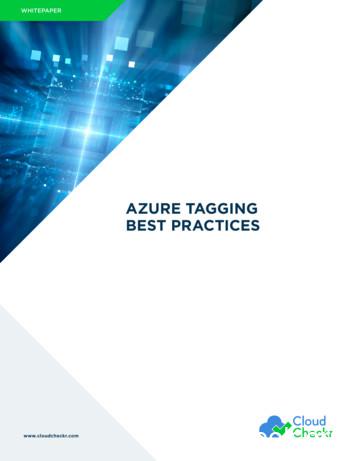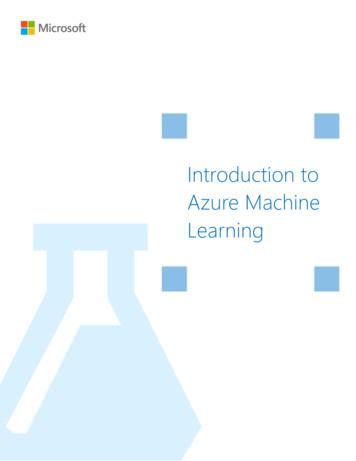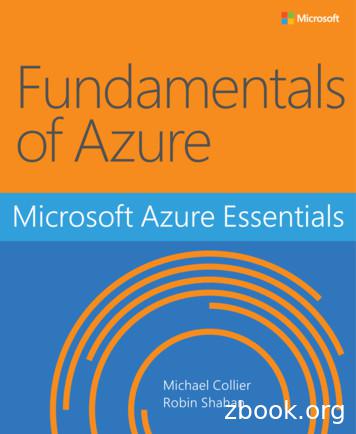Azure Machine Learning Azure Machine Learning Studio .
Azure Machine Learning StudioAzure Machine LearningStudio: An UnleashedGuideAuthor: Leila EtaatiEdition: One, February 20191 Page
Azure Machine Learning StudioPUBLISHED BYRADACAD Systems Limitedhttp://radacad.com24 Riverhaven Drive, Whangaparoa, Auckland, New ZealandCopyright 2019 by RADACAD All rights reserved. No part of the contents of this book may be reproduced ortransmitted in any form or by any means without the written permission of the publisher.Cover by: pixabay.com2 Page
Azure Machine Learning StudioAbout the book; Quick Intro from AuthorAzure Machine learning has been introduced in 2014. By seeing a demo in SQL PASSSummit, I get interested in this product. From that time, I start to work with anddemonstrating in different conferences. After a while, I start to write some weblogpost about it. In this book, I gathered all these posts in one book. Totally I wrote about10 blogs on it in different time from 2017. The book contains information about AzureML Studio environment, how to use algorithms and create predictive analytics, howto transform data and so forth. You can start reading this book with no prerequisite.It is better to follow the provided sequences.3 Page
Azure Machine Learning StudioAbout AuthorLeila is the First Microsoft AI MVP in New Zealand and Australia, She is a Data PlatformMicrosoft MVP as well. She has PhD in Information System from the University OfAuckland. She is the Co-director and data scientist in RADACAD Company with morethan 100 clients in around the world. She is the co-organizer of Microsoft BusinessIntelligence and Power BI Use group (meetup) in Auckland with more than 1200members, She is the co-organizer of three main conferences in Auckland: SQLSaturday Auckland (2015 till now), Difinity (2017 till now) and Global AI Bootcamp2018. She is a Data Scientist, BI Consultant, Trainer, and Speaker. She is a well-knownInternational Speakers to many conferences such as Microsoft ignite, SQL pass, DataPlatform Summit, SQL Saturday, Power BI world Tour and so forth in Europe, USA,Asia, Australia, and New Zealand. She has over ten years’ experience working withdatabases and software systems. She was involved in many large-scale projects forbig-sized companies. She also AI and Data Platform Microsoft MVP. Leila is an activeTechnical Microsoft AI blogger for RADACAD.4 Page
Azure Machine Learning StudioWho Is This Book For?This book is designed for BI Developers, Consultants, Data scientists who wants toknow how to develop machine learning solutions with Azure Machine LearningStudio. BI Architects and Decision Makers who wants to make their decision aboutusing or not using Machine Learning for their BI applications. Business Analysts whowant to get better insight on data and learn tricks of how to apply machine learningon specific data. The book titled “Azure Machine Learning Studio”, and that means itwill cover wide range of readers. I’ll start by writing 100 level and we will go deepinto 400 level at some stage. So, if you don’t know what Azure ML Studio is, or If youare familiar with machine learning but want to learn how to use Azure ML Studio,this book able to show you the main process.5 Page
Azure Machine Learning StudioUpcoming Training CoursesLeila runs different Microsoft Machine Learning training courses both online and inperson. RADACAD also runs Power BI and SQL Server courses ran by Reza Rad. Ourcourses run both online and in person in major cities and countries around theworld. Check the schedule of upcoming courses dvanced-analytics-training6 Page
Azure Machine Learning StudioTable of ContentContentsChapter 1: Introduction. 8Chapter 2: Azure ML Studio Environment . 15Chapter 3: Data Transformation in R . 28Chapter 4: A Machine Learning Prediction Scenario – Data Cleaning . 40Chapter 5: A Machine Learning Prediction Scenario – Feature Selection . 49Chapter 6: A Machine Learning Prediction Scenario (1). 61Chapter 7: A Machine Learning Prediction Scenario (2). 70Chapter 8: Tune Parameters: Machine Learning Prediction . 76Chapter 9: Cross Validation: Machine Learning Prediction. 81Chapter 10: Create Web service from Models . 927 Page
Azure Machine Learning StudioChapter 1: IntroductionPublished Date: March 27, 2017In this book, I will talk about Microsoft cloud machine learning: Azure ML Studio. I will explain themain components and concepts of Azure ML Studio. In the first chapter, I will talk about MachineLearning concepts and Azure ML.What is Machine Learning:Machine learning according to Wikipedia is:“subfield of computer science that gives computers the ability to learn without beingexplicitly programmed “8 Page
Azure Machine Learning StudioThe main concept comes from learning from data and then for a new series of data, predict basedon the past data behavior.The best example is: handwriting recognition in a Post Office.The computer will be feed by many different handwriting styles. For instance, for the word“Referred” we may have different ways of writing it (see below image). A machine learning programwill learn from all different writing styles, then in the new set of data, it should be able todistinguish it. So, the computer program will learn that the word “referred” can be written indifferent ways. Hence, for future letters, the computer program will be able to distinguish differentvarieties of writing “referred “.9 Page
Azure Machine Learning StudioMoreover, machine learning is a new trend in BI. Before this era, we mainly focused on “What ishappened”, “Why it happened”, or “What is happening now”. The new trend that we are looking atis:” What will happen” and “How to make it happen”10 P a g e
Azure Machine Learning StudioThe first level (What happened) has been used for many years in BI systems. Which isabout checking what happened in the past without any level of analytics, while the secondlevel fetches the same data, but it will look at the real-time or near real-time data. It can be anexample of the internet of things. In the third level, the main aim is to see “why it happened” so wefocus is on what if analysis.The fourth level mainly is about the “What will happen” which machine learning will be used here.It is not an easy task but it worth the effort especially for future decision making. Finally, the lastpart is about the Recommendation, that based on the specification of customers whataction/products/ so forth good for them.For the first and the third level we can use BI tools such as Microsoft Power BI. The good examplefor the second level is “IoT” or using “Gateways” in Power BI.However, the main aim of the current series is more on the fourth and the fifth level of analysiswhich is predictive and prescriptive analytics.11 P a g e
Azure Machine Learning StudioMachine Learning CycleTo do machine learning, we should follow a specific cycle as below:The first step is to identify the business problem such as: sale prediction, customer churn and soforth. The next step is about identifying the relevant data, what attribute has more impact on theproblem, gather data, clean data and load data. In the second step, the ETL process may beapplied. Finally, after gathering data and data wrangling, we have to choose the relevant algorithmbased on the problem nature (will be explained later in this series). Finally, we split data some partfor the training model and some other for testing the mode. The model will learn from past data tobetter predict the upcoming data. Then, we evaluate the created model and deploy it.12 P a g e
Azure Machine Learning StudioIn some cases, the model evaluation is not satisfactory, hence we must reconsider the businessproblem, collect other data or choose another model.This process applies to any other machine learning platform.Azure Machine LearningAzure ML Studio is a cloud machine learning platform. It is part of the Cortana analytics suite.Azure ML Studio make the process of creating predictive, descriptive and prescriptive analysismuch easier.Azure ML Studio is in “Machine Learning and Analytics” part of Cortana.The main specifications of using Azure ML Studio are as below;1. Web-based, accessible from anywhere2. If you are using Cortana, for example Azure SQL database, Azure Virtual Machine and so on,it so easy to create analytics on it. For instance, you can get data from SQL Data Base inAzure and apply some analytics on them, then store the result in Azure again. Moreover, ifyou use Event hub or IoT hub, you can easily create analytics on live data (see13 P a g e
Azure Machine Learning lytics-with-azure-ml)3. Create a fast prototype for Machine Learning. Azure ML Studio has a group of algorithmswhich easy to use (will explain in next parts), the drag and drops environment will make iteasy to create a fast prototype.4. Flexibility in using the algorithm,25 algorithms that already have been used by the Xboxteam and Bing search team. also there is a possibility to write your R or Python Codes there5. Create web service out of the created model by a few clicks.And so many others.In the next chapter I will show the Azure ML Studio environment and its main components.14 P a g e
Azure Machine Learning StudioChapter 2: Azure ML Studio EnvironmentPublished Date: March 28, 2017In the previous chapter, the main concepts of Machine Learning have been explained very briefly.However, if we want to talk about Machine Learning, it needs to read a whole book. In the secondpart, I am going to show the main Azure ML environment and its essential components.Azure ML has two types of subscriptions: Free, and Standard. In this chapter, I am using freesubscription. The extensive explanation of the Standard subscription will be explained in the last15 P a g e
Azure Machine Learning Studiopart of this series. To sign into the Azure ML portal, you can use any of your email accounts: Gmailaccount, Microsoft account, or company email. using this URL to log in to azure ML Studio:https://studio.azureml.net/First, you should log in to the signing page as belowimage 1. Login PageThen, after sign into the Azure portal, you will see below page. Azure ML studio has differentcomponents. The first component is “Experiments”. The experiment is the first place that we willuse for creating a machine learning project (number 1). to Create a new experiment, we have toclick on the “New” icon in the bottom of the page. The list of created experiments will be shown inthe middle of the page (Number 3). If you want to delete an experiment, you first should select it,16 P a g e
Azure Machine Learning Studiothen click on the “Delete” icon (number 4). Moreover, for the copy-specific experiment, select itand then click on the “Copy experiment” icon (number 5).In the left side of the window, we have other components such as “Web Services”, “Notebooks”,“Datasets”, “Trained Models” and “Settings”.“Web services” is a place that the created web services will be shown there and you able to seethem (I will explain the process of creating web services in the next series). Also we have the“Notebook” component, for Python users (number 7). The imported dataset and new datasets willbe accessible via the “Datasets” icon (number 8). Moreover, the “Trained Models” also store thecreated models that we can use in other applications (will explain it in the next parts). And finally,“setting component” that help us to arrange the environment.Image 2. Main Page17 P a g e
Azure Machine Learning StudioIn this series I will talk about “Experiments”, “Datasets”, “Web Services”, “Trained Models”, and the“Setting”.In this chapter, we first look at the “experiment”. In the experiment, we able to create a newMachine Learning Module. In the experiment area we have a drag and drop environment, that wecan put items from the menu on the left side to the middle of the screen (Number 1). Moreover,we able to put some more description of the experiment we are creating on the right side of thescreen (number 2). Each Experiment could have a specific name on top of the page (Number 3)that has been assigned by the user. All the main components and tools for creating a machinelearning module have been put on the left side of the screen (Number 4). We are also able to“Save/ Save as” the component (number 5). Finally, after creating a model, we can “Run” theexperiment.Image 3. ExperimentAccording to Chapter1 of this series, the first step after identifying the business problem, is aboutdata gathering, data cleaning, data filed selection and splitting data.18 P a g e
Azure Machine Learning StudioTo start a machine learning process, we have to get data first from resources.There are a couple of options to fetch data.1. Import Data setthe first approach to import data, first click on the “database” icon on the left side of the screen19 P a g e
Azure Machine Learning Studio20 P a g e
Azure Machine Learning Studiothen in the Data set window, first click on the data set icon in the left side (Number 1), then on the“New” icon on the bottom of the page.Then, below windows will be shown up. To import the dataset from your local pc, you should clickon the “dataset” icon (Number 1), then click on the “From Local File” icon (Number 2)21 P a g e
Azure Machine Learning StudioThen, you able to upload a new data set into the Azure ML experiment. Just browse your pc toselect the data set. There are some limitations on data set type as just able to import directly fromlocal pc just: CSV, TSV, TXT, ARFF, Zip and RData data types.After selecting datatype (number 2), approve it (number 3). You will able to see the data set in theAzure ML environment.22 P a g e
Azure Machine Learning StudioIn the Azure ML experiment area, you will see a “Saved Datasets” icon, also under the “MyDatasets” you will find uploaded data set. However, there are some predefined data set in thesystem as Microsoft provided them for users (Number 3).Importing data from local pc is not the only way for importing data, the other way is usingcomponent “Import data”. just type word “import” in the search bar in number 1. You will seeunder the “data Input and Output” component, we have a module name “Import data” (Number 2& 3). Just Drag it and drop it in the middle of the screen in Experiment area (Number 4)23 P a g e
Azure Machine Learning StudioAfter putting Module ” Import data” in the experiment, we able to identify the main source of datafrom a variety resources in the cloud and web resources (see below image)24 P a g e
Azure Machine Learning StudioBy using “Import data” you able to get data from different resources as has been shown in theabove image. Many of them are part of Azure Cortana suite (Azure Blob, Azure SQL DB, Azure doc,and Azure Table) however there is a possibility to import datasets via web URL (first option) orfrom a web service (data feed provider).For example, I want to import data from a web /csv/datasets/AirPassengers.csv. This a CSV file.First, I click on the Import data module, then in the “data source” I will choose ” Web URL via HTTP”(number 2), following, in the front of the “Data Source URL”, put the web link URL. Finally, in “dataformat” identify the data format as CSV (or another format). Then just run the experiment.After, Running the experiment, you will see a correct green sign will appear in the front of themodule, which shows that we are correctly able to import data from the web. Now by clicking onthe node at the bottom of the module (number 1) and then clicking on the “Visualize” option(number 2) you will see the imported dataset.25 P a g e
Azure Machine Learning StudioThe imported dataset has 145 rows (number 1) and three columns (number 2). Also, the detail ofthe data has been shown in the middle of the screen. Finally, a description of data both fromstatistic view(number 4) and from visual aspect(number 5) are shown in the right side of thescreen.26 P a g e
Azure Machine Learning StudioI thought these are the main approaches for importing data into Azure Ml. According to themachine learning process (Part1) after identifying the source data there is a need to do datawrangling in Azure ML. Hence, in the next Chapter I will explain how to use Azure ML differentcomponents for data wrangling.27 P a g e
Azure Machine Learning StudioChapter 3: Data Transformation in RPublished Date: April 6, 2017In a previous chapter I have explained how to import data into Azure ML Studio environment. Inthis part, I will show how to do data cleaning, data transformation in Azure ML Studioenvironment.The second step in the machine learning process is about collecting (Chapter2), cleaning andloading data (current part).28 P a g e
Azure Machine Learning StudioAzure ML Studio has different components for data transformation (see below image ).29 P a g e
Azure Machine Learning StudioImage 1. Azure ML Studio Data Manipulation and Transformation.In Azure ML Studio Studio, click on the Azure Experiment component (image1.1). There is adifferent type of components that can be used for the different scenario of data transformation.In this chapter I will talk about “Data Transformation” (Image 1.3) component and in detail datamanipulation. This component has many things that help us to transform data, clean data and soforth.30 P a g e
Azure Machine Learning Studiothe main Chapter that can be used in most of Machine Learning experiments is “Manipulation” . inthe below image you will be able to see the different componentsAdd Columns31 P a g e
Azure Machine Learning StudioAdd Columns is one of the primary types of data transformation that helps you to combine twodatasets. For example, imagine we have a dataset about weather Humidity and another one aboutthe weather temperature.there are in different data set and you want to combine them.32 P a g e
Azure Machine Learning StudioThe first step is to drag and drop these two data set into the experiment area. Then connect themto the “Add Column” module (see above image).if right click on the node bottom of the module “Add Columns” you will see that we have a datasetthat has both Temperature and Humidity data in one place.33 P a g e
Azure Machine Learning StudioAdd rowsThis component helps us to add combine rows that we have in a dataset or combine theevaluation results. Imagine that we created an experiment that runs two machine learning, we wantto compare and show the result of the evaluation for each of them.I am going to explain this component via an existing Experiment in Sample experiment in AzureML Studio. To start, click on the experiment option (below image), then click on the sample option(number 2), then in the search area type the “Binary Classification: Credit risk prediction” and clickon the sample to open it.34 P a g e
Azure Machine Learning Studiowhen you open the sample do not freak out! I will talk about all other components in thisexperiment later in Machine learning parts. Just click on the Run at the bottom of the page andlook at the “Add rows” and evaluation models’ components.as you can see in the below image, we have two “Evaluate model” components (will talk about it inMachine learning part).35 P a g e
Azure Machine Learning StudioFirst, visualize the “Evaluation Model” component by right-clicking on the node at the bottom ofthe component (See below image).Then click on the “Visualize” option (above image). And you will see the evaluation result page.Just scroll down to reach the next part of the evaluation result as below. This component showsthe accuracy of the model to us with charts and numbers. However, in add rows component onlythe numbers and data will be shown.36 P a g e
Azure Machine Learning StudioHowever, the node “Evaluation Model” has some also data output, to see just data not the graphs,I am going to drag and drop another component to model name as “Convert to Dataset” as below.I just did this to show you the real data that will pass to the “Add Rows” component.just connect it to the evaluation model and then right click on the bottom of “Convert to Dataset”component to visualize the data (see below picture)37 P a g e
Azure Machine Learning Studiowe have the same for other “evaluation model” component as below“Add Row” component will merge this information. As you can see in the above picture, the rawdata of the “evaluation model” is just two rows with seven columns. That each of them tries toexplain the accuracy of the model to end user. We want to compare the results of these twoalgorithms with other ones. Hence, to see the results, right click on the bottom of the “Add Rows”component, then click on the “Visualize” option.38 P a g e
Azure Machine Learning Studiothe below picture was shown to you. as you can see “Add Rows” has merged these data in oneplaceand we able to compare the result together. I will talk about the evaluation model later in Machinelearning part.Next Chapter, I will talk about the other component for data transformation.39 P a g e
Azure Machine Learning StudioChapter 4: A Machine Learning PredictionScenario – Data CleaningPublished Date: June 1, 2017In previous Chapters Chapter1, Chapter 2 and Chapter 3 I have explained some about the AzureML Studio environment, how to import data into it and finally how to do data transformation usingAzure ML Studio component.In this chapter and the next one I am going to show how to do a Machine Learning in Azure MLStudio using different components via a scenario.First based on the Machine Learning Process (see below image), the first step is to identify thebusiness problems40 P a g e
Azure Machine Learning StudioWhat is the Business Problem?I am going to predict whether a customer will be Benign or Malignant. I have a dataset thatshows the laboratory results of cancer cells, also the patients ID, and the final doctor ’s diagnosisas “B” and “M”.I have imported the data as a “CSV” file, the CSV file has 569 records and 32 columns (see belowpicture). In the right side of the picture, you will see a menu that shows the statistics about thedata (number 3). Moreover, in number 4 and 5, you able to see the chart that shows the histogramof the diagnosis column data.41 P a g e
Azure Machine Learning StudioI am going to change the data description of the diagnosis. I want to replace “B” with “Benign”and “M” with “Malignant“. This can be done using “SQL Transformation“. SQL Transformationcomponent can be accessed under the “Data Transformation” component. Just drag and drop it42 P a g e
Azure Machine Learning Studioto the experiment area, then connect it to the dataset as number 2 in the below picture. To writeSQL code click on the component, then write a normal SQL Statement to transfer data as below“select case diagnosis WHEN ‘B’ then ‘Benign’ else‘Malignant’ end as [Real diagnosis], * from t1;”The code will replace the value of column “diagnosis”. as you can see in the above code, the datahas been selected from the “t1” table. So, what is “T1” table, as you can see in the below picture(number 2). SQL transformation component has three main input nodes. The first node is called“t1” as we connect the dataset to it. so, if you connect your dataset to the second node then inSQL scripts you should select your data from “t2”The next step for Data cleaning is to remove the columns that we think does not have an impacton the prediction.Select Column DataI am going to remove the “Patient ID” from the dataset using “Select Columns in Dataset” toselect the columns that I need.43 P a g e
Azure Machine Learning Studioafter running the code, we will see the below results, so the “ID” columns have been r3emoved andwe have now 31 columns instead.There is some possibility to have “Missing Values“. The missing value may impact on thepr3ediction results, so always recommend to remove them. There is a component in Azure ML44 P a g e
Azure Machine Learning StudioStudio called “Clean Missing Values” as shown below. This component can remove data thatdoes not have at value. (see below picture).The next step for data cleaning is to change the data structure, the diagnosis data column was“string” type ( see the below picture ), before adding the edit metadata component, the diagnosiscolumn was “String Feature”.for making the prediction, we are going to use “Two-Class” algorithms that need a “categorical”data, hence we need to change the diagnosis data type. To change the data type in Azure MLStudio we have a component that helps us name “Edit Metadata”.45 P a g e
Azure Machine Learning StudioAs you can see in the above picture, I have drag and drop this component into the experimentarea, then in number 3, I specify the column that I need to change the data structure. Following, innumber 4, I change the column to categorical data.You are also able to change the name of the column in the Edit metadata component as shown innumber 6.Now I am going to run the code. However I want to see the final result of adding “Edit Metadata”.There is a possibility to run just one node at the time in Azure ML Studio to make experimentcreation faster.For instance, after adding the “Edit Metadata” I just right-click on the node and I have selectedthe ” Run selected node”.46 P a g e
Azure Machine Learning Studio47 P a g e
Azure Machine Learning StudioNow If I visualized the data at the node” Edit Meta Data” you will see that the diagnosis columnhas a ” categorical Feature” data type which good for making the prediction.there are still some steps for doing the data cleaning and feature election, that I will explain in thenext Chapter.To sum up, in this chapter, I have explained how to work with “SQL Transformation” Component,“Select specific columns” to removing attributes. How to remove missing value using “CleanMissing Data” component. Also edit metadata to change the name and type of columns.I next chapter I will explain how to normalize these data, how to find which attributes have moreimpacts on the “diagnosis ” columns prediction, also how to split data, train model, score morel,evaluate the model.48 P a g e
Azure Machine Learning StudioChapter 5: A Machine Learning PredictionScenario – Feature SelectionPublished Date: June 2, 2017In the previous chapter, I start to do prediction the cancer diagnosis using some laboratory data. Ihave explained some of the main components for doing the data cleaning such as “SQLTransformation”, “Edit Meta Data”, “Select Columns” and “Missing Values”.In this chapter, I am going to show the rest of the data cleaning process using Azure ML Studiocomponents and how to split data for training.49 P a g e
Azure Machine Learning StudioIn the last chapter, we come up with the below process.50 P a g e
Azure Machine Learning StudioNow we are going to do some more data cleaning as “Normalization of Data”.Look at the output of the data from “Edit metadata”:If you look at the data, you will see that each column has its data range, for instance column 2(number 1 in the above picture ) has data range between 9 to 20, whilst the column number 5(number 2 in picture) has values between 100 to 500, the same for column 6 (number 3), the datarange is between 0.01 to 0.1. So the data is not in the same range. To do machine learning, it isimportant that all data be in the same range. I am going to bring data in a range of 0 to 1 usingthe “Min-Max” algorithm. There is a component in Azure ML Studio name “Normalize Data“.As you can see in the below picture, Normalize data component exits under “DataTransformation” Component.51 P a g e
Azure Machine Learning StudioI drag and drop the component to the experiment area, in the right side of the experiment, weable to specify the normalization method (number 4 in the above picture), for this experiment Ihave to choose the “Min-Max” method. Also, we able to select which column we want tonormalize (number 5 in the picture).After running the experiment we will have below data set that is normalized in comparison withthe previous one.52 P a g e
Azure Machine Learning StudioSo, now we have enough data cleaning and data wrangling in our dataset. The next step is aboutthe “Choosing the right data for prediction” that we call it ” Feature Selection”.Feature selectionIs the process of finding which attributes ha more impact on the prediction columns. In ourexample, we are going to see which laboratory measure has more impact on the Diagnosis result.There are many approaches in machine learning to do that using algorithms like “regression,decision tree”, correlation analysis will help.In Azure ML Studio there is a component name “Filter Based Feature Selection”.in the below picture, I have shown how I use it to find which attributes have more impact on thediagnosis of the cancer condition.53 P a g e
Azure Ma
Mar 27, 2017 · Azure ML Studio is a cloud machine learning platform. It is part of the Cortana analytics suite. Azure ML Studio make the process of creating predictive, descriptive and prescriptive analysis much easier. Azure ML Studio is in “Machine Learning and Analytics” part of Cortana. The main
Gain Insights into your Microsoft Azure Data using Splunk Jason Conger Splunk. Disclaimer 2 . Deploying Splunk on Azure Collecting Machine Data from Azure Splunk Add-ons Use cases for Azure Data in Splunk 3. Splunk available in Azure Marketplace 4. Splunk in Azure Marketplace
AZURE TAGGING BEST PRACTICES Adding tags to your Azure resources is very simple and can be done using Azure Portal, Azure PowerShell, CLI, or ARM JSON templates. You can tag any resources in Azure, and using this service is free. The tagging is done on the Azure platform level and does not impact the performance of the resource in any way.
DE LAS UNIDADES PROGRAMA CURRICULAR UNIDAD 2 - Introduccion a los servicios de azure - Los servicios de Azure - Cómo crear un App Service en Azure - Administrar App Service con Azure Cloud Shell Azure UNIDAD 3 - Introduccion al Modulo - Regiones y centros de datos en azure - Zonas Geograficas en
Resource Manager and the Azure portal through Azure Arc to facilitate resource management at a global level. This also means a single vendor for support and billing. Save time and resources with regular and consistent feature and security updates. Access Azure hybrid services such as Azure Security Center, Azure Backup, and Azure site recovery.
students solve a variety of challenges faced in education through Microsoft Azure and the cloud. Azure for research staff Azure for teaching staff Azure for students Azure for academic institutions Azure is a powerful tool for research and education, and Microsoft provides a number of programs to meet the needs of academic institutions.
Introduction to Azure Machine Learning 3 Summary This lab is intended to serve as an introduction to creating a predictive model with Azure Machine Learning. The lab will walk through accessing the ML Studio environment, exploring and visualizing data in Azure Machine Learning
I hope you enjoy this Microsoft Azure Essentials series from Microsoft Press. The first three ebooks cover fundamentals of Azure, Azure Automation, and Azure Machine Learning. And I hope you enjoy living and working with Microsoft Azure as much as we do. Scott Guthrie Executive Vice President Cloud and Enterprise group, Microsoft Corporation
API Services describes functional areas exposed by the API. Audience, Purpose and Required Skills This guide is written for application developers. It assumes that you are a developer, and have a basic understanding of: How applications are developed in your environment. Functional understanding of the HTTP, JSON, and XML. Familiarity with Representational State Transfer (REST) architecture .