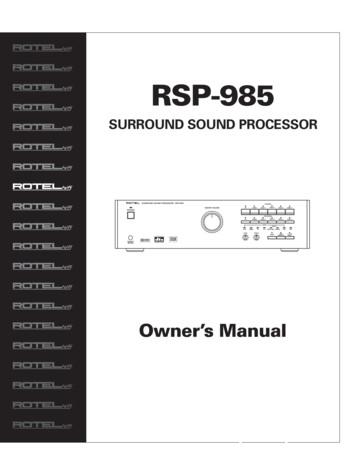CEH Classroom Lab Setup V6 - Home - IT-DOCS
Version 6.12
EC-CouncilTable of ContentsClassroom Setup Instructions: CEHv6 . 5Classroom Requirements . 6Hardware. 7Software . 7Classroom Connectivity. 8Configuration. 8Setup Document overview. 10Training room environment . 10Instructor’s computer . 12Student workstations. 14Victim workstation . 15Room environment. 15Classroom configuration . 16VMware and Guest OS Installation . 19Network topology. 23Computer names . 23NDA document . 23Instructor acceptance . 23Firewall Settings . 24CEH v6 Instructor Lab Setup Guide2
EC-CouncilBlackboard. 24Notes . 28Instructor Acceptance . 28Assistance. 28Detailed Setup Instructions ‐ Configuration Tasks (CT) . 29CT#1: Set up hardware . 29CT#2: Install Windows 2003 Server . 29CT#3: Copy operating system files . 32CT#4a: Install VMWare. 32CT#4b: Install Microsoft Virtual PC . 32CT#5a: Install a Guest Operating System in VMWare . 33CT#5b: Install Windows 2003 Server as a Guest Operating System in Virtual PC . 37CT#6: Copy courseware files. 38CT#7: Install and Configure Simple Network Management Protocol (SNMP) Services. 39CT#8: Install Internet Information Services (IIS). 40CT#9: Install MS SQL Server 2000 . 40CT#10: Configure the JuggyBank Website. 42CT#11: Install Adobe Acrobat Reader . 48CT#12: Install WinZip v8.1 . 48CT#13 Install Command Prompt Here shell extension. 49CT#14: Configure Windows Explorer . 49CEH v6 Instructor Lab Setup Guide3
EC-CouncilCT#15: Install CEH Wallpaper . 49CT#16: Install Windows 2000 Server as a guest operating system. 50CT#17: Install Windows XP as a guest operating system . 53CT#18: Install Fedora Core as a guest operating system. 56CT#19: Install/Configure Dynamic Host Configuration Protocol (DHCP) . 59CT#20: Install Microsoft Office components . 61Remove the default “Internet Explorer Enhanced Security Configuration” utility . 63Disable DEP in Control Panel . 63Install Firefox Browser . 63Install Microsoft ISA Server . 64CEH v6 Instructor Lab Setup Guide4
EC-CouncilClassroom Setup Instructions: CEHv6This document contains setup instructions for the EC-Council Certified Ethical Hacker (CEH) course. The course requiresa standard modular classroom seating configuration, one computer for each student, one computer for the instructor, onecomputer configured as an attack target (victim), a dedicated hub or switch (hub preferred), dedicated firewall, andInternet connection. This class teaches network attack and penetration methodologies. It is imperative that network usedfor this class be separated both logically and physically from any other network in the training facility to preclude students“accidentally” conducting exploits on other computers within accessible networks.Before beginning the class, install and configure all computers using the information and instructions that follow.The information contained in this document is subject to change without notice. Unless otherwise noted, the names ofcompanies, products, people and data used in this document are fictional. Their use is not intended in any way torepresent any real company, person, product or event. Users of this document are responsible for compliance with allapplicable copyright laws. No part of this document may be reproduced or transmitted by any means, electronic ormechanical, for any purpose, without the express written consent of the International Council of Electronic-CommerceConsultants, herein after referred to as the EC Council. If, however, your only means of access is electronic, permission ishereby granted to print one copy.The EC-Council may have patents, patent applications, trademarks, copyrights or other intellectual property rightscovering the material in this document. Except as expressly provided in any written license agreement from the ECCouncil, providing this document does not give you any license to those patents, trademarks, copyrights or otherintellectual property.EC-Council Certified Ethical Hacker and CEH are either registered trademarks or trademarks of the EC-Council in theUSA and/or other countries.Other product and company names mentioned herein may be the trademarks of their respective owners.CEH v6 Instructor Lab Setup Guide5
EC-CouncilClassroom RequirementsThis section describes classroom equipment required for the EC-Council Certified Ethical Hacker course.Classroom EquipmentThe following equipment is required for the general classroom setup: Climate control system adjustable within the classroom Lighting controls, adjustable within the classroom Whiteboard, 3 feet X 6 feet (1m X 2m) or larger Markers, whiteboard, assorted colors Eraser, whiteboard Cleaner, whiteboard, liquid, 3 oz minimum Towels, paper Easel with flipchart or butcher paper pad, 24 inches X 36 inches Felt tip pens, blue and black required, other colors optional, chisel tip (not fine-point) Screen, projection, 6 feet diagonal measurement (non-reflective whiteboard surface may be substituted) Instructor station:o Desko Chair, ergonomico Power outleto Network jacko Projector, LCD, capable of 740 X 1280 pixels minimum w/ all connecting cables Student station (per student)o Chair, ergonomico Workstation, minimum horizontal workspace 9 square feet (3 feet X 3 feet)o Outlet, power, one per student stationo Network jack, one per student stationCEH v6 Instructor Lab Setup Guide6
EC-CouncilHardwareHardware requirements for instructor, student and victim computers are identical: Intel Dual Core or equivalent CPU with minimum CPU speed of 2.4 GHz 2 GB or greater RAM Hard disk, 40GB or larger, 7200 RPM or faster CD-ROM/DVD drive (CD R/W drive preferred) Network adapter, 10/100 Mb/s required, full duplex (disable any additional network adapters installed) Super VGA (SVGA) monitor 17 inch Mouse or compatible pointing device Sound card with amplified speakers Internet access BIOS bootup configuration set to CD-ROM, Drive A, hard disk 1 (C: drive) Wireless Network adapter (PCI or USB)1,2The following additional hardware is also required: Hub or unmanaged switch (hub preferred), with sufficient ports to allow connection of all instructor andstudent workstations plus at least 5 additional, unused ports for connection of additional equipment or foruse as “spares.”2 Hardware firewall appliance (Cisco PIX, ASA or equivalent) 2Software All computers in the class require the following software:Windows 2003 Server (Standard or Enterprise Edition) Adobe Acrobat Reader (from CEH tools CDs) WinZip 8.1 (from CEH tools CDs)1 If wireless network adapters are not available for all classroom machines, at least the Instructor and Victim machines must be so equipped.2 Failure to provide this hardware will prevent students from conducting certain labs and degrade the learning experience. If the studentmachines or classroom cannot be equipped with this hardware, the training facility should notify students that it cannot meet all hardwarerequirements for the class and that they will be unable to perform certain labs.CEH v6 Instructor Lab Setup Guide7
EC-Council VMWare (current licensed version)3 or Microsoft Virtual PC (current licensed version)4o Windows 2003 Server (Standard or Enterprise Edition), as guest OS configured with:o MS SQL Server 2000o MS Internet Information Server (IIS)o SNMP Serviceso Windows 2000 Server (Standard or Enterprise Edition), without service packs as a guest OSo Windows XP Professional as a guest OSo Fedora Core (latest version) as guest OSo CEH BackTrack (from CEH tools CDs) running as an ISO inside a virtual machineThe instructor computer requires all software listed above AND the following additional software: Dynamic Host Configuration Protocol (DHCP) Server MS Word, PowerPoint and Excel (Office 2000, Office XP, Office 2003 or Office 2007 versions)Classroom ConnectivityBecause this class teaches network attack methodologies, it must be logically and physically separated from any othernetworks present in the training facility and must have its own connection to the Internet.ConfigurationThis section describes the procedures for setting up the instructor, victim and student computers as well as generaldirections for the configuration of the firewall appliance.This guide assumes that you will use disk-imaging software to create images of the classroom computers for future use. Tothat end, configuration tasks common to all computers are presented first. Perform these tasks on the computer that will3 If your organization has not purchased VMWare Workstation, a trial copy can be downloaded from http://www.vmware.com. You will need toregister the copy in order to use it for the class. You will need to download copies for each student in the class plus copies for the instructor andvictim machines.4 A copy of Virtual Server 2005 is provided in the Module 00-Miscellaneous folder located on the CEHv6 Labs Volume 1 DVD-ROM.CEH v6 Instructor Lab Setup Guide8
EC-Councilbecome the Instructor computer. Create a disk image after setting up a single student computer. You may then deploythis image to remaining classroom machines while completing configuration of the Instructor computer.Because the Instructor computer is configured as a DHCP server that provides IP addresses to the student machines, theinstallation and configuration of the Instructor computer must be completed before final configuration of the studentmachines can begin. The Victim machine uses a static IP address and so can be configured at any time after the baseimage has been deployed.CEH v6 Instructor Lab Setup Guide9
EC-CouncilSetup Document overviewThis document provides background information for technical staff responsible for setting up a training room facility forthe CEH course. This guide describes the requirements for the network equipment and computer stations that areinstalled and configured by the facilities personnel for the training courses.Training room environmentThe training room environment consists primarily of the following equipment:1. Student Computer2. Instructor Computer3. Victim machineEquipmentNumber(Class of 12 students)Operating SystemMinimumSystem RequirementsStudentWorkstations12Windows 2003 ServerIntel Dual Core PC with 40 GBfree disk space, 1GB RAM (2 GBpreferred), 1 NIC(disable or unplug extras), 15inch monitor and cards to driveat 1024 x 768 (or at monitor’snative resolution) and configuredat 16 million colors, andcompatible mouseInstructor Station1Windows 2003 ServerIntel Dual Core PC with 40 GBfree disk space, 1GB RAM (2 GBCEH v6 Instructor Lab Setup Guide10
EC-Councilpreferred), 1 NIC(disable or unplug extras), 15inch monitor and cards to driveat 1024 x 768 (or at monitor’snative resolution) and configuredat 16 million colors, andcompatible mouse, Wireless Cardfor Wi-Fi accessVictim Machine1CEH v6 Instructor Lab Setup GuideWindows 2003 Serverrunning as HOSTVMWARE Virtual Machinesimages:- Windows 2000 Serverw/o SP- Windows XP- RedHat Linux FedoraIntel Dual Core PC with 40 GBfree disk space, 1GB RAM (2 GBpreferred), 1 NIC(disable or unplug extras), 15inch monitor and cards to driveat 1024 x 768 (or at monitor’snative resolution) and configuredat 16 million colors, andcompatible mouse11
EC-CouncilInstructor’s computerThe instructor’s computer must: Be installed with Windows 2003 Server (Standard or Enterprise Edition)Be installed with SQL Server 2000Be running Microsoft Internet Information Server (IIS)Be running IP protocol.Be running SNMP servicesContain all hacking tools from the CEH v6 Lab Files DVD-ROMs resident on the hard drive in CEH tools folder atthe Desktop (The lab files DVD-ROMs are available from CEH v6 courseware kit)Contain all Windows 2003 source files in c:\i386Have PowerPoint, Word and Excel installed (Microsoft Office 2000, XP or 2003 version)Have Adobe Acrobat, WinZip installed (both can be found in Miscellaneous directory in CEH v6 Lab files DVDROM)Install “Command Prompt Here” extension (See CT Section)Install Juggybank demo in SQL Server 2000 (See CT Section)Remove the default “Internet Explorer Enhanced Security Configuration” utility in Control Panel - Add/RemovePrograms - Windows ComponentsDisable DEP in Control Panel - System - Advanced - Settings - Data Execution PreventionDownload install Firefox browserInstall VMWare or Microsoft Virtual PC with (Windows 2000 Server w/o SP, Windows XP, BackTrack and STD)Install Microsoft ISA Server on host machine with default settingsInstall Wireless card (USB or PCI)Have an Overhead Projector connectedHave a DVD-ROM as part of its hardwareConfigure the logon account to username: administrator, password: password (lowercase)Set Windows Explorer to show all files and file types and extensions.Download the CEH desktop wallpaper from http://www.eccouncil.org/classroom/background.jpg and set up thedownloaded image as Windows background wallpaper.CEH v6 Instructor Lab Setup Guide12
EC-Council The use of Ghost images is recommended to reduce setup time if computer failure occurs. If using Ghost, theInstructor’s computer should have a 40 GB hard drive that consists of a 4 GB FAT partition for WINNT and at leastone other partition on which to store images of the computers.CEH v6 Instructor Lab Setup Guide13
EC-CouncilStudent workstationsStudent workstations must: Be installed with Windows 2003 Server (Standard or Enterprise Edition)Be installed with IISBe running IPContain all hacking tools from the CEH v6 Lab Files DVD-ROMs resident on the hard drive in CEH tools folder atthe Desktop (The lab files DVD-ROMs are available from CEH v6 courseware kit)Contain all Windows 2003 source files in c:\i386Set Windows Explorer to show all files and file types.Have Adobe Acrobat, WinZip installed (both can be found in Miscellaneous directory in CEH v6 Lab files DVDROM)Remove the default “Internet Explorer Enhanced Security Configuration” utility in Control Panel - Add/RemovePrograms - Windows ComponentsDisable DEP in Control Panel - System - Advanced - Settings - Data Execution PreventionDownload install Firefox browserInstall “Command Prompt Here” extensionInstall VMWare or Microsoft Virtual PC with (Windows 2000 Server, Windows XP, BackTrack and NST)Configure the logon account to username: administrator, password: password (lowercase)Install Matrix screen saver located in CEH v6 Lab files DVD-ROM\Miscellaneous directory – set the time to15 minutes.Download the CEH desktop wallpaper from http://www.eccouncil.org/classroom/background.jpg and set up thedownloaded image as Windows background wallpaper.CEH v6 Instructor Lab Setup Guide14
EC-CouncilVictim workstationVictim workstation must: Be installed with Windows 2003 Server (Standard edition) w/o SP Be Installed with VMWare or Virtual PC with the following host images:o Windows XP Professionalo Windows 2000 Server w/o SPo Redhat Linux Fedora Be installed with SQL Server 2000 Be installed with IIS Be running SNMP services Be running IP Contain all hacking tools from the CEH v6 Lab Files DVD-ROMs resident on the hard drive in CEH tools folder atthe Desktop (The lab files DVD-ROMs are available from CEH v6 courseware kit) Contain all Windows 2003 source files in c:\i386 Configure the logon account to username: administrator, password: password (lowercase) Set Windows Explorer to show all files and file types.Room environment The room must contain a whiteboard measuring a minimum of 1 yard by 2-3 yards in length (1 meter by 2-3meters).The room should contain an easel and large tablet.The room must be equipped with legible black and blue felt tip pens (CHISEL-Point, not fine-tip).CEH v6 Instructor Lab Setup Guide15
EC-CouncilClassroom configurationThe configuration of this classroom is modular. Computers can be added or removed by either row or column, dependingon the needs of the particular class. The following is a sample room setup that provides optimal support. This setup allowsfor ease of access to "troublespots" by the instructor, and allows students to break into functional small and larger teams.CEH v6 Instructor Lab Setup Guide16
EC-CouncilCEH v6 Instructor Lab Setup Guide17
EC-CouncilCEH v6 Instructor Lab Setup Guide18
EC-CouncilSet up the machines based on the classroom setup diagram. The lab exercises for the students are instructor led and theyare based on the hacking tools in the trainer slides. The instructor is encouraged to demonstrate and guide the students onthe usage of the hacking tools against the Victim’s computer. Do not encourage live hacking on the Internet using thesetools in the classroom. Please feel free to include your own exercises.VMware and Guest OS Installation1. Install VMWarea. Install VMWare Workstation software on student and instructor machines. Evaluation trial copy ofVMWare is located at CD-ROM\Miscellaneous directory and VMWare’s website.b. You will need to register with VMWare at http://www.vmware.com to obtain the serial number.c. You can also download a trial version VMWare at http://www.vmware.com2. Install BackTrak Linux as Guest OS in VMWarea. Create a new Virtual Machine in VMWare and label it as BackTrack Linux.b. Configure VMWare Linux Virtual Machine’s Network settings to use Bridged – Connected directly tothe Network.c. Configure Linux Virtual Machine’s CD-ROM settings to use iso image and point it to backtrack3.iso file.The BackTrack3.iso file is located in the CEH DVD-ROM. The iso file size is about 700MB.3. Install Windows 2000 Server as Guest OS in VMWarea. Create a second Virtual Machine and Label it as Windows 2000 Server.b. Install Windows 2000 Server without any SP on this virtual machine. Configure the computer name as:Victim-Win2Kc. Configure the logon account to username: administrator, password: password (lowercase)d. Configure VMWare Windows 2000 Server Virtual Machine’s Network settings to use Bridged –Connected directly to the Network.CEH v6 Instructor Lab Setup Guide19
EC-Council4. Install Windows XP as Guest OS in VMWarea. Create a third Virtual Machine in VMWare and label it as Windows XP SP2.b. Install XP with any service pack on this virtual machine. Configure the computer name as: Victim-XPc. Configure the logon account to username: administrator, password: password (lowercase)5. Install Security Tools Distribution (STD) as Guest OS in VMWarea. Create a fourth Virtual Machine in VMWare and label it as Security Tools Distribution.b. Configure VMWare Linux Virtual Machine’s Network settings to use Bridged – Connected directly tothe Network.c. Configure Linux Virtual Machine’s CD-ROM settings to use iso image and point it to ceh-std.iso file. Youcan download the ceh-nst.iso at http://www.eccouncil.org/classroom/ceh-std.isod. The file size of iso file is about 500MB6. Create Snapshot of Windows Virtual Machine in VMWare. Students will be able to restore the virtual PC stateafter completing exercises.7. Test the network by pinging the VMWare’s Virtual PC guest OS from the host computer and vice versa.8. Students can target the attacks on VMWare’s virtual PC as victim.You can also use Microsoft Virtual PC instead of VMware. Evaluation copy of Virtual PC can bedownloaded from http://www.microsoft.com/virtualpcCEH v6 Instructor Lab Setup Guide20
EC-CouncilCEH v6 Instructor Lab Setup Guide21
EC-CouncilConfigure the network to use Bridged – Connected directly to the physical network.CEH v6 Instructor Lab Setup Guide22
EC-CouncilNetwork topologyThe training room must be physically isolated from any production network. Students must be able to access the Internetfrom their PCs. All computers are connected as one isolated network and domain. The common protocol is IP. Allcomputers should have dynamic IP addresses using DHCP server. Configure the DHCP server scope to 10.0.0.0/24 IPaddresses. This reduces potential problems when booting from BackTrack. NICs can be 10Mbit or 100Mbit (100Mbit isrecommended). Hub is recommended but not required instead of a switch (helpful for demonstrating tools inSniffer/Session Hijacking modules) Cables must be bundled and tied out of pathways and work areas, and ofsufficient length as not to be under stress.Computer namesAssign computer names to student machines like CEHSTUDENT1, CEHSTUDENT2, CEHSTUDENT3 and so on.Instructor machine should be named as INSTRUCTOR and victim machine as VICTIM.NDA documentDownload and print the student NDA document located ng-NDA.pdf and have them ready for students to sign before theclass starts on day 1.Note: DO NOT CONDUCT THE CLASS WITHOUT STUDENT SIGNING THIS DOCUMENT.ATC should file the NDA document at their facility.Instructor acceptanceBefore the training class is scheduled to begin, the instructor will visit the training facility to inspect and accept the setup.The technical contact (System Administrator) for the facility must be available to answer questions and correct any setupCEH v6 Instructor Lab Setup Guide23
EC-Councilissues. Both the instructor and the facility technical contact will ensure completion of the following checklists before thetraining setup is deemed acceptable.Firewall SettingsDo not block any ports while accessing the Internet through the firewall. You should be able to ping servers on the InternetBlackboardWrite the following on the blackboard top left corner.- Instructor name: Name of the instructor - Victim Win2003 IP: Type IP from VM here - Victim Win2000 IP: Type IP from VM here - Victim Fedora Linux: Type IP from VM here - The username/password to logon to the student machine.At the center of the board write the following letters in bold.Welcome to CEHv6 Class!CEH v6 Instructor Lab Setup Guide24
EC-CouncilCEH v6 Instructor Lab Setup Guide25
EC-CouncilSetup ChecklistThe arrangement of items in the setup checklists is designed to allow the process to be completed in the most efficientmanner possible while still validating that the setup has been performed correctly. Before beginning the setup checklist,log off any connected users.TickHereList Open Network Neighborhood. Verify that all classroom computers are visible in Network Neighborhood. Verify that the hacking tools are on the computer in CEH tools folder at the Desktop. Verify that Internet access is available. Visit http://www.eccouncil.org and view the page to check Internet access. Open Command Prompt and type nslookup certifiedhacker.com and look for connection to the server. Verify Microsoft PowerPoint, Word, Excel are installed. Verify Acrobat and Winzip and command prompt extensions are installed. Verify that the Instructor computer can image through the overhead projector. Verify each computer has 10 GB or more free disk space.
Contain all hacking tools from the CEH v6 Lab Files DVD-ROMs resident on the hard drive in CEH tools folder at the Desktop (The lab files DVD-ROMs are available from CEH v6 courseware kit) Contain all Windows 2003 source files in c:\i386 Have PowerPoint, Word and Ex
classroom classroom 30 31 classroom 32 classroom 33 classroom 35 classroom 36 classroom 37 classroom 38 classroom 39 classroom 40 classroom 41 classroom 42 classroom 43
to the CEH pump's exceptional performance is an integrated first-stage centrifugal pump impeller that makes low-NPSHR operation possible. This combination side channel-centrifugal pump design enables SIHI CEH pumps to move gas-entrained fluids at net positive suction heads less than 0.5 m (1.64 ft).
Biology Lab Notebook Table of Contents: 1. General Lab Template 2. Lab Report Grading Rubric 3. Sample Lab Report 4. Graphing Lab 5. Personal Experiment 6. Enzymes Lab 7. The Importance of Water 8. Cell Membranes - How Do Small Materials Enter Cells? 9. Osmosis - Elodea Lab 10. Respiration - Yeast Lab 11. Cell Division - Egg Lab 12.
Contents Chapter 1 Lab Algorithms, Errors, and Testing 1 Chapter 2 Lab Java Fundamentals 9 Chapter 3 Lab Selection Control Structures 21 Chapter 4 Lab Loops and Files 31 Chapter 5 Lab Methods 41 Chapter 6 Lab Classes and Objects 51 Chapter 7 Lab GUI Applications 61 Chapter 8 Lab Arrays 67 Chapter 9 Lab More Classes and Objects 75 Chapter 10 Lab Text Processing and Wrapper Classes 87
CEH Lab Manual Page S5. Module 03 - Scanning Networks Note that not all vulnerabilities will result in a system compromise. When searching for known vulnerabilities you will find more issues that disclose sensitive information or cause
BACK to return SUBWOOFER SETUP SW limiter.: dB Increase limiter level using VOL buttons. Press ENTER just before the subwoofer is clipping. press BACK to cancel. MAIN MENU Digital audio.: menu Input setup.: menu System setup.: menu Speaker Setup.: menu Delay Setup.: menu Balance Setup.: menu Subwoofer Setup: menu ENTER to enter menu
Lab 5-2: Configuring DHCP Server C-72 Lab 5-3: Troubleshooting VLANs and Trunks C-73 Lab 5-4: Optimizing STP C-76 Lab 5-5: Configuring EtherChannel C-78 Lab 6-1: Troubleshooting IP Connectivity C-80 Lab 7-1: Configuring and Troubleshooting a Serial Connection C-82 Lab 7-2: Establishing a Frame Relay WAN C-83 Lab 7
The American Revolution This French snuffbox pictures (left to right) Voltaire, Rousseau, and colonial states-man Benjamin Franklin. Enlightenment and Revolution641 Americans Win Independence In 1754, war erupted on the North American continent between the English and the French. As you recall, the French had also colonized parts of North America through-out the 1600s and 1700s. The conflict .