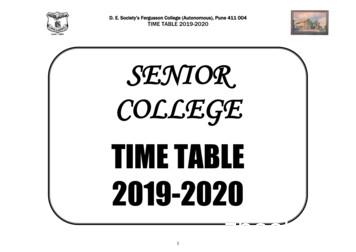CyberTablet M14 - B&H Photo
CyberTablet M14Macro Key Manager User’s GuideEnglish / Español / Français /
Macro Key ManagerIntroductionENMacro Key Manager is a kind of special tablet application software.Through Macro Key Manager, you can set up the keyboard events(Copy “Ctrl C) or hyperlinks which you use mostly. And then,save it as your favorite macro key.We have several default profiles. Part of macro keys are defaultmacro keys which the settings are fixed already and can not be modified. Other macro keys are Non-default macro keys and the setting ofwhich can be defined and modified.Macro Key Manager Control PanelIntroductionProfile Setting AreaMacro Key Setting AreaPreview Area1
Macro Key ManagerEN Profile Setting AreaYou can select, create or modify macro key profiles Macro Key Setting AreaYou can set the function of an individual Macro Key here.There are two kinds of setting. One is keyboard event settingand the other is hyperlink setting. Also, you have to name thehint as you like to finish setting process. Preview AreaYou can see the tablet image and the macro keys of your tablet.By hovering to the macro key, the macro key hint will pop upnext to the key.InstallationOnce you install “ Macr Key Manager ” and plug the tablet to yourPC, the icon “” will be showed in System Tray. However, youcan choose to disable the Macro Key Manager by click the rightbutton. Once you disable Macro Key Manager or un-plug your tabletfrom PC, the origina icon will be changed into icon “”— How to Set up a New Profile1. Click “New” and name the profile.2. If a profile is set for particular software, click the browser icon.If not, please skip this process and click “OK” to finish settinga new profile.3. All installed software is showed.Click the right software. Click“OK”4. Click “OK” to finish this setting.2
Macro Key Manager— How to Modify a Profile— How to Delete a ProfileEN1. select the profile you want to modify2. following macro key setting steps to modify3. click “OK”1. select the profile you want to delete2. click “ Delete”— How to Set Up Macro Key Functiona. click “ Setting” to enable the setting functionb. key-in the name you want to be as the macro keyfunction hint (necessary)c. define the function as hot key or hyperlinkd. click “ Confirm “Setting:Hover the cursor to the macro key manager icon in the systemtray, and then click the right button.3
Macro Key ManagerABOUTENShowinghowing Macro Key Manager Version , Driver Version andFirmware VersionShowShow the Macro Key Manager User Interface.ENABLE/DISABLE4
Macro Key ManagerSettingEN— Macro Key TimeYou can set timer for how long macro key function will work.There are four different choices-- 0, 0.5, 1, 2 and 3 seconds canbe your alternatives which mean that only when you use a pento point the macro key area for 0, 0.5, 1, 2 , or 3 seconds, themacro key works.— Pointing Sound:You can choose to get the pointing sound or not while the pentip is pointing on the tablet.5
Macro Key ManagerENPen Pad (only in Windows 2000/XP/Vista basic)This is tablet driver. Please reference the driver usage with drivermanual.Start UseAfter setting profiles process, you can start to use macro keymanager now.Please select the profile you want to use and click “ OK ” and thenthis selected profile will be the active profile always.
Macro Key ManagerPEN PAD DRIVERENUsing the pen— PenThe pen is used as a normal handwriting pen. On the“About” tab, make sure the “Tracking Mode” is set to“Pen”.— Side Buttonon the “Buttons” tab, click on “Side Button 1” to customizethe side button.Default settingsSide Button 1 right clickSide Button 2 left clickThe Pen Point left click7
Macro Key Manager— Pen Offset ValueEN When using the tablet, if you want to use a new pen withoutrestarting the computer, you need to perform the “PenOffset Value” setting.1. On the “Buttons” tab, uncheck the “Auto Setting” box toremove the former value.2. Click the “Adjust” button. Then follow the on-screeninstructions for adjustment. Tap the “OK” button when the“OK” message appears.3. Check the “Auto Setting” box for your computer to detectthe new pen offset value automatically when restarted.
Macro Key Manager— Click PressureEN1. On the “Buttons” tab, move the slider up and down to adjustthe pen pressure from 0 to 8 (0 is the lightest, and 8 is theheaviest).2. Click the “Test” button to launch the “Click Pressure Test”writing area. Then you can test if the setting is correct.9
CyberTablet M14Macro Key Manager Manual del usuarioEspañol /
Macro Key ManagerIntroducciónESMacro Key Manager es un tipo de aplicación de software especialpara Tablet PC. Gracias a Macro Key Manager, puede configurar loseventos del teclado (Copiar “Ctrl C”) o los hipervínculos queutiliza con más frecuencia y guardarlos como su perfil de favoritos deteclas macro.Disponemos de numerosos perfiles predeterminados. Parte de las teclasmacro son teclas predeterminadas cuya configuración es fija y no cabela posibilidad de modificarla. Por el contrario, otras teclas macro nohan sido configuradas previamente por lo que pueden ser definidas ymodificadas.
Macro Key ManagerESPanel de control de Macro KeyManager IntroducciónÁrea de configuración deÁrea de configuración deteclas macroÁrea de vista previa Área de configuración de perfilesPuede seleccionar, crear o modificar los perfiles deteclas macro. Área de configuración de teclas macroPuede configurar aquí la función de unatecla macro específica. Existen dos clases deconfiguraciones. Una de ellas es la configuraciónde eventos del teclado y la otra la configuración dehipervínculos. Asimismo, para finalizar el procesode configuración tiene que nombrar la sugerenciasegún sus preferencias. Área de vista previaPuede ver la imagen y las teclas macro del TabletPC. Al colocarse sobre la tecla macro, se mostrarájunto a la misma la sugerencia de la tecla.2
Macro Key ManagerInstalaciónESUna vez que ha instalado “Macro Key Manager” y que haconectado el Tablet PC a su equipo, en la bandeja del sistemaaparecerá el icono “”. No obstante, puede elegir deshabilitarMacro Key Manager con tan solo hacer clic en el botón secundario.Una vez que deshabilite Macro Key Manager o que desconecte elTablet PC de su equipo, el icono original cambiará al icono “”.— Cómo configurar un nuevo perfil1. Haga clic en “Nuevo” y asigne un nombre al perfil.2. Si se configura un perfil para un software enparticular, haga clic en el icono del explorador. Si no es así, omita este proceso y haga clic en“Aceptar” para finalizar la configuración de un perfilnuevo.3. Se muestra todo el software instalado. Haga clic enel software correspondiente. Haga clic en “Aceptar”.4. Haga clic en “Aceptar”para finalizar estaconfiguración.3
Macro Key Manager— Cómo modificar un perfilES1. Seleccione el perfil que desea modificar.2. Siga los pasos de configuración de teclas macro pararealizar la modificación.3. Haga clic en “Aceptar”.— Cómo eliminar un perfil1. Seleccione el perfil que desea eliminar.2. Haga clic en “Eliminar”.— Cómo configurar una función de teclamacroa. Haga clic en “Configuración” para habilitar la función deconfiguración.b. Escriba el nombre que desee como sugerencia de funciónde la tecla macro (obligatorio). Defina la función comotecla de acceso rápido o hipervínculo.c. Haga clic en “Confirmar”.Configuración:Coloque el cursor sobre el icono de Macro KeyManager en la bandeja del sistema y, a continuación,haga clic en el botón secundario.4
Macro Key ManagerACERCA DE.ESMuestra la versión de Macro Key Manager, la versión del controlador yla de firmware.MostrarMuestra la interfaz de usuario de Macro Key Manager.5
Macro Key ManagerConfiguraciónES— Temporizador de teclas macroEn el temporizador puede configurar cuánto tiempo estaráen funcionamiento la función de tecla macro. Existen cuatroopciones posibles: 0, 0.5, 1, 2 y 3 segundos, lo que significaque únicamente cuando utiliza un lápiz para señalar el áreade la tecla macro durante 0, 0.5, 1, 2 o 3 segundos funciona latecla macro.— Sonido del señaladorPuede elegir escuchar el sonido del señalador mientras lapunta del lápiz señala la pantalla del Tablet PC.6
Macro Key ManagerSe trata del controlador del Tablet PC. Consulte el uso delcontrolador en el manual del controlador .ESPen Pad (sólo en Windows 2000/XP/Vista Basic)Primer usoTras configurar el proceso de los perfiles, puede comenzar a utilizarel administrador de teclas macro.Seleccione el perfil que desea utilizar y haga clic en “Aceptar”; acontinuación, este perfil seleccionado será siempre el perfil activo.
Macro Key ManagerCONTROLADOR DE PEN PADESUso del lápiz— LápizEl lápiz se utiliza como un lápiz de escritura clásico. En laficha “Acerca de.”, asegúrese de que el modo “TrackingMode” está configurado en “Pen”.— Botón lateralEn la ficha “Buttons”, seleccione “Side Button 1” parapersonalizar el botón lateral.Configuración predeterminadaSide Button 1 Right clickSide Button 2 Left clickPen Point Left click8
Macro Key Manager— Valor de desplazamiento del lápizESCuando utilice el Tablet PC, si desea utilizar un lápiz nuevosin tener que reiniciar el equipo, necesita implementar laconfiguración “Valor de desplazamiento del lápiz”.1. En la ficha “Buttons”, desactive la casilla “Auto Setting”para eliminar el valor anterior.2. Haga clic en el botón “Adjust”. A continuación, sigalas instrucciones en pantalla para llevar a cabo el ajuste.Presione el botón “Aceptar” cuando aparezca el mensaje“Aceptar”.3. Active la casilla “Auto Setting” del equipo para detectarautomáticamente el valor de desplazamiento del lápiz unavez se reinicie.
Macro Key Manager— Presión del clicES101. En la ficha “Buttons”, mueva el control deslizante haciaarriba y hacia abajo para ajustar la presión del lápiz desde 0hasta 8 (0 es la presión más suave y 8 la más fuerte).2. Haga clic en el botón “Test” para iniciar el área de escritura“Click Pressure Test”. A continuación, puede comprobar sila configuración es correcta.
CyberTablet M14Gestionnaire des touches de macroManuel d’utilisationFrançais /
Macro Key ManagerIntroductionFRLe Gestionnaire des touches de macro est un logiciel spécial pourtablette. Vous pouvez configurer des raccourcis-clavier (Copier “Ctrl C”) ou les hyperliens que vous utilisez le plus souvent. Puisenregistrez-les en tant que profil de touche de macro favori.Il existe plusieurs profils par défaut. Certaines touches de macro sontdes touches par défaut dont les paramètres ne peuvent être modifiés.Certaines touches de macro sont personnalisables. Leurs paramètrespeuvent être définis et modifiés.
Macro Key ManagerFRPanneau de configuration duGestionnaire des touches de macroIntroductionZone de paramétrage du profilZone de paramétrage destouches de macroZone d’aperçu Zone de paramétrage du profilVous pouvez y sélectionner, créer et modifier des profilsde touches de macro. Zone de paramétrage des touches de macroVous pouvez définir la fonction d’une touche de macro. Ilexiste deux types de paramètres. L’un est le paramétraged’un événement de clavier et l’autre le paramétrage d’unhyperlien. Vous pouvez aussi nommer l’astuce pourterminer le paramétrage. Zone d’aperçuVous pouvez visualiser l’image et les touches de macro dela tablette. Si vous survolez la touche de macro, son astuces’affiche à côté de la touche.2
Macro Key ManagerInstallationconnecté la tablette à votre PC, l’icône «» apparaît sur la barrede tâches. Vous pouvez désactiver le Gestionnaire des touches demacro par simple clic droit. Si vous désactivez le gestionnaire ouque vous débranchez la tablette du PC, l’icône « » est remplacéepar l’icône «FRAprès avoir installé le Gestionnaire des touches de macro et».— Créer un nouveau profil1. Cliquez sur « Nouveau » et nommez le profil.2. Si le profil est destiné à un logiciel spécial, cliquezsur la touche. À défaut, ignorez cette étape etcliquez sur « OK » pour terminer la création de cenouveau profil.3. Tous les logiciels installés sont affichés. Cliquez surle logiciel adéquat. Cliquezsur « OK ».4. Cliquez sur « OK » pourterminer ce réglage.3
Macro Key Manager— Modifier un profilFR1. Sélectionnez le profil à modifier2. en suivant les étapes adéquates.3. Cliquez sur « OK ».— Supprimer un profil1. Sélectionnez le profil à supprimer.2. Cliquez sur « Supprimer ».— Définir la fonction d’une touche demacroa. Cliquez sur « Paramétrage ».b. Saisissez le nom de l’astuce (obligatoire).Définissez lafonction en tant que touche de raccourci ou d’hyperlien.c. Cliquez sur « Confirmer ».Paramétrage :Sélectionnez le Gestionnaire des touches de macro sur la barrede tâches puis cliquez avec le bouton droit de la souris.4
À PROPOS DEMacro Key ManagerAffichage de la version du Gestionnaire des touches de macro, de laversion du pilote et du microprogramme.FRAfficherAffiche l’interface utilisateur du Gestionnaire des touches demacro.ENABLE/DISABLE5
Macro Key ManagerParamétrageFR— Temporisateur des touches de macroVous pouvez définir la durée de fonctionnement d’unetouche de macro. Quatre options sont proposées : 0, 0.5, 1, 2et 3 secondes. Si vous pointez le stylet sur la zone de latouche pendant 0, 0.5, 1 , 2 ou 3 secondes, la touche de macrofonctionne.— Son du pointage :Vous pouvez activer un bip qui se déclenche dès que le stylepointe la tablette.6
Macro Key ManagerIl s’agit du pilote de la tablette. Veuillez vous reporter au manuel dupilote. FRPen Pad (uniquement pour Windows2000/XP/Vista basic)DémarrerUne fois les profils définis, vous pouvez utiliser le Gestionnaire destouches de macro.Sélectionnez d’abord le profil à utiliser puis cliquez sur « OK ». Ceprofil sélectionné devient le profil actif.
Macro Key ManagerPEN PAD DRIVERFRUtilisation du stylet— StyletLe stylet s’utilise comme un stylo classique. Sous l’onglet «A propos de », vérifiez que le « Tracking Mode » est réglésur « Pen ».— Bouton latéralSous l’onglet « Buttons », cliquez sur « Side Button 1 »pour personnaliser le bouton latéral.Paramètres par défautBouton latéral 1 clic droitBouton latéral 2 clic gauchePointage du stylet clic gauche8
Macro Key Manager— Valeur de décalage du styletFRSi vous souhaitez utiliser un nouveau stylet sans redémarrerl’ordinateur, vous devez indiquer une « Pen Offset Value ».1. Sous l’onglet « Buttons », décochez la case « Auto Setting» pour supprimer la valeur existante.2. Cliquez sur le bouton « Adjust ». Suivez les instructionsà l’écran pour régler la valeur. Effleurez le bouton « OK »lorsque le message OK apparaît.3. Cochez la case « Auto Setting » pour que l’ordinateurdétecte automatiquement la nouvelle pen offset value auredémarrage.
Macro Key Manager— Cliquez sur « Pressure ».FR101. Sous l’onglet « Buttons », faites glisser le curseur pourrégler la pression du stylet entre 0 et 8 (0 étant la valeurla plus faible et 8 la plus élevée).2. Cliquez sur « Test » pour ouvrir la zone de saisie « ClickPressure Test ». Vous pouvez ensuite vérifier si leparamétrage est correct.
82-901W90010v3.0
CyberTablet M14. 1 Macro Key Manager EN Introduction Macro Key Manager Control Panel Introduction Macro Key Setting Area Profile Setting Area Preview Area Macro Key Manager is a kind of special tablet application software. Through Macro Key Manager, you can set up the keyboard events
Economics P3 Economics P3 Economics P3 Comp. Eng. A Div M14 B Div G101 C Div P10 Comp. Eng. A Div M14 B Div G101 C Div P10 Comp. Eng. A Div M14 B Div G101 C Div P10 4. 09.10 a.m. to 10.00 a.m. Psychology M14 Psychology M14 Psychology M14 Geography M14 Geography M14 Geography M14 5. to German 10.00 a.m. German 10.50 a.m. French A8, A10 A9, A11 .
Economics-M14 Psychology- T23 Economics M14 P10 Political Sci. G2 Political Sci. G2 P10 6. 11.40 a.m. to 12.30 noon Sociology G2 M14 Sociology G2 M14 Sociology G2 M14 Comp. English M22 Comp. English M22 Comp. English M22 7. to 12.30 p.m. 01.20 p.m. EVA E1 EVA E1
M14 with Beretta BM59 type folding stock (Top) AKM below Original M14A1 Compensator Navy Optimized M14 Brake/Compensator Top. 15 Distribution Statement A - Approved for public release; distribution unlimited. Arctic Stock for M14 Starting Point Top – M14 bipod leg used for telescoping mechansim on A1 wood stock. Middle – M4 Carbine Type .
U. S. Commercial M14 Barrels 218 USGI M14 Stock Designs 219 USGI M14 Wood Stocks 220 USGI M14 Synthetic Stocks 224 USGI M14E2 Stocks 228 Commercial Synthetic Match Grade Stocks 228 Folding and Telescoping Commercial Stocks 229 Other Stocks 237 Hand Guards 239 USGI Sights 242 Commercial Sights 244
M14 Rifle Lubrication 21 M14 Receiver Material 37 AISI 8620 Alloy Steel 40 How was the U. S. Government Issue M14 receiver made? 41 Receiver Heat Treatment 42 Development of Magnetic Particle Inspection 44 USGI Receiver Geometry 44 Intervening Rifle Mode
*George Washington Carver had a strong faith in God. Photo 1 Photo 2 Letter 1 Letter 2 Letter 3 Letter 4 *George Washington Carver was resourceful and did not waste. Photo 1 Photo 2 Photo 3 Letter 1 Letter 2 Letter 3 *George Washington Carver was a Humanitarian. Photo 1 Photo 2 Photo 3 Photo 4
The M14CASM mount replaced my rear sights on my Norinco M14. By doing so, it found an extremely solid mounting position that was perfectly inline with the receiver. I'm not sad about losing my irons. If I want, I could slap on some low-profile flip-ups or wait for M14.ca’s new front sight t
Writing Human Factors Plans & Reports for Medical Technology Development pReVIeW COpY This is a preview edition of an AAMI guidance document and is intended to allow potential purchasers to evaluate the content of the document before making a purchasing decision. For a complete copy of this AAMI document contact AAMI at 1- 77-2-22 or visit www.aami.org. PREVIEW COPY This is a preview edition .