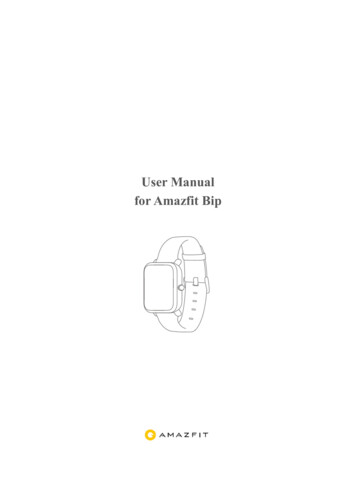Nielsen Audience Watch User Guide
Nielsen Audience WatchUser GuideVersion 7.2.5
Document:Nielsen Audience Watch User GuideDocument Version:1.0Revised:August 2011Audience Watch is a trademark or registered trademark of The Nielsen Company (US), LLC. Nielsen and theNielsen Logo are trademarks or registered trademarks of CZT/ACN Trademarks, L.L.C. Microsoft, Excel, andWindows are either registered trademarks or trademarks of Microsoft Corporation in the United States and/orother countries. Other company names and/or product/service names are trademarks or registered trademarksof their respective companies.This documentation contains proprietary information of The Nielsen Company. Publication, disclosure,copying, or distribution of this document or any of its contents is prohibited, unless consent has been obtainedfrom The Nielsen Company.The data in this document is for illustrative purposes only and does not contain or reflect actual data and/orinformation provided by Nielsen.Copyright 2011 The Nielsen Company. All rights reserved.Printed in the U.S.A.
ContentsNotes to ReadersChapter 1Getting StartedSystem Requirements .4About Nielsen Audience Watch .6About Audience Data.7Data Availability Schedule.8Specifying Data Sources.9Nielsen Audience Watch Workspace. 11Audience Watch Toolbar.12Nielsen Audience Watch Workflow .13Chapter 2Sample SelectionAbout Demographics .16Selecting Demographics .17Demographic Settings .18Creating a Demo Set.24About Viewing Groups .25Creating a Viewing Group .26Using Viewing Groups.27Selecting a Date Range.29About the Dayparts Window .30Creating a New Daypart .32Modifying an Existing Daypart.33Creating Optional Daypart Files .34Selecting Networks .35Chapter 3Program SchedulesAbout the Program Schedule.38Program Schedule Toolbar.39Using the Program Schedule.41Chapter 4Program ListsAbout Program Lists .44Program List Toolbar .45Program List Tabs .47Statistics.49Creating a Program List.65Adding Columns to a Program List .66Creating an Advertiser List .67Importing into a Program List.68Nielsen Audience Watch User GuideContents 1
Contents Dumping Data from a Program List. 69About Pivot Tables and Program Lists . 70Creating a Pivot Table . 71About Duplication Matrices . 72Creating a Program List Duplication Matrix. 73Chapter 5AnalysesAbout the Data Window . 76View Options . 77Running an Analysis . 82About Analysis Types. 83About Audience Flow. 84Creating Day-to-Day or Week-to-Week Audience Flows. 86About Demographic Distribution . 87About Program Environment . 89Program Environment Analysis Quarter Hours. 91Program Environment Analysis Computations . 92About Program Trends . 94About Cumulative Analyses. 96About Reach Analyses . 98About Reach Analyses . 100About Audience Track Analyses . 101About Network Analyses. 102About Network Exposure Analyses . 103About Audience Valuation. 104About Only Only Both Analyses. 106About Co-Viewing . 107About Optimization. 108Running an Optimization.111Running a Random Reallocation . 114Running a Reallocation Using Optimize. 115Chapter 6ReferenceAbout Audience Counts Spanning Multiple Days . 118About Dayparts. 119About Impressions . 120About In-tab. 121About Ratings and Share Calculations . 122About Television Data . 124About Tune-in and Switching Calculations. 125About Unified Samples. 1262 ContentsNielsen Audience Watch User Guide
About Universe Estimates .127About Viewer Details .128Person Viewing Log .130About Viewing Quintiles.131Auxiliary Data Descriptions.132Data Storage.141Directory Structure .143Effective Reach Data Table .144Program Types .147Frequently Asked QuestionsGlossaryIndexNielsen Audience Watch User GuideContents 3
Notes to ReadersThe Nielsen Audience Watch User Guide introduces you to the Audience Watch application. In this guide,you will learn the basics of how to use Audience Watch to analyze the viewing behavior of televisionaudiences.Although the documentation is updated at regular intervals, for complete, up-to-date information, alwayscheck the online Help system within Audience Watch. The online Help contains more detailed informationas well as the most recent changes and enhancements.Finding InformationThe Audience Watch online Help provides detailed information about using the system. Access the onlineHelp from the Audience Watch menu or by pressing the F1 key.Additional assistance is offered through the Nielsen Solutions Center at: Phone: 1-800-423-4511 nielsen.comAbout This GuideThis guide supplements the online Help and contains the following chapters:Chapter 1, “Getting Started,” provides general information needed to get started: system requirements,an overview of the Audience Watch system, data availability, how to specify data sources, how to use theworkspace, and the standard workflow.Chapter 2, “Sample Selection,” covers the basic selections that determine what portion of the sample isextracted for your analyses.Chapter 3, “Program Schedules,” describes program schedules and how they are used.Chapter 4, “Program Lists,”describes program lists and how they are used.Chapter 5, “Analyses,” provides the basic steps to create an analysis and a description of each analysistype.Chapter 6, “Reference,” provides additional reference information regarding directory structure, datastorage, calculations, and so forth.Nielsen Audience Watch User Guide 1
Chapter 1Getting StartedThis chapter includes system requirements, an overview of Nielsen Audience Watch and audience data,and the basic information necessary to get started. The following topics are covered in this chapter: System Requirements About Nielsen Audience Watch About Audience Data Data Availability Schedule Specifying Data Sources Nielsen Audience Watch Workspace Audience Watch ToolbarNielsen Audience Watch WorkflowNielsen Audience Watch User GuideGetting Started 1-3
System RequirementsThe following are the recommended hardware and software requirements for Nielsen Audience Watch.Maintaining the minimum hardware and software requirements for Audience Watch ensures optimalperformance.ComponentRecommendedOperating SystemWindows XP Service Pack 2Note Audience Watch can be installed onWindows 7.RAM4 GBNoteBrowserInternet Explorer 6.1 or higherNoteResolutionYou must have a minimum of 2 GB.You may also use Firefox 2.0 or higher.1024 x 768Operating System and RAMTo check operating system version and RAM:1. Right-click My Computer, and then click Properties. The System Properties window opens.2. Verify that the General tab is selected.3. From the System section, verify that Windows XP Service Pack 2 operating system is installed.4. From the Computer section, verify that the minimum RAM requirements have been met.Hard Drive SpaceTo check hard drive space:1. Open My Computer.2. Right-click the drive where you wish to install Audience Watch, and then click Properties.3. Verify that you have a minimum of 1 GB of free space.BrowserInternet Explorer is the recommended browser; however, Firefox version 2.0 or higher may also be used.To determine which version of Internet Explorer you have installed on your computer:1. Open Internet Explorer.2. On the Help menu, click About. A window displays the version and copyright information for thesoftware.3. Confirm the version is 6.1 or higher.If you do not have the correct version of Internet Explorer, go to http://www.microsoft.com and follow theprompts to upgrade to the correct version of the software. As an alternative, you might be able to get thecorrect version of Internet Explorer from your help desk or network administrator.1-4 Getting StartedNielsen Audience Watch User Guide
Screen ResolutionTo minimize the amount of scrolling you must do to view information in Nielsen Audience Watch, yourscreen resolution should be set to 1024 x 768.To change your resolution:1. From your desktop, click Start, point to Settings, and then click Control Panel.2. From the Control Panel window, double-click Display.3. Click the Settings tab.4. In the Screen area, move the slider bar until it displays 1024 x 768 pixels.5. Click OK.Nielsen Audience Watch User GuideGetting Started 1-5
About Nielsen Audience WatchAudience Watch provides advanced analysis of television performance for broadcasters and agency researchers.Audience Watch uses a proprietary data mining and management engine that sifts through hundreds ofmegabytes of data in response to a request and returns summary or detailed information. AudienceWatch's graphic capability highlights trends in audience viewing, which helps evaluate the potential ofalternative programming and scheduling decisions. Users can analyze ad/POD position and performoptimization, reallocation, and post buy analysis using actual ‘mock’ schedules. Reports also allow usersto measure viewer loyalty and retention to a network or program.Audience Watch Key Features Provides the ability to sift through gigabytes of data such as:-Nielsen respondent-level data (mid-minute or all-minute).-Advertising data (Nielsen Monitor-Plus or Kantar).-Auxiliary data sets such as Simmons BehaviorGraphics, Nielsen PRIZM, Nielsen P YCLE,and Nielsen ConneXions.-Set-Top Box (STB) data (Charter LA’s anonymous digital STB viewing data). Provides information on viewing behavior. Analyzes programming conditions. Provides time-shifted viewing for all reports.What can you do with Audience Watch?An important aspect of the system centers on the capability of representing viewing decisions of largenumbers of people graphically to highlight trends in viewing. For example, you can: Analyze advertising and promotional schedules. Compare viewing conditions between days or weeks. Evaluate program trends such as program loyalty, program retention, and program experience. Isolate those viewers who respond to unusual programming conditions. Analyze audience and sample distribution and contribution.Available Reports Optimization-Identify the best possible set of programs while considering constraints (Unit, GRP, or Cost). Reallocation Brand Allocation-Analyze actual schedules to identify the best set of programs considering constraints.Rearrange advertising schedules between brands to maximize reach POD Viewer Loyalty-Reach & Frequency (R&F) Advertisement SchedulesNetwork and/or program levels Advanced Reach & Frequency analyses Set-Top Box-Second-by-second reporting1-6 Getting StartedNielsen Audience Watch User Guide
About Audience DataNielsen Audience Watch includes data from a variety of sources.Audience Watch includes audience, programming, and advertising data from a variety of sources. Thesedata sources include the following: Ratings and share data from the Nielsen Television Index (NTI). Person-by-person, mid-minute viewing data from Nielsen. This is viewing data for the Nielsensample for the mid minute of each quarter hour; cable network viewing data from Nielsen, which isalso mid-minute data; and syndicated program viewing data from Nielsen, which is also midminute data. Person-by-person, minute-by-minute viewing data from Nielsen. This is similar to the mid-minuteNielsen data but includes viewing logs for every minute rather than for the mid-minute of thequarter hour. Household-by-household, second-by-second Set-Top Box (STB) data. This is similar to Nielsen'sminute-by-minute data but includes logs for every second of viewing. Use this for detailedexamination of the audience response to programs and individual ads. Television usage data from Nielsen. Advertising media plans from Nielsen Monitor-Plus and/or Kantar. This includes all media plans forall national television advertising campaigns. Unit cost or CPM data from Monitor-Plus , Kantar, or from internal rate cards.The person-by-person data includes the following viewing details for the entire Nielsen sample: A description of all members of the Nielsen sample for the week. A summary of all network programming for the week. Network programs watched by all members of the sample.Note Audience Watch data can be downloaded automatically through the NDS application. You may also downloadthe data manually from the Audience Watch Library through Nielsen Answers . For more information on NDS, pleasecontact your Nielsen Client Service Representative.Nielsen Audience Watch User GuideGetting Started 1-7
About Audience DataData Availability ScheduleNielsen Audience Watch data is available based on a release schedule.The schedule for release of data is as follows: All-Minute (AMRLD) NTI data -- 2 weeks after the end of the broadcast week (weekly). Accelerated Mid-Minute NTI data -- 2 weeks after the end of the broadcast week (weekly). Mid-Minute (MMRLD) Broadcast NTI data -- 2 weeks after the end of the broadcast week (weekly). Mid-Minute (MMRLD) Cable NTI data -- 4 weeks after the end of the broadcast month (monthly). Nielsen Monitor-Plus (program lists and cost) -- 6 weeks after the end of the broadcast month(monthly). Mid-Minute (MMRLD) Syndication NTI data -- 8 weeks after the end of the broadcast month(monthly).Note1-8 Getting StartedThe data is delivered through the Audience Watch Library by Friday after the scheduled release.Nielsen Audience Watch User Guide
Specifying Data SourcesWhen you first open Nielsen Audience Watch, you need to specify the location of your databases.The first time you launch Audience Watch , the following message is displayed because you need toselect the location of the data sources you wish to connect to.Once you specify your data sources, Audience Watch automatically connects to them when you launch theapplication.To specify database locations:1. Click OK in the message box above. The Demographic Settings window opens.ExampleDouble-click touse an existingconfiguration.Click if you needto clear the datasources to addnew datasources.Click to run a procedure thatexamines the Audience Watchdata folders for missing orincorrect files and generates atext log file that can be used fordiagnostic purposes.2. In the Respondent Level area, click Specify.3. Locate the folder containing the *.SNN files, and then click OK.4. In the Advertising Schedule area, click Specify.5. Locate the folder containing the *.TID files, and then click OK.Nielsen Audience Watch User GuideGetting Started 1-9
Specifying Data Sources 6. In the Cost area, click Specify.7. Locate the folder containing the *.CST files, and then click OK8. For respondent and advertising databases, click Validate to ensure that all files in the databaseare the same version, contain data for the same audience sample, and are consistent.9. Click Date Range for each database to view the dates for which the data is available.10. In the Data Source Name box, enter a name for the collection of databases.11. Click Add Data Source to apply the changes.1-10 Getting StartedNielsen Audience Watch User Guide
Nielsen Audience Watch WorkspaceAfter you start Audience Watch , the first screen you see is the Audience Watch workspace.The workspace is the starting point to the application and provides all the tools necessary to analyzeviewing behavior.The main elements of the workspace are:Tip Application Window - When you first start the application, the Audience Watch window opens.We refer to this window as the application window. It is comprised of a menu bar, toolbar, and workarea. Menu Bar - The menu bar provides the commands and tools necessary to work with theapplication. Toolbar - The toolbar provides quick access to common tasks in the form of buttons. Work Area - The rectangular workspace area where the various windows open.To access the online Help system at any time, press the F1 key on the keyboard.Nielsen Audience Watch User GuideGetting Started 1-11
Nielsen Audience Watch WorkspaceAudience Watch ToolbarThe Audience Watch toolbar is located below the menu bar in the application window.The toolbar provides quick access to common tasks, many of which are also available from the menu barand/or shortcut menus.The tools are organized into three main sections: tools for selecting programs, tools for running analyses,and tools for working with demographics and filters.Selection ToolsUse these buttons to select a date range, dayparts, networks, and edDaypartCurrent Date(Date RangeEnding Date)Tip Click here to open the date or daypartwindow to change selections.Analysis ToolsUse these buttons to run a variety of analyses based on your program schedules or lists. Many of theanalysis tools remain inactive until you perform another task. For example, you may have to selectprograms in a program schedule or open a program list in order to run an analysis.CumulativeAnalysisNetwork AudienceAnalysis ValuationAudienceFlow ProgramEnvironmentProgramTrends eAnalysisAudienceTip Each button represents a family ofTrackAnalysisanalyses. Right-click each button to view theshortcut menu for that analysis family.Demographic ToolsUse these buttons to select demographic and viewing characteristics.DemographicsFilters(based on exposure)Current demographic selectionsProvides sample information based on the Current Dateand selected demographics. Click to view a summary.1-12 Getting StartedFull Program Analysis (On/Off).Nielsen Audience Watch User Guide
Nielsen Audience Watch WorkflowAfter databases are loaded, you are ready to run your analyses.The basic steps necessary to run most analyses are as follows:Tip Before you click an analysis button in the toolbar to run an analysis, right-click the button to select the type ofanalysis you wish to run from the shortcut menu.Nielsen Audience Watch User GuideGetting Started 1-13
Chapter 2Sample SelectionThis chapter covers the basic selections that determine what portion of the sample is extracted for youranalyses. The following topics are covered in this chapter: About Demographics Selecting Demographics Demographic Settings Creating a Demo SetAbout Viewing Groups Creating a Viewing Group Using Viewing Groups Selecting a Date Range About the Dayparts Window Creating a New Daypart Modifying an Existing Daypart Creating Optional Daypart FilesSelecting NetworksNielsen Audience Watch User GuideSample Selection 2-15
About DemographicsUse the Demographic Settings window to select data sources and demographic groups for your analyses.A demographic or ‘demo’ group is that portion of an audience sample that you wish to analyze. The groupis based on characteristics such as age and gender, income, ethnicity, education, and so forth. Thesecharacteristics are selected from the Demographics Settings window.Since all analyses use the currently selected demographic group, one of the most frequently performedtasks in Audience Watch is changing the demo selections before you run an analysis.Note The tabs displayed in the Demographic Settings window are determined by the data source selection. Forexample, when Set-Top Box (STB) data is used, the tabs displayed are limited to Data Source, Age/Gender, HH File,Demo Set, and Quintiles.ExampleOpen auxiliary data Open the Viewingfiles. Additional tabs Decile Indexwill be displayed.Generator.Define customcombinations ofdemographics.Demo tabs(Themaximumnumber oftabs is 29.)Note For tabs that provide a horizontal selection bar, click the numbers above and below the bar to make selections.For example, to select an age range of 18 through 49 on the Age/Gender tab, click 18 and then click 49. If 0 through65 is selected, the setting is ignored.2-16 Sample SelectionNielsen Audience Watch User Guide
About DemographicsSelecting DemographicsUse the Demographic Settings window to define demo groups for your analyses.The tabs displayed in the Demographic Settings window are determined by the data sources selected.1. On the toolbar, click Demographics.2. Click each tab and make selections as desired.NoteTipAs you make selections on the various tabs, the changes are reflected in the toolbar.Click the Sample or Count numbers in the toolbar to view detailed sample information.3. When finished making selections, click OK.Note The ‘Mid NTI Wgt Live MF 18-49 Prof’ displayed in the toolbar is referred to as the ‘primarydemographic group’.Nielsen Audience Watch User GuideSample Selection 2-17
About DemographicsDemographic SettingsThe Demographic Settings you select are used to segment the sample to your specific needs for each analysis.The table below describes the demographic settings that you can select for your analyses.Tab/ButtonOptionUsed to .AuxDataOpen additional .XNN files that can be added to the mainprogram database. These data sets are usually deliveredseparately from the Nielsen person-by-person data and areoften delivered by different data suppliers.When you open an auxiliary file, additional tabs are addedto the Demographic Settings window. These tabs provideadditional options that allow you to further control yoursample.DecilesOpen the Viewing Decile Index Generator, which allows youto create deciles. Deciles divide the sample into tenthsbased on the amount of television each viewer watchesduring some time period. Light viewers are in the first decile,while heavier viewers are in the tenth.Note Nielsen Audience Watch treats decile data asauxiliary data.ResetReset all demographic settings except Age/Gender.CustomExtend the Demographic Settings window by adding aCustom Weight File Template area to the bottom of thewindow. Use this area to work with *.dem files that containcombinations of demographic characteristics with weightingapplied. This weighting allows you to assign moreimportance to specific demographic groups you want totarget for your analysis.Help (F1)Open the online Help file.Data SourceSpecify the data sources to use for your analyses. Respondent Level Advertising Schedule Cost Nielsen reports the following types of respondent-leveldata on a subscription basis:- All-Minute data - Exposure logs for every minute of asampling period. In other words, television exposurelogs for each sample member during every minute ofthe hour.- Mid-minute Quarter Hour data - Exposure logs for themid-minute of viewing of each quarter hour. In otherwords, the viewing data which reflects the televisionexposure log for each member of the sample duringthe 8th, 23rd, 38th, and 52nd minute of each hour.- Set-Top Box data - Exposure logs for second-bysecond viewing. These are television exposure logsfor each sample member during every second of thehour. Nielsen Monitor-Plus or Kantar (TNS) Ad data directory. Nielsen Monitor-Plus or Kantar (TNS) Cost directories.2-18 Sample SelectionNielsen Audience Watch User Guide
Tab/ButtonAge/GenderOptionUsed to .Specify the primary demo group. Households People Display the total households using television (HUT)within the selected demographic sample group.Households Using Television (HUT) is measured inmillions. A HUT Rating is the percentage of householdsusing television. Display the total people using television (PUT) within theselected demographic sample group. People UsingTelevision (PUT) is measured in millions. The PUTRating is the percentage of people using television. Male Female InfantSelect the gender of individuals in the sample segment youwant to analyze.For the Nielsen sample, children below the age of two yearsare not counted as Male or Female; they are in a categoryof their own. Although accounted for in this selection, babiesare not counted in the Male and Female selection. Babiesare only in the sample for this setting if you set the agerange to begin at zero. Weighted UnweightedSelect a weighting option. A weighted sample contains counts that have beengeographically weighted to account for the over samplingof Local People Meters (LPM) markets. An unweighted sample contains actual counts of allpeople in the sample.0-65 Specify the age range for the sample segment you wish toanalyze. The horizontal bar indicates the age range ofpeople who are currently selected. Only data for thosepeople who are between the ages you select are included inthis sample segment. Unless all ages are selected, thecurrently selected range is also displayed on the toolbar.ViewingSelect time-shifted viewing options. Time-shifted viewing isavailable as of 12/26/ 2005.Note Time-shifted viewing will not change the Sample orCount of the d
Nielsen Audience Watch User Guide Getting Started 1-7 About Audience Data Nielsen Audience Watchincludes data from a variety of sources. Audience Watch includes audience, programming, and advertising data from a variety of sources. These data sources include the following: Ratings and share data
4. Samsung Galaxy Watch Active User Manual Samsung Galaxy Watch Active User Manual - Download [optimized]Samsung Galaxy. 5. Samsung Galaxy Watch Active User Manual Samsung Galaxy Watch Active User Manual - Download [optimized]Samsung Galaxy. 6. SAMSUNG Galaxy Watch Active User Manual Samsung Galaxy Watch Active Quick Start Guide 1 .
Total Crisis Watch Observations 511 Crisis Watch - Continuous Watch Status 46 Crisis Watch - Suicide Watch Status 237 Crisis Watch - Offenders on Close Supervision Status 120 Crisis Watch - Offenders on Periodic Check Status 108 Attempted Suicides 313 Suicide Ideation 296 Suicide Att
Nielsen MultiSource Aggregation and Distributional Alignment (MADA) process. MADA is a proprietary methodology for assessing national distributions, which begins with data from the annual Nielsen demographic update and is informed by additional data from the Nielsen
[4] c) From the "Watch", Press and HOLD Down the "Sync/Confirm" (Left Middle) button for 3 seconds d) Place the "Watch" NEXT to the Dongle (preferably no more than 3 feet away) so that it can be detected by your computer-- When the "Watch" is detected you will see the "Watch" ID number on your screen -- e) Use your mouse to click on the "Watch" ID no. to start the Data .
2 Keys Instruction 1. Short Press: Wake up the watch screen when the watch is locked Return to dial interface when the watch is on sub-interface Return to the previous screen when the watch is on other interfaces View the activity details when the watch is on sports interface 2. Long Press: Turn on the watch Qui
longer videos like full-length movies. I watch less TV because I watch video on. my smartphone. 30% of those who Frequently watch Long Videos say they watch less TV because they watch video on their smartphone . 32% of those who have a limited data plan say they would watch more sm
The first Smart Watch was introduced in 2012 , and on June 25th 2013 Sony released Smart Watch 2. Smart Watch is an Android-compatible watch that can exchange information with your Smart Phone, allows you to read SMS, emails and social network messages, and supports installable add-ons to extend Smart Watch functionality. Connecte Device COODOO .
LeveL 2 ANATOmy ANd PhySIOlOgy FOR ExERCISE 74 Section 5 Core and pelvic floor muscles The core The core is traditionally thought of as the area between the pelvis and the rib cage, in particular it refers to the muscles that support, stabilise and move the lumbar region of the spine. Some core muscles cannot be seen, sitting underneath other muscles meaning their functioning is invisible to .