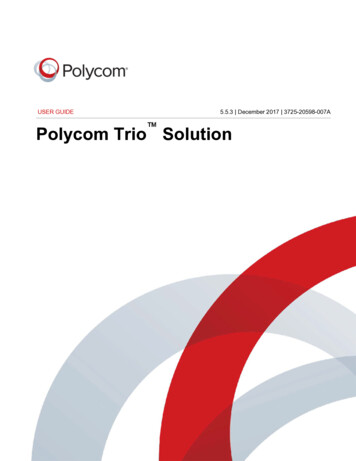Polycom Trio With BlueJeans User Guide
USER GUIDE1.0 January 2018 3725-85186-001APolycom Trio with BlueJeans
Copyright 2018, Polycom, Inc. All rights reserved. No part of this document may be reproduced,translated into another language or format, or transmitted in any form or by any means, electronic ormechanical, for any purpose, without the express written permission of Polycom, Inc.6001 America Center Drive San Jose, CA 95002 USATrademarks Polycom , the Polycom logo and the names and marks associated with Polycom productsare trademarks and/or service marks of Polycom, Inc. and are registered and/or common law marks in theUnited States and various other countries.All other trademarks are property of their respective owners. No portion hereof may be reproduced ortransmitted in any form or by any means, for any purpose other than the recipient's personal use, withoutthe express written permission of Polycom.Disclaimer While Polycom uses reasonable efforts to include accurate and up-to-date information in thisdocument, Polycom makes no warranties or representations as to its accuracy. Polycom assumes noliability or responsibility for any typographical or other errors or omissions in the content of this document.Limitation of Liability Polycom and/or its respective suppliers make no representations about thesuitability of the information contained in this document for any purpose. Information is provided "as is"without warranty of any kind and is subject to change without notice. The entire risk arising out of its useremains with the recipient. In no event shall Polycom and/or its respective suppliers be liable for anydirect, consequential, incidental, special, punitive or other damages whatsoever (including withoutlimitation, damages for loss of business profits, business interruption, or loss of business information),even if Polycom has been advised of the possibility of such damages.End User License Agreement BY USING THIS PRODUCT, YOU ARE AGREEING TO THE TERMS OFTHE END USER LICENSE AGREEMENT (EULA) . IF YOU DO NOT AGREE TO THE TERMS OF THEEULA, DO NOT USE THE PRODUCT, AND YOU MAY RETURN IT IN THE ORIGINAL PACKAGING TOTHE SELLER FROM WHOM YOU PURCHASED THE PRODUCT.Patent Information The accompanying product may be protected by one or more U.S. and foreignpatents and/or pending patent applications held by Polycom, Inc.Open Source Software Used in this Product This product may contain open source software. You mayreceive the open source software from Polycom up to three (3) years after the distribution date of theapplicable product or software at a charge not greater than the cost to Polycom of shipping or distributingthe software to you. To receive software information, as well as the open source software code used inthis product, contact Polycom by email at OpenSourceVideo@polycom.com (for video products) orOpenSourceVoice@polycom.com (for voice products).Customer Feedback We are striving to improve our documentation quality and we appreciate yourfeedback. Email your opinions and comments to DocumentationFeedback@polycom.com.Polycom Support Visit the Polycom Support Center for End User License Agreements, softwaredownloads, product documents, product licenses, troubleshooting tips, service requests, and more.
ContentsGet Help.2Polycom and Partner Resources. 2Getting Started with Polycom Trio. 3Product Overview of Polycom Trio.3Navigating Polycom Trio. 4Accessing Screens on Polycom Trio.4Joining and Starting Meetings. 7Join an Ad Hoc Meeting. 7Set the Video Layout for the Meeting in a Call. 7Join a Meeting from the Calendar. 8Join a Meeting from Contacts. 8Changing Meeting Controls in a Call.9Local Directory. 9Add a Contact to the Local Directory.9Sharing Content. 10Share Content with People Content IP over USB. 10Share Content Using the Polycom Pano App. 10Polycom, Inc.1
Get HelpTopics: Polycom and Partner ResourcesFor more information about installing, configuring, and administering Polycom products, refer toDocuments and Downloads at Polycom Support.Polycom and Partner ResourcesIn addition to this guide, the following documentation further describes Polycom endpoints and BlueJeansvideo conferencing. The Polycom Trio Release Notes, in particular, may include known issues orlimitations related to BlueJeans interoperability with Polycom endpoints. Polycom UC Software for Polycom Trio Solution Administrator Guide Polycom Trio Solution User Guide Polycom Trio Setup Sheet Polycom Trio Release Notes Polycom Interoperability with BlueJeans Solution Guide (for administrators) BlueJeans Support BlueJeans Relay DocumentationPolycom, Inc.2
Getting Started with Polycom TrioTopics: Product Overview of Polycom Trio Navigating Polycom TrioBefore you use the system, take a few moments to familiarize yourself with its features and user interface.Note: As you read this guide, keep in mind that certain features are configurable by your systemadministrator or determined by your network environment. As a result, some features may not beenabled or may operate differently on your device. Additionally, the examples and graphics in thisguide may not directly reflect what is displayed or is available on your device screen.Product Overview of Polycom TrioThe Polycom Trio Solution supports audio-only conference calls along with point-to-point, bridge, andvideo calls.The following are the features available on Polycom Trio 8500 and Polycom Trio 8800 systems.Polycom Trio 8500 Features and CapabilitiesThe Polycom Trio 8500 system supports the following features: Placing, answering, and managing audio calls Initiating, joining, and managing audio conference calls Recording audio calls Viewing and joining scheduled Calendar meetings Managing contacts, call lists, and directories Adjusting call and system settings Pairing with Bluetooth-enabled devices Connecting USB devices Checking voicemail messages Sharing content during video calls Placing, answering, and managing video calls Connecting to a wireless network Pairing with the Polycom Trio Visual content and video accessoryPolycom Trio 8800 Features and CapabilitiesThe Polycom Trio 8800 system supports the following features: Placing, answering, and managing audio calls Initiating, joining, and managing audio conference calls Recording audio callsPolycom, Inc.3
Getting Started with Polycom Trio Viewing and joining scheduled Calendar meetings Managing contacts, call lists, and directories Adjusting call and system settings Pairing with Bluetooth-enabled devices Connecting USB devices Checking voicemail messages Sharing content during video calls Sharing content from Apple AirPlay or Miracast -certified devices Placing, answering, and managing video calls Pairing with Bluetooth and Near Field Communication (NFC)-enabled devices Connecting to a wireless network Pairing with the Polycom Trio Visual content and video accessoryNavigating Polycom TrioThe phone has icons, status indicators, and user screens to help you navigate and understand importantinformation on the state of your system.Accessing Screens on Polycom TrioYou can access the following screens on the system: Home Screen—Displays your messages, settings, and information. Calls Screen—Displays all active and held calls on your line. Place a Call screen—Enables quick access to the dial pad, Recent Calls, Contacts, and Calendar.Access the Home ScreenThe Home screen on Polycom Trio displays the icons you can select to access features, settings, andother information; additional registered lines; and favorites you can save to quickly call contacts.Home ScreenDepending upon how your administrator configured your environment, BlueJeans is available on eitherline 1 or line 2 on the Polycom Trio home screen.Polycom, Inc.4
Getting Started with Polycom TrioHome Screen with BlueJeans on Line 1Home Screen with BlueJeans on Line 2Procedure1. Do one of the following: Tap TapPolycom, Inc.and tap5
Getting Started with Polycom TrioIcons and Status IndicatorsThe following table displays the icons and status indicators that display on Polycom Trio.Icons and Status IndicatorsIconDescriptionIconDescriptionRegistered LineDo Not Disturbed enabledUnregistered LineCall Forwarding enabledActive CallWireless status(Polycom Trio 8800 only)Polycom, Inc.USB device attachedPaired DeviceMissed CallBluetoothPlaced CallReceived Call6
Joining and Starting MeetingsTopics: Join an Ad Hoc Meeting Join a Meeting from the Calendar Join a Meeting from Contacts Changing Meeting Controls in a Call Local DirectoryThere are a number of ways you can join and initiate BlueJeans meetings on your Polycom Trio system.Join an Ad Hoc MeetingYou can join an ad hoc meeting through the BlueJeans meeting lobby.Procedure1. On the Polycom Trio, select the line key with the BlueJeans label.The Polycom Trio connects to the BlueJeans meeting entry queue and a BlueJeans networkimage displays.2. You are prompted to enter the meeting ID. Select the Dialpad icon.3. Enter the meeting ID followed by the # key.If the meeting requires a passcode, you are prompted to enter either the passcode or the # keyagain. The passcode format is [10 digits#].Set the Video Layout for the Meeting in a CallDuring a video call, you can choose how video from meeting participants display on the monitor.You can choose any of the following meeting layout options: Auto (default)—The system chooses the best layout for the call. Gallery View—Up to five meeting participants display. If content is displayed when the maximumnumber of participants is active, the content replaces one participant. When there are less than fiveparticipants, self-view displays. Picture-in-Picture—Only self-view or the active speaker display. The PIP displays in or on themeeting content. Fullscreen—The video of the active speaker or the meeting content displays in full screen.Procedure1. During a video call, tap Layout.2. Select a layout option.Polycom, Inc.7
Joining and Starting MeetingsJoin a Meeting from the CalendarYou can use one-touch join from the calendar or from meeting details to enter a scheduled meeting.Joining a Meeting from the Home ScreenProcedure1. On the Polycom Trio, do one of the following. In the meeting reminder, tap Join. On the home screen, select Calendar and select a meeting to Join.Join a Meeting from ContactsYou can join a meeting from the Polycom Trio contact list.Your administrator must have created a BlueJeans contact so that it appears in your list of contacts.Polycom, Inc.8
Joining and Starting MeetingsProcedure1. Select Contacts and choose the BlueJeans Meeting Room.2. Tap the phone icon to dial the call.Changing Meeting Controls in a CallYou might want to customize the meeting controls on your Polycom Trio using the dialpad.Refer to the procedure in the BlueJeans Documentation.Local DirectoryYou can add and save contacts in the system's Local Directory, if allowed access by your systemadministrator.Your system administrator can set the Local Directory as read-only or require a password for access tothe directory. Contact your system administrator for assistance accessing or updating the Local Directory.Add a Contact to the Local DirectoryWhen you add a contact to your Local Directory, you can choose how much information you want to enterfor your contact. You are required to only enter a contact number for each new contact.Note: You can add local directory favorites for your Polycom Trio. For details, refer to the Polycom TrioSolution User Guide at Polycom Trio.Procedure1. In the Local Directory, tap.2. From the Add Contact screen, enter your contact's information in the available fields.3. Select Save.4. When Polycom Trio is using BlueJeans, and you want to configure the contact format, do one ofthe following: If the Polycom Trio is using the BlueJeans Relay and BlueJeans is on line 2, the contactformat should be xxxx@sip.bjn.vc. For more details, refer to the Configuration B topic inthe Polycom BlueJeans Interoperability Solution Guide at Polycom Support. Note thatconfiguration files are also available on this web page. If the Polycom Trio is not using Exchange for Calendar and BlueJeans is on line 2, thecontact format should be xxxx@bjn.vc. For more details, refer to the Configuration C topicin the Polycom BlueJeans Interoperability Solution Guide at Polycom Support. Note thatconfiguration files are also available on this web page.Polycom, Inc.9
Sharing ContentTopics: Share Content with People Content IP over USB Share Content Using the Polycom Pano AppWhen a Polycom Trio Visual is connected to a TV monitor paired with a Polycom Trio 8500 or 8800system, you can share content with in-room meeting participants and during audio or video calls. You canuse the following applications to share content: Polycom People Content IP Apple Airplay (not supported on Polycom Trio 8500) Google Miracast (not supported on Polycom Trio 8500)Share Content with People Content IP over USBYou can connect your Windows or Mac computer over USB to the system and show content using thePeople Content IP application. Video and data sent using the People Content IP application is sent overthe USB cable and no network connection is required. This is useful for environments where guest IPaccess is not allowed.Procedure1. Connect a USB cable from the USB port on the Polycom Trio to the USB port on your computer.A folder with the People Content IP application opens automatically.2. If the application folder does not open automatically, on your computer, do one of the following: On a Windows computer, navigate to My Computer and click the People Content IP folder. On a Mac computer, navigate to Finder then search for and run the People Content IPapplication.3. Open the content you want to show, and click.Share Content Using the Polycom Pano AppTo share content from the Polycom Pano App, you must connect to a Polycom Trio IP address.Procedure1. After you have installed the Pano App, launch the application.2. Select a Polycom Trio IP address using the following options.Polycom, Inc.10
Sharing ContentConnection OptionDescriptionFind Other RoomsManually locates a system using its IPaddress or system name. To search for asystem, you can enter part of the systemname.Recent RoomsSelect from a list of recently connectedsystems.3. Select Connect.4. Do one of the following. To share your desktop, select Desktop. To share a running application, select the application’s name.The Shared Content toolbar displays at the top of your selected content source.Polycom, Inc.11
Open Source Software Used in this Product This product may contain open source software. You may receive the open source software from Polycom up to three (3) years after the distribution date of the applicable product or software at a charge not greater than the cost to Polycom
BlueJeans now offers two versions of BlueJeans Rooms; the standard BlueJeans Rooms Huddle 1.0 edition leverages an iPad as the user interface for the system, while the BlueJeans Rooms with Dolby Conference Phone solution uses the DCP as the system UI, eliminating the need for (and concerns related to) using an iPad in a shared meeting space.
Polycom, Inc. 10 Before You Begin This Polycom RealPresence Trio Solution for Skype for Business User Guide contains overview information for the Polycom RealPresence Trio 8800 audio conferencing system and the Polycom RealPresence Trio Visual content
PERI GmbH P.O. Box 12 64 89259 Weissenhorn Tel.: 0 73 09 / 9 50-0 Fax: 0 73 09 / 9 51-0 info@peri.de www.peri.de Les prospectus individuels ci-après sont disponibles pour TRIO: – TRIO Poster – TRIO 330 – TRIO Structure – TRIO Poteau Autres systèmes TRIO – TRIO Housing – TRIO Repliable
Polycom RealPresence Trio 8500 audio conferencing system Polycom RealPresence Trio 8800 audio conferencing system Polycom RealPresence Trio Visual content and video accessory. Audience, Purpose, and Required Skills This guide is intended for beginning users
Polycom Video Solutions RealPresence Room Solutions Polycom RealPresence Group Series (310, 500, 700) . Skype for Business integration with Polycom RealConnect One pricing model based on number of concurrent users . Future-proof for video conferencing and content sharing, Polycom Trio may also be paired with Polycom Trio Visual .
In December 2016, BlueJeans announced its latest offering - BlueJeans Huddle, a software application that turns a Windows PC into a room-based video conferencing system. In January 2017, BlueJeans commissioned the WR test team to perform a third-party assessment of its Huddle solution.
BlueJeans Rooms is a software application that turns off-the-shelf hardware (e.g. an Intel NUC) or a Dolby Voice Room solution into a BlueJeans-powered group video conferencing system. Key benefits of BlueJeans Rooms include: - Flexible deployment options - Quick and easy system set-up and configuration - Dual-display support
Download and Install Polycom . Polycom RealPresence Trio 8500, and Polycom RealPresence Trio Visual . Audience, Purpose, and Required Skills This guide is intended for beginning users, as well as intermediate and advanced users, who want to learn more about the fea