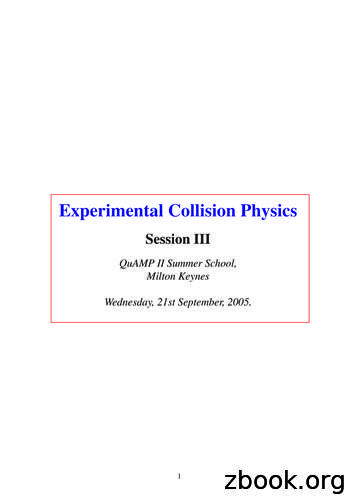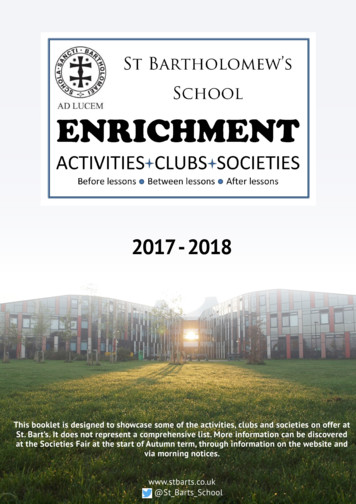Collision Diagrams
Collision DiagramsLast Updated: 1/18/2013
Contents IntroductionHow to Load and Use the Collision DiagramProgram Other Notes on Collision Diagrams Appendix–Example collision diagrams–Installation Instructions for ws update program
Introduction
IntroductionCOLLISION DIAGRAMSThe purpose of collision diagrams is to graphically represent crashes at a particularlocation. A collision diagram represents the crash type, severity, speed, light conditions,and road conditions for each individual crash report. After a collision diagram is drawn,one may be able to identify potential problem areas with the location through reoccurringpatterns. Collision Diagrams are just one of the many tools used to help develop abetter understanding of the areas that may need to be looked at for a particular location
Introduction – Base MappingsBase MappingBase mapping is one of the more critical parts of a collision diagram. When drawing acollision diagram for site specific evaluations, the following protocol should be used inorder of priority:1. If a signal plan exists, use it and delete unneeded items. (Signal plans will beprovided)-Keep pavement edge lines, lane lines, pavement markings (arrows, stop bars),street names, and speed limits.-Signal plan will also be used to show signal information on collision diagram.This will be gone over later in the presentation.
Introduction – Base MappingsBase Mapping (cont)2. If an aerial exists (google maps, etc), use the aerial and trace over the existing linework (this allows more consistency in lane configurations and skew angles).3. Free hand as a last resort, but at a minimum the lane configurations and skew anglesshould be as close as possible to actual. If no other visual of the intersection exists,the DMV crash report drawings can be used.
How to Load and Use the Collision DiagramProgram
Step 1 - Creating Collision Diagram Input File (Method 1 - For State Network Users)STEP 1: Create an input file of crash id’s you wish to plot For Intersections and Strips (Preferred method for Greenfield users andothers connected to the State network) Complete Intersection or Strip Analysis Report in TEAAS and click“Generate Study” The following box opens Check the box next to “Save Crash ID List,” then “OK”
Step 1 - Creating Collision Diagram Input File (Method 1 - For Non-State Network Users)STEP 1: Create an input file of crash id’s you wish to plot For Intersections and Strips (For contractors and other users not connectedto the State network) Complete Intersection or Strip Analysis Report in TEAAS and click“Generate Study” The following box opens Check the box next to “Save Collision Diagram Data File,” then “OK”
Step 1 - Creating Collision Diagram Input File (Method 1) Choose name and location and save the text file
Step 1 - Creating Collision Diagram Input File (Method 2)Create an input file of crash id’s you wish to plot – Second Method If you just have a list of Crash IDs that you want to plot In TEAAS go to the ‘Generate Reports’ tab and click on ‘Generate CollisionDiagram File’ The following box should pop up:
Step 1 - Creating Collision Diagram Input File (Method 2)Copy and paste the crash id’s that you want plotted into the text box on the left You can also import a text file of the crash id’s Note: If using this method, make sure crash id’s are in order that you wantthem to be plotted Intersection Crash IDs should be ordered by date Strip Crash IDs should ordered by milepost,then by date
Step 1 - Creating Collision Diagram Input File (Method 2) Click “Generate Data File” Choose the name and location for the file to be saved.
Step 1 - Creating Collision Diagram Input FileIf opened, the collision diagram file will like look similar to one of the following:If created using “Save Crash ID” list (preferred method for State network users) ORIf created using “Save Collision Diagram Data File” or the “Generate Collision DiagramFile” method
Step 2 - Loading the Collision Diagram ProgramSTEP 2: Go to MicroStation and load the collision diagram program Open MicroStation Select Tsu in the user box if it is not already selected Click Open to open MicroStation
Step 2 - Loading the Collision Diagram Program There are two ways to load the program: (1) In the key-in window, type in“mdl load collision”OR (2) Pull down the Utilities menu and select MDL Applications. Scrollthrough the Available Applications until you see collision. Double-click oncollision to bring up the program interface.
Step 2 - Loading the Collision Diagram Program The program is now loaded and the following screen should appear (may take a fewseconds):
Step 3 - Loading the Input File STEP 3: Load your crash id input file. Depending on how you created your list ofCrash IDs this is done in one of two ways: For lists created using “Save Crash ID List” (Preferred method for Greenfieldusers and others connected to the State network): Click on the “Load Crash ID File”button. For lists created using “Save Collision Diagram Data File” or the “GenerateCollision Diagram File” method (non State network-users): Click on the “LoadTEAAS Input File” button.
Step 3 - Loading the Input File Navigate to the input file and select “Open”. Once you click “Open”, the programwill connect to the TEAAS database and gather the information necessary to plotthe crashes in MicroStation. This may take a few seconds.
Step 3 - Loading the Input File The program is now ready to use. All of the fields not grayed out can be changed byclicking on the arrow button at the right of the field and selecting another valid value.-- NOTE: The information on this screen should be checked for each crash.Coding errors could cause some of the information to come in wrong. Also,some crashes can not be plotted in an automated manner. Certain crash typeswill still have to be plotted manually. More on this will be discussed later inpresentation.
Other Notes on Collision Diagrams
Breakdown of Collision Diagram Program InterfaceUse these buttonsto switch betweencrash id’sUse thesebuttons to switchbetween unitsCan change thescale at whichthe crashes plotto best fit yourbase mapPress the plot button toplot your crash based onthe values selectedButton used toselect an inputfile of crash id’sCan toggle thesefields by usingthe check boxes
Checking Data in Collision Diagram ProgramCheck data against crash report tomake sure it was entered correctly
Breakdown of Plotted Crash ComponentsNumber Corresponding to Crash SummaryFault IndicatorDay (Hollow)/Night (Filled In)Vehicle SpeedRoad ConditionsInjury Indicator
Breakdown of Plotted Crash l InjuryVehicleSpeed9 MPH or Less10 to 19 MPHWetIceFatal Injury20 to 29 MPH30 to 39 MPH40 to 49 MPHOther50 to 59 MPH60 to 69 MPH70 MPH and UpUnknown Speed
Crash TypesRear EndRan Off RoadRight Turn – SameRoadwayRight Turn –Different RoadwayHead OnAngleLeft Turn – SameRoadwayLeft Turn –Different RoadwaySideswipe – SameDirectionSideswipe –Opposite DirectionMovable ObjectBicyclePedestrianBacking UpAnimal
Notes on Collision Diagrams Some crash types (“Other Collision with Vehicle,” “Other Non-Collision,”“Unknown”) do not have a corresponding crash cell. In the collision diagramprogram you will need to change the crash type to one that the crash mostclosely resembles. A note might need to be added for further clarification.Will not PlotCrash report describesit as a sideswipe-typecrashChange Crash Type tosideswipe, same direction
Notes on Collision Diagrams Occasionally you will need to correct miscoded crash types.Coded as Left Turn, Same RoadwayFrom the crash reportdiagram and narrative, it isapparent that it was actually aLeft Turn, Different RoadwayChange the crash type beforeplotting
Notes on Collision Diagrams Some crashes (U-Turns) are not an option on crash report. Open cell libraryand find what you need.
Notes on Collision Diagrams Collision Diagram program has some quirks to it Sometimes fault indicator or speeds need to be changed even though theinformation is entered correctly. This can be done either by changing information incollision diagram program box or by placing the cell, breaking it, and manuallymoving indicators to correct location. Although we have a fault indicator, if possible change crash number circle toat-fault vehicle as a secondary indicator (not possible with backing-upcrash). Sideswipe crashes always drawn same way (shows vehicle on right swerving).May need to be changed to accurately reflect which vehicle departed the laneCell came in like thisNeeded to be changed to this
Notes on Collision Diagrams There are different ways to draw collision diagrams so that they are not as cluttered Stacking Numbers – Use if details about two or more crashes are the same (type,fault, road and light condition, speed ranges)
Notes on Collision Diagrams Use Insets and “Blow Up”- Use if there is a large pattern that can’t be fit into thediagram at a readable size
Notes on Collision Diagrams Collision Diagrams are not to scale. We try to be as accurate as possible, but forvisual clarity sometimes things need to be changed. (Driveway locations, length of turnlanes, etc) If there is information that you think is relevant, put a note next to the crash.
Signal Diagram Signals – Use signal file to help draw simple signal diagram on the collision diagram
Signal Diagram How to make signal diagram ‘Reference’ signal file intocollision diagram file Zoom into intersection and copy all thesignal head symbols as well as thecorresponding numbers. Paste them offto the side. They will probably be spacedfar apart and will be needed to movedcloser together. Try to keep theirplacement relative to each other.
Signal Diagram Now copy the “Signal Face I.D.” chart from signal file and place over signal headsymbols that you copied. Put a box around everything and label it with the Signal ID Place on collision diagram. Might need to be resized.
Notes on Printing Notes on Printing Change all crash cells to line weight of “0” so that speeds are readable afterconverting to pdf. Leave crash cells in color. Stick to black/white for most background drawingfeatures unless color is necessary. The yellow color used for lane lines andsignal heads does not show up well when printed. If a “yellow’ color is preferred,use one with more orange in it We don’t use any special IPLOT settings. Just print as is.We are open to any suggestions you have to make Collision Diagrams better.
Appendix
Example of Completed Collision Diagram
Example of Completed Collision Diagram
Example of Completed Collision Diagram
Installation Instructionsws update programONLY FOR OFFICES OUTSIDE OFGREENFIELD PKWY
Installation Instructions – ws update program (outside Greenfield only)-Download UpdateWS program from the weblink ges/default.aspx-This program will allow you to update your MicroStation workspaces with the mostcurrent version available
Installation Instructions – ws update program (outside Greenfield only) Unzip the file you just downloaded (UpdateWS.zip):-Move UpdateWS.exe to your desktop or other convenient location
Installation Instructions – ws update program (outside Greenfield only)- Open the UpdateWS program Check the box beside TSU STDS and click the Update button You have now updated your Traffic Safety workspace files with the most currentavailable
If opened, the collision diagram file will like look similar to one of the following: If created using “Save Crash ID” list (preferred method for State network users) OR If created using “Save Collision Diagram Data File” or the “Generate Collision Diagram File” method Step 1
a time period. There are seven behavioral diagrams: Use Case Diagrams, Activity Diagrams, State Machine Diagrams, Communication Diagrams, Sequence Diagrams, Timing Diagrams and Interaction Overview Diagrams. UML 2 has introduced Composite Structure, Object, Timing and Interaction Overview diagrams.
node diagrams (N diagrams), node-link diagrams (NL diagrams) and node-link-groups diagrams (NLG diagrams). Each of these diagrams extends the previous one by making more explicit a characteristic of the input data. In N diagrams, a set of objects is depicted as points in a two or three dimensional space; see Figure1a. Clusters are typically .
Class Diagrams etc. (e.g. Component Diagrams) Dynamic / Behavioral Modeling: capturing execution of the system Use Case Diagrams Sequence Diagrams State Chart Diagrams etc. (e.g. Activity Diagrams) UML Diagrams Models: high-level class relations Components: Class (rectangle) - Upper section: name of the class
5 1. Collision Physics – An Overview. 1.1 Outline. Collision physics includes ANY collision of a quantum particle with a target. Collision Particles may be: PHOTONS (eg from a Laser, Synchrotron source or FEL) ELECTRONS (usually of well defined momentum from an electron gun) IONS (usually from an ion source of well defin
wiring your motor p.06 9.1 nema three-phase wiring diagrams p.07 9.1.1 nema brake motor wiring diagrams p.08 9.2 iec three-phase wiring diagrams p.09 9.2.1 iec brake motor wiring diagrams p.10 9.3 nema farm duty wiring diagrams p.11 9.4 nema single-phase wiring diagrams p.12 9.5 iec single-phase wir
Use Case Diagrams Sequence Diagrams Questions Use Case Diagrams & Sequence Diagrams SE3A04–Tutorial JasonJaskolka Department of Computing and Software Faculty of Engineering McMaster University Hamilton, Ontario, Canada jaskolj@mcmaster.ca October14/15,2014 Jason Jaskolka
Lewis dot diagrams In grade 9, you learned how to represent the atom by using Bohr Diagrams. Since Bohr diagrams can be a bit cumbersome to draw, we can use a shorter, more convenient notation. Lewis Dot Diagrams (Electron Dot Diagrams) A Lewis dot diagram is a way to represent an element and its VALENCE electrons.
Plays are sometimes written from scratch; others are well known. KS3 Dramatic Society Club . of those students currently studying for ABRSM theory exams. Bring your lunch and have a chat. School Choir Large mixed (male and female voices) choir open to all years and abilities, which prepares for major musical events. Senior Jazz Combo Wild and unpredictable band of senior musicians in years .