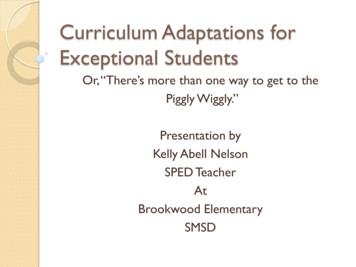Reference Manual For SE Series - Kassamaskin
Dealer’s Manual(for SE-S300, SE-S2000, SE-C300, SE-C2000: Ver2.20)Initialization (for SE-S300/ SE-S2000) .3Initializing the cash register .3Automatic initialization .3Manual initialization .3Clearing a machine lock up .3Initialization (for SE-C300/ SE-C2000) .4Initializing the cash register .4Automatic initialization .4Manual initialization .4Clearing a machine lock up .4Keyboard layout change .5Keyboard layout change .5Configuration of the physical key layout .5Programming the function of each key .5RAC-12B .6Usage of RAC-12B .6Preparation for using the RAC-12B (formatting RAC-12B) .6How to backup the programming data to the RAC-12B .6How to restore the programming data from the RAC-12B .6Error code .6Scanning PLU .7Summary .7Preparation .7Registration .8Not found PLU .8Unreadable barcode .9Programming.9To allocate OBR key .9To modify unit price and linked department / add new scanning PLU item .9To modify scanning PLU item descriptor .9Report .10To issue individual scanning PLU item report .10To issue individual scanning PLU item report .10To reset all scanning PLU item sales data.10Advanced operation for scanning PLU .11To print/not print scanning code, to set inactive days .11To issue inactive scanning PLU report .11Added program .12Other added program .12How to ignore the complusory drawer switch .12How to enable auto-sign off after finalization .12How to ignore the electronic journal full alarm .12CASIO COMPUTER CO., LTD.6-2, Hon-machi 1-chomeShibuya-ku, Tokyo 151-8543, Japan0809-DPrinted in Japan292DEALER 080620 EU ID
Caution !Before connecting peripheral devices to the COM port,turn the mode switch to the “OFF” position (step 1)and disconnect the power plug from AC outlet (step 2).1XREGOFFRFPGM22ZX2/Z2
Initialization (for SE-S300/ SE-S2000)Initializing the cash registerAutomatic initializationUse the following procedure to initialize the cash register before using it for the first time after you purchase it.1. Install the two memory backup batteries (see page 10 of the User's Manual).2. Plug the cash register into a wall outlet. At this time, “00000000” appears on the display and the printer operates for a minite. Initialization iscomplete when the printer stops operating.CAUTION!Automatic initialization (which clears all sales and programming data stored in the register's memory)is performed whenever all power (both the backup batteries and power through power cord) is cutfrom the cash register and then restored. The program data stored in the flash memory is restored.Remember Main power cut by: Unplugging the cash register Power failure Backup power cut off by: Removing the batteries Dead or low batteries Automatic initialization whenthe main power is restored andthe mode switch is set to anyposition besides OFF.Manual initializationUse the following procedure to initialize the cash register and clear all transaction data and program data from its memory.1. Insert the mode key marked “PGM” into the mode switch.2. Turn the mode switch to the OFF position.3. While holding down the f (SE-S300) j (SE-S2000) key, turn the mode switch to the PGM position.4. Release the f (SE-S300) j (SE-S2000) key.5. Enter :A :B :C: :D ; and press the s key. (A, B, C, D: Refer to the section below.)A. Language selection B. Area / monetary mode C. Department numberD. Program 4 modeThis specification defines the This specification defines thelanguage to use for the date area and the decimal position.in receipt/journal printing.This specification definesProgram 4 mode man2 4Two decimal place 2 1No decimal place 2 3This specification defines thenumber of department keys.SE-S300 2 25SE-S2000 2 30w/o PGM4 2 0with PGM4 2 4Clearing a machine lock upIf you make a mistake in operation, the cash register may lock up to avoid damage to programs and preset data.Should it happens, you can use the following procedure to clear the lock up without losing any data.1. Power off the register.2. Insert the PGM key in the mode switch.3. Press down and hold f (SE-S300) f (SE-S2000), and turn the mode switch to PGM mode.4. The display shows INIT(SE-S300) / FC (SE-S2000) on alpha-display, then release f (SE-S300) f(SE-S2000).5. Press s. A receipt is issued.3
Initialization (for SE-C300/ SE-C2000)Initializing the cash registerAutomatic initializationUse the following procedure to initialize the cash register before using it for the first time after you purchase it.1. Install the two memory backup batteries (see page 10 of the User's Manual).2. Plug the cash register into a wall outlet. At this time, “00000000” appears on the display and the printer operates for a minite. Initialization iscomplete when the printer stops operating.CAUTION!Automatic initialization (which clears all sales and programming data stored in the register's memory)is performed whenever all power (both the backup batteries and power through power cord) is cutfrom the cash register and then restored. The program data stored in the flash memory is restored.Remember Main power cut by: Unplugging the cash register Power failure Backup power cut off by: Removing the batteries Dead or low batteries Automatic initialization whenthe main power is restored andthe mode switch is set to anyposition besides OFF.Manual initializationUse the following procedure to initialize the cash register and clear all transaction data and program data from its memory.1. Insert the mode key marked “PGM” into the mode switch.2. Turn the mode switch to the OFF position.3. While holding down the f (SE-C300) j (SE-C2000) key, turn the mode switch to the PGM position.4. Release the f (SE-C300) j (SE-C2000) key.A :B :C: :D ; and press the s key. (A, B, C, D: Refer to the section below.)5. Enter :A. Language selection B. Area / monetary mode C. Touch keyboardD. System selectionThis specification defines the This specification defines thelanguage to use for the date area and the decimal position.in receipt/journal printing.This specification definestouch keyboard with department or flat-PLU.This specification defines thesystem (Check tracking systemor Non-check tracking system)Department keys are allocated272Check tracking system(Check No. 50, detail No. 1600)22EnglishFrenchSpanishGerman22220124German2 4Two decimal place 2 1No decimal place 2 3Flat PLU keys are allocated200Non-check tracking system20Clearing a machine lock upIf you make a mistake in operation, the cash register may lock up to avoid damage to programs and preset data.Should it happens, you can use the following procedure to clear the lock up without losing any data.1. Power off the register.2. Insert the PGM key in the mode switch.3. Press down and hold f (SE-C300) f (SE-C2000), and turn the mode switch to PGM mode.4. The display shows INIT(SE-C300) / FC (SE-C2000) on alpha-display, then release f (SE-C300)f (SE-C2000).5. Press s. A receipt is issued.4
Keyboard layout changeNote:This page is for SE-S300 and SE-C2000 only.Keyboard layout changeYou can change the keyboard layout or allocate some new functions on the keyboard.Note:Before changing the keyboard layout, you must issue the daily and periodic reset reports.Configuration of the physical key 81087025Only for SE-S2000Only for 62055048041034027The shadowed keys are fixed function keys. You cannot change the function of these keys.Note:The a key in programming procedures mean the #-013 key on the keyboard.Programming the function of each keyPGM SRecord No.(only for Department)Mode SwitchContentsCash/ amount tenderedChargeCheck tenderedReceived on accountPaid outCouponReduction (Minus)DiscountPremiumRefundError correct/ cancel ntsReceiptNon-addNon-add/ no saleNo saleCurrency exchangeVATPLUPriceDepartmentOpenClerk 2 AppropriatekeySFunction code(3 digits)ContentsSubtotalReceipt on/ offMultiplicationOBRHelpSign offTax programDept no./ Dept shift“00” double zero *1“000” triple zero *1“.” decimal point *1Functioncode075076082103141150151152096097098*1 Two zero key, three zero key, decimal point key can only be allocated in #-011 and #-012 position.5
RAC-12BUsage of RAC-12BThe RAC-12B (option device) is a memory stick to save the programming data of the cash register.Preparation for using the RAC-12B (formatting RAC-12B)1. Turn the mode key to the “OFF” mode position.2. Open the RAC connector cover on the left side of the register.3. After removing the RAC-12B cap, hold the RAC-12B so that the arrow on the stick is on the top andinsert it into the slot in the direction of the arrow.4. Close the RAC connector cover.5. Turn the mode key to the “PGM” mode position.6. 7s2110s02aaHow to backup the programming data to the RAC-12B1. Check the vacant RAC-12B is set to the slot. (If not, follow “formatting RAC-12B” section.)2. Turn the mode key to the “PGM” mode position.3. 7s4110saHow to restore the programming data from the RAC-12B1. Check the appropriate RAC-12B is set to the slot.2. Turn the mode key to the “PGM” mode position.3. 7s4100saError codeIf the error occurs, please see the troubleshooting section of the User's manual.E200: Insert RACE201: Illegal Format6
Scanning PLUSummaryYou can easily register items with barcode label by using barcode scanner.Without programming any PLU code, unit price nor linked department, you can register the items and create thePLU programming data automatically by not found PLU registration.You can input the PLU code by scanning the code or enter the PLU code and press manually.The barcode system of this register is as follows:ScannerInput methodPLU code mamual inputEAN-13 (PLU type) 13 digits with check digitEAN-8 (PLU type) 8 digits with check digitUPC-A (PLU type) 10/11 digits without check digitUPC-E (PLU type) 6 digits without check digitScanning PLU codeSample barcodePreparationJust connect the HHS-15 handheld scanner (option) with the register.1. Power off the register, and disconnect the AC plug from AC outlet.2. Remove the connector cover.3. Connect the scanner to the register and tighten two screws of the connector.(SE-S300, SE-C300)(SE-S2000, SE-C2000)COM2/SCANNERConnect hereCOM1/PCConnect here4. Replace the connector cover, reconnect the AC plug and power on the register.7
Scanning PLURegistrationREGMode SwitchNot found PLUOPERATIONBarcodeUnit priceItemQuantityDepartmentPaymentCash123456 1.0021 2.00DISPLAYScanning the barcode.OT &OUND %RRORError message5RPTT1T2T3T4TOTAL CHANGEAMOUNT)NPUT 5NIT 0RICEAND PRESS %04Error message5RPTT1T2T3T4TOTAL CHANGEAMOUNT 34 %04 1-!Enter unit price of the item andpress the appropriate department.RPTT1T2T3aTOTAL CHANGEAMOUNT 34 %04 Scanning the same itemAfter this procedure, the item isautomatically programmed.T4Link departmentname RPTT1T2T3T4TOTAL CHANGEAMOUNT#!3( RPTT1T2T3T4TOTAL CHANGEAMOUNTRECEIPT1 DEPT001#1234561 DEPT001#123456TLCASH 1.00 — Scanned item— Barcode* 1.00— Barcode* 2.00 2.00* These items can beprinted by program.NOTE:If there is no room for the not found item, this item is overwritten to the oldest item of thescanning PLU file.After this registration, linked department name is used for this item. If you want to changethe item name, refer to “To modify the scanning PLU item descriptor” section of this manual.8
Scanning PLUUnreadable barcodeIn case of the scanner cannot read a barcode, enter the PLU code printed underneath the barcode and press the key. It is necessary to enter a check digit if you register an EAN-13 or EAN-8 barcode.OPERATIONRECEIPT49123494EAN-8Barcode 49123494( 2.00)Item 1* Unit priceQuantity1Department1UPC-E654321Barcode( 3.00)Item 2* Unit priceQuantity1Department1PaymentCash 10.00Enter barcode with checkdigit.(Press .) 1 PLU0002 2.00#491234941 PLU0003 3.00#654321TL 5.00CASH 10.00CG 5.00654321Enter barcode withoutcheck digit.* These items have been stored in thePLU file already. s10-a(Press .)ProgrammingTo allocate OBR keyRefer to the “Keyboard layout change” chapter of this manual (SE-S300/ SE-S2000) / the user's manual (SE-C300/SE-C2000). (The function code of the OBR is “103”.)To modify unit price and linked department / add new scanning PLU itemPGMModeSwitch S STo another scanning PLUUse original unit priceScanningorbarcode pAppropriatedepartment key Unit price(max. 6-digit)A ASDept memory No.9
Scanning PLUReportTo issue individual scanning PLU item reportOperation ReportTo another PLUScanningorXXSbarcode .53%#123456— Read symbol / report title—38 257.53 ———17 17.00 ——Item name / No. of itemsSales ratio* /amountPLU code *item name / No. of itemsSales ratio * / PLU amountPLU code *-----------------------— Total No. of itemsTL88.61 516.10 — Total amount* These items can be printed byprogram.To issue individual scanning PLU item reportOperation ReportZ AX/ZModeSwitchSkip for first department No. AStart department No.Skip for last department No. SCAN PLU set symbol / report title / reset0001 — counter0001026 — Report code.001 ——109 257.53 ———17 17.00 ——45Link department / Dept No.Item name / No. of itemsSales ratio* / amountPLU code*item name / No. of itemsSales ratio* / PLU amountPLU code*#893281391742-----------------------88.61 — Link dept total No. of items 516.10 — Link dept total amountDEPT002.002PLU0101150#2395456 312.34-----------------------123 234.00-----------------------— Total No. of itemsTL123 897.00 — Total amountEnd department No.* These items can be printed byprogram.To reset all scanning PLU item sales dataOperation ReportZ AModeSwitchSCAN PLUPLU Z clearA (reset)S (cancel)10ZReset symbol / report title / reset0002 — counter0050026 — Report codeNormal End — Result printing
Scanning PLUAdvanced operation for scanning PLUTo print/not print scanning code, to set inactive daysPGM S A SSRefer to the table below.ModeSwitchDescriptionAlert when the scanning PLU file has no room to add new item. (If“No” is selected, just replace the new item with the oldest item.)ChoiceProgram codeInitial valueNo 0Yes 1::;;Always “0”D8D8D7Print scanning PLU code on receipt.aPrint scanning PLU code on journal.bPrint scanning PLU code on report.cNo 0Yes 1No 0Yes 2No 0Yes 4Always “00”D7:(a b c)D6;;;;:::;;;D5 D 4Inactive days: (If a scanning PLU did not sell/ program duringthese days period, this item will be printed on the Inactive scanning PLU report.Significantnumber(000 999);(a b c)D6D3 D2 D 1D5 D 4D3 D 2 D 1To issue inactive scanning PLU reportOperation ReportXX AModeSwitchDEPT001PLU0001#49012349PLU0001Skip for first deparment No. AStart department No.Skip for last department No. NON ACTIVE End department No.A#123456— Read symbol / report title0090026 — Report code.001 ——0 0.00 ———0 0.00 ——0Link department / Dept No.Item name / No. of itemsAmountPLU code*item name / No. of itemsPLU amountPLU code*#893281391742-----------------------— Link dept total No. of items0 0.00 — Link dept total amountDEPT002.002PLU01010#2395456 0.00-----------------------0 0.00-----------------------— Total No. of itemsTL0 0.00 — Total amount* These items can be printed byprogram.11
Added programOther added programHow to ignore the complusory drawer switch1. Turn the mode key to the “PGM” mode position.2. 3s1022s D10D9 D8 D7 D6 D5 D4 D3 D2 D1 (refer to the table below) asDescriptionPrint taxable amount 1 on receipt/ journal.aPrint taxable amount 2 on receipt/ journal.bPrint taxable amount 3 on receipt/ journal.cChoiceYes 0No 1Yes 0No 2Yes 0No 4Program code(a b c)D10(a b c)D10Yes 0No 1:;;;;;;;:;;;;;;;;;Print taxable amount 4 on receipt/ journal.Always “000”:No 0Yes 2Always “0000”;D9D9D 8 D7 D6Ignore the compulsory drawer switchInitial valueD8 D7 D 6D5D4D5D3 D 2 D1D4D 3 D2 D1How to enable auto-sign off after finalization1. Turn the mode key to the “PGM” mode position.2. 3s2622s D7 D6 D5 D4 D3 D2 D1 (refer to the table below) asDescriptionCheck number compulsory *aNumber of customer compulsory *bGuest receipt compulsory (at finalization) *cChoiceNo 0Yes 1No 0Yes 2No 0Yes 4Program codeInitial value:Always “0”;(a b c)D7(a b c)D7;;D6D6Tax calculation by new balance. *(Calculation result is not saved into totalizer.)No 0Yes 1:;Auto-sign offNo 0Yes 4:;D5D6D4D4;;;Always “000”D3D2D1;;;D3D2D1* Only effective for SE-C300 and SE-C2000.How to ignore the electronic journal full alarm1. Turn the mode key to the “PGM” mode position.2. 3s1722s D4 D3 D2 D1 (refer to the table below) asDescriptionPrint date on journal.aPrint consecutive number on receipt/ journal.bPrint time on receipt.aPrint time on journal.bChoiceYes 0No 2Yes 0No 4Yes 0No 1Yes 0No 2Always “0”Ignore Electronic journal full alarm.12Program code:(a b)D4:;(a b)D4;(a b)D3(a b)D3;;:;D2Yes 0No 1Initial valueD1D2D1
Manual initialization Use the following procedure to initialize the cash register and clear all transaction data and program data from its memory. 1. Insert the mode key marked “PGM” into the mode switch. 2. Turn the mode switch to the OFF position. 3. While holding down the f (SE-S300) j (SE-S2000) key, turn the mode switch to the PGM .
Bruksanvisning för bilstereo . Bruksanvisning for bilstereo . Instrukcja obsługi samochodowego odtwarzacza stereo . Operating Instructions for Car Stereo . 610-104 . SV . Bruksanvisning i original
10 tips och tricks för att lyckas med ert sap-projekt 20 SAPSANYTT 2/2015 De flesta projektledare känner säkert till Cobb’s paradox. Martin Cobb verkade som CIO för sekretariatet för Treasury Board of Canada 1995 då han ställde frågan
service i Norge och Finland drivs inom ramen för ett enskilt företag (NRK. 1 och Yleisradio), fin ns det i Sverige tre: Ett för tv (Sveriges Television , SVT ), ett för radio (Sveriges Radio , SR ) och ett för utbildnings program (Sveriges Utbildningsradio, UR, vilket till följd av sin begränsade storlek inte återfinns bland de 25 största
Hotell För hotell anges de tre klasserna A/B, C och D. Det betyder att den "normala" standarden C är acceptabel men att motiven för en högre standard är starka. Ljudklass C motsvarar de tidigare normkraven för hotell, ljudklass A/B motsvarar kraven för moderna hotell med hög standard och ljudklass D kan användas vid
LÄS NOGGRANT FÖLJANDE VILLKOR FÖR APPLE DEVELOPER PROGRAM LICENCE . Apple Developer Program License Agreement Syfte Du vill använda Apple-mjukvara (enligt definitionen nedan) för att utveckla en eller flera Applikationer (enligt definitionen nedan) för Apple-märkta produkter. . Applikationer som utvecklas för iOS-produkter, Apple .
och krav. Maskinerna skriver ut upp till fyra tum breda etiketter med direkt termoteknik och termotransferteknik och är lämpliga för en lång rad användningsområden på vertikala marknader. TD-seriens professionella etikettskrivare för . skrivbordet. Brothers nya avancerade 4-tums etikettskrivare för skrivbordet är effektiva och enkla att
Den kanadensiska språkvetaren Jim Cummins har visat i sin forskning från år 1979 att det kan ta 1 till 3 år för att lära sig ett vardagsspråk och mellan 5 till 7 år för att behärska ett akademiskt språk.4 Han införde två begrepp för att beskriva elevernas språkliga kompetens: BI
**Godkänd av MAN för upp till 120 000 km och Mercedes Benz, Volvo och Renault för upp till 100 000 km i enlighet med deras specifikationer. Faktiskt oljebyte beror på motortyp, körförhållanden, servicehistorik, OBD och bränslekvalitet. Se alltid tillverkarens instruktionsbok. Art.Nr. 159CAC Art.Nr. 159CAA Art.Nr. 159CAB Art.Nr. 217B1B