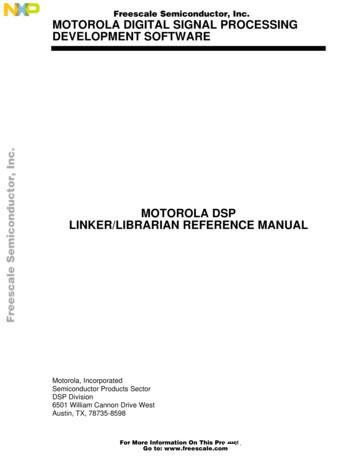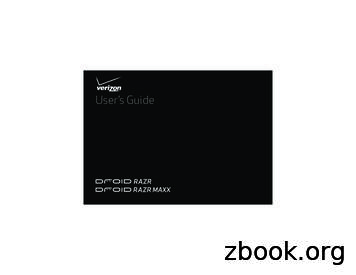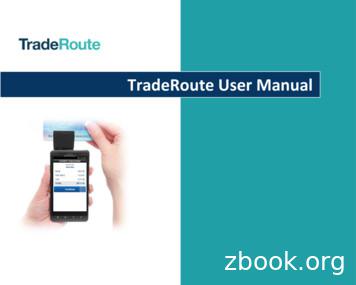MOTOROLA ATRIX 2 AT&T User's Guide
User’s GuideMOTOROLA ATRIX 2AT&TCalendar11:35Markethttp://www.Camera
WelcomeMOTOROLA ATRIX 2Powerful just got a lot more fun. Browse in the fast lane: 4G and the1GHz dual-core processor deliver up to2x faster processing power thansingle-core smartphones. ZumoCast : Our free ZumoCast appgives you secure, unlimited access tomusic, pictures and videos straightfrom your computer (see “File Access”on page 50). Capture the moment: Capture everydetail with the 8MP camera and 1080pHD video recorder (see “Photos &Videos” on page 33). Music to your ears: Music, Motorola’smusic player, connects you to yourfavorite artists, lyrics, music news, andmore (see “Music” on page 36). The Big Time: Connect to an optionalMotorola HD Station to browse or playhigh-res video on the big screen (see“Screen Connections” on page 43).Caution: Before assembling, charging,or using your phone for the first time,please read the important safety,regulatory and legal informationprovided with your phone.This product meets the applicablelimit for exposure to radio waves(known as SAR) of 1.6 W/kg (FCC).The limits and guidelines include asubstantial safety margin designed toassure the safety of all persons,regardless of age and health. The highestSAR values measured for this device arelisted in the regulatory informationpackaged with your product.Welcome1
ContentsYour Phone . . . . . . . . . . . . . . . . . . . . . . . . . . . . . . . . . . . . . . . . . . 3Find More Information . . . . . . . . . . . . . . . . . . . . . . . . . . . . . . 4Let’s Go . . . . . . . . . . . . . . . . . . . . . . . . . . . . . . . . . . . . . . . . . . . . . . 5Touchscreen & Keys. . . . . . . . . . . . . . . . . . . . . . . . . . . . . . . . . 6Home Screen . . . . . . . . . . . . . . . . . . . . . . . . . . . . . . . . . . . . . . . . 8Personalize . . . . . . . . . . . . . . . . . . . . . . . . . . . . . . . . . . . . . . . . . 11Apps . . . . . . . . . . . . . . . . . . . . . . . . . . . . . . . . . . . . . . . . . . . . . . . . 13Calls. . . . . . . . . . . . . . . . . . . . . . . . . . . . . . . . . . . . . . . . . . . . . . . . . 16Contacts. . . . . . . . . . . . . . . . . . . . . . . . . . . . . . . . . . . . . . . . . . . 22Social networking . . . . . . . . . . . . . . . . . . . . . . . . . . . . . . . . . 25Text Messaging & Email . . . . . . . . . . . . . . . . . . . . . . . . . . . 27Text Entry . . . . . . . . . . . . . . . . . . . . . . . . . . . . . . . . . . . . . . . . . . . 31Photos & Videos . . . . . . . . . . . . . . . . . . . . . . . . . . . . . . . . . . . 33Music. . . . . . . . . . . . . . . . . . . . . . . . . . . . . . . . . . . . . . . . . . . . . . . 36AT&T Features & Services . . . . . . . . . . . . . . . . . . . . . . . . . 38Browser . . . . . . . . . . . . . . . . . . . . . . . . . . . . . . . . . . . . . . . . . . . . 39Location . . . . . . . . . . . . . . . . . . . . . . . . . . . . . . . . . . . . . . . . . . . . 41Screen Connections . . . . . . . . . . . . . . . . . . . . . . . . . . . . . . 43Bluetooth & Wi-Fi Connections . . . . . . . . . . . . . . . . . 45File Access. . . . . . . . . . . . . . . . . . . . . . . . . . . . . . . . . . . . . . . . . 50Schedule. . . . . . . . . . . . . . . . . . . . . . . . . . . . . . . . . . . . . . . . . . . 53Security . . . . . . . . . . . . . . . . . . . . . . . . . . . . . . . . . . . . . . . . . . . . 55Tips & Tricks . . . . . . . . . . . . . . . . . . . . . . . . . . . . . . . . . . . . . . . 57Troubleshooting . . . . . . . . . . . . . . . . . . . . . . . . . . . . . . . . . . 63Safety, Regulatory & Legal . . . . . . . . . . . . . . . . . . . . . . . . 642Contents
Your Phonethe important keys & connectors3.5mmHeadsetAT&T11:35Power /SleepHold powerPress sleepMicroHDMI11:35Enter message hereDoneWAVolumeCalendarMarketCamerahttp: 3ShiftMenuHomeAT&TQWebcamMicroUSBTouch a text box (like in a message orsearch) to enter text: Choose a keyboard: Touch and hold ablank spot in a text box, then chooseInput Method. Close the keyboard: Touch Back . Find out more: See “Text Entry” onpage 31.YGVUHBIJOKNMPLDEL.VoiceSymbolsPress symbolsHold settingsDeleteReturnYour Phone3
Find More Information On your phone—Touch HelpCenter. On any phone—Call AT&T CustomerCare at 1-800-331-0500 or dial 611from any AT&T mobile phone forassistance with your service or device. On the web—You can also get supportonline:Interactive web tutorials are availableat att.com/Tutorials. SelectManufacturer: Motorola and Model:ATRIX 2 from the drop-down menus.For detailed support informationincluding device specifications, theuser manual, troubleshooting, userforums and knowledgebase articles, goto att.com/DeviceSupportFor information about your wirelessaccount, service plan or network, go toatt.com/Wireless4Find More Information Accessories—You can find accessoriesfor your phone atatt.com/WirelessAccessories or visityour local AT&T store.
Let’s Golet’s get you up and runningAssemble & ChargeCaution: Please read “Battery Use &Safety” on page 64.1 Cover off.HD1080pHD1080p2 SIM in.3 Battery in.HD1080pHD1080p4 Cover on.5 Charge up.6 Power up.3HTo save battery life, see “Battery Tips” onpage 57.Note: This phone supports apps andservices that use a lot of data, so makesure your data plan meets your needs.Contact your service provider for details.After you power up, create or log intoyour Google account so you candownload apps from Android Market ,back up your Contacts, and more. Youcan also add your email or socialnetworking accounts. Later, you can addor remove accounts by touching Accounts.Note: If you want to use a Wi-Fi networkfor even faster Internet access,touch Menu Settings Wireless &networks Wi-Fi settings. Touch Wi-Fito search for and connect to wirelessnetworks. There’s more in “Wi-FiNetworks” on page 48.Let’s Go5
Touchscreen & Keysa few essentialsQuick Start: TouchscreenIt’s all in the touch: Touch: Choose an icon or option. Touch & hold: Move items on the homescreen, or open options for items inlists.AT&T11:35See all your apps.Touch to open. Touch &hold to move or delete.Touch the Launcher icon.1 of 8Touch & hold an emptyspot to add a shortcutor widget.Calendar6MarketCameraTouchscreen & KeysDrag or flick to scrollpanels (or long lists). Drag or flick: Scroll slowly (drag) orquickly (flick). Pinch or double-tap: Zoom in and outon websites, photos, and maps.Tips & tricks Flick & stop: When you flick a long list,like Contacts, a scroll bar appears atthe right. Drag the scroll bar to movequickly, or touch the screen to stop itwhere you want. Maps: Twist a map with two fingers torotate it, and pull two fingers down totilt it. Sleep: To make the screen sleep orwake up, press Power .Note: Yourtouchscreen mightstay dark if thesensor just above it is covered. Don'tuse covers or screen protectors (evenclear ones) that cover this sensor.
Security: To make the screen lockwhen you’re not using it, touch Menu Settings Location & security Setup screen lock. Rotate: In many apps, the touchscreenswitches from portrait to landscapewhen you rotate your phone. To turnthis on or off, touch Menu Settings Display Auto-rotate screen.Power & Sleep KeyPress and hold Power toopen a menu where you canturn off sound (Silentmode), network and wirelessconnections (Airplane mode), or thephone (Power off).To save your battery, prevent accidentaltouches, or when you want to wipesmudges off your touchscreen, put thetouchscreen to sleep bypressing Power . To wake up thetouchscreen, just press Power again.To change how long your phone waitsbefore the screen goes to sleepautomatically, touch Menu Settings Display Screen timeout.Tip: To make the screen lock when it goesto sleep, see “Security” on page 55.Volume KeysPress the volume keys on the side of thephone to change the ring volume (in thehome screen), or the earpiece volume(during a call).Menu, Home, Search, & BackKeysTouch Menu to open menu options inyour home screen, lists, and other places.Touch Home to close any menu or appand return to the home screen. TouchTouchscreen & Keys7
and hold Home to show the last fewapps you used, then touch an app toopen it. In the home screen,touch Home to open or close the appmenu.Touch Search to open “Search” onpage 10.Touch Back to go to the previousscreen.Home Screenquick access to the things you need mostQuick Start: Home ScreenUse your home screen for quick accessto apps, notifications, and more.You’ll see the home screen when you turnon the phone or touch Homefrom amenu:AT&T11:35Status IndicatorsNotificationsFlick down for details.WidgetsSee all your apps.Touch the Launcher icon.Touch to open. Touch &hold to move or delete.1 of 8Drag or flick to scrollthrough panels.CalendarMarketCameraShortcutsOpen the app menu.8Home Screen
App menu: See all your apps (if youhave a lot, flick left and right to seethem all). Shortcuts: Icons open your favoriteapps, web bookmarks, contacts, maillabels, or music playlists. Widgets: Little windows show younews, weather, messages, and otherupdates.Tips & tricks Panels: To show other panels ofshortcuts and widgets, flick the homescreen left or right. Customize widgets: When you open awidget, touch Menu to show anyoptions or settings (you can chooseaccounts for Messages, SocialNetworking, or Calendar widgets).There’s more about social networkingwidgets in “Quick Start: SocialNetworking” on page 25and “UpdateYour Status” on page 27. Resize widgets: Touch and hold awidget until you feel a vibration, thenrelease. Drag a corner to resize. Add: To add something or change yourwallpaper, touch and hold an emptyspot until you open the Add to Homescreen menu.You can add a folder to organize yourshortcuts. Move or delete: To move or deletesomething, touch and hold it until youfeel a vibration, then drag it to anotherspot, another panel, or the trash at thebottom of the screen. Options: To show options for list items(like Contacts), touch and hold them.To show options for your currentdisplay, touch Menu (not all screenshave options).Home Screen9
SearchPhone Status & NotificationsPhone status & notificationsTo search, use a Search widget on yourhome screen or touch Search .Text SearchType, then touchChoose what yousearch.10Home ScreenVoice SearchTouch, thenspeak.At the top of the screen, icons on the leftnotify you about new messages or events(flick the bar down for details). Icons onthe right tell you about phone status:Bluetooth GPS activeSilent ringMic muteAlarm setWi-FiAirplane modeVibrate ected to HSPA
Personalizeadd your personal touchQuick Start: PersonalizeCustomize your phone’s sounds andappearance to make it unique to you!Sound settingsGeneralSilent modeSilence all sounds except media & alarmsVibrateAlwaysSet volumes.Call & MessageNotificationsDisplay settingsVolumeBrightnessIncoming callsPhone ringtoneNotificationsNotification ringtoneFeedbackAudible touch tonesPlay tones when using dial padAudible selectionPlay sound when making screen selectionTurn on or off menuanimations.Auto-rotate screenAnimationScreen timeoutAdjust the delay before the screenautomatically turns offWallpaper settingsSet the phone’s background wallpaperIn-Pocket detectionLocks your device automatically wheninserted in pocketFind it: Menu Settings Sound orDisplay. Home screen: To add widgets,shortcuts, or wallpaper, touch and holdan empty spot until you open the Addto Home screen menu. To move ordelete widgets or shortcuts, touch andhold them—then drag them to anotherspot, another panel, or the trash can. Ringtones & display: Touch Menu Settings to choose Sound, Display,and more.Tips & tricks Volume: To change your ringtonevolume from the home screen, justpress the volume keys. Ringtone for a contact: To set aringtone for a contact, touch Dialer Contacts, touch the contact, thentouch Menu Edit Additional info Ringtone.Personalize11
Message alert: To change your newmessage notification, touch Messaging Menu MessagingSettings, then choose TextMessaging, Social Messaging, orEmail.Sounds Change your ringtone andnotifications: touch Menu Settings Sound.To use a song as a ringtone, touch Music Songs, touch and hold thesong name, then touch Use as phoneringtone. Change your new messagenotification: touch Messaging Menu Messaging Settings, thenchoose Text Messaging, SocialMessaging, or Email. Set a ringtone for a contact: touchDialer Contacts, touch the12Personalizecontact, then touch Menu Edit Additional info Ringtone. Set volume for media: Menu Settings Sound Volume Play sound on screen selection:Menu Settings Sound AudibleselectionDisplay Settings Set brightness: Menu Settings Display Brightness Set animations: Your display’smovements look smoother withanimation, but a little faster without it.Menu Settings Display AnimationLanguage & RegionSet your menu language and region:Find it: Menu Settings Language &keyboard Select locale
Appsget the app you wantQuick Start: AppsDownload games, tools, apps, and more!Find it: Market. New apps: To read about or downloadan app in Market, touch it.Search for apps.MarketGoogleGog Gogglesogggg sAppsAp sGoogleGgl Inc.glnFreeFreeseee morem eGamesGaammesmGoogleGoglee MapsapsGoogleooggle Inc.c.seesee moremorBooksFreeGoogle Pinyin IMEGoGoogle Inc.seesee moremoreFreeFreeFrMoviesMy AppsTouch an app to openits details or install it.Touchto show yourdownloaded apps,settings, or help.Note: When installing an app, makesure you read the alerts that tell youwhat information the app will access. Ifyou don’t want the app to have accessto this information, cancel theinstallation. Downloaded apps: To show apps youdownloaded from Market, touch Myapps.Tips & tricks Quick access: For quick access toMarket, just touch to open the appmenu, then touch in the top right. Trusted apps: Choose your apps andupdates carefully, from trusted siteslike Market, as some may impact yourphone’s performance—see “ChooseCarefully” on page 14. Recent apps: To show the last few appsyou’ve used, touch and hold Home .Settingssee moreFinanceAccountsGoogleGoogGoogleogle Inc.Incnc.HelpApps13
Update: To make your apps updateautomatically, touch Market Menu My apps, touch an app toopen details, then touch the Allowautomatic updating checkbox. Uninstall: To uninstall or manage apps,from the home screen touch Menu Settings Applications Manageapplications, then touch an app.Manage & Restore AppsFind it: Menu Settings Applications Manage applicationsTouch an app in the list, then chooseUninstall (for apps you downloaded),Clear cache, Move to SD card (fordownloaded apps), or other options.Android Market is also available on yourcomputer—go to market.android.com.Sign in to browse and manage apps for allyour Android devices.14AppsIf you have trouble removing an app, turnoff your phone, then turn it backon—when you see the “Motorola” logoduring power-up, press and hold bothvolume keys until you see the homescreen. Your screen will show Safe Modein the lower left corner, and you canremove the app.To reinstall apps from Android Market,touch (in the top right) My apps.The apps you downloaded are listed andavailable for download.Choose CarefullyApps are great. There's somet actsA#ABCAlex SilveiraDEFGChristine FanningHKLMNJulie HayORSTULisa LindsayY22ContactsFlick up or down toscroll.VWXRavi ThakkarTouch a letter for quickaccess.PQLisa JonesCreate or choose agroup to show.IJDylan FosterSearch your contacts.Z*Touch a contact toopen details. Touch &hold to send email,delete, and more. Open or edit: Touch a contact to openit, then touch Menu Edit. Call, text, or email: Touch and hold acontact, then choose an option.Tips & tricks Groups: To filter the contacts by group(All contacts, Facebook, and so on)touch the filter name at the top. Contact pictures: To change whichaccount provides the pictures for yourContacts, from the home screentouch Accounts Menu Picture source. Search contacts: From the homescreen, just touch Search and entera contact’s name. Send contacts: Touch and hold acontact, then choose Share namecard to send a contact’s details in amessage or over a Bluetoothconnection.
Shortcuts: Touch and holda blank spot on your homescreen, then touchWidgets Contact quickMobileSMStasks. Synchronize: On yourcomputer, upload contacts to yourGoogle account atcontacts.google.com. On your phone,touch Accounts, choose yourGoogle account, then choose SyncContacts. You can also see thesecontacts in Gmail .Transfer Contacts To add your social networkingcontacts, see “Add Accounts” on page26. To add your email contacts, see “Set UpMessaging” on page 29.Tip: If you add a Corporate Syncaccount, you can send messages toyour coworkers, even if you don’t havethem stored in your contacts. To import contacts from your SIM card(if that didn’t happen automatically):Touch Dialer Contacts, thentouch Menu Import/Export Import contacts from: SIM card.Touch OK to confirm. To import contacts from yourcomputer, upload the contacts to yourGoogle account atcontacts.google.com. On your phone,touch Accounts, choose yourGoogle account, then choose SyncContacts. You can also see thesecontacts in Gmail . To get more options and help, go towww.motorola.com/TransferContacts.Contacts23
Call, Text, or Email ContactsLink ContactsFind it: Dialer ContactsTouch and hold the contact to open Callcontact, Send text message, Sendemail, View contact, or other options.You can also use “Voice Dial” on page 18.You might have two Contacts for thesame person; maybe a Facebook friendwho is also stored on your SIM card, orone friend with two email addresses. Tocombine these two contacts:Find it: Dialer ContactsTouch a contact to open it, thentouch Menu Link contact and touchthe second entry. Your phoneremembers this connection.Edit or Delete ContactsFind it: Dialer ContactsTouch the contact, then touch Menu Edit or Delete.Where are contacts edited or deleted?Your phone edits the contacts in itsmemory, and can sync your Google account (touch Accounts, chooseyour Google account, then choose SyncContacts). Contact changes won’t affectyour SIM card.24ContactsCreate ContactsFind it: Dialer Contacts Menu Add contactTouch a text box to type the name anddetails. When you’re finished,touch Menu Save.Where are contacts saved? Your phonecan save new contacts in its memory andin your Google account. To choose
whether contacts are saved in youraccount, touch Dialer Contacts Menu More Settings Contactstorage. New contacts won’t be on yourSIM card, but they will download to newAndroid devices when you log into yourGoogle account.My DetailsFind it: Dialer Contacts MenuMy infoTo edit details, touch Menu Edit. GroupsYou can put your Contacts into groupsthat you create (like “friends,” “family,” or“work”). Then, you can find contactsfaster by showing one group at a time.To create or show a group in yourContacts, touch Contacts: All contactsat the top of your screen and choose thegroup name.Social networkingmy life, your lifeQuick Start: SocialNetworkingAdd a social networking account (likeFacebook or Twitter), then use a SocialNetworking widget to stay updated.Find it: Accounts Add accountKristine KelleyStatus update10 minutes agogKristine KelleyKelleeyNot even ready togo back too school10 minutes agoNot even ready to go back toStatus updateschoolTouch thepicture forcontactoptions.Flick left toshow more.LikeCommentSocial networking25
Add your social networking accounts,then add a widget: Touch and hold anempty spot on your home screen andchoose Widgets Social Networking. Show updates: Touch the SocialNetworking widget to open it, thenflick left or right to see updates, ortouch the icons at the bottom torespond.Tips & tricks Change widget: To change whichaccounts or contacts appear in aSocial Networking widget, open thewidget and touch Menu Settings. Show more: When you open a SocialNetworking widget, you can touch theSocial Networking button to show alist of updates, or touch a person’sname to show their info.26Social networkingAdd AccountsWhen you add your Facebook or Twittersocial networking accounts, friendsappear in your phone’s Contacts, andstatus updates appear in Social Statusand Social Networking widgets.Find it: Accounts Add accountSign into your social networking accountwith the user name or email andpassword that you set up on that account(the same as on your computer). If youdon’t have social networking accounts,you can visit their web sites to set themup.Note: Your network or other factorsmight affect the speed of widgetupdates. To download updates faster,see “Wi-Fi Networks” on page 48.
Update Your StatusText Messaging & EmailAfter you add a social networkingaccount, you can update your status in aSocial Status widget.To add a Social Status widget, touch andhold an empty spot on your home screen,then touch Widgets.To update your status, just touch a SocialStatus widget and enter text. If you havemore than one account, you can use thepull-down menu to limit which accountsare updated. When you open the widget,a number on the right side means youhave unread status comments (touch itto open them).sometimes it’s best to text, or IM, or email.Edit & Delete AccountsFind it: AccountsTouch and hold an account, thentouch Open account to edit it, ortouch Remove account to remove it(along with its contacts and messages).Quick Start: MessagingSend and receive quick text messages orfull emails.Find it: Messaging UniversalInboxCreate a message.Universal Inbox (5)Lisa Lindsay11:28 AMCharity Bike RideCheck for messages.Woul
MOTOROLA ATRIX 2 Powerful just got a lot more fun. Browse in the fast lane: 4G and the 1GHz dual-core processor deliver up to 2x faster processing power than single-core smartphones. ZumoCast : Our free ZumoCast app gives you secure, unlimited access to music, pictures and videos straight from your computer (see “File Access”
DSP56800 Family Manual. Motorola, Inc. 1996. Motorola DSP Simulator Reference Manual. Motorola, Inc. 1996. Motorola DSP Assembler Reference Manual. Motorola, Inc. 1996. F r e e s c a l e S e m i c o n d u c t o r, I Freescale Semiconductor, Inc. For More Inf
Screen with Numpad Motorola MC45 Motorola MC55A0 Screen with Full Keypad Motorola MC55N0 Motorola MC9190-G Motorola MC9500-K 2.3 Keyboard Emulation In order for the Digital Barcode application to function barcodes need to be translated into simulated keyboard presses. This is common functionality included as part of most barcode scanners.
Motorola supplies a range of accessories for use with the SBG900. Some examples are: Motorola Wireless Ethernet Bridge WE800G Motorola Wireless Notebook Adapter WN825G PCI Adapter WPCI810G Motorola Ethernet Broadband Router BR700 For more information about Motorola cable modems, gateways, and related
Motorola application to your computer. 2 Install and run the application on your computer. You can skip registration. 3 Follow the instructions to transfer information from your old phone to your Motorola smartphone. The Welcome Home To Motorola application prompts you to connect your old phone to the computer with a
TradeRoute User Manual Page 4 Supported Android Phones & Tablets (cont.) HTC Nexus One LG Thrill 4G Samsung Galaxy S 4G Motorola Photon Kyocera Milano Sony Xperia Ion LG Vortex Huawei Comet Samsung Intercept LG Viper 4G LTE Motorola Droid RAZR Huawei myTouch Q Kyocera Echo Motorola Droid RAZR MAXX Motorola Droid 4 Samsung Galaxy Victory Samsung .
MOTOROLA INC. (“MOTOROLA”) warrants the MOTOROLA manufactured Communication Products listed below (“Product”) against defects in material and workmanship under normal use and service for a period of time from the date of purchase as scheduled below: CP150/CP200 Portable Units Two (2) Years Product Accessories One (1) Year
MOTOROLA DIGITAL SIGNAL PROCESSING DEVELOPMENT SOFTWARE MOTOROLA DSP SIMULATOR REFERENCE MANUAL Motorola, Incorporated Semiconductor Products Sector DSP Divis
Adventure Tourism has grown exponentially worldwide over the past years with tourists visiting destinations previously undiscovered. This allows for new destinations to market themselves as truly .