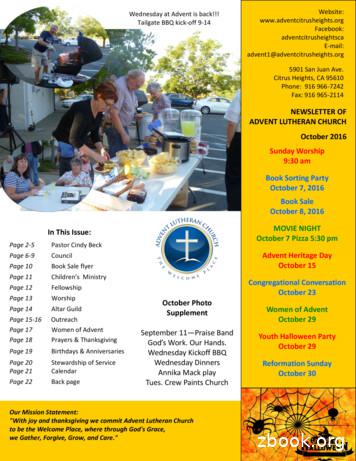User Manual LP-16 October 2015 - Cymatic Audio
User ManualLP-16October 2015
Table of ContentsTable of Contents .21.SAFETY PRECAUTIONS .41.1.AC adapter .41.2.Environment .41.3.Handling .41.4.Connecting cables and input and output jacks .41.5.Alterations.41.6.Volume .42.USAGE PRECAUTIONS .52.1.Electrical interference .52.2.Cleaning .53.LIMITED WARRANTY .54.INTRODUCTION .65.WHAT’S IN THE BOX .66.LP-16 CONNECTIONS AND USER INTERFACE .76.1.Front Panel .76.2.Rear Panel.86.3.Top Panel .97.MODES OF OPERATION . 107.1.Multi-Track Mode . 107.2.Stereo Mode . 107.3.USB Interface Mode . 108.SIGNAL FLOW . 119.LP-16 FOLDER STRUCTURE . 1210.LP-16 TRANSPORT BEHAVIOR . 1210.1.Using the Stop Button . 1210.2.Playing back from an offset position . 1210.3.Accessing a Playlist . 1211.WORKING WITH USB MEDIA . 1211.1.Test failed: Wrong file system . 1311.2.Test failed: Disk error. 1312.MULTI-TRACK (MT) MODE OPERATIONS AND MENUS . 1412.1.Multitrack Mode Home Screen . 1412.2.Multitrack Mode Menus. 1512.2.1.Playback Mode . 1512.2.2.Select Playlist. 1512.2.3.MIDI Settings . 1612.2.4.Outputs . 1612.2.5.Foot Switch settings . 1612.2.6.Display settings . 17User ManualLP-16October 2015Table of Contents2
12.2.7.13.Format USB Device . 17STEREO (ST) MODE OPERATIONS AND MENUS . 1813.1.Stereo Mode Screen . 1813.2.Stereo Mode Menus . 1914.13.2.1.Playback Mode . 1913.2.2.Play-out Channels. 19CONNECTING THE LP-16 TO AN AUDIO MIXER . 2014.1.Connecting LP-16 to a Mixer with Unbalanced Line Inputs . 2014.2.Connecting the LP-16 to a Mixer with Balanced Line Inputs. 2015.USB INTERFACE MODE . 2115.1.Using the LP-16 as an Audio Interface with Microsoft Windows . 2215.1.1.Minimum System Requirements . 2215.1.2.WDM and ASIO Driver Installation . 2215.2.LP-16 Mixer / Control Panel for PC . 2215.2.1.Mixer View . 2215.2.2.Settings View: Synchronization Tab . 2515.2.3.Settings View: Buffers Tab . 2615.2.4.Settings View: Input Channels Tab . 2715.2.5.Settings View: Output Channels Tab . 2815.2.6.Settings View: About Tab . 2915.3.Using the LP-16 as an Audio Interface with OS X . 3015.3.1.Minimum System Requirements . 3015.3.2.Driver Installation . 3015.4.Using the LP-16 as an Audio Interface with an Apple iPad . 3015.4.1.Minimum System requirements. 3015.4.2.Driver Installation . 3016.UPDATING THE FIRMWARE ON YOUR LP-16 . 3017.TROUBLESHOOTING . 3117.1.Standalone Player Mode . 3117.2.USB Audio Interface Mode . 3118.SPECIFICATIONS . 3219.Legal Disclaimer . 32User ManualLP-16October 2015Table of Contents3
1. SAFETY PRECAUTIONS1.1. 1.2.AC adapterBe sure to use only the supplied 12 V DC, 1000 mA AC adapter, which is equipped with a “center-positive”plug. The use of an adapter other than the specified type may damage the unit and could pose a safetyhazard.Connect the AC adapter only to an AC outlet that supplies the rated voltage required by the adapter.When disconnecting the AC adapter from the AC outlet, always grasp the adapter itself and do not pull atthe cable.During lightning or when not using the unit for an extended period, disconnect the AC adapter from the ACoutlet.EnvironmentTo prevent the risk of fire, electric shock or malfunction, avoid using your Live Player LP-16 in environments where itwill be exposed to: 1.3. 1.4.Extreme temperaturesHeat sourcesExcessive humidity or moistureExcessive dust or sandExcessive vibration or shockHandlingNever place objects filled with liquids on the LP-16, as this can cause electric shock.Do not place an open flame source, such as a lighted candle, on the LP-16 since this can cause fire.The LP-16 is a precision instrument. Do not exert undue pressure on the keys and other controls. Also takecare not to drop the unit, and do not subject it to shock or excessive pressure.Take care that no foreign objects (coins, pins etc.) or liquids can enter the unit.Connecting cables and input and output jacksAlways turn off the power to the LP-16 and all other equipment before connecting or disconnecting the power source.Make sure to disconnect all connection cables and the power cord before moving the LP-16.1.5.AlterationsDo not open the case of the LP-16, or attempt to modify the product in any way. Doing so will void the warranty.There are no serviceable parts inside the unit.1.6.VolumeDo not use the headphone output of the LP-16 at a loud volume for a long time since this can cause hearingimpairmentUser ManualLP-16October 2015SAFETY PRECAUTIONS4
2. USAGE PRECAUTIONS2.1.Electrical interferenceFor safety considerations, the LP-16 has been designed to provide maximum protection against the emission ofelectromagnetic radiation from inside the device, and protection from external interference. However, equipment thatis very susceptible to interference or that emits powerful electromagnetic waves should not be placed near the LP-16,as the possibility of interference cannot be ruled out entirely. With any type of digital control device, the LP-16included, electromagnetic interference can cause malfunctioning and can corrupt or destroy data. Care should betaken to minimize the risk of damage.2.2.CleaningUse a soft, dry cloth to clean the LP-16. If necessary, slightly moisten the cloth. Do not use abrasive cleanser, wax, orsolvents (such as paint thinner or cleaning alcohol), since these may dull the finish or damage the surface.3. LIMITED WARRANTYFor the applicable warranty terms and conditions and additional information on Cymatic Audio’s Limited Warranty,please see complete details online at www.cymaticaudio.com/warrantyCERTIFICATIONSThis product complies with the European Union Council Directives andStandards relating to Directive 2004/108/EC for Electromagnetic compatibility(EMC) and Low Voltage Directive 2006/95/ECThis product is compliant with the EU Directive 2011/65/EU for the Restriction ofthe use of Certain Hazardous Substances in Electrical and Electronic Equipment.No lead (Pb), cadmium (Cd), mercury (Hg), hexavalent chromium (Cr 6), PBB orPBDE is intentionally added to this device. Any traces of impurities of thesesubstances contained in the parts are below the RoHS specified threshold levels.This equipment has been tested and found to comply with the requirements of 47CFR of PART 15 limit for radiation and conduction emission relating to FCC rulesPart 15B: 2010.A NOTE ABOUT DISPOSAL:This product must be disposed in accordance with the local recycling regulations.The crossed out wheeled bin symbol informs you that the product should not bedisposed of along with municipal waste and invites you to use the appropriateseparate take-back systems licensed for the recycling of electrical and electronicequipment (EEE).User ManualLP-16October 2015USAGE PRECAUTIONS5
4. INTRODUCTIONCymatic Audio Live Player LP-16 is an easy to use direct from USB player that can play back 16-tracks of audioalong with a MIDI file. It can also be used as 18-output, 2-input USB audio interface for PC, Mac and iPad .The LP-16 works as a dedicated multi-track player for live performances, while sparing users the hassles of using alaptop and computer audio interface in a live environment. The LP-16 audio tracks can be connected directly into theline inputs of a live sound mixer. These tracks can be individually mixed alongside the audio from live performers toaugment their performance.Used in connection with a Windows PC, Mac or iPad , the LP-16 also serves as an 18-output/ 2-input USB audiointerface. With a large number of outputs, the individual tracks of a multi-track DAW session can easily be connectedto the individual inputs of an analog studio mixer, perfect for analog summing and mixing “out of the box”, impartingclassic analog flavor to your next mix session.The LP-16 User Manual contains in-depth details of your Live Player’s features and functionality which include: Direct from USB hard drive multi-track playback (16 tracks at 44.1/48kHz and 16/24 bit)MIDI I/O with synchronized Standard MIDI File player functionality16 unbalanced analog 1/4” tip-sleeve outputs1/8” Stereo Line level input Front panel ¼” headphone output with dedicated level controlZero latency hardware input monitoring (USB Interface Mode)2-input / 18-output USB audio interface, 24 bit/44.1/48 kHz USB Class CompliantMac OS-X compatible: Core Audio plug and play driversWindows PC compatible (Windows 7, 8 & 10, 32-bit/64-bit) WDM and ASIO drivers.IPad compatible: Plug and play. USB adapter required includingApple Lightning to USB Camera AdapterApple USB Camera Connection KitFoot Switch connector for hands free playback/pausing of track playbackCreation and editing of songs and playlist files offline, using Cymatic’s uTool software5. WHAT’S IN THE BOX LP-16 playerAC/DC power adapter and power cableUSB cableQuick Start GuideUser ManualLP-16October 2015INTRODUCTION6
6. LP-16 CONNECTIONS AND USER INTERFACE6.1.Front Panel1324561.USB Storage ConnectorAttach a USB thumb drive or USB hard drive to this connector, to playback songs direct from USB.2.MIDI inputThe MIDI input receives incoming MIDI messages, and can also be configured as a MIDI thru using the MIDI settingsmenu.3.MIDI OutputThe MIDI output connector can output the MIDI data from Standard MIDI Files (SMF) synchronously with a multitracksong. With this capability, the LP-16 can trigger external MIDI hardware such as MIDI synthesizers or MIDI-enabledlighting controllers.4.Foot Switch ConnectorThe footswitch connector allows connection of a standard on/off foot pedal, which can be configured to start play or toplay and pause the current song.5.Headphone OutThe headphone connector outputs a stereo signal, which works as follows: In MT mode, it outputs a mono mix of the 16 tracks In ST mode, it outputs the stereo file currently being played back In USB mode, it outputs the stereo DAW signal6.Headphone VolumeThis knob allows volume adjustment of the front-panel headphone output.! For more details of the above connectors’ functions, refer to the “Menus” section of this user’s manualUser ManualLP-16October 2015LP-16 CONNECTIONS AND USER INTERFACE7
6.2.Rear Panel512341.Mono Line-Level Output ConnectorsThese unbalanced connectors each output a separate mono audio track, sourced from the multi-track song beingplayed back.2.Stereo 3.5mm InputThis connector is used as a 2-channel, unbalanced line-level input when the LP-16 is operating in USB interfacemode.3.USB Device ConnectorThis female USB connector is used to attach the LP-16 to an OS X or Windows computer, or an iOS device,allowing the LP-16 to act as a 2-input, 18-output audio interface.4.External Power Supply ConnectorConnect the included external power supply to this connector.5.Power SwitchUse this switch to turn power on/off to the LP-16User ManualLP-16October 2015LP-16 CONNECTIONS AND USER INTERFACE8
6.3.Top PanelThe top panel buttons perform the following functions, depending on which of the three modes is currently active:1921031141234567891011Multitrack ModeSwitch to stereo modeShow multitrack mode menuGo back to previous screenIncrement playback offsetDecrement playback offsetPause/Stop playbackStart playbackShow folder contents screenSelection upSelectSelection down567Stereo ModeSwitch to multitrack modeShow stereo mode menuGo back to previous screenIncrement playback offsetDecrement playback offsetPause/Stop playbackStart playbackShow folder contents screenSelection upSelectSelection down8USB Interface ModeNo FunctionShow input settings menuGo back to previous screenNo FunctionNo FunctionNo FunctionNo FunctionNo FunctionSelection upSelectSelection downIn addition, four separate key combinations are also available that perform the following functions:Stop & Play Toggles between playlist mode and normal player mode the LP-16Long press Stop Send midi all notes off in multi-track player modeUser ManualLP-16October 2015LP-16 CONNECTIONS AND USER INTERFACE9
7. MODES OF OPERATIONThe LP-16 offers three different modes of operation, depending on your specific needs:7.1.Multi-Track ModeThis mode, hereby abbreviated as “MT Mode”, is the main operational mode of the LP-16. In MT mode, the unit canplay back up to 16 separate tracks of audio along with a MIDI file. Each audio track is output to a separate physical¼” output connector on the rear panel of the unit. MIDI is played on the MIDI port on the front panel of LP-16.7.2.Stereo ModeThe LP-16 also offers a “stereo player mode”, hereby referred to as “ST Mode”. This mode is ideal for playback ofstereo audio songs, such as pre-show, post-show, and break music. The stereo songs can be configured to be outputfrom a specific pair of outputs on the rear panel.NOTE: The LP-16 only plays back stereo files in the “.wav” format.NOTE: The mode button can be used to toggle between Multitrack mode and stereo mode.Cymatic Audio provides a software application called uTool. Songs and Playlist projects (both multitrack and stereo)can be created in uTool and exported to a USB drive. The USB drive can then be plugged into the LP-16 forplayback. uTool software and user manual are available at www.cymaticaudio.com/downloads.7.3.USB Interface ModeIn USB Interface mode, the LP-16 acts as a 2-input, 18-output audio interface for OS X, Windows, and iOS. For moredetails, please refer to the section titled “USB Interface Mode”. The interface mode is not available when the LP-16 isbeing used in standalone for playback with the USB drive.User ManualLP-16October 2015MODES OF OPERATION10
8. SIGNAL FLOW The LP-16 contains 16 separate line-level outputs, which are sent out on 16 separate mono, unbalancedline-level outputs. In MT mode, the LP-16 also contains an internal digital mixer that provides a mono mix down of the 16separate audio streams, mixed together at unity gain. This internal mix is sent out of the front-panelheadphone output. When operating as a USB computer audio interface, the stereo line input allows recording of 2 incomingchannels to the DAW, while 18 separate DAW output channels can be sent to the LR-16 (16 to the rearpanel outputs and an additional stereo channels sent to the headphone output).User ManualLP-16October 2015SIGNAL FLOW11
9. LP-16 FOLDER STRUCTUREThe uTool software exports the songs and playlist projects into specific folders on the USB drive. All the multitracksongs are exported to the “Recording” folder and all the Multitrack playlists are exported to “Recording/#PLAYLISTS”folder. All the stereo songs are exported to the “Music” folder and all the stereo playlists are exported to“Music/#PLAYLISTS” folder.10.LP-16 TRANSPORT BEHAVIOR10.1. Using the Stop ButtonWhen the LP-16 is currently playing back a song: The first press of the stop button pauses the playback.The second press stops the playback.10.2. Playing back from an offset positionTo start playback of a song from an offset position: Press the skip forward or skip backward button to start the playback offset overlay. Use the same buttons toincrement or decrement the start offset. Long press helps to jump with higher granularity. After a desiredoffset is reached, press the play button to start playback from the selected offset position. The offset overlaydisappears after playback starts,Press the back button to remove the offset overlay.10.3. Accessing a PlaylistTo navigate to a playlist folder, use one of the three following methods: 11. Press the “folder” button; the folder active for the current mode opens up. You can then navigate to theplaylist folder.Press the stop and play buttons at the same time to toggle between normal playback mode and playlistmode.Press the “menu” button and then select the “Go to Playlist” menu optionWORKING WITH USB MEDIAConnect the LP-16 to its external power supply and turn it on. After the brief display of start-up screen, youwill see the following screen:Plug in a USB hard drive or USB thumb drive into the USB storage connector on the front of the LP-16.If the LP-16 determines that the storage device is suitable for playback, a new screen will appear for a fewseconds, displaying the amount of free space available on the attached driveAfter displaying this information for a few seconds, the LP-16 display will switch to the playback “home screen”.NOTE: We recommend the use of USB hard drives instead of USB thumb drives because the USB hard drivestraditionally tend to offer a more reliable and predictable read speed than USB thumb drivesUser ManualLP-16October 2015LP-16 FOLDER STRUCTURE12
11.1. Test failed: Wrong file systemIf the inserted drive is not formatted in the required FAT32 format, the LP-16 will display an error message.Follow the instructions on screen to format the USB drive.Please keep in mind that formatting the attached USB drive will erase all data currently residing on the drive.11.2. Test failed: Disk errorIf the inserted drive is defective the screen will give a “Disk Error”User ManualLP-16October 2015WORKING WITH USB MEDIA13
12.MULTI-TRACK (MT) MODE OPERATIONS AND MENUS12.1. Multitrack Mode Home ScreenAfter the attached USB drive has been successfully tested, the LP-16’s screen will display the MT mode “homescreen”.Single Playback Screen123 4Playlist Screen546756111298101.LP-16 ModeShows the currently selected playback mode for the LP-16: Multitrack (MT), Stereo (ST), or USB (USB). Whenthe LP-16 is in USB interface mode, the status message will display “PC” or “MAC” 2.Playback offset overlayPlayback offset overlay can be used to play the song from an offset. Use Skip forward and Skip backwardbuttons to choose the offset and then the Play button to start playing from the offset.3.Playback StatusThis icon shows the current state of the playback transport (play/stop/pause).4.Playback Mode IconThis icon displays the playback mode. Playback mode for MT is explained in detail in the section 12.2.1.5.Remaining timeThis number represents the remaining playback time of the currently playing song.6.Active Song Position/Active Playlist NameDisplays the position of the active song inside the folder. In playlist screen, displays the name of the playlist.7.Active song nameDisplays the name of the currently active song in single mode.8.Signal Level Meters (-30dB / -3dB / 0dB)This group of meters displays the approximate signal strength of the audio tracks that are playing back.9.MIDI Input Indicator LightThis circle flashes in time with the data stream of any incoming MIDI signals that are feeding the MIDI inputconnector.10. MIDI Output Indicator LightThis circle flashes in time with the data stream of any outgoing MIDI signals that are sent out of the MIDI outputconnector.User ManualLP-16October 2015MULTI-TRACK (MT) MODE OPERATIONS AND MENUS14
11. Next Song IconThis icon indicates how the next song will play back relative to the currently playing song: There will be no pause between the current and the next songThe next song will pause until play / footswitch is pressedThe next song will play after seconds specified in playlist. Can be overruled by play button / footswitch12. Next Song Name in PlaylistThis line displays the name of the next song in the playlist, which will play when the current song is completed.12.2. Multitrack Mode MenusPressing the Menu Button while in multitrack mode will take you to the Multitrack Mode Menu.Use the Up/Down buttons, to navigate to the desired menu setting. Use the Select button to choose the settings. UseUp/Down to modify values and Select to confirm the changes. Back button can be used to go one level back withoutchanging the parameters.12.2.1. Playback ModeThis screen allows you to select between the two playback modes available in MT mode: Playlist Mode: In this mode, the LP-16 will play back files in the order that has been set up in the playlist. Tomake a playlist, use the uTool software.Single Mode: In this mode, any MT song residing in the currently selected folder can be chosen. Playbackwill play only the single selected song and then stop.12.2.2. Select PlaylistThis screen allows you to select a playlist to load into memory.User ManualLP-16October 2015MULTI-TRACK (MT) MODE OPERATIONS AND MENUS15
Use the up and down buttons to scroll to the desired playlist and select button to choose the playlist.12.2.3. MIDI SettingsThis screen allows adjustment of various setting related to the MIDI input and output connectors.MIDI Thru: Use this menu to toggle a “MIDI Thru” function on/off for the front panel MIDI output. When MIDI through is activated, all MIDI messages coming into the LP-16 will be merged with the currentlyplaying MIDI file (if one is being played back) and then routed to the LP- 16’s MIDI output.If MIDI through is turned off, this merge activity does not occurMIDI Offset: Adjust this setting to provide an offset (delay) between the start time of a loaded standard MIDI file,and the start time of the associated song. This setting allows you to fine-tune the synchronization timing betweenthe MIDI file and the triggered audio.Send All Notes Off: Select this menu to issue an “all notes off” out of the LP-16’s MIDI output, message to aconnected MIDI device, useful if any “stuck notes” occur on a connected MIDI playback device. To issue thecommand immediately, long press the Stop button in any state.12.2.4. OutputsEvery multitrack song can have mixer fader setti
1.1. AC adapter Be sure to use only the supplied 12 V DC, 1000 mA AC adapter, which is equipped with a “center-positive” plug. The use of an adapter other than the specified type may damage the unit and could pose a safety hazard. Connect the AC adapter only to an AC outlet that supplies the rated voltage required by the adapter.
Morphy Richards Fastbake Breadmaker 48280 User Manual Honda GCV160 User Manual Canon Powershot A95 User Manual HP Pocket PC IPAQ 3650 User Manual Navman FISH 4200 User Manual - Instruction Guide Jensen VM9021TS Multimedia Receiver User Manual Sanyo SCP-3100 User Manual Honda GC160 User Manual Canon AE-1 Camera User Manual Spektrum DX7 User Manual
Ademco Passpoint Plus User Manual Morphy Richards Fastbake Breadmaker 48280 User Manual Honda GCV160 User Manual Canon Powershot A95 User Manual HP Pocket PC IPAQ 3650 User Manual Navman FISH 4200 User Manual - Instruction Guide Jensen VM9021TS Multimedia Receiver User Manual Sanyo SCP-3100 User Manual Honda GC160 User Manual Canon AE-1 Camera .
E-816 DLL Manual, PZ120E E-621.CR User Manual, PZ160E E-816 LabVIEW Software Manual, PZ121E E-621.SR, .LR User Manual, PZ115E Analog GCS LabVIEW Software Manual, PZ181E E-625.CR User Manual, PZ166E PIMikromove User Manual, SM148E E-625.SR, .LR User Manual, PZ167E E-665 User Manual, PZ127E E-801 User Manual
Sunday Worship 9:30 am Book Sorting Party October 7, 2016 Book Sale October 8, 2016 MOVIE NIGHT October 7 Pizza 5:30 pm Advent Heritage Day October 15 Congregational Conversation October 23 Women of Advent October 29 Youth Halloween Party October 29 Reformation Sunday October 30 Our Mission Statement:
October 1 Family Caregiving 101: Difficult Topics 6 October 1 In Search of the Story of Beer 17 October 1 TEEN Black-Out Poetry 0 October 2 Wine Club 7 October 2,9,16, 23,30 Friday Features 96 October 4 Lyric Opera Lecture: Cinderella 15 October 5, 12, 19 Sewing Club 17 October 5 A Conversation with Mary Schmich 101
Nov 11, 2010 · User Story 1 User Story 2 User Story 4 User Story 5 User Story 5 (Cont.) User Story 3 User Story 6 User Story 7 rint 1 User Story 8 2 User Story 1 User Story 2 User Story 4 . Process Template Light on security artifacts/documentati on. OWASP Making SDL-Agile Manageable Toolin
manual, icom 718 user manual, icom 7000 user manual, icom 705 user manual, icom bc-160 user manual, icom ic-41pro user manual Your Icom radio generates RF electromagnetic energy . manual contains important operating instructions for the IC-F14/ . FA-SC56VS: 150–162 MHz. EvaluationIcom IC-R30 Handheld Broadband Receiver, Easy to.
user manual. The user manual will give you the information you need to operate the ap-pliance properly and safely. Carefully read this user manual prior to using the appliance. Keep the user manual AND the installation manual in a safe place. As a user you are only entitled to perform the work described in the user ma-nual.