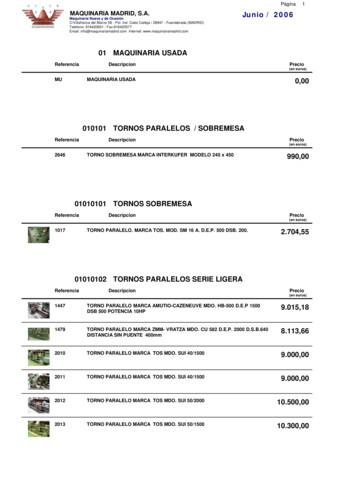Universal Remote Instruction Manual - Lowe's
Universal RemoteInstruction ManualControl Remoto UniversalManual de Instrucciones6177
Table of ContentsIntroduction. 2Setup. 3Battery Installation. 3Battery Precautions. 3Battery Saver. 3Code Saver. 3Button Functions. 4Programming Your Remote. 6Direct Code Entry. 6Auto Code Search. 8Controlling Combo Devices. 9Using Your Remote.10Master Volume Feature.10Code Identification.11Reset to Factory Settings.11Troubleshooting.12Warranty.13FCC Statement.14IntroductionCongratulations on your purchase of the GE UniversalRemote Control. The GE Universal Remote Controlis one of the most easy-to-use remote controlsavailable today. With the GE Universal RemoteControl, juggling multiple remote controls is a thing ofthe past! Your GE Universal Remote Control controlsmultiple devices, including the most popular brandsof TV, DVR, DVD, CBL and SAT. The GE UniversalRemote Control is easy to use, easy to program,and it gives you total control — at the touch of yourfingertips!IMPORTANT: SAVE THIS MANUAL AND CODE LISTScan this to view remotesetup videoMira a ver el video deinstalación remotahttp://www.jascoproducts.com/remote2
SetupYour universal remote requires two (2) AAA batteries(not included). Alkaline batteries are recommended.Battery Installation1. On the back of the remote, pull back on the taband lift the cover off.2. Match the ( ) and (-) marks on the batteries to the( ) and (-) marks inside the battery compartment,then insert two (2) AAA batteries. Be sure to usefresh batteries.3. Press the battery cover back into place.NOTE: If your remote stops operating properly,replace the batteries with new ones. The remote willretain the codes you have programmed for up to 10minutes after the batteries are removed.Battery Precautions Do not mix old and new batteries. Do not mix alkaline, standard (carbon-zinc), orrechargeable (Ni-Cd, Ni-MH, etc.) batteries. Always remove old, weak or worn-out batteriespromptly and recycle or dispose of them inaccordance with local and national regulations.Battery SaverYour remote automatically turns off if the buttons aredepressed more than 8 seconds. This will save yourbatteries should your remote get stuck in a placewhere the buttons remain depressed (e.g., betweenthe sofa cushions).Code SaverYou will have up to 10 minutes to change thebatteries in your remote without losing codes youhave programmed. However, do not press anybuttons until batteries are installed in the remote. Ifbuttons are pressed without batteries in the remote,all codes will be lost.3
Button FunctionsRed Indicator lights whenany button is pressed.TV, DVD, CBL/SAT,DVR/AUXSelects deviceto control.MUTE Turns off theTV sound while thepicture remains.UP, DOWN, LEFT & RIGHTNavigation buttons.VOLUME UP/DOWNChanges the volumelevel of the device,normally the TV.A, B, C, D UsesA, B, C, D functions onsupported devicesMENU Displays theMenu on the TV.ENTERFor some TV models,used after directchannel number entryto immediately changeto the selected channel.RECORD, PLAY, STOP,REW, FF, PAUSEControl buttons thatoperate your DVR evenwhen the remote is setto operate the TV. Alsooperates DVD Scan -/ .DOT Used to selectdigital channels, e.g., 2.3.4
Button Functions, cont.ON OFF Turnsdevices On or Off.BACKLIGHTToggles backlightingfeature On/OffSETUP Used tosetup the remote,and for codesearch function.OK Selects menuitems for the deviceyou are controlling.CHANNEL UP/DOWNChanges the channels.Also controlsDVD CHAPTER /track selection.EXIT Exits On-ScreenMenus.LAST Returns tothe previouslyselected channel.INFO Displays/selectson-screen channelinformation.GUIDE Displays satelliteor cable on-screenprogram guide.NUMBERSEnter numbers for directchannel selection. Somedevices require ENTERto be pressed afterchannel selection.INPUT Selects the videoinputs from availableviewing sources.5
Programming Your RemoteYour GE universal remote control is designed tocontrol multiple audio/video devices such as a TV,DVD, DVR, satellite, cable and audio devices usingonly one remote. To use this remote, you will need toprogram it to control the devices of your choice. Thereare two ways to program the remote - direct codeentry or auto code search.Direct Code Entry (Recommended)1. Locate the Remote Code List provided.Find the DEVICE CATEGORY you wishto program (for example TV, DVD,CBL/SAT, DVR/AUX) and then find theBRAND of that device. Circle all thecodes under that brand. Example: Fora GE TV, locate the TV code sectionthen circle all of the GE TV codes.2. Manually turn on the device you wishto control.3. Press and hold the SETUP buttonuntil the red indicator light stays on(approximately 2 seconds) and thenrelease the SETUP button.4. Press and release the device button onthe remote (TV, DVD, CBL/SAT, DVR/AUX). The red indicator will blink onceand then remain on.5. Enter the first 4-digit code previouslyfound in the code list using thenumber buttons on the remote. If thecode entered is a valid code, the redindicator light will turn off. If the codeentered is not a valid code, the redindicator light will flash and remain onallowing you to re-enter the code.Note: If no buttons are pressed for 35seconds, the remote will exit the SETUPmode and you will have to start over.6. Point the remote at the device. Press6
Programming Your Remote, cont.the POWER button—if the deviceturns off, no further programming isrequired for that device. If the devicedoes not turn off, return to step 3-5and use the next code found in thecode list. Continue this process until acode for your device is found.7. Repeat this process for each device(for example TV, DVD, CBL, SAT, DVR,AUX) in your home entertainmentsystem you wish to control. Programming NotesIf your device does not respond to the remote aftertrying all codes listed or your brand is not listed inthe code list, use the Auto Code Search method toprogram your remote.Sometimes the first code that “works” with yourdevice may operate only a few functions of yourdevice. There may be another code in the codelist that performs more functions. Try other codesfrom the code list for more functionality.With the Direct Code Entry method, you canprogram any device button to control any devicein your home entertainment system.For example, you can use the DVR/AUX devicebutton to control an audio receiver or a DVD, VCR,satellite device, etc.For combination devices, you may have to enter acode for each device. For example, for a VCR/DVDdevice, you may have to enter a code for the DVDunder the DVD button and enter a code for theVCR using a different device button on the remote.Write down the code found to operate your devicefor future reference.7
Programming Your Remote, cont.Auto Code SearchThe Auto Code Search, searches automaticallythrough the codes stored in this remote. Read all thesteps prior to starting the auto code search as youwill need to be prepared to lock-in the proper codewhen found.1. Manually turn on the device you wishto control.2. Press and hold the SETUP buttonuntil the red indicator light stays on(approximately 2 seconds) and thenrelease the button.3. Press and release the desired devicebutton on the remote (TV, DVD, CBL/SAT, DVR/AUX) for the type of deviceyou wish to control. The red indicatorwill blink once and then remain on.4. Point the remote at the device andpress and release the POWER button(for TV) or PLAY button (for DVD, VCR,etc.) to start the search. The redindicator will flash (approximatelyevery 2 seconds) as the remotesearches. Note: The remote must bepointed at the device for the duration ofthis search.5. Place your finger on the #1 button soyou are prepared to lock-in the code.6. When the device shuts off or beginsplaying, press the #1 button to lock-inthe code. The red indicator light willturn off. Note: You have approximatelytwo seconds after the device shuts offor begins playing to lock-in the code.7. Point the remote at the device andcheck to see if the remote operates thedevice as desired. If it does, no furtherprogramming is required for thatdevice. If it does not, return to step 2and start the auto code search again.8
Programming Your Remote, cont.8. Repeat this process for each device (for exampleTV, DVD, SAT, AUX) in your home entertainmentsystem you wish to control.Programming Notes This process may take several minutes as theremote contains many codes. When using the Auto Code Search programmingmethod, the device button corresponding tothe type of device you want to control must beselected (for example, the TV device button mustbe selected in step 3 if you want to control a TV,the DVD device button for a DVD player, etc.) The SETUP button can be used during the searchprocess to reverse the direction of the search ofthe remote codes. For example, if you miss thecode for your device and the remote is continuingto search (as indicated by the blinking red light),press the SETUP button and the code search willreverse direction and return to the code. Sometimes the first code that “works” with yourdevice may operate only a few functions of yourdevice. There may be another code in the codelist that performs more functions. Continue theauto code search as directed above until the bestcode is found.Controlling Combo DevicesSome Combo devices (e.g. TV/VCR, TV/DVD, DVD/VCR, etc.) will require you to set up two different Modebuttons to control both parts of the Combo device.For example, if you have a TV/DVD Combo, you mightneed to set up one code under the TV button tocontrol the TV part AND a separate code (under anyother Mode button) to control the DVD part.9
Using Your RemoteMaster Volume FeatureThe Master Volume Feature allows you to select asingle device (TV or audio receiver) that the volumecontrol always controls. For example, the remote canbe in TV mode while the volume buttons control thevolume on your audio receiver instead of your TV.Enabling the Master Volume Feature1. Press and hold the SETUP buttonuntil the red indicator stays on(approximately 2 seconds) and thenrelease the button.2. Press and release desired devicebutton (TV, DVD, CBL/SAT, DVR/AUX)for the device you wish to setup toalways control the volume.3. Press and release the MUTE button.4. Press and release the VOL button.The red indicator will blink twice andthen go off.To test the feature put the remote inanother mode such as the TV mode if youprogrammed the audio receiver to be theMaster Volume Device. Point the remoteat the audio receiver, press and holdeither the VOL - or the VOL button. Ifthe audio receiver volume changes thenthe remote is programmed correctly. Ifthe TV volume changes and not the audioreceiver, you will have to repeat the stepsabove and test again.Disabling the Master Volume Feature1. Press and hold the SETUP buttonuntil the red indicator stays on(approximately 2 seconds) and thenrelease the button.2. Press and release the device button(TV, DVD, CBL/SAT, DVR/AUX) whichis programmed to control the MasterVolume Feature.10
Using Your Remote, cont.3. Press and release the MUTE button.4. Press and release the VOL - button.The red indicator light will blink twiceand go off.Code Identification1. Press and hold the SETUP buttonuntil the red indicator stays on(approximately 2 seconds) and thenrelease the button.2. Press and release the desired devicebutton (TV, DVD, CBL/SAT, DVR/AUX)you would like the code for.3. Press and release ENTER button.4. Press and release the #1 button.Count the number of times theremote light flashes. This is thenumber corresponding to the firstdigit of the code. Repeat the processby pressing the #2, #3 and #4buttons for the remaining digits.5. Press and release ENTER button toexit this mode.Reset to Factory Settings1. Press and hold the SETUP buttonuntil the red indicator stays on(approximately 2 seconds) and thenrelease the button.2. Press and release the MUTE button.3. Press and release the number #0button. The red indicator light willflash twice.11
TroubleshootingRemote does not operate your device. Press the device button of the device youwish to control. Program the remote with a new code. Install new batteries. (You might have toreprogram your remote after installingnew batteries.) Remote may not be compatible with your device.Remote does not operate some features ofyour device. Sometimes a particular code might operate somefeatures but not all. Try programing remote with anew code. Remote may not be able to operate all features ofyour device or button names might be differentthan that of your original remote.Red Indicator blinks and stays on after youprogram a product code. Remote did not accept the code. Try to program the code again or try adifferent code.Remote Code is not available for a combo device(e.g. TV/VCR) See section for controlling combo devices.If you have any questions or would likeadditional information, please visit our web sitewww.jascoproducts.com, or contact ourTechnical Support Group at 1-800-654-8483.12
90-Day Limited WarrantyJasco Products Company warrants this product to befree from manufacturing defects for a period of 90days from the original date of consumer purchase.This warranty is limited to the repair or replacementof this product only and does not extend toconsequential or incidental damage to other productsthat may be used with this unit. This warranty is inlieu of all other warranties express or implied. Somestates do not allow limitations on how long an impliedwarranty lasts or permit the exclusion or limitation ofincidental or consequential damages, so the abovelimitations may not apply to you. This warranty givesyou specific rights, and you may also have otherrights which vary from state to state. If unit shouldprove defective within the warranty period, returnprepaid with dated proof of purchase to:Jasco Products Company10 East Memorial RoadOklahoma City, OK 73114www.jascoproducts.comMade in ChinaGE is a trademark of General Electric Company and isunder license by Jasco Products Company LLC, 10 E.Memorial Rd., Oklahoma City, OK 73114.This Jasco product comes with a 90-day limitedwarranty. Visit www.jascoproducts.com for warrantydetails and product registration.Questions? Contact us at 1-800-654-8483 b etween7:30AM—5:00PM CST.13
FCC StatementThis device complies with part 15 of the FCC rules.Operation is subject to the following two conditions:(1) this device may not cause harmful interference,and (2) this device must accept any interferencereceived, including interference that may causeundesired operation.FCC NOTE: The manufacturer is not responsible forany radio or TV interference caused by unauthorizedmodifications to this equipment. Such modificationscould void the user’s authority to operatethe equipment.NOTE: This equipment has been tested and foundto comply with the limits for a Class B digital device,pursuant to Part 15 of the FCC Rules. These limits aredesigned to provide reasonable protection againstharmful interference in a residential installation. Thisequipment generates, uses and can radiate radiofrequency energy and, if not installed and used inaccordance with the instructions may cause harmfulinterference to radio communications. However,there is no guarantee that interference will not occurin a particular installation. If this equipment doescause harmful interference to radio or televisionreception, which can be determined by turning theequipment off and on, the user is encourage to tryto correct the interference by one or more of thefollowing measures: Reorient or relocate the receiving antenna. Increase the separation between the equipmentand receiver. Connect the equipment into an outlet on a circuitdifferent from that to which the receiveris connected. Consult the dealer or an experienced radio/TVtechnician for help.This Class B digital apparatus complieswith Canadian ICES-003.Cet appareil numérique de la classe B est conforme ála norme NMB-003 du Canada14
ÍndiceIntroducción.15Configuración.16Para Instalar las Pilas.16Precauciones con las Pilas.16Ahorrador de Pilas.16Protección de Ahorros.16Funciones de los Botones.17Programación de su Control Remoto.19Entrada Directa de Códigos.19Búsqueda Automática de Códigos.21Control de Aparatos Combinados.22Uso de su Control Remoto .23Función de Volumen Principal .23Identificación de Códigos.24Para Restablecer las ConfiguracionesPredeterminadas.24Solución de Problemas .25Garantía.26Declaración de la FCC.27IntroducciónFelicitaciones por adquirir el control remoto universalGE. El control remoto universal GE es uno de los másfáciles de usar hoy en día. Con el control remotouniversal GE, ¡el uso de varios controles remotos escosa del pasado! Su control remoto universal GEcontrola varios dispositivos, incluidas las marcas máspopulares de televisores, DVR, DVD, cable y satélite. Elcontrol remoto universal GE es fácil de usar, fácil deprogramar y le da control total: ¡con el simple toquede sus dedos!IMPORTANTE: GUARDE ESTE MANUAL Y LA LISTA DECÓDIGOS PARA CONSULTARLOS EN EL FUTURO15
ConfiguraciónSu control remoto universal necesita dos (2) pilas tamañoAAA (no se incluyen). Se recomiendan pilas alcalinas.Para Instalar las Pilas1. Presione la pestaña y levante la tapa en la parteposterior del control remoto.2. Inserte dos (2) pilas tamaño AAA, de manera que lasmarcas ( ) y (-) de las pilas coincidan con las marcas ( )y (-) en el interior del compartimiento de las pilas.Asegúrese de usar pilas nuevas.3. Presione la tapa del compartimiento de las pilas ensu lugar.NOTA: Si su control remoto deja de funcionarcorrectamente, reemplace las pilas por otras nuevas. Elcontrol remoto conservará los códigos que ha programadodurante un máximo de 10 minutos después de retirarlas pilas.Precauciones con las Pilas No use pilas nuevas con pilas usadas.No use pilas alcalinas con pilas estándar (carbono-zinc)o con pilas recargables (Ni-Cd, Ni-MH, etc.).Siempre quite las baterías viejas, débiles o descargadascon prontitud y recíclelas o deséchelas de acuerdo conlas regulaciones locales y nacionales.Ahorrador de PilasSu control remoto se apaga automáticamente si losbotones se presionan durante más de 8 segundos. Esto leahorrará las pilas si el control remoto se permanece en unlugar donde los botones quedan presionados (por ejemplo,entre los cojines del sofá).Protección de AhorrosUsted tendrá hasta 10 minutos para cambiar las pilasdel control remoto sin perder los códigos que hayaprogramado. Sin embargo, no presione ningún botón hastaque haya instalado las pilas nuevas en el control remoto.Si presiona los botones sin haber instalado las pilas en elcontrol remoto, se perderán todos los códigos.16
Funciones de los BotonesTV, DVD, CBL/SAT, DVR/AUXSelecciona el dispositivoque se va a controlar.El indicador rojo se iluminacuando se presionacualquier botón.MUTE Apaga el sonidodel televisor mientrasque la imagencontinúa.ARRIBA, ABAJO, IZQUIERDAy DERECHA Botones denavegación.VOLUME ARRIBA/ABAJOCambia el nivel devolumen del producto,normalmente el deltelevisor.A, B, C, D Usa A,B, C, D funcionesen los dispositivoscompatiblesMENU para mostrar elmenú en el televisor.ENTER En algunosmodelos de televisores,se utiliza después dela entrada directa delnúmero del canal paracambiar inmediatamenteal canal seleccionado.RECORD, PLAY, STOP,REW, FF, PAUSELos botones de control queoperan su videograbadoradigital aun cuando el controlremoto esté configuradopara operar el televisor.También opera la búsquedaautomática (Scan) anterior/siguiente del DVD.DOT Se utiliza paraseleccionar los canalesdigitales, por ejemplo: 2.3.17
Funciones de los Botones, continuaciónSETUP Se utiliza paraconfigurar el controlremoto y para lafunción de búsquedade códigos.ON OFF Enciende yapaga dispositivos.OK Selecciona loselementos del menúpara el dispositivo queestá controlandoCHANNEL ARRIBA/ABAJOCambia los canales.Tenga en cuenta que losbotones de la DVR tambiéncontrolan el DVD cuandoestá en modo DVD.EXIT Sale de losmenús en pantalla y/oregresa a la selecciónprevia en pantalla.LAST Regresa alcanal previamenteseleccionado o botónde repetición de DVD.INFO Visualiza enpantalla la informacióndel canal, etc.GUIDE Visualizaen pantalla la guíade programas desatélite o cable.NÚMEROS Introduzcanúmeros para la seleccióndirecta de canales.Algunos dispositivosnecesitan que se presioneENTER después de laselección del canal.INPUT Selecciona lasentradas de video de lasfuentes de visualizacióndisponibles.18
Programación de su Control RemotoSu control remoto universal GE está diseñado paracontrolar múltiples dispositivos de audio/video comotelevisores, DVD, videograbadoras digitales, aparatos desatélite, cable y audio con un solo control remoto. Parautilizar este control remoto, tendrá que programarlo paraque controle los dispositivos de su elección. Hay dosmaneras de programar el control remoto: entrada directade códigos y búsqueda automática de códigos.Entrada Directa de Códigos (se Recomienda)1. Localice la lista de códigos para controlesremotos que viene en este manual. Busquela CATEGORÍA DE DISPOSITIVOS que deseaprogramar (por ejemplo TV, DVD, CBL/SAT,DVR/AUX) y luego encuentre la MARCAde dicho dispositivo. Encierre dentro decírculos todos los códigos de esa marca.Por ejemplo: Para un televisor GE, busquela sección de códigos de televisores, luegoencierre dentro de círculos todos loscódigos para televisores GE.2. Encienda manualmente el dispositivo quedesea controlar.3. Mantenga presionado el botón SETUPhasta que el indicador rojo permanezcaencendido (aproximadamente 2 segundos)y luego suelte el botón SETUP.4. Presione y suelte el botón del dispositivodeseado en el control remoto (TV, DVD,CBL/SAT, DVR/AUX). El indicador rojoparpadeará una vez y luego permaneceráencendido.5. Introduzca el primer código de 4 dígitosque encontró en la lista de códigosmediante los botones numéricos en elcontrol remoto. Si el código introducidoes válido, el indicador rojo se apagará.Si el código introducido no es válido, elindicador rojo parpadeará y permaneceráencendido, permitiéndole introducirotro código.Nota: Si no presiona ningún botón durante35 segundos, el control remoto saldrádel modo de configuración y tendrá quecomenzar de nuevo.19
Programación de su Control Remoto, cont.6. Apunte al dispositivo con el controlremoto. Presione el botón de encendidoy apagado (ON – OFF). Si el dispositivose apaga, el dispositivo no necesitamás programación. Si el dispositivo nose apaga, regrese al paso 3 y utilice elcódigo siguiente de la lista de códigos.Continúe este proceso hasta queencuentre un código válido parael dispositivo.7. Repita este proceso con cada dispositivo(por ejemplo TV, DVD, CBL, SAT, DVR,AUX) en su sistema de entretenimientodoméstico que desea controlar.Notas Sobre la Programación Si el dispositivo no responde al control remoto despuésde probar todos los códigos de la lista o si su marcano aparece en la lista de códigos, utilice el método debúsqueda automática de códigos para programar elcontrol remoto. A veces, el primer código que "funciona" con undispositivo sólo podrá utilizar algunas funciones de sudispositivo. Puede que otro código de la lista de códigosrealice más funciones. Pruebe otros códigos de la listade códigos hasta encontrar una mayor funcionalidad. Con el método de entrada directa de códigos, puedeprogramar cualquier botón de dispositivo paracontrolar cualquier dispositivo de su sistema deentretenimiento doméstico. Por ejemplo, puede usarel botón de dispositivo DVR/AUX para controlar unreceptor de audio o un DVD, una videograbadora,equipo de satélite, etc. Para aparatos combinados, puede que tenga queintroducir un código para cada dispositivo. Por ejemplo,para un dispositivo de videograbadora/DVD, puede quetenga que introducir un código para el DVD en el botónDVD e introducir un código para la videograbadora enun botón de dispositivo diferente en el control remoto. Escriba el código encontrado que funciona en eldispositivo para consultarlo en el futuro20
Programación de su control remoto, cont.Búsqueda Automática de CódigosLa búsqueda automática de códigos buscaautomáticamente en todos los códigos almacenadosen el control remoto. Antes de comenzar la búsquedaautomática, lea todos los pasos siguientes, ya que tendráque estar preparado para bloquear el código válidocuando lo encuentre.1. Encienda manualmente el dispositivo quedesea controlar.2. Mantenga presionado el botón SETUPhasta que el indicador rojo permanezcaencendido (aproximadamente 2 segundos)y luego suelte el botón.3. Presione y suelte el botón de dispositivodeseado en el control remoto (TV, DVD,CBL/SAT, DVR/AUX) para ese dispositivodeseado. El indicador rojo parpadeará unavez y luego permanecerá encendido.4. Apunte al dispositivo con el control remotoy presione y suelte el botón de encendidoy apagado (ON - OFF), para televisor, o elbotón PLAY, para DVD, videograbadora,etc., para iniciar la búsqueda. El indicadorrojo parpadeará (aproximadamente cada2 segundos) mientras el control remotoestá buscando. Nota: El mando a distanciahay que señalar en el dispositivo para laduración de esta búsqueda.5. Coloque el dedo en el botón # 1 para queesté preparado para bloquear el código.6. Cuando el dispositivo se apague o iniciela reproducción, presione el botón # 1para bloquear el código. El indicadorrojo se apagará. Nota: Usted tendráaproximadamente dos segundos despuésde que el dispositivo se apague o inicie lareproducción para bloquear el código.7. Apunte al dispositivo con el controlremoto y compruebe si el control remotocontrola el dispositivo que desea. Si lohace, el dispositivo ya no necesita másprogramación. Si no lo controla, regreseal paso 2 y comience la búsquedaautomática de nuevo.21
Programación de su control remoto, cont.8. Repita este proceso con cada dispositivo (por ejemploTV, DVD, SAT, AUX) de su sistema de entretenimientodoméstico que desea controlar.Notas Sobre la Programación Este proceso puede tardar varios minutos por cuanto elcontrol remoto contiene muchos códigos. Al utilizar el método de programación de búsquedaautomática de códigos, el botón de dispositivo quecorresponde al tipo de dispositivo que desea controlardebe estar seleccionado (por ejemplo, el botón dedispositivo TV debe seleccionarse en el paso 3 si deseacontrolar un televisor, el botón de dispositivo DVD paraun reproductor de DVD, etc.). El botón SETUP se puede utilizar durante el proceso debúsqueda para invertir la dirección de la búsqueda delos códigos del control remoto. Por ejemplo, si pasa poralto el código para su dispositivo y el control remotosigue buscando (lo indica el parpadeo de la luz roja),presione el botón SETUP y la búsqueda de códigosinvertirá la dirección y regresará al código. A veces, el primer código que "funciona" para eldispositivo sólo podrá utilizar algunas funciones desu dispositivo. Puede que otro código de la lista decódigos realice más funciones. Continúe la búsquedaautomática de códigos como se indicó anteriormentehasta que encuentre el mejor código.Control de Aparatos CombinadosAlgunos dispositivos combinados (por ejemplo, televisor/videograbadora, televisor/DVD, DVD/videograbadora, etc.)necesitarán la configuración de dos botones de mododiferentes para el control de las dos partes del aparatocombinados. Por ejemplo, si usted tiene una combinaciónde televisor/DVD, puede que tenga que configurar uncódigo en el botón TV para controlar la parte de televisión yun código separado (en cualquier otro botón de modo) paracontrolar la parte del reproductor de DVD.22
Uso de su Control RemotoFunción de Volumen PrincipalLa función de volumen principal le permite seleccionarun único dispositivo (televisor o receptor de audio) que elcontrol de volumen siempre controlará. Por ejemplo, elcontrol remoto puede estar en el modo de TV mientras quelos botones de v
Programming Your Remote Your GE universal remote control is designed to control multiple audio/video devices such as a TV, DVD, DVR, satellite, cable and audio devices using only one remote. To use this remote, you will need to program it to control the devices of your choice. There are two ways to program the remote - direct code
Magnavox Universal Remote Control. Philips Magnavox Universal Remotes let you replace a broken or lost remote or combine more than one remote into one. This remote control operates the common features of most but not all models and brands of IR Infrared Controlled Video Equipment. This remote
your new AT6400 AllTouch Infrared (IR) Universal Remote Control (remote) is a true universal remote, functioning as four remotes in one. As one example, you can use this remote to operate your Set Top . Box, your TV, and two other devices, such as a DVD player and VCR. 1. IMpORTaNT INfORMaTION aBOUT YOUR REMOTE
VIZIO Universal Remote Control. With this Universal Remote, juggling multiple remote controls is a thing of the past! Your new remote controls up to 3 devices, including the most popular brands of TV, Blu-Ray, DVD, DVR, Cable, and more. Note: Some functions from your original remote may not be controlled by this remote. Use the original remote, if
Your new AT8560Ž AllTouch fi Universal Remote Control (remote) is a true universal remote, functioning as Þ ve remotes in one. As one example, you can use this remote to operate your TV, VCR, DVD player, set-top, and receiver. Important Information About Your Remote Your remote is initially programmed to only operate your set-top. The Volume .
Congratulations on your purchase of the eight-component universal remote. This universal remote controls up to eight electronic components and makes juggling remote controls a thing of the past. You can program this RCA universal remote to operate most models of most brands of infrared, remot
2210 fresadora universal marca fexac up 9.000,00 2296 fresadora universal marca ghe 1.000,00 2314 fresadora universal kondia modelo 2 2.300,00 2315 fresadora universal ghe modelo 2 2.100,00 2364 fresadora universal marca fexac up 2.500,00 2429 fresadora universal. marca mrf. mod. fu 115. 7.000,00 2456 fresadora universal marca correa mod. f1 u .
Gehl to Mini Universal Adapter Plate ASV RC-30 or Terex PT-30 to Mini Universal Adapter Plate Mini Universal Adapter - Bolt or Weld-on. Thomas to Mini Universal Adapter Plate MT-50/52/55 & 463 to Mini Universal Adapter Plate Mini Universal Adapter - Bolt or Weld-on. SS Universal Quick Attach
discover how we can better express our love for God in how we love one another, and enable each other to love. Many courageous steps have already been taken. It has not been easy. We do not all agree. Sadly, we have sometimes hurt one another and have been tempted to part company over these issues of love. For the questions at the heart of this pilgrimage are fundamentally about how we can .