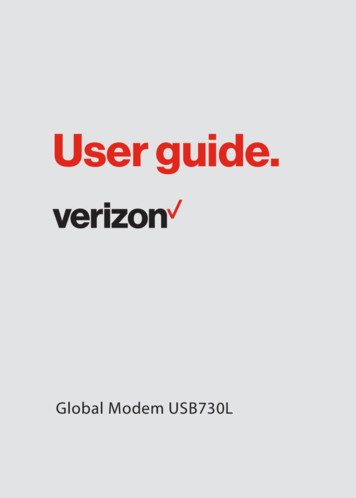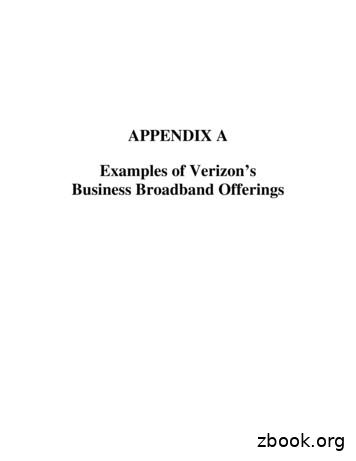User Guide. - Verizon Wireless
User guide.Global Modem USB730L
2017 Verizon Wireless, Inc. All rights reserved. The information contained in this document is subject to change without notice andshould not be construed as a commitment by Verizon Wireless, Inc.Patents and LicensesVisit www.novatelwireless.com/patents for a complete list of all Novatel Wireless patents.Software LicenseProprietary Rights Provisions:The software drivers provided with this product are copyrighted by Novatel Wireless and/or Novatel Wireless’ suppliers.Although copyrighted, the software drivers are unpublished and embody valuable trade secrets proprietary to NovatelWireless and/or Novatel Wireless’ suppliers. The disassembly, decompilation, and/or Reverse Engineering of the softwaredrivers for any purpose is strictly prohibited by international law. The copying of the software drivers, except for a reasonablenumber of back-up copies is strictly prohibited by international law. It is forbidden by international law to provide accessto the software drivers to any person for any purpose other than processing the internal data for the intended use of thesoftware drivers.U.S. Government Restricted Rights Clause:The software drivers are classified as “Commercial Computing device Software” and the U.S. Government is acquiring only“Restricted Rights” in the software drivers and their Documentation.U.S. Government Export Administration Act Compliance Clause:It is forbidden by US law to export, license or otherwise transfer the software drivers or Derivative Works to any country wheresuch transfer is prohibited by the United States Export Administration Act, or any successor legislation, or in violation of thelaws of any other country.Trademarks and Service MarksVerizon Wireless is a trademark of Verizon Wireless, Inc., and the other trademarks, logos, and service marks (collectively the“Trademarks”) used in this user manual are the property of Verizon Wireless or their respective owners. Nothing contained inthis user manual should be construed as granting by implication, estoppel, or otherwise, a license or right of use of VerizonWireless or any other Trademark displayed in this user manual without the written permission of Verizon Wireless or itsrespective owners. Novatel Wireless, and the Novatel Wireless logo are trademarks of Novatel Wireless, Inc. Microsoft and Windows are either registered trademarks or trademarks of Microsoft Corporation in the United Statesand/or other countries. Apple and Mac are registered trademarks of Apple, Inc., registered in the U.S. and other countries. LTE is a trademark of ETSI.The names of actual companies and products mentioned in this user manual may be the trademarks of their respectiveowners.Novatel Wireless Revision HistoryPart Number90029455RevisionR1DescriptionDateInitial release06/22/2017FCC ID: PKRNVWMC730IC ID: 3229B-MC730PN: 90029455 R1 UG USB730L VZW 22 Jun2017Please visit www.verizonwireless.com for the latest information about your device.
ContentsGetting Started . . . . . . . . . . . . . . . . . . . . . . . . . . . . . . . . . . . . . . . . . . . . . . . . . . . . . . . . . 1Overview. . . . . . . . . . . . . . . . . . . . . . . . . . . . . . . . . . . . . . . . . . . . . . . . . . . . . . . . . . . . . . . . . . . . . . . . . . . . . . . . . . . .Package Contents . . . . . . . . . . . . . . . . . . . . . . . . . . . . . . . . . . . . . . . . . . . . . . . . . . . . . . . . . . . . . . . . . . . . . . . .System Requirements. . . . . . . . . . . . . . . . . . . . . . . . . . . . . . . . . . . . . . . . . . . . . . . . . . . . . . . . . . . . . . . . . . . .Components. . . . . . . . . . . . . . . . . . . . . . . . . . . . . . . . . . . . . . . . . . . . . . . . . . . . . . . . . . . . . . . . . . . . . . . . . . . . . . . . .Status & Data Used Indicators. . . . . . . . . . . . . . . . . . . . . . . . . . . . . . . . . . . . . . . . . . . . . . . . . . . . . . . . . . . . .Caring for Your Modem. . . . . . . . . . . . . . . . . . . . . . . . . . . . . . . . . . . . . . . . . . . . . . . . . . . . . . . . . . . . . . . . . . . . . . .222345Using Modem USB730L . . . . . . . . . . . . . . . . . . . . . . . . . . . . . . . . . . . . . . . . . . . . . . . . . . 6Using USB730L for the First Time. . . . . . . . . . . . . . . . . . . . . . . . . . . . . . . . . . . . . . . . . . . . . . . . . . . . . . . . . . . . . . 7Inserting and Connecting Your Modem . . . . . . . . . . . . . . . . . . . . . . . . . . . . . . . . . . . . . . . . . . . . . . . . . . . . . . . 8Properly Insert the Modem into Your Device . . . . . . . . . . . . . . . . . . . . . . . . . . . . . . . . . . . . . . . . . . . . . . 8Connecting to the Network and the Internet . . . . . . . . . . . . . . . . . . . . . . . . . . . . . . . . . . . . . . . . . . . . . . 9Properly Remove the Modem from your Device. . . . . . . . . . . . . . . . . . . . . . . . . . . . . . . . . . . . . . . . . . 11Web User Interface (UI) . . . . . . . . . . . . . . . . . . . . . . . . . . . . . . . . . . . . . . . . . . . . . . . . . . . . . . . . . . . . . . . . . . . . . . 12Home. . . . . . . . . . . . . . . . . . . . . . . . . . . . . . . . . . . . . . . . . . . . . . . . . . . . . . . . . . . . . . . . . . . . . . . . . . . . . . . . . . . 13Navigation Panel . . . . . . . . . . . . . . . . . . . . . . . . . . . . . . . . . . . . . . . . . . . . . . . . . . . . . . . . . . . . . . . . . . . . . . . . 14Data Usage . . . . . . . . . . . . . . . . . . . . . . . . . . . . . . . . . . . . . . . . . . . . . . . . . . . . . . . . . . . . . . . . . . . . . . . . . . . . . . . . . 15Settings. . . . . . . . . . . . . . . . . . . . . . . . . . . . . . . . . . . . . . . . . . . . . . . . . . . . . . . . . . . . . . . . . . . . . . . . . . . . . . . . . . . . . 16Networks. . . . . . . . . . . . . . . . . . . . . . . . . . . . . . . . . . . . . . . . . . . . . . . . . . . . . . . . . . . . . . . . . . . . . . . . . . . . . . . 17SIM. . . . . . . . . . . . . . . . . . . . . . . . . . . . . . . . . . . . . . . . . . . . . . . . . . . . . . . . . . . . . . . . . . . . . . . . . . . . . . . . . . . . . 19Software Update . . . . . . . . . . . . . . . . . . . . . . . . . . . . . . . . . . . . . . . . . . . . . . . . . . . . . . . . . . . . . . . . . . . . . . . . 20Advanced. . . . . . . . . . . . . . . . . . . . . . . . . . . . . . . . . . . . . . . . . . . . . . . . . . . . . . . . . . . . . . . . . . . . . . . . . . . . . . . 21GPS. . . . . . . . . . . . . . . . . . . . . . . . . . . . . . . . . . . . . . . . . . . . . . . . . . . . . . . . . . . . . . . . . . . . . . . . . . . . . . . . . . . . . . . . . 24Messages . . . . . . . . . . . . . . . . . . . . . . . . . . . . . . . . . . . . . . . . . . . . . . . . . . . . . . . . . . . . . . . . . . . . . . . . . . . . . . . . . . . 26About . . . . . . . . . . . . . . . . . . . . . . . . . . . . . . . . . . . . . . . . . . . . . . . . . . . . . . . . . . . . . . . . . . . . . . . . . . . . . . . . . . . . . . 28Internet Status. . . . . . . . . . . . . . . . . . . . . . . . . . . . . . . . . . . . . . . . . . . . . . . . . . . . . . . . . . . . . . . . . . . . . . . . . . 28Modem Info. . . . . . . . . . . . . . . . . . . . . . . . . . . . . . . . . . . . . . . . . . . . . . . . . . . . . . . . . . . . . . . . . . . . . . . . . . . . . 30Diagnostics. . . . . . . . . . . . . . . . . . . . . . . . . . . . . . . . . . . . . . . . . . . . . . . . . . . . . . . . . . . . . . . . . . . . . . . . . . . . . 31Troubleshooting Logs. . . . . . . . . . . . . . . . . . . . . . . . . . . . . . . . . . . . . . . . . . . . . . . . . . . . . . . . . . . . . . . . . . . 35Help . . . . . . . . . . . . . . . . . . . . . . . . . . . . . . . . . . . . . . . . . . . . . . . . . . . . . . . . . . . . . . . . . . . . . . . . . . . . . . . . . . . . . . . . 36Account & Tools . . . . . . . . . . . . . . . . . . . . . . . . . . . . . . . . . . . . . . . . . . . . . . . . . . . . . . . . . . . . . . . . . . . . . . . . . . . . . 37My Verizon . . . . . . . . . . . . . . . . . . . . . . . . . . . . . . . . . . . . . . . . . . . . . . . . . . . . . . . . . . . . . . . . . . . . . . . . . . . . . . 38Coverage Map . . . . . . . . . . . . . . . . . . . . . . . . . . . . . . . . . . . . . . . . . . . . . . . . . . . . . . . . . . . . . . . . . . . . . . . . . . 38Data Calculator . . . . . . . . . . . . . . . . . . . . . . . . . . . . . . . . . . . . . . . . . . . . . . . . . . . . . . . . . . . . . . . . . . . . . . . . . 38Dashboard Application . . . . . . . . . . . . . . . . . . . . . . . . . . . . . . . . . . . . . . . . . . . . . . . . . . . . . . . . . . . . . . . . . . 39Install a SIM Card. . . . . . . . . . . . . . . . . . . . . . . . . . . . . . . . . . . . . . . . . . . . . . . . . . . . . . . . . . . . . . . . . . . . . . . . . . . . 40Troubleshooting . . . . . . . . . . . . . . . . . . . . . . . . . . . . . . . . . . . . . . . . . . . . . . . . . . . . . . . 42Overview. . . . . . . . . . . . . . . . . . . . . . . . . . . . . . . . . . . . . . . . . . . . . . . . . . . . . . . . . . . . . . . . . . . . . . . . . . . . . . . . . . . 43Common Problems and Solutions . . . . . . . . . . . . . . . . . . . . . . . . . . . . . . . . . . . . . . . . . . . . . . . . . . . . . . . . . . . 44Technical Support. . . . . . . . . . . . . . . . . . . . . . . . . . . . . . . . . . . . . . . . . . . . . . . . . . . . . . . . . . . . . . . . . . . . . . . . . . . 45
Customer Service . . . . . . . . . . . . . . . . . . . . . . . . . . . . . . . . . . . . . . . . . . . . . . . . . . . . . . . . . . . . . . . . . . . . . . . 45Data Technical Support. . . . . . . . . . . . . . . . . . . . . . . . . . . . . . . . . . . . . . . . . . . . . . . . . . . . . . . . . . . . . . . . . . 45Product Specifications and Regulatory Information. . . . . . . . . . . . . . . . . . . . . . . 46Product Specifications. . . . . . . . . . . . . . . . . . . . . . . . . . . . . . . . . . . . . . . . . . . . . . . . . . . . . . . . . . . . . . . . . . . . . . .General . . . . . . . . . . . . . . . . . . . . . . . . . . . . . . . . . . . . . . . . . . . . . . . . . . . . . . . . . . . . . . . . . . . . . . . . . . . . . . . . .Technology/Bands. . . . . . . . . . . . . . . . . . . . . . . . . . . . . . . . . . . . . . . . . . . . . . . . . . . . . . . . . . . . . . . . . . . . . .Environmental. . . . . . . . . . . . . . . . . . . . . . . . . . . . . . . . . . . . . . . . . . . . . . . . . . . . . . . . . . . . . . . . . . . . . . . . . .Regulatory Statements . . . . . . . . . . . . . . . . . . . . . . . . . . . . . . . . . . . . . . . . . . . . . . . . . . . . . . . . . . . . . . . . . . . . . .Federal Communications Commission Notice (FCC – United States) . . . . . . . . . . . . . . . . . . .Wireless Communications. . . . . . . . . . . . . . . . . . . . . . . . . . . . . . . . . . . . . . . . . . . . . . . . . . . . . . . . . . . . . . . . . . .Limited Warranty and Liability . . . . . . . . . . . . . . . . . . . . . . . . . . . . . . . . . . . . . . . . . . . . . . . . . . . . . . . . . . . . . . .4747474748485252Glossary. . . . . . . . . . . . . . . . . . . . . . . . . . . . . . . . . . . . . . . . . . . . . . . . . . . . . . . . . . . . . . . 53
1Getting StartedOverviewComponentsCaring for Your Modem
OverviewCongratulations on purchasing your Modem USB730L from Verizon.This modem enables you to connect at high speeds to the Internet, your corporate Intranet, andaccess your email while you’re away from the office.Package ContentsThe USB730L package includes: USB730LNOTE The USB730L is not a handheld device. Literature Kit containing: Quick Reference Guide Important Customer Safety InformationSystem RequirementsSupported platforms: Windows 7 or higher Mac OS 10.8 or higher Linux OS Chrome OSCompatible browsers: Microsoft Internet Explorer 7 or higher Mozille Firefox 3.6 or higher Google Chrome 9 or higher Apple Safari 5 or higher Opera 9 or higherYou will also need the following: USB Port 2.0 or higher Verizon Wireless data plan2
Components1273(inside under cover)645➊➊Status LED indicator — indicates the network and traffic status; it also indicates when thereis no SIM or a SIM error, and when a software update is in progress. (See Package Contentson page 2.)➋➋Data Used LED indicator — indicates data usage from less than 80% to 100% or greater; italso indicates when data usage information is not available.➌➌➍➍USB Connector — connects to your computer through a type A USB port.➎➎USB Folding Hinge — folds the USB connector into your modem, and allows the USBconnector to be extended and plugged into your computer.➏➏Back Panel (removable) — covers the SIM card slot. Press gently on the cover with yourthumb and slide the panel off. The manual reset button can be found under this panel.➐➐SIM Card Slot — inside under the back panel, the SIM card is pre-installed in the springloaded SIM card slot (under the back panel - not shown).USB Swivel Connector— allows the USB connector to rotate, making it easier to connect tocomputers.3
Status & Data Used IndicatorsThe LED indicates the modem and data usage status.Status LEDColorStatusDescriptionWHEN NOT CONNECTEDRedSolidNo network availableWhiteSolidNo SIM, SIM locked, SIM errorGreenBlinkingModem starting upSolidModem ready to useHome networkNo data being transferredWHEN CONNECTEDGreenNOTEAmberWhiteWhile starting up, the Status LED will slowly blinkgreenBlinkingHome network available.Data being transferred.SolidRoaming network available.No data being transferred.BlinkingRoaming.Data being transferred.BlinkingSoftware Update in progress.Data UsedLEDOFFData Usage information is not available.GreenSolidData Usage: 80%.AmberSolidData Usage: 80-89%.RedSolidData Usage: 90-99%BlinkingData Usage: 100% or greater4
Caring for Your ModemLike any electronic device, the modem must be handled with care to ensure reliable operation.Verizon Wireless recommends the following guidelines: Protect the modem from liquids, dust, and excessive temperatures. Do not apply adhesive labels to the modem; they might cause the modem to overheat oralter antenna performance. The USB connector should plug easily into your device’s standard type A USB port. Forcingthe modem into a port might damage the connector. Remove the modem from your device before transporting it. Store the modem in a safe place when not in use.5
2Using Modem USB730LUsing USB730L for the First TimeInserting and Connecting Your ModemUsing the Optional Dashboard Application
Using USB730L for the First TimeIMPORTANT Do not connect the modem to a USB hub, as it might not provide sufficientpower.See the Quick Reference Guide included in the box.To get started, follow these steps.➊➊Confirm your device meets the minimum system requirements. (See System Requirementson page 2.)➋➋Your modem comes with a SIM card pre-installed. Should you need to swap out your SIM,follow the instructions for installing an activated SIM Card.➌➌Connect the modem to your device. (See Properly Insert the Modem in Your Device onpage 8.)IMPORTANT The modem requires an activated SIM with Verizon Wireless to function.7
Inserting and Connecting Your ModemProperly Insert the Modem into Your DeviceOpen the USB connector➊➊Use your thumb to gently flip open the USB connector on your modem. Be sure to avoidover-extending the USB connector past its resistance point. Avoid opening the USBconnector with metal objects as this might damage the pins.To properly insert the modem➋➋Hold the modem along the side edges and gently insert it into your device’s USB port. Onmost devices, insert the modem with the label facing up. It should fit easily into the port.Some devices might orient the USB port so the modem label faces down or sideways. Do notforce the modem into the port as this might damage both the modem and the port.➌➌Position the modem as indicated in the following illustrations to maintain SAR complianceand to ensure proper performance. This modem has been designed and tested to meetSAR compliance as outlined by the FCC. If the modem is connected to USB ports other thanthose shown, ensure that the modem maintains a separation distance of at least 5 mm.IMPORTANT The modem must be positioned at 120 for optimal functionality. Failure tomaintain a position between the normal operating range of 110 - 130 will cause the modem tostop functioning.NOTE If you are having difficulty inserting the modem into your device’s USB port, verify that you areinserting the modem in the correct orientation and that you are using a Type A USB port. Whilestarting up, the Status LED will blink slowly in green.8
Connecting to the Network and the InternetGetting started with your new wireless USB730L is simple. Insert the modem into the USB Port andwait for the status LED to turn solid green. You are now connected to the Internet.➊➊When you access the USB730L for the first time, you must designate the preferredconnection method for your modem:Welcome to your USB730L - Connection Preferences➋➋To set your connection preference, select one of the following options: Auto-connect - Automatically connect to the network when you insert the modem intoyour device. Auto-connect if not roaming - Automatically connect to the network when you insert themodem into your device only if it is not roaming. Manual Connection - Manually connect to the network when you insert the modem intoyour device. To manually connect to the network, you must use the Connect/Disconnectbutton.9
➌➌➍➍Click Save Changes to save the connection preference settings.Click OK to accept and finalize the connection preference settings.Connection Preferences - Changes Saved10
Properly Remove the Modem from your DeviceIMPORTANT Be sure to disconnect from the network and close the Web UI before you removethe modem from your device. Disconnecting from the network and closing browser, email,VPN, and other communication apps avoids potential problems such as automatic shutdown orscreen freezing.WindowsThe USB730L Modem’s USB technology allows you to safely remove the modem at any time whenyou are not connected to the network.➊➊➋➋➌➌End your data session by selecting Disconnect from the Web UI.Exit and close the Web UI.Gently grip the modem on both sides and pull straight out to avoid damaging the USBconnectors.Mac OS X➊➊➋➋➌➌End your data session by clicking Disconnect in the Web UI. home page➍➍Gently grip the modem on both sides and pull straight out to avoid damaging the USBconnectors.Exit and close the Web UI.Click the eject icon to the right of the modem icon in the left column of the Finder windowto eject the modem.11
Web User Interface (UI)The Web User Interface allows you to manage, monitor and customize your wireless networkactivity through an easy-to-use web interface. You’ll also be able to: Time your network sessions View your usage history Update your software to the latest version Connect to Verizon Wireless for product and account information, and to receive additionalhelp and support.12
HomeUSB730L Home allows you to quickly access commonly used links and all available menu optionsfor your modem. It contains the following quick link menu options: Navigation Panel Account & Tools Help & SupportUSB730L Web UI HomeUSB730L Home displays the following session connection information: Network status — Indicates your current network connection status (Connected,Disconnect). Click Disconnect if you are currently connected to the network and wish todisconnect. Session Time — The total amount of time connected to the network during the currentsession. Session Data — The total amount of data received from, and transmitted to the networkduring the current session. You have a new message - This notification displays when you have a new message. To viewmessages, click View Message to access the Messages page. (See Messages on p
this user manual should be construed as granting by implication, estoppel, or otherwise, a license or right of use of Verizon Wireless or any other Trademark displayed in this user manual without the written permission of Verizon Wireless or its respective owners.
Verizon Business Group December 2, 2020. 1. Verizon Team 2. Awarded Categories 3. Why Verizon 4. Verizon SIP . Internet Verizon Network SBC Verizon MPLS Verizon Internet MPLS Customer SBC PSTN . High % of 1st Call Resolutions Weed Out Noise and Anomalies to Pinpoint
Casio G’zOne Ravine 2, Pantech Jest 2, LG Revere 2, Samsung Convoy 2, LG Cosmos 3, Samsung Gusto 2, Pantech Hotshot, Verizon Jetpack 4G LTE 890L, Verizon Jetpack 4g LTE MHS291L, Verizon Jetpack 4G LTE 5510L, Verizon Jetpack 4G LTE 4620L, LG Enlighten, Verizon Wireless Jest (TXT8040), Verizon Wireless UMW190 Modem ADVANCED DEVICES
4.30 "Verizon's Guidelines for Sales Agents Assigned to Work on Verizon Accounts" refers to the document attached as Exhibit B. 4.31 "Verizon One BillN erizon Wireless Customers" shall refer to Persons who subscribe to a Verizon Wireless service or a joint billng service with Verizon Wireless, in combination or bundle with a FiOS Service.
Not Yet a Verizon Customer - If the user is not yet a Verizon customer but wishes to sign up for Verizon service - Complete the Not yet a Verizon customer field by entering a work email address The user will receive an email to start the shopping experience The ECPD ID will be added to the account once the activation is complete
gateway equipment at the enterprise location. The Verizon Wireless VPN option secures the communication path between the enterprise location and the Verizon Wireless network operations center. Unlike a client-to-server solution, it does not secure the complete path from the mobile device to the enterprise’s VPN
In 2019, Verizon Wireless spent 39.34% of its procurement dollars with diverse suppliers. In the following sections of this report, Verizon Wireless discusses each topic in Sections 9.1.1 through 10.1.6. Verizon Wireless 2019 GO 156 4 GO 156, §9.1.1: A description of WMDVLGBTBE program activities .
Verizon Internet Security Suite Verizon Online Backup and Sharing To learn how Verizon’s FiOS Internet for Business Services solutions can help you remain connected, call 1-800-201-1452 or chat now with a Verizon representative . Limited-time offer for new Verizon FiOS Internet for Business customers with minimum one-year contract. 99 setup fee
1 This specification is under the jurisdiction of ASTM Committee F18 on Electrical Protective Equipment for Workers and is the direct responsibility of Subcommittee F18.35 on Tools & Equipment. Current edition approved Nov. 1, 2017. Published December 2017. Originally approved in 1981. Last previous edition approved in 2013 as F711 – 02 (2013).