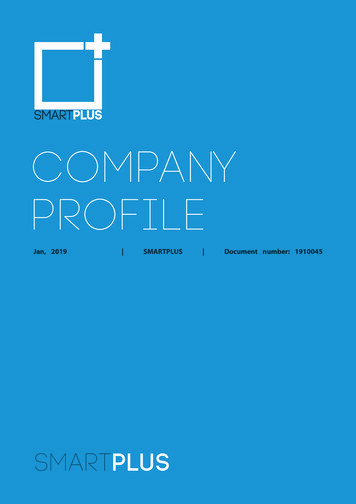03749A KS7A 00 USA ENG Cover - Dutchmen RV
TX-R2735/TX-R2435TX-R2728/TX-R2734COLOR TELEVISIONOwner’sInstructions
Important Warranty InformationRegarding Television FormatViewingStandard screen format televisions (4:3, the aspect ratio of the screen width to height) areprimarily designed to view standard format full-motion video. The images displayed onthem should primarily be in the standard 4:3 ratio format and constantly moving.Displaying stationary graphics and images on screen, such as the dark top and bottomletterbox bars (wide screen pictures), should be limited to no more than 15% of the totaltelevision viewing per week.Wide screen format televisions (16:9, the aspect ratio of the screen width to height) areprimarily designed to view wide screen format full-motion video. The images displayedon them should primarily be in the wide screen 16:9 ratio format, or expanded to fill thescreen if your model offers this feature, and constantly moving. Displaying stationarygraphics and images on screen, such as the dark side-bars on non-expanded standardformat television video and programming, should be limited to no more than 15% of thetotal television viewing per week.Additionally, viewing other stationary images and text such as stock market reports,video game displays, station logos, web sites or computer graphics and patterns, shouldbe limited as described above for all televisions. Displaying any stationary images thatexceed the above guidelines can cause uneven aging of picture tubes (CRTs) that leave subtle,but permanent burned-in ghost images in the television picture. To avoid this, vary the programming and images, and primarily display full screen moving images, not stationary patternsor dark bars. On television models that offer picture sizing features, use these controls toview the different formats as a full screen picture.Be careful in the selection and duration of television formats used for viewing. UnevenCRT aging as a result of format selection and use, as well as other burned-in images, isnot covered by your Samsung limited warranty.2
CONTENTSChapter 1: Your New TV . . . . . . . . . . . . . . . . 5List of Features . . . . . . . . . . . . . . . . . . . . . . . . . . . . . . . . . . . . . . . . . . . 5Accessories . . . . . . . . . . . . . . . . . . . . . . . . . . . . . . . . . . . . . . . . . . . . . . 5Familiarizing Yourself with The TV . . . . . . . . . . . . . . . . . . . . . . . . . . . . 6Front Panel Buttons . . . . . . . . . . . . . . . . . . . . . . . . . . . . . . . . 6Side Panel Jacks . . . . . . . . . . . . . . . . . . . . . . . . . . . . . . . . . . . 7Rear Panel Jacks . . . . . . . . . . . . . . . . . . . . . . . . . . . . . . . . . . . 8Remote Control. . . . . . . . . . . . . . . . . . . . . . . . . . . . . . . . . . . 10Chapter 2: Installation . . . . . . . . . . . . . . . . . 11Connecting VHF and UHF Antennas . . . . . . . . . . . . . . . . . . . . . . . . . 11Antennas with 300-ohm Flat Twin Leads . . . . . . . . . . . . . . . 11Antennas with 75-ohm Round Leads . . . . . . . . . . . . . . . . . . 12Separate VHF and UHF Antennas . . . . . . . . . . . . . . . . . . . . . 12Connecting Cable TV . . . . . . . . . . . . . . . . . . . . . . . . . . . . . . . . . . . . . 12Cable without a Cable Box . . . . . . . . . . . . . . . . . . . . . . . . . . 12Connecting to a Cable Box that Descrambles All Channels . . 13Connecting to a Cable Box that Descrambles Some Channels 13Connecting a VCR. . . . . . . . . . . . . . . . . . . . . . . . . . . . . . . . . . . . . . . . 15Connecting an S-VHS VCR . . . . . . . . . . . . . . . . . . . . . . . . . . 16Connecting a Second VCR to Record from the TV. . . . . . . . . 17Connecting a DVD Player . . . . . . . . . . . . . . . . . . . . . . . . . . . . . . . . . . 17Connecting a Camcorder. . . . . . . . . . . . . . . . . . . . . . . . . . . . . . . . . . . 18Installing Batteries in the Remote Control . . . . . . . . . . . . . . . . . . . . . . 19Chapter 3: Operation . . . . . . . . . . . . . . . . . . 20Turning the TV On and Off . . . . . . . . . . . . . . . . . . . . . . . . . . . . . . . . . 20Plug & Play Feature . . . . . . . . . . . . . . . . . . . . . . . . . . . . . . . . . . . . . . 20Viewing the Menus and On-Screen Displays . . . . . . . . . . . . . . . . . . . . 22Viewing the Menus . . . . . . . . . . . . . . . . . . . . . . . . . . . . . . . . 22Viewing the Display . . . . . . . . . . . . . . . . . . . . . . . . . . . . . . . 22Selecting a Menu Language . . . . . . . . . . . . . . . . . . . . . . . . . . . . . . . . . 23Memorizing the Channels . . . . . . . . . . . . . . . . . . . . . . . . . . . . . . . . . . 24Selecting the Video Signal-source . . . . . . . . . . . . . . . . . . . . . 24Storing Channels in Memory (Automatic Method) . . . . . . . . 25Adding and Erasing Channels (Manual Method). . . . . . . . . . 26Changing Channels . . . . . . . . . . . . . . . . . . . . . . . . . . . . . . . . . . . . . . . 27Using the Channel Buttons . . . . . . . . . . . . . . . . . . . . . . . . . . 27Directly Accessing Channels . . . . . . . . . . . . . . . . . . . . . . . . . 27Using the PRE-CH Button to select the Previous Channel . . . 27Labeling the Channels. . . . . . . . . . . . . . . . . . . . . . . . . . . . . . . . . . . . . 28Setting the Clock. . . . . . . . . . . . . . . . . . . . . . . . . . . . . . . . . . . . . . . . . 29Customizing the Picture . . . . . . . . . . . . . . . . . . . . . . . . . . . . . . . . . . . 32Using Automatic Picture Settings . . . . . . . . . . . . . . . . . . . . . . . . . . . . 33Adjusting the Volume . . . . . . . . . . . . . . . . . . . . . . . . . . . . . . . . . . . . . 34Using the Mute Button . . . . . . . . . . . . . . . . . . . . . . . . . . . . . 34Customizing the Sound. . . . . . . . . . . . . . . . . . . . . . . . . . . . . . . . . . . . 35Using Automatic Sound Settings . . . . . . . . . . . . . . . . . . . . . . . . . . . . . 36Viewing an External Signal Source . . . . . . . . . . . . . . . . . . . . . . . . . . . 37Setting the Signal Source. . . . . . . . . . . . . . . . . . . . . . . . . . . . 37Assigning Names to External input mode . . . . . . . . . . . . . . . 383
CONTENTSChapter 4: Special Features . . . . . . . . . . . . . 39Changing the Color Tone . . . . . . . . . . . . . . . . . . . . . . . . . . . . . . . . . . 39Changing the Screen Size . . . . . . . . . . . . . . . . . . . . . . . . . . . . . . . . . . 40Digital Noise Reduction . . . . . . . . . . . . . . . . . . . . . . . . . . . . . . . . . . . 41Tilt (Option) . . . . . . . . . . . . . . . . . . . . . . . . . . . . . . . . . . . . . . . . . . . . 42Using the R.Surf Feature . . . . . . . . . . . . . . . . . . . . . . . . . . . . . . . . . . . 43Choosing a Multi-Channel Sound (MTS) Soundtrack . . . . . . . . . . . . . 44Extra sound settings (Auto Volume, Turbo Sound or Pseudo Stereo) . . 45Setting the On/Off Timer. . . . . . . . . . . . . . . . . . . . . . . . . . . . . . . . . . . 46Setting the Sleep Timer . . . . . . . . . . . . . . . . . . . . . . . . . . . . . . . . . . . . 47Setting the Preferred Volume Level . . . . . . . . . . . . . . . . . . . . . . . . . . . 48Using the V-Chip. . . . . . . . . . . . . . . . . . . . . . . . . . . . . . . . . . . . . . . . . 49Viewing Closed Captions . . . . . . . . . . . . . . . . . . . . . . . . . . . . . . . . . . 56Setting the Blue Screen Mode . . . . . . . . . . . . . . . . . . . . . . . . . . . . . . . 57Setting The On/Off Melody . . . . . . . . . . . . . . . . . . . . . . . . . . . . . . . . . 58Viewing the Demonstration. . . . . . . . . . . . . . . . . . . . . . . . . . . . . . . . . 59Chapter 5: Troubleshooting . . . . . . . . . . . . . 60Identifying Problems . . . . . . . . . . . . . . . . . . . . . . . . . . . . . . . . . . . . . . 60Appendix . . . . . . . . . . . . . . . . . . . . . . . . . . . . 61Cleaning and Maintaining Your TV . . . . . . . . . . . . . . . . . . . . . . . . . . . 61Using Your TV in Another Country . . . . . . . . . . . . . . . . . . . . . . . . . . . 61Specifications . . . . . . . . . . . . . . . . . . . . . . . . . . . . . . . . . . . . . . . . . . . 614
Y OpUR NEW TVChater OneYOUR NEW TVList of FeaturesYour TV was designed with the latest technology. This TV is a high-performance unit thatincludes the following special features: Full Flat Screen Easy-to-use remote control Easy-to-use on-screen menu system Automatic timer to turn the TV on and off Adjustable picture and sound settings that can be stored in the TV’s memory Automatic channel tuning for up to 181 channels A special filter to reduce or eliminate reception problems A built-in multi-channel sound decoder for stereo and bilingual listening Built-in, dual channel speakers A special sleep timer V-Chip functionAccessoriesOnce you have unpacked your TV, check to make sure that you have all the parts shownhere. If any piece is missing or broken, call your dealer.Remote ControlAAA BatteriesOwner’s Instructions/Safety Guide ManualWarranty Card; 2EA/Registration Card5
YOUR NEW TVFamiliarizing Yourself with The TVFront Panel ButtonsThe buttons on the front panel control your TV’s basic features, including the on-screenmenu. To use the more advanced features, you must use the remote control.TX-R2435 / TX-R2735TX-R2728TX-R2734 MENUPress to see an on-screen menu of your TV'sfeatures.« VOL – and Press to increase or decrease the volume.Also used to select items on the on-screenmenu.CHand CHPress to change channels. Also press to highlight various items on the on-screen menu.‹ Remote Control SensorAim the remote control towards this spot on theTV.6TIMER indicatorWhen the TV is turned on, the TIMER indicatorblinks five times. This indicator illuminates whenthe TIMER mode is set to the “On” position aftersetting the clock and either the On timer or Offtimer, with the remote control. Even if the poweris turned off, this indicator stays lit. (Clock mustbe set before using this function.)fl POWERPress to turn the TV on and off.
YOUR NEW TVSide Panel JacksYou can use the side panel jacks to connect an A/V component that is used only occasionally, such as a camcorder or video game. (For information on connecting equipment,see page 18.)TX-R2735TX-R2728TX-R2435TX-R2734 AUDIO INPUT jacksUsed to connect the audio signals from a camcorder or video game.« VIDEO INPUT jackUsed to connect a video signal from a camcorderor video game.SUPER VIDEO INPUT jackS-Video signal from an S-VHS VCR or DVDplayer.Note: In S-Video mode, Audio Output dependswhat kind of audio input source is connected tothe side audio input jacks (AV2).7
YOUR NEW TVRear Panel JacksUse the rear panel jacks to connect an A/V component that will be connectedcontinuously, such as a VCR or a DVD player.Because there are two sets of input jacks, you can connect two different A/Vcomponents (i.e., a VCR and a DVD, 2 VCRs, etc.)For more information on connecting equipment, see pages 11 – 17.8
YOUR NEW TV VIDEO INPUT jackVideo signals from VCRs, DVD players and similardevices.« AUDIO INPUTS (INPUT1and 2)/DVD AUDIO INPUTS‹ SUPER VIDEO INPUT jack(Depends on the model)S-Video signal from an S-VHS VCR or DVD player.Note: In S-Video mode, Audio Output dependswhat kind of audio input source is connected tothe side audio input jacks (AV2).(INPUT 2)Audio signals from VCRs, DVD players and similardevices.Use these jacks to connect the audio signals froma DVD player when using the DVD video inputjacks. When not using the DVD jacks, these audiojacks function as audio for Video 2 or S-VIDEO.COMPONENT VIDEO INPUTjacksConnect video from a DVD player.Note: Only black and white signals are outputfrom a monitor in DVD mode.fl VHF/UHFAUDIO-VIDEO MONITOROUTPUT jacksConnect to an antenna or to a cable TV system.These audio-video signals are identical to A/Vsignals being displayed on the big screen.(Typically used as the input signals for a recordingVCR.)9
YOUR NEW TVRemote ControlYou can use the remote control up to about 23 feet from the TV. When using the remote,always point it directly at the TV. POWERPRE-CHTurns the TV on and off.« Number buttonsPress to select channels directlyon the TV.Tunes to the previous channel.TV/VIDEOPress to display all of theavailable video sources (i.e.,Antenna/cable, VCR). 100Press to select channels over 100.For example, to selectchannel 121, press “ 100,” thenpress “2” and “1.”CHand CH(Channel Up/Down)MUTEINFOPress to temporarily cut offthe sound.Press to see the time, channel,etc., on-screen. Also press to exit(quit) the menu system.‹ VOL -, VOL Press increase or decrease thevolume.SLEEPPress to select a preset time interval for automatic shutoff.fl MENUDisplays the main on-screenmenu.‚ MTS (MultichannelTelevision Stereo)Press to choose stereo, mono orSeparate Audio Program (SAPbroadcast).10Press CHchannels.or CHto changeEXITPress the menu to exit.æ Up,Down,Left,Right ( , ,ˇ ,ˆ )/ENTERPress to select highlight up, down,left, or right. While using the onscreen menus, press ENTER toactivate (or change) a particularitem.R-SURFPress the SURF button to automatically return to a preferred channelafter a user-preset time delay.
NC h aI NpS TAt LeL ATr I OTwoI N S TA L L AT I O NConnecting VHF and UHF AntennasIf your antenna has a set of leads thatlook like this, see “Antennas with300-ohm Flat Twin Leads” below.If your antenna has one lead that lookslike this, see “Antennas with 75-ohmRound Leads” on next page.If you have two antennas, see “SeparateVHF and UHF Antennas” on next page.Antennas with 300-ohm Flat Twin LeadsIf you are using an off-air antenna (such as a roof antenna or “rabbit ears”) that has300-ohm twin flat leads, follow the directions below.1Place the wires from thetwin leads under thescrews on the 300-75 ohmadaptor (not supplied).Use a screwdriver totighten the screws.2Plug the adaptor into theVHF/UHF terminal on thebottom of the back panel.11
I N S TA L L AT I O NAntennas with 75-ohm Round Leads1Plug the antenna lead intothe VHF/UHF terminal onthe bottom of the backpanel.Separate VHF and UHF AntennasIf you have two separate antennas for your TV (one VHF and one UHF), you mustcombine the two antenna signals before connecting the antennas to the TV. Thisprocedure requires an optional combiner-adaptor (available at most electronics shops).1Connect both antennaleads to the combiner.2Plug the combiner into theVHF/UHF terminal on thebottom of the rear panel.Connecting Cable TVTo connect to a cable TV system, follow the instructions below.Cable without a Cable BoxPlug the incoming cableinto the VHF/UHF antennaterminal on back of the TV.12Because this TV is cable-ready,you do not need a cable box to viewunscrambled cable channels. 1
I N S TA L L AT I O NConnecting to a Cable Box that Descrambles All Channels This terminal might be labeled“ANT OUT”, “VHF OUT” or simply,“OUT”.1Find the cable that is connected to the ANTENNAOUT terminal on yourcable box.2Connect the other end ofthis cable to the VHF/UHFantenna terminal on theback of the TV.Connecting to a Cable Box that Descrambles Some ChannelsIf your cable box descrambles only some channels (such as premium channels), follow theinstructions below. You will need a two-way splitter, an RF (A/B) switch, and four lengths ofcoaxial cable. (These items are available at most electronics stores.) This terminal might be labeled“ANT IN”, “VHF IN” or simply,“IN”.1Find and disconnect thecable that is connected tothe ANTENNA INterminal on your cablebox.2Connect this cable to atwo-way splitter.Incoming CableSplitter3Connect a coaxial cablebetween an OUTPUT terminal on the splitter andthe IN terminal on thecable box.Incoming CableSplitterCable Box13
I N S TA L L AT I O N4Connect a coaxial cablebetween the ANTENNAOUT terminal on the cablebox and the B–IN terminalon the RF(A/B) switch.IncomingCableSplitterRF (A/B)SwitchCable Box5Connect another cablebetween the other OUTterminal on the splitterand the A–IN terminal onthe RF (A/B) switch.IncomingCableSplitterRF (A/B)SwitchCable Box6Connect the last coaxialcable between the OUTterminal on the RF (A/B)switch and the VHF/UHFterminal on the rear of theTV.IncomingCableSplitterCable BoxRF (A/B)SwitchTV RearAfter you’ve made this connection, set the A/B switch to the “A” position for normal viewing. Set the A/B switch to the “B” position to view scrambled channels. (When you set theA/B switch to “B”, you will need to tune your TV to the cable box’s output channel, which isusually channel 3 or 4.)14
I N S TA L L AT I O NConnecting a VCRThese instructions assume that you have already connected your TV to an antenna or a cableTV system (according to the instructions on pages 11-14). Skip step 1 if you have not yetconnected to an antenna or a cable system.1Unplug the cable orantenna from the backof the TV.2Connect the cable orantenna to theANTENNA IN terminalon the back of the VCR.VCR Rear PanelIncomingCable orAntenna3Connect a coaxial cablebetween the ANTENNAOUT terminal on theVCR and the antennaterminal on the TV.VCR Rear PanelTV Rear PanelCoaxial CableA coaxial cable is usually included with a VCR. (If not, check your local electronics store).4Connect a set of audiocables between theAUDIO OUT jacks on theVCR and the AUDIOjacks on the TV.TV Rear PanelVCR Rear PanelAudio Cable5Connect a video cablebetween the VIDEO OUTjack on the VCR and theVIDEO jack on the TV.TV Rear PanelVCR Rear PanelVideo CableFollow the instructions in “Viewing an External Signal Source” to view your VCR tape.15
I N S TA L L AT I O NConnecting an S-VHS VCR (Depends on the model)Your Samsung TV can be connected to an S-Video signal from an S-VHS VCR. (Thisconnection delivers a better picture as compared to a standard VHS VCR.)1To begin, follow steps1–3 in the previoussection to connect theantenna or cable to yourVCR and your TV.VCR Rear PanelTV Rear PanelCoaxial Cable2Connect a set of audiocables between theAUDIO OUT jacks on theVCR and the 2 AUDIOINPUT jacks on the TV.TV Rear PanelVCR Rear PanelAudio CableMake sure the jacks you are using are underneath the number “2.”3Connect an S-videocable between theS-VIDEO OUT jack onthe VCR and theS-VIDEO INPUTjack on the TV.TV Rear PanelVCR Rear PanelVideo CableAn S-video cable is usually included with an S-VHS VCR. (If not, check your localelectronics store.)16
I N S TA L L AT I O NConnecting a Second VCR to Record from the TVYour TV can send out signals of its picture and sound to be recorded by a second VCR.To do this, connect your second VCR as follows:1TV Rear PanelVCR Input PanelConnect a set of audiocables between theAUDIO OUT jacks on theTV and the AUDIO INjacks on the VCR.Audio Cable(The VCR input jacks might be either on the front or on back of the VCR.)2Connect a video cablebetween the VIDEO OUTjack on the TV and theVIDEO IN jack on theVCR.TV Rear PanelVCR Input PanelVideo CableRefer to your VCR’s instructions for more information about how to record using this kindof connection.Connecting a DVD PlayerThe rear panel jacks on your TV make it easy to connect a DVD player to your TV.1Connect a set of audiocables between theAUDIO INPUT 2 jacks onthe TV and the AUDIOOUT jacks on the DVDplayer.2Connect a video cablebetween the COMPONENT INPUT (Y, Pb, Pr)jacks on the TV and theCOMPONENT VIDEOOUT (Y, Pb, Pr) jacks onthe DVD player.TV Rear PanelDVD Player Rear PanelAudio CableTV Rear PanelDVD Player Rear PanelVideo CableNote: For an explanation of Component video, see your DVD player's owner's manual.17
I N S TA L L AT I O NConnecting a CamcorderThe side panel jacks on your TV make it easy to connect a camcorder to your TV. They allowyou to view the camcorder tapes without using a VCR. (Also see “Viewing an External SignalSource” on page 37)1Locate the A/V outputjacks on the camcorder.They are usually foundon the side or back ofthe camcorder.2Connect an audio cablebetween the AUDIOOUTPUT jack on thecamcorder and theAUDIO terminals on theside of the TV.3Connect a video cablebetween the VIDEOOUTPUT jack on thecamcorder and theVIDEO terminal on theside of the TV.CamcorderOutput JacksTV Side PanelCamcorderOutput JacksAudio CableY-ConnectorTV Side PanelCamcorderOutput JacksVideo CableThe audio-video cables shown here are usually included with a Camcorder. (If not, checkyour local electronics store.) If your camcorder is stereo, you need to connect a set of twocables.Note: This figure shows the Standard connector-jack panel. The actual configuration foryour TV may be different.18
I N S TA L L AT I O NInstalling Batteries in the Remote Control1Slide the cover out completely.Install two AAA sizebatteries.Replace the cover.Remove the batteries and storethem in a cool, dry place if you won’tbe using the remote control for along time. 3Make sure to match the “ ” and“–” ends of the batteries with thediagram inside the compartment. 2The remote control can be used upto about 23 feet from the TV.(Assuming typical TV usage, the batteries last for about one year.)19
C h a pOtP EeR ATr I OTN h r e eO P E R AT I O NTurning the TV On and OffPress the POWER button on the remote control.You can also use the POWER button on the front panel.Plug & Play FeatureWhen the TV is initially powered On, five basic customer settings proceed automaticallyand subsequently: Setting the language, Video signal source, Ant. input check, Autoprogram and Clock.1Press the POWER buttonon the remote control.The message “Plug &Play” is displayed.It flickers for a little whileand then the “Language”menu is automaticallydisplayed.Plug & Play2Press the ˇ or ˆ buttonto select the desiredlanguage.Setup MoreLanguage: EnglishBlue Screen: OnMelody: OnDemonstrationAdjustˆˆˆSkip3Press the MENU buttonthen the “Ant Input check”is automatically displayed.Make sure that the antenna is connected to the TV.Press the ENTER buttonand then the “Channel”menu is automaticallydisplayed.Ant Input checkAuto Program4Press the ˇ or ˆ button toselect signal source (Air,STD, HRC, IRC).ChannelAuto ProgramAdd/Delete: DeletedAir/CATV: AirName: ----Adjust20SkipˆˆSkip
O P E R AT I O N5Press the MENU buttonand then the “AutoProgram” is automaticallydisplayed.Auto ProgramAir 3StartEnterSkip6Press the ENTER button tostart “Auto Program” orpress the MENU button toreturn. (refer to “Auto program” on page 25.) The TVwill begin memorizing all ofthe available channels.Auto ProgramAir 7StopEnter7Press the ENTER buttonand then press the ˇ or ˆbutton to move the hour orminute. Set the hour orminute by pressing the or button. (refer to“Setting the Clock” onpage 29.)SkipTimeClock- - : - - amOn Timer- - : - - amOff Timer- - : - - amSleep Timer: OffOn Timer Volume:MoveEnterOffOff10Return8When you have finished,press the MENU button.The message “Enjoy yourwatching.” is displayed.Enjoy your watching.9If you want to reset thisfeature(1)Press the MENU button.(2)Press the or button to select the“Setup”, then press theENTER button.(3)Press the or button to select “Plug &Play”, then press theENTER button.The message “Plug &Play” is displayed.SetupTimePlug & PlayV-ChipCaption MoreMoveˆˆˆˆEnterReturnNote: Plug & Play feature doesn’t work when in the AV mode.21
O P E R AT I O NViewing the Menus and On-Screen DisplaysViewing the MenusThe on-screen menus disappearfrom the screen after two minutes. 1InputWith the power on, pressthe MENU button.Source List : TVEdit NameThe main menu appearson the screen. Its left sidehas five icons: Input,Picture, Sound, Channeland Setup.MoveEnterˆˆExitYou can also use the MENU, CHand VOL buttons on the controlpanel of the TV to make selections. 2Use the and buttons to highlight one of the 5 icons.Then press the ENTER button to access the icon’s sub-menu.3Press the EXIT button to exit.Viewing the DisplayThe display identifies the current channel and the statusof certain audio-video settings. The on-screen displaysdisappear after ten seconds.1Press the INFO button.AirSignalThe on-screen displayshows any or all of the following: Active channel,the channel label, signal,picture mode, soundmode, MTS and the current time.2210: MonoPicture : DynamicSound : CustomMTS: Stereo12 : 00 am
O P E R AT I O NSelecting a Menu Language1Press the MENU button todisplay the menu.Press the or buttonto select “Setup”, thenpress the ENTER button.SetupTimePlug & PlayV-ChipCaption MoreMoveˆˆˆˆEnter2Press the or buttonto select “Language”,then press the ENTER button.Setup MoreLanguage: EnglishBlue Screen: OnMelody: OnDemonstrationMove3Press the ˇ or ˆ buttonto select the appropriatelanguage: “English”,“Español” or “Français”.Press the EXIT button toexit.ReturnˆˆˆAdjustReturnConfiguración MásIdioma: EspañolPantalla Azul : Enc.Melodía: Enc.DemostraciónMoverAjustarˆˆˆRegresar23
O P E R AT I O NMemorizing the ChannelsYour TV can memorize and store all of the available channels for both “off-air” (antenna)and cable channels. After the available channels are memorized, use the CHandCHbuttons to scan through the channels. This eliminates the need to change channels by entering the channel digits. There are three steps for memorizing channels:selecting a broadcast source, memorizing the channels (automatic) and adding and deleting channels (manual).Selecting the Video Signal-sourceBefore your television can begin memorizing the available channels, you must specify thetype of signal source that is connected to the TV (i.e., an antenna or a cable system).1Press the MENU button todisplay the menu.Press the or button toselect “Channel”, thenpress the ENTER buttonChannelAuto ProgramAdd/Delete: DeletedAir/CATV: AirName: ----MoveEnter2Press the or buttonto select “Air/CATV”.ReturnChannelAuto ProgramAdd/Delete: DeletedAir/CATV: AirName: ----MoveAdjust3Repeatedly press theˇ or ˆ button to cyclethrough these choices:“Air” (antenna) “STD”,“HRC” or “IRC” (all cableTV)ˆˆˆˆReturnChannelAuto ProgramAdd/Delete: DeletedAir/CATV: STDName: ----MoveAdjustˆˆReturnPress the EXIT button toexit.Note: STD, HRC and IRC identify various types of cableTV systems. Contact your local cable company to identifythe type of cable system that exists in your particular area.At this point the signal source has been selected. Proceedto “Storing Channels in Memory” (next page).24
O P E R AT I O NStoring Channels in Memory (Automatic Method)1First, select the correctsignal source (Air, STD,HRC, IRC). See steps 1 3on previous page.ChannelAuto ProgramAdd/Delete: DeletedAir/CATV: AirName: ----MoveAdjust2Press the or buttonto select “Auto Program”and then press the ENTERbutton.The “Auto Program” isautomatically displayed.ˆˆReturnChannelAuto ProgramAdd/Delete: DeletedAir/CATV: AirName: ----MoveEnterˆˆReturn The TV automatically cyclesthrough all of the available channelsand stores them in memory.This takes about one to two minutes.3Press the ENTER buttonto start "Auto Program".The TV will begin memorizing all of the availablechannels.After all the availablechannels are stored, theChannel menu reappears.Press the MENU button toskip and press the ENTERbutton to stop.Press the EXIT button toexit.Auto ProgramAir 3StartEnterReturnAuto ProgramAir 5StopEnterReturn25
O P E R AT I O NAdding and Erasing Channels (Manual Method)First, press the CHor CHbutton or the number buttonsto select the channel you want to add or delete.1Press the MENU button todisplay the menu.Press the or buttonto select “Channel”, thenpress the ENTER button.ChannelAuto ProgramAdd/Delete: DeletedAir/CATV: AirName: ----MoveEnter2Press the or buttonto select “Add/Delete”,then press the ENTERbutton.ChannelEnter3Press the EXIT button toexit.26ReturnAuto ProgramAdd/Delete: DeletedAir/CATV: AirName: ----MovePress the or buttonto select “Added” or“Deleted” then press theENTER button.ˆˆˆˆReturnChannelAuto ProgramDeletedAdd/Delete: DeletedAddedAir/CATV: AirName: ----MoveEnterˆReturn
O P E R AT I O NChanging ChannelsUsing the Channel Buttons1Press the CHor CHbutton to change channels.When you press CHor CH, the TV changes channels in sequence. You will see all thechannels that the TV has memorized. (The TV must have memorized at least three channels.)You will not see channels that were either erased or not memorized.Directly Accessing ChannelsUse the number buttons to quickly tune to any channel.1Press the number buttons to go directly to a channel. For example,to select channel 27, press “2” then “7”. The TV will change channels when you press the second number.When you use the number buttons, you can directly select channels that were either erasedor not memorized.To select a channel over 100, press the 100 button. (For channel 122, press “ 100” then “2”then “2”.)To change to single-digit channels (0–9) faster, press “0” before the single digit.(For channel “4” press “0” then “4”.)Using the PRE-CH Button to select the Previous ChannelPress the PRE-CH button.The TV will switch to thelast channel viewed.To quickly switch between twochannels that are far apart, tune toone channel, then use the numberbutton to select the second channel.Then, use the PRE-CH button toquickly alternate between them. 127
O P E R AT I O NLabeling the ChannelsUse this feature to assign an easy-to-remember label to any channel (i.e., “CBS”,“ESPN”, “PBS2”, CNN1”, etc.) A label consists of four fields, where each field is a letter,a number, “*”, or a blank. When the INFO button is pressed, the channel label willappear next to the channel number.1Press the CHor CHbutton to tune to thechannel that will belabeled.Air 11Press the MENU button todisplay the menu.Press the or buttonto select “Channel”, thenpress the ENTER button.ChannelAuto ProgramAdd/Delete: DeletedAir/CATV: AirName: ----MoveEnter3Press the or button toselect “Name”.Press the ENTER button tobegin labeling. The leftmost field will be highlight.(Each label has four fields.See top paragraph.)ChannelMoveEnterChannelAdjust5Press the EXIT button toexit.28ˆˆReturnAuto ProgramAdd/Delete: DeletedAir/CATV: AirName: P---MovePress the ˆ button toswitch to the next field,which will be highlight
sionally, such as a camcorder or video game. (For information on connecting equipment, see page 18.) AUDIO INPUT jacks Used to connect the audio signals from a cam-corder or video game. « VIDEO INPUT jack Used to connect a video signal from a camcorder or video game. SUPER VIDEO INPUT jack S-Video signal from an S-VHS VCR or DVD player.
The Very Hungry Caterpillar Eng/Spanish BB 10.99 Time For Bed Eng/Spanish BB 6.99 Where is the Green Sheep? Eng/Spanish BB 4.99 Who Lives Here? Forest Eng/Spanish BB 5.99 Who Lives Here? Pets Eng/Spanish BB 5.99 Whoever You Are Eng/Spanish BB 6.95 Words a
ENG/PCB/41201 Khushi Jain Rajesh Jain ENG/PCM/41187 Shreya Mittal Ajay Kumar Mittal ENG/PCM/41174 Sayimpu Raghuchandra Prasad Srinivasa Rao ENG/PCM/41094 Aditya Ojha Rajesh Prasad Ojha ENG/PCM/41089 Japneet Singh Parvinder Singh ENG/PCM/41081 Ankita Sharma Raghvendra Sharma ENG/PCB/41057 Debashish Kashyap Rudra Kanta Sarma .
Nature Honors Answer Book Eng 47.95 Recreation Honors Answer Book Eng 47.95 Outreach Ministries Honors Answer Book Eng 26.35 Wild Plants to Eat Booklet Eng 13.15 Sign Language Honor Book Eng 23.95 Nature Bound: Pocket Field Guide Eng 11.95 .
Paper Eng 0101 English Poetry from Chaucer to Mliion Paper Eng 0102 Eighteenth Century English Literature Paper Eng 0103 Literary Criticism 1 Paper Eng 0104 Optional Paper (One of the following): Paper Eng 0104 (i) Seventeenth and Eighteenth Century Drama Paper Eng 0104 (ii) Eu
Eng. Ahmad Abdo Eng. Mosab Erar Projects & Engineering Dr. Mohammad Abou Ghadir Eng. Mahmoud Thalji Eng. Hatem Mohammed Eng. Zohaib Hussain Eng. Ahmad Hamzah Kevin Reyes Angelito Dumugho Maynard Mejia Oliver Santiago Finance & HR Basma aldawood Mohammed Alsysy Riyadh Al
usa md fords truck and equipment usa md foxborough nursery inc usa md fred wood trucking usa md gary e wiest trucking usa md gene walters jr inc . usa oh peoples cartage inc usa oh shermco industries usa oh suez wts usa inc usa oh thompson electric inc . usa pa ac miller concrete products usa pa ace t
maths indu art indu tue eng indu hindi indu maths indu music indu wed eng indu hindi indu maths indu art indu thu eng indu hindi indu maths indu ls indu fri eng indu hindi indu comp rupam maths indu sat eng indu hindi indu maths indu music indu d.a.v public school, sasaram online class time-table d.a.v public school, sasaram online class time .
RUMINANT ANIMAL NUTRITION ANN 503 BY Prof. C. F. I. Onwuka Dr. O.A.Isah *Dr. A.O. Oni Dr(Mrs) R.Y. Aderinboye *Course coordinator. COURSE OUTLINE Course introduction , preview and expectation The Nature of ruminant Stomach Physiology, microbiology and biochemistry of rumen Utilization of roughages in ruminant feeding The use of agro industrial by-products in ruminant feeding Importance and .