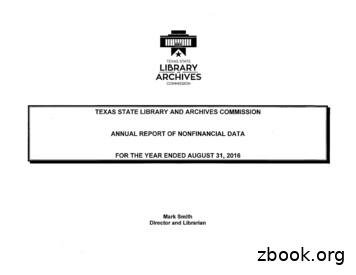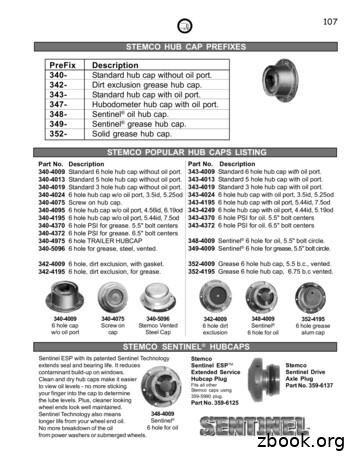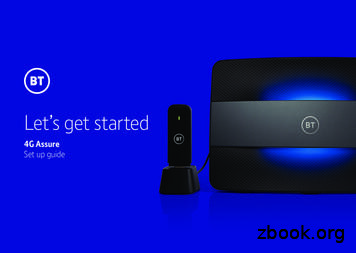CLEAR Hub Express USER GUIDE - Static.highspeedbackbone
CLEAR Hub ExpressUSER GUIDEVersion 3.0
SET IT UP3WHAT’S IN THE BOX?INFORMATIVE LED INDICATORSUSE WITH CAREPLACE THE DEVICE ON A FLAT AND STABLE SURFACEPLUG IN THE POWER CORDCONNECT TO CLEAR 4G NETWORKCONNECT TO THE WI-FI NETWORKALTERNATIVE TO WI-FICONNECT TO THE INTERNETSHARE YOUR CLEAR HUB EXPRESS3334456667MANAGE YOUR CLEAR HUB EXPRESS8CLEAR HUB EXPRESS HOME PAGE OVERVIEWCLEAR HUB EXPRESS HOME PAGE / SUMMARYCLEAR HUB EXPRESS HOME PAGE / DEVICE SETUP / SETUP WIZARDCLEAR HUB EXPRESS HOME PAGE / DEVICE SETUP / PASSWORDCLEAR HUB EXPRESS HOME PAGE / DEVICE SETUP / DEVICE TIMECLEAR HUB EXPRESS HOME PAGE / DEVICE SETUP / RESET MODEMCLEAR HUB EXPRESS HOME PAGE / DEVICE UPDATECLEAR HUB EXPRESS HOME PAGE / WI-FI SETTINGS / BASICCLEAR HUB EXPRESS HOME PAGE / WI-FI SETTINGS / ADVANCEDCLEAR HUB EXPRESS HOME PAGE / WI-FI SETTINGS / WPSCLEAR HUB EXPRESS HOME PAGE / ADVANCED SETTINGS / FIREWALLCLEAR HUB EXPRESS HOME PAGE / ADVANCED SETTINGS / ROUTERCLEAR HUB EXPRESS HOME PAGE / ADVANCED SETTINGS / ROUTER (CONTINUED)CLEAR HUB EXPRESS HOME PAGE / ADVANCED SETTINGS / ROUTER (CONTINUED)CLEAR HUB EXPRESS HOME PAGE / ADVANCED SETTINGS / SYSTEMCLEAR HUB EXPRESS HOME PAGE / ADVANCED SETTINGS / SYSTEM LOGCLEAR HUB EXPRESS HOME PAGE / HELP / ABOUTCLEAR HUB EXPRESS HOME PAGE / REGULATORYCLEAR HUB EXPRESS HOME PAGE / GLOSSARYCLEAR HUB EXPRESS HOME PAGE / ONLINE SUPPORTCLEAR HUB EXPRESS HOME PAGE / HELPADDITIONAL INFORMATION – EXTERNAL ANTENNA K TIPS27MAXIMIZE SECURITY OF THE CLEAR HUB EXPRESSCHANGE THE DEFAULT TIME ZONE FROM CENTRAL TIMEENSURE YOUR DEVICES RECOGNIZE YOUR CLEAR HUB EXPRESSFACILITATING YOUR ABILITY TO BROWSE THE INTERNET127282828
IMPORTANT MESSAGE FROM CLEARENSURE YOU CAN SHARE YOUR CLEAR HUB EXPRESSRESETTING YOUR DEVICE282829OTHER INFORMATION30TECHNICAL SPECIFICATIONS30STILL NEED HELP?30FAQS AND LIVE CHAT SUPPORTTELEPHONE SUPPORTIMPORTANT INFORMATION DOCUMENTWARRANTY INFORMATIONLEGAL DISCLOSURES30303030302
Set It UpWhat’s in the Box?CLEAR Hub ExpressDevice FootPower CordEthernet CableQuick Start GuideInformative LED IndicatorsThe LED indicators are located on the front and back of the CLEAR Hub Express.External Antenna PortSignal StrengthIndicatorExternal Antenna SwitchReset ButtonWi-Fi IndicatorNetwork4G IndicatorPower IndicatorWall Charger Port The Signal Strength Indicators indicate the strength of the CLEAR 4G signal (five LEDS lit indicates anexcellent signal).The Wi-Fi Indicator flashes when Wi-Fi is available, and remains lit when connected.The Power Indicator indicates the Device is turned on.The 4G Indicator indicates the Device is connected to the CLEAR 4G.Use with Care 3Do not throw, drop, or dismantle the deviceKeep the device out of direct sunlightKeep pets and children from playing with the deviceDo not immerse the device in water or other liquidMake sure your hands are dry before handling the device
Set up the DevicePlace the device on a flat and stable surfaceAlign the slots at the bottom of the device with the slots on the Device Foot. Push gently on the Device tosnap the Foot onto the device.To remove the Foot, press both tabs outward at the same time and the Foot will release from the slots.Do not place the device on its side or block the top air vents. The preferred location is near a window andaway from obstructions.Plug in the Power CordFollow the diagram below to plug in the Power Cord.Plug one end of the PowerCord into the AC adapter porton the device and plug theother end into a power outlet.After you’ve plugged the device into a power outlet, the device will automatically search for a CLEAR 4G signal.4
Set up the Device (continued)Connect to CLEAR 4G NetworkAs the device is searching for the CLEAR 4G network, five LED lights, located on the front of the device, willblink sequentially and then in unison. When the device is connected to the CLEAR 4G network, the LED lightswill stop blinking and remain lit.Signal StrengthIndicatorNote: The number of LED lights indicates the CLEAR 4G signal strength – the more lights, the stronger thesignal. For optimal signal strength, you should try different locations for the device to ensure a minimum oftwo LED lights are lit. If at least two LED lights are not lit, try moving the device to another room.Move just the device (not your computer) to another room, and wait 15—20 seconds after the LED lights aresolid white, in order to obtain the most accurate reading of the CLEAR 4G network.To optimize the signal strength in the device’s current location, try turning the Device by small 1/4”increments.5
Set up the Device (continued)Connect to the Wi-Fi Network From a computer, select to connect to the SSID (network name). The device’s SSID will be visible in thewireless network connection list. Connect to the device’s Wi-Fi network. The default Wi-Fi network name is “WiFiRSU-xxxxx”, where “xxxxx”are the last five digits of the MAC ID, which can be found on the label on the back of the device. The MACID also might be referred to as WAN MAC ID. Enter the default Wi-Fi password. The default Wi-Fi password is comprised of the last eight digits of theMAC ID, which can be found on the label on the back of the device. Your computer should display a message indicating it has connected to your device’s wireless network.Alternative to Wi-FiAs an alternative to Wi-Fi, you also can use the included Ethernet Cable to connect to the device.Plug one end of the Ethernet Cable intothe ethernet port on the computer andplug the other end into the ethernetport on the Device.Set up the Device (continued)Connect to the InternetEvery CLEAR customer gets an online account, so you easily can manage your account and view / pay your bill.The first time you connect to the internet with your device, you’ll be directed to a page to review your rateplan information, complete your CLEAR online account, and read / accept the CLEAR Terms of Service.6
Set up the Device (continued)Share your CLEAR Hub ExpressIt’s easy to share your CLEAR Hub Express with other Wi-Fi-enabled devices at the same time.Give your colleagues and friends your CLEAR Hub Express Wi-Fi network name and password.Make sure the devices with which you want to share are within range of your CLEAR Hub Express –usually within 100 - 150 feet.If you are sharing the CLEAR Hub Express Wi-Fi network with other devices and you turn the CLEARHub Express off, the other devices won’t be able to access the Internet.If you changed the CLEAR Hub Express Wi-Fi network name and password, you easily can resetthem. 7Use the reset button on the CLEAR Hub Express.
o Instructions are in the “Quick Tips / Resetting your Admin Password” section of the OnlineUser Guide. Click here to jump to the Quick Tips section for more information andinstructions.Use the “Device Setup / Reset Device” Tab of the CLEAR Hub Express Home Page.o Instructions are in the “Manage Your CLEAR Hub Express / Device Setup / Reset Device”section of the Online User Guide. Click here to jump to the Manage Your CLEAR HubExpress section for more information and instructions.Manage your CLEAR Hub ExpressCLEAR Hub Express Home Page OverviewIt’s easy to manage your CLEAR Hub Express. With the CLEAR Hub Express Home Page, you can: Select your preferred language(English or Spanish only).Use the Setup Wizard to set up yourCLEAR Hub Express.Change the CLEAR Hub Express WiFi network name and password.Change settings, such as networksignal range, security setting.View signal strength and batterycharge level.View connection time and the amounttransmitted.And more!When using your CLEAR Hub Express, enter http://clearmodem in your web browser to open theCLEAR Hub Express Home Page.To login to the CLEAR Hub Express Home Page, you’ll need to enter a pas con.16
DTIM Interval: Set the number of AP Beacons between each DTIM (Delivery Traffic IndicationMessage).CTS Protect Mode: This protects transmission from interference. This is preset to Auto Mode.Preamble Length: Set the Preamble Length, if any.Transmission Power: Change the transmission power, if any.Access Control List Settings: Allows you to change what type of System Default, if any.Click “APPLY” when you’re ready to change the advanced Wi-Fi settings.If you don’t want to make any changes, click “CANCEL”.Manage your CLEAR Hub Express (continued)CLEAR Hub Express Home Page / Wi-Fi Settings / WPSWarning: This tab includes settings that could negatively impact the performance of the CLEAR Hub Express, if setincorrectly. These settings should be modified only by advanced users or if directed by CLEAR Customer Care.The Wi-Fi Settings / WPS Tab allow you to configure your devices that support Wi-Fi ProtectedSetup.If you’re using your CLEAR Hub Expressclick here to open the CLEAR Hub HomePage.Wi-Fi Protected Setup: Enable WPS: Wi-Fi Protected Setup (WPS) could allow users to fetch an AP wirelessconfiguration, which includes SSID, Security Method and Key). PBC Mode: Process WPS by Pushing Button method. PIN Mode: Process WPS by PIN code method (AP and station share the PIN code). PIN Code: Input PIN is generated from the station if PIN Mode is selected.Click the checkout next to “Enable WPS” to enable and apply this feature. Uncheck the box if youwant to disable the feature.17
Manage your CLEAR Hub Express (continued)CLEAR Hub Express Home Page / Advanced Settings / FirewallWarning: This tab includes settings that could negatively impact the performance of the CLEAR Hub Express, if setincorrectly. These settings should be modified only by advanced users or if directed by CLEAR Customer Care.A firewall can be used to help protect your CLEAR Hub Express Wi-Fi network from unauthorizedaccess. A firewall also helps manage authorized access from the Internet to your CLEAR HubExpress.If you’re using your CLEAR Hub Expressclick here to open the CLEAR Hub HomePage. Enable Firewall: Allows user to enable and disable Web Login from Internet, if necessary. Uncheck the box to disable the firewall setting for your CLEAR Hub Express. By default, this featureis selected.Enable Web Login from Internet: Allows user to enable Web Login from Internet (only workswith https), if necessary.Web Login Port from Internet: Allows user to set the Web Login Port from Internet. Choose aport number with which to connect when logging in from a network other than your own. Thedefault is 8080.Enable ping from Internet: Check the box to enable your CLEAR Hub Express to respond to aping from the Internet. This option should be enabled to allow testing only. It should not be leftenabled.Click “APPLY” when you’re ready to change the firewall settings.If you don’t want to make any changes to the firewall settings, click “CANCEL”.18
Manage your CLEAR Hub Express (continued)CLEAR Hub Express Home Page / Advanced Settings / RouterWarning: This tab includes settings that could negatively impact the performance of the CLEAR Hub Express, if setincorrectly. These settings should be modified only by advanced users or if directed by CLEAR Customer Care.On the Advanced Settings / Router Tab, you can view and change router settings of the CLEAR HubExpress.If you’re using your CLEAR Hub Expressclick here to open the CLEAR Hub HomePage.Click on the setting options (Dynamic DNS, Universal PnP, DMZ Host, Port Forwarding, DHCPServer, DHCP Lease Reservation, or DHCP Lease Status) to expand the screen and see theavailable fields. DNS Servers: Use these fields to configure a custom DNS Server. 19Enable OpenDNS: Enable the OpenDNS Servers for DNS queries. Please refer towww.opendns.com for more information.OpenDNS Server 1: Set the primary OpenDNS Server of the present connection.OpenDNS Server 2: Set the secondary OpenDNS Server of the active connection.
Dynamic DNS Information (Domain Name Service): This is a mechanism used for translatinghost names for network nodes into IP Addresses in real time. Use these fields to configure aDynamic DNS service. Enable DDNS: Allows you to enable Dynamic DNS.DDNS Service Provider: Select the type of service provider that is used.Manage your CLEAR Hub Express (continued)CLEAR Hub Express Home Page / Advanced Settings / Router (continued) Universal PnP: Universal Plug and Play (UPnP) Internet Gateway Device (IGD) is a protocol thatsimplifies device connection and network implementation. When this option is enabled, certainWindows applications would setup the Port Forwarding rule dynamically. DMZ Host: Put a device connected to the CLEAR Hub Express in the DMZ (Demilitarized Zone)so that the device can be accessed by external hosts. Configuring this option requires entering the IP Address of the host.Port Forwarding: This allows you to forward specific external ports to host devices connected tothe CLEAR Hub Express. 20Enable UPnP IGD: Allows you to enable UPnP IGD, if any.Add: Enter the host IP Addresses and the port to be forwarded in order to set up the route.Delete: Select items to delete in order to cancel the route.
Manage your CLEAR Hub Express (continued)CLEAR Hub Express Home Page / Advanced Settings / Router (continued) DHCP Server: Dynamic Host Configuration Protocol (DHCP) is used to automatically assign IPaddresses and configuration information to Wi-Fi clients, thereby greatly simplifying network setup. Use these fields to configure your CLEAR Hub Express’s DHCP Server. DHCP Lease Reservation: Use these fields to reserve a specific IP address for a device. 21Enable DHCP Server: Click the box to enable the service.DHCP Server IP Address: Set the Internet Protocol (IP) address (in decimal format) usedto locate and access the CLEAR Hub Express on the local Wi-Fi network the CLEAR HubExpress creates.DHCP Starting IP Address: Set the first IP address (in decimal format) assigned by theDHCP server, in dotted decimal format. It must be greater than the IP address value of thegateway.DHCP Ending IP Address: Set the final IP address (in decimal format) assigned by theDHCP server. If the DHCP server runs out of DHCP addresses, users cannot accessnetwork resources. If this happens, increase the Ending IP or decrease the Lease Time.DHCP Lease Time: Set the time that a network computer remains connected to thegateway using its currently assigned IP address. At the end of this time, the DHCP serverrenews the lease or assigns the computer a new IP address.Add: Enter the Host Name, MAC Address and IP Address to reserve a specific IP addressfor the CLEAR Hub Express.Delete: Select items to delete.
DHCP Lease Status: Refresh: Refreshes the DHCP Lease Status periodically.Auto-Refresh: Auto-refreshes the DHCP Lease Status periodically.Manage your CLEAR Hub Express (continued)CLEAR Hub Express Home Page / Advanced Settings / SystemUse this tab to view and change system settings of the CLEAR Hub Express.If you’re using your CLEAR Hub Expressclick here to open the CLEAR Hub HomePage.Click on the setting option User Interface to expand the screen and see the available fields. 22User Interface: Change the refresh interval. Web UI Refresh Interval: Change the Web UI (CLEAR Hub Express Home Page RefreshInterval). The default setting is 3 seconds.
Manage your CLEAR Hub Express (continued)CLEAR Hub Express Home Page / Advanced Settings / System LogThe Device Setup/System Log Tab shows the history of actions by the CLEAR Hub Express andconnected devices such as connections and disconnections. Logs are a great way to find out whatyour CLEAR Hub Express is doing and its activities.If you’re using your CLEAR Hub Expressclick here to open the CLEAR Hub HomePage.Export Log File: Allows user to export the log files to text files.Filter: Allows user to select the type of system log filter to use.Level: Allows user to change the level of system log.23
CLEAR Hub Express Home Page / Help / AboutUse this tab to view system settings of the CLEAR Hub Express.If you’re using your CLEAR Hub Expressclick here to open the CLEAR Hub HomePage. 24Product Name: Displays the product name of the CLEAR Hub Express.Model ID: Displays the Model ID of the CLEAR Hub Express.4G MAC Address: Displays the 4G MAC address of the CLEAR Hub Express.LAN MAC Address: Displays the LAN MAC address of the CLEAR Hub Express.Hardware Version: Displays the hardware version of the CLEAR Hub Express.Software Version: Displays the software version of the CLEAR Hub Express.
Manage your CLEAR Hub Express (continued)CLEAR Hub Express Home Page / RegulatoryUse this tab to view the Federal Communication Commission Interference Statement for the CLEARHub Express.CLEAR Hub Express Home Page / GlossaryUse this tab to view the definitions used in the CLEAR Hub Express.25
Manage your CLEAR Hub Express (continued)CLEAR Hub Express Home Page / Online SupportUse this tab to view the definitions used in the CLEAR Hub Express.CLEAR Hub Express Home Page / HelpThe Help Link (on the top right of the CLEAR Hub Express Home Page) is context-sensitive anddisplays helpful tips that are relevant to the tab you are viewing.If you need help, click Help and a window with helpful tips relevant to the page you’re viewing willopen. Similar Help windows are available for all the Tabs within the CLEAR Hub Express HomePage.For example, if you’re viewing the Summary page and click “Help,” you’ll see helpful explanationsabout items relating to the Summary page.26
Device SummaryHelp for Device SummaryAdditional Information – External Antenna PortIf you have a CLEAR Hub Express and are experiencing sub-optimal service in your area, it may bepossible to enhance your 4G signal and performance speed by using an auxiliary antenna. To do so,attach
Connect to CLEAR 4G Network As the device is searching for the CLEAR 4G network, five LED lights, located on the front of the device, will blink sequentially and then in unison. When the device is connected to the CLEAR 4G network, the LED lights will stop blinking and remain lit.File Size: 2MBPage Count: 31
ambonare inc hub as 18,700.00 ambonare inc hub as 373,223.00 amtex scale & system hub wo 250.00 austin ribbon & comp hub wo 422.60 ava consulting hub as 175,658.31 flores and associate hub hi 62.00 hydrozone landscape hub hi 5,145.00 ibridge group inc hub wo 540.00 language usa inc hub wo 254.80 precision micrograph hub wo 17,837.88
347-Hubodometer hub cap with oil port. 348-Sentinel oil hub cap. 349-Sentinel grease hub cap. 352-Solid grease hub cap. Part No. Description 340-4009 Standard 6 hole hub cap without oil port. 340-4013 Standard 5 hole hub cap without oil port. 340-4019 Standard 3 hole hub cap without oil
NOTE: The wheel hub nuts are RH thread (right hub), and LH thread (left hub). NOTE: Rotate the wheel hub occasionally while tightening the hub nut. 9/23/2019 Wheel Hubs and Bearings - Full Floating Axle - Vehicles With: Dana M275/Dana M300 - Wheel Hub - Removal and Installation 2017 Fo
IOS XR JUNOS SROS HVRP clear arp-cache clear arp clear router arp reset arp clear cef - - reset ip fast-forwarding clear route * clear ip route clear router route-adv reset ip forwarding-table statistis protocol all clear access-list counters clear firewall clear filter
Remember: you need a BT Business Smart Hub or BT Business Hub 5 with its power on before you can use your dongle. Your dongle won't work with a different kind of router or a different BT hub. Business Smart Hub Business Hub 5 1 Make sure your dongle is plugged into the docking station and the docking station is connected to your hub (see page 5).
Express VPN 8.5.3 Crack Activation Code Mac 2020 [Latest] . mobiledit forensic express activation code, spyder 3 express activation code, roku express activation code, vpn express activation code 2021, express vpn activation code, express vpn . a fantastic IP link system for your pc,
Acquire Express VIs: DAQ Assistant Express VI Instrument I/O Assistant Express VI Simulate Signal Express VI Read from Measurement File Express VI. 17 Building a Simple VI -Analyze Analyze Express VIs: Amplitude and Level Measurements Express VI Statistics Express VI
(Jersey Boys-Sherry) Moses, Moses baby (2x) Mo-o-oses baby (Moses baby) Moses, you must clear out tonight. (Clear, clear, clear out tonight) Mo-o-oses baby (Moses, baby) Moses, you must clear out tonight. Why don’t you clear out (clear out) in a boat. Clear out (clear out) down the