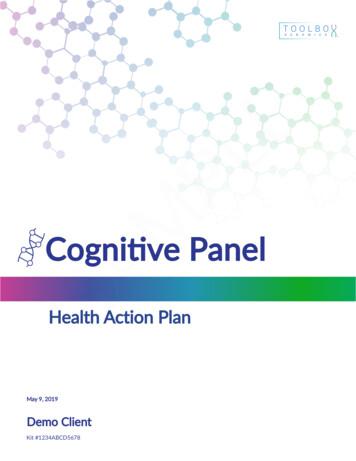Supplement I.B: Installing And Configuring JDK 7
Supplement I.B: Installing and Configuring JDK 7For Introduction to Java ProgrammingY. Daniel LiangThis supplement covers the following topics: Downloading JDK 7 (§1.2)Installing JDK 7 (§1.3)Configuring JDK (§1.3)Verifying Configurations (§1.4)1.1 Downloading JDK 7You can download the latest JDK 7 downloads/index.html. Consult with your instructor to download anappropriate version and update.1.2 Installing JDK 7 on WindowsAssume that you have downloaded the file named jdk-7windows-i586.exe (for 32-bit Windows) or jdk-7-windowsx64.exe (for 64-bit Windows). Since Java is frequentlyupdated, the file you have downloaded may be named slightlydifferently. For example, you may get a different name suchas jdk-7u1-windows-i586.exe.) Follow the steps below toinstall JDK 7:1. Double click jdk-7-windows-i586.exe to run theinstallation program. You will see the JDK 7 Setupdialog displayed, as shown in Figure 1.2. Click Next to display the JDK Custom Setup dialog, asshown in Figure 2.3. You may install JDK in a custom directory. Forsimplicity, don’t change the directory. Click Next toinstall JDK.4. After installation completed, the Complete dialog isdisplayed in Figure 3. Click Finish to close thedialog. Copyright Y. Daniel Liang, 20121
Figure 1The JDK 7 Setup dialog is displayed for setting up JDK 7.Figure 2The JDK Custom Setup dialog enables you to choose a customdirectory for JDK files. Copyright Y. Daniel Liang, 20122
Figure 3The Complete dialog indicates a successful installation.1.3 Configuring JDK 7 on WindowsTo configure JDK is to make it available in the operatingsystem so that Windows can find your JDK commands such asjavac.1.3.1 Configuring JDK on Windows NT, 2000, XP, and METo configure JDK on Windows NT, 2000, ME, and XP, set theenvironment variables as follows:1. Right-click the My Computer icon on your desktop todisplay a context menu. Choose Properties from thecontext menu to open the System Properties window, asshown in Figure 4. (This screen shot is taken fromWindows XP. For Windows 2000, NT, and ME users, theSystem properties window may look slightly different.)2. In the System properties window, click EnvironmentVariables in the Advanced tab to display theEnvironment Variables window, as shown in Figure 5. Copyright Y. Daniel Liang, 20123
Figure 4The System Properties window contains system information. Copyright Y. Daniel Liang, 20124
Figure 5The Environment Variables window enables you to set user andsystem variables.3. You can set or modify user variables or systemsvariables. User variables affect the individual usersand system variables affect all the users in thesystem. In the User variables section, select PATH andclick Edit if PATH is already a user variable.Otherwise, click New to display the New User Variablewindow as shown in Figure 8.Figure 8 Copyright Y. Daniel Liang, 20125
The New User Variable enables you to set a new user variableand its value.4. Type PATH in the Variable field and c:\ProgramFiles\Java\jdk1.7.0\bin;%path% in the Variable Valuefield, as shown in Figure 4. Click OK.NOTE: You don’t have to reboot the computer, but you haveto open a new command window to use JDK commands.NOTE: If you download a new version or an update version,the directory name jdk1.7.0 may be slightly different.For example, the directory name is jdk1.7.0 02 for JDK 7Update 2.1.3.2 Configuring JDK on Windows VistaFollow the steps below to configure JDK on Windows Vista:1. Left-click on the Start button and choose Control Panel ›System and Maintenance › System › Advanced system settings.At User Account Control, type an administrator password andthen click OK to display the System Properties window.2. Same as Steps 2-4 in Section 1.3.1.1.3.3 Configuring JDK on Windows 7Follow the steps below to configure JDK on Windows 7:1. Left-click on the Start button and choose Control Panel ›System and Secutrity › System › Advanced system settings todisplay the System Properties dialog box.2. Same as Steps 2-4 in Section 1.3.1.1.4 Verifying ConfigurationsTo verify whether JDK 7 is configured correctly, type javac–version from the command prompt, as shown in Figure 8. Copyright Y. Daniel Liang, 20126
Figure 8The javac command is not found if JDK is not properlyconfigured. Copyright Y. Daniel Liang, 20127
Copyright Y. Daniel Liang, 2012 1 Supplement I.B: Installing and Configuring JDK 7 For Introduction to Java Programming Y. Daniel Liang This supplement covers the .
Texts of Wow Rosh Hashana II 5780 - Congregation Shearith Israel, Atlanta Georgia Wow ׳ג ׳א:׳א תישארב (א) ׃ץרֶָֽאָּהָּ תאֵֵ֥וְּ םִימִַׁ֖שַָּה תאֵֵ֥ םיקִִ֑לֹאֱ ארָָּ֣ Îָּ תישִִׁ֖ארֵ Îְּ(ב) חַורְָּ֣ו ם
The indication allowed for health supplements are; used as health supplement, dietary supplement, food supplement or nutritional supplement. The indication for pregnant and lactating women would be "vitamin and mineral supplements for pregnant and lactating women". Functional claims acceptable for health supplement products are listed in .
Installing Glass Mosaics. 12-15 Installing Glass & Slate Mosaics. Installing Crackle Glaze tiles. 16-17 Installing Glazed Ceramic & Porcelain tiles. 18-19 Installing Mother of Pearl. 20-21 Installing Floor tiles on a wall. 21 Product Notes. 22 Glossary. 22 Substrate Preparation Guide. 23 Tile Essentials Product Selector - Glazed Wall Tiles. 24-26
3 www.understandquran.com ‡m wQwb‡q †bq, †K‡o †bq (ف ط خ) rُ sَ _ْ یَ hLbB َ 9 آُ Zviv P‡j, nv‡U (ي ش م) اْ \َ َ hLb .:اذَإِ AÜKvi nq (م ل ظ) َ9َmْ أَ Zviv uvovj اْ ُ Kَ hw ْ َ Pvb (ء ي ش) ءَ Cﺵَ mewKQy ءٍ ْdﺵَ bِّ آُ kw³kvjx, ¶gZvevb ٌ یْ"ِKَ i“Kz- 3
2. You check the NYS Supplement, and find that Section 2C.06 exists, and supersedes the entire National MUTCD section; you only use the NYS Supplement in this case. Note: NYS Supplement recommends the use of a sign under these conditions, and requires the sign to be the W1-2. It also requires the use of an Advisory Speed plaque. 3.
Compliance Supplement Addendum. For the Single Audit, it is important to be familiar with the OMB. Supplement and Compliance Supplement Addendum. OMB Supplement Effective for audits of fiscal years beginning after 6/30/2020 Identifies existing, important compliance requirements the federal government expects to be considered as part of an
Anxiety Supplement with 200 mg of L-theanine per day. Lavender Oil Anxiety Supplement with 80 mg of an oral lavendar supplement per day. Multivitamin Inflammation Supplement with a multivitamin that includes activated B vitamins. Niacinamide (Vitamin B3) Parkinson's Disease Supplement with 1 - 3 g
The EASA Supplement is not a stand-alone manual. The definition of the word supplement is "something that completes or enhances something else when it is added to it." The EASA Supplement is a document that enhances your FAA Repair Station Quality Control Manual. The Supplement bridges the gap between the two regulatory bodies.