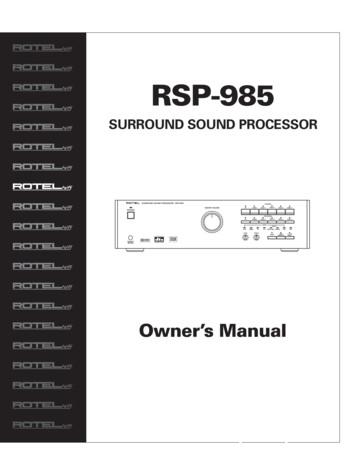A Guide To Setup And Use The Virtual Brick Using . - CS2N
A guide to setup and use the Virtual BrickUsing theVirtualBrickwith Robot Virtual Worlds“Virtual Tools to teach mathematics, computationalthinking practices, and programming”The Virtual NXT is designed to teach programmingand mathematics. It is not designed to replace the NXT andcannot teach the iterative design and hands on engineeringthat real robot hardware teaches.1The Virtual Brick is not a LEGO MINDSTORMS product. LEGO EducationTheorVirtualthe LEGOBrickGroupis not adoesLEGO not sponsor,MINDSTORMS endorse, orproduct.supportLEGOthis productEducationor the LEGO Group does not sponsor, endorse, or support this product
Preface2Table of Contents34FAQChecklist56789What are Robot Virtual Worlds (RVW)?What is the Virtual Brick?LicensingWhat programming languages work with the Virtual Brick?How do I download a program to my virtual robot?How do I navigate the Virtual Brick Menus?10System Requirements & Installation13141516EV3 SoftwareEV3 Block CompatibilityNXT-G SoftwareLabVIEW for LEGO MINDSTORMS Software18192021222324Using the Robot Virtual WorldsGame Controls ButtonsCamera Controls ButtonsMeasurement Toolkit ButtonsOptimizing Your Computer’s PerformanceLogging In and Saving ProgressTracking Student Performance2526272829Introduction to Programming EV3Operation ResetRuins of AtlantisPalm IslandLevel Builder & Model Importer303132Additional ResourcesResearch Studies on CS2NRVW Gyro Block Installation5Introduction10 Setup13 Programming RVWs18 The RVW Interface25 Robot Virtual World Types30 Appendix2The Virtual Brick is not a LEGO MINDSTORMS product. LEGO Educationor the LEGO Group does not sponsor, endorse, or support this product
PrefaceFrequently Asked Questions (FAQs) What are Robot Virtual Worlds?(See What are Robot Virtual Worlds, page 5) What is the Virtual Brick?(See What is the Virtual Brick, page 5) How do licenses for the Virtual Brick work?(See Licensing, page 6) Which programming languages can I use with the Robot Virtual Worlds?(See Compatible Programming Languages, page 7) How do I download a Program?(See How do I Download a Program, page 8) How do I Use the Virtual Brick?(See Navigating the Virtual Brick, page 9) Can my computer run Robot Virtual Worlds?(See System Requirements, page 10) How do I install the Virtual Brick and RVW software?(See Installation, page 10 - 12) How do I program with my EV3, NXT, or LabVIEW software using RVWs?(See Programming EV3, pages 13 - 14; Programming NXT-G, page 15;or Programming LabVIEW, pages 15 - 16) How do I navigate and use the Robot Virtual World Interface?(See Using Robot Virtual Worlds, page 18; Game Control, page 19; CameraControl, page 20; The Measurement Toolkit, page 21; Optimizing Your Computer’sPerformance, page 22; Logging In, page 23; and Tracking Student Performance,page 24) What types of Robot Virtual Worlds are available?(See Introduction to Programming EV3, page 25; Operation Reset, pages 26; Ruinsof Atlantis, page 27; Palm Island, page 28; and the Level Builder, page 29) Is this software Mac Compatible?The Virtual Brick is not Mac compatible, but it will work on a Mac with the followingWindows Virtualization/Emulation software packages: Parallels, VMWare Fusion,and Boot Camp3The Virtual Brick is not a LEGO MINDSTORMS product. LEGO Educationor the LEGO Group does not sponsor, endorse, or support this product
PrefaceChecklistMake sure that you have LEGO NXT-G, EV3, or LabVIEW programmingsoftware on your computer, page 6.Before you commit to using the Virtual Brick make sure that your computers hasthe capacity to run the Robot Virtual World (RVW) software by checking yourcomputer’s specifications against the required system requirements, see SystemRequirements, page 9.Note: If you are unsure, you can always download a trial copy and test iton your computers.Make sure the Virtual Brick and RVW software is properly installed. See theInstallation Guide, page 9.Adjust your computers for optimal RVW performance. RVW software allowsyou to adjust the graphics in the game based on your computer’s performance.Slower computers can be set to lower graphics, page 21.Learn how to login and save your progress when using the RVW software. Testthe computers in your classroom to make sure that students can log in, savetheir progress, and log out, page 20.Note: You save your programs the same way that you save any LEGO program.Prepare to demonstrate or use the Virtual Brick. Practice navigating betweenthe LEGO programming software and the Virtual Brick and RVWs, page 8 andpages 16 - 22.Select the proper RVW type for your students to practice with, pages 23 - 27.Be prepared to teach your students how to log in and save their progress,page 21.4The Virtual Brick is not a LEGO MINDSTORMS product. LEGO Educationor the LEGO Group does not sponsor, endorse, or support this product
IntroductionWhat are Robot Virtual Worlds (RVWs)?Robot Virtual Worlds are simulation environmentsdesigned to help students learn how to program.Once students learn to program in a RVWenvironment they can use the exact same codeto program their physical robots. The RVWenvironment is available in fantasy world formats(under the sea, outer space, on a tropical island)or classroom like formats and is perfect for home,classroom, and virtual programming competitions!Additionally, research has shown that learning toprogram in the RVW environment is more efficientthan learning to program using physical robots.What is the Virtual Brick?The Virtual Brick is designed to help teach mathematics,computational thinking practices, and programming. It is notdesigned to replace real robots and cannot teach the iterative designand hands-on engineering that real LEGO hardware teaches.The Virtual Brick allows programmers to program virtualrobots using the same programming language as they can toprogram real LEGO robots. This allows students additionalpractice programming and when used appropriately can helpstudents increase their understanding of scale and rate twoBIG IDEAS in mathematics (see page 30).The Virtual Brick works with the following LEGO compatiblesoftware: NXT-G, EV3,and LabVIEW for LEGO Mindstorms.The Virtual Brick looks and acts like another LEGO Brain, orBrick to these programs. When you open up the Virtual Brickand the programming software the programming software willautomatically select the Virtual Brick. When you download aprogram to the Virtual Brick, that program is run by a robot inthe Robot Virtual Worlds.Robot Virtual Worlds are also available for ROBOTC.ROBOTC controls the robots in the virtual worlds directly,and does not require the Virtual Brick software. Go to www.robotvirtualworlds.com to learn more.5The Virtual Brick is not a LEGO MINDSTORMS product. LEGO Educationor the LEGO Group does not sponsor, endorse, or support this product
Introduction (continued)LicensingThe Virtual Brick programming solution works with NXT-G, EV3, and LabVIEW forLEGO MINDSTORMS software. This means that with one license you can use anycombination of the different programming languages! Licenses for the Virtual Brick canbe purchased at http://robomatter.com/ and are available in Classroom (up to 30 seatsin one classroom), Team (6 seats), and Single (1 seat) configurations.One Virtual Brick License works with NXT-G, EV3,and LabVIEW!NXT-G SoftwareIntro to Programming EV3Virtual BrickEV3 SoftwareRuins of AtlantisLabVIEW for LEGO MINDSTORMSOperation ResetYou also get access to all of the LEGO CompatibleRobot Virtual Worlds!6The Virtual Brick is not a LEGO MINDSTORMS product. LEGO Educationor the LEGO Group does not sponsor, endorse, or support this product
IntroductionCompatible Programming LanguagesWhat programming Languages Work with the Virtual Brick software?You must have a copy of one of the following LEGOMINDSTORMS programming languages on your com irtual robot into a start position in the virtual world, thenpressing the Download and Run button.3 The Download (downward arrow) button will download programs to the Virtual Brick.Remember that you can press the reset button(circular arrow) on the left side of the virtualworld to reset the robot to its original position.Pressing the Play button (right arrow), will runthe program most recently downloaded to theVirtual Brick.17The Virtual Brick is not a LEGO MINDSTORMS product. LEGO Educationor the LEGO Group does not sponsor, endorse, or support this product
The Robot Virtual World InterfaceUsing the Robot Virtual WorldsAll Robot Virtual Worlds have an interface that you will need to navigate; manycomponents of the different worlds are similar, but each also has several uniquegame mechanics. The following pages will familiarize you with the commoncomponents and briefly introduce you to the unique ones.In the example directly below, the Introduction to Programming EV3 RVW waschosen from the Target World menu in the Virtual Brick software. One exampleof a common component across all worlds is the ability to select multiple robotstyles. Robot specifications are included in the ROBOTS section. You will need thisinformation when writing programs for the virtual robots.18The Virtual Brick is not a LEGO MINDSTORMS product. LEGO Educationor the LEGO Group does not sponsor, endorse, or support this product
The Robot Virtual World InterfaceCommon RVW Components:Game ControlEvery Robot Virtual World includes Game Controls. Their placement and color varyslightly from world-to-world, but they are generally located in the lower-left corner ofthe screen.Play / Pause: This button will run the program currently selected (or mostrecently downloaded) to the Virtual Brick. Once a program is running, it willswitch to a Pause symbol; press it to halt a running program.Reset: This button will stop a running program and reset the robot to its originalstarting point and orientation.Home: This button will stop a running program and return you to the main menuof the Robot Virtual World you are using.19The Virtual Brick is not a LEGO MINDSTORMS product. LEGO Educationor the LEGO Group does not sponsor, endorse, or support this product
The Robot Virtual World InterfaceCommon RVW Components:Camera ControlEvery Robot Virtual World also includes Camera Controls. Their placement and colorvary slightly from world-to-world, but they are generally located in the lower-rightcorner of the screen.Camera 1: This is the default game camera. It will “follow” the robot from behindas it moves in the virtual world. You can zoom in and out using the scroll wheelon your mouse.Camera 2: This provides a static, top-down view of the robot in the virtual world.Camera 3: Like Camera 1, this camera will follow the robot as it moves in thevirtual world. Using Camera 3, you can also click-and-drag in the virtual world tochange your viewing angle of the robot.Sensor View: This button allows you to see hidden data from sensors such asthe Ultrasonic Sensor, and is useful for determining why the robot is “seeing”certain sensor values.20The Virtual Brick is not a LEGO MINDSTORMS product. LEGO Educationor the LEGO Group does not sponsor, endorse, or support this product
The Robot Virtual World InterfaceCommon RVW Components:Measurement ToolkitEvery Robot Virtual World includes the Measurement Toolkit. The MeasurementToolkit allows you to obtain key distances and angles from the virtual environment,crucial for robot path planning, by placing markers in the world.The placement and color vary slightly from world-to-world, but they are generallylocated on the right side of the screen.Show: This button toggles the Measurement Toolkit on and off. You must pressit to enable the Measurement Toolkit. If there are key objects in the environment(goals, scoring objects, etc), the distance and angle to them from the robot willbe displayed automatically.Add: Press this button to put your cursor in “maker adding mode”. Clickanywhere in the virtual world to add a marker, which will display its distance anddelta angle from the robot. A series of up to 3 markers can be added at a time.Clear: Pressing this button will remove the markers you have placed in the virtualworld. Right-clicking while in “marker adding mode” will also remove the mostrecently created point.21The Virtual Brick is not a LEGO MINDSTORMS product. LEGO Educationor the LEGO Group does not sponsor, endorse, or support this product
The Robot Virtual World InterfaceCommon RVW Components:Optimizing Your Computer’s PerformanceThe Robot Virtual Worlds are built using a real physics and gaming engine, and havesimilar computer processing demands as a video game. To allow the RVWs to be runon a wider variety of computer hardware, graphics quality settings are included.In the Introduction to Programming EV3 RVW, you’ll find these controls in theOPTIONS menu. In the fantasy worlds, you’ll find them under SETTINGS.There are always three quality choices: LOW (FASTER) - Reduces the visual quality of the virtual world. Better forcomputers with limited graphics processing power MEDIUM - Default setting. Balances the visual quality of the virtual world withgraphics processing demands. HIGH (SLOWER) - Improves the visual quality of the virtual world. Better forcomputers with sufficient graphics processing power22The Virtual Brick is not a LEGO MINDSTORMS product. LEGO Educationor the LEGO Group does not sponsor, endorse, or support this product
The Robot Virtual World InterfaceCommon RVW Components:Log In To Save Student ProgressThese are the first types of screen that you see when you launch aRobot Virtual World. How you log in determines how your progress issaved. Teach your students how to save their progress.1122331 Log into CS2NIf a teacher wants to track all of herstudents’ progress on one screen, thenthey will want their students to setupCS2N accounts. When students login with their own CS2N account, theirprogress is tracked and stored viathe CS2N network. This lets studentscontinue their progress, even on adifferent computer.Create a CS2N account at http://www.cs2n.org/signup (users will need an emailaddress)For teachers to see all of their student’sprogress they will need to setup a CS2NGroup. Learn more atwww.cs2n.org/teachers/groups232 Log in locallyA local log in allows students to save theirprogress on a local machine. Students willneed to use the same computer every dayto take advantage of this feature.3 Log in as guestWithin the LOCAL button, there is anoption to log in as guest. Logging in asa guest allows teachers to preview anddemonstrate the game easily, but oncethe game is closed no progress will besaved. This option should not be usedwith students, as all progress will belost if the application is closed, evenaccidentally.The Virtual Brick is not a LEGO MINDSTORMS product. LEGO Educationor the LEGO Group does not sponsor, endorse, or support this product
The Robot Virtual World InterfaceTracking Student PerformanceBadges and AchievementsThe Computer Science Student Network (CS2N)contains free activities, courses, and resourcesfor teachers to teach Robotics and ComputerScience. Teachers can use CS2N to create aGroup and keep track of their students progress.Robot Virtual Worlds give out badges uponcompleting certain tasks or behaviors.CS2N is able to keep track of your Robot VirtualWorlds Achievements (or badges) once a CS2Naccount is created. Go to CS2N.org to create anaccount and begin getting achievements.No Internet connection? That’s okay!Achievements can also be obtained bycreating a Local account. This is usefulfor computers that cannot connect tothe Internet. You can do this by simplyselecting the “Create Local Account” option.The student’s achievements are stored onthe local computer and they are able toprint a copy and save it in a PDF format.The Student’s Name Appears Here!24The Virtual Brick is not a LEGO MINDSTORMS product. LEGO Educationor the LEGO Group does not sponsor, endorse, or support this product
Robot Virtual World TypesIntroduction to Programming EV3 RVWThe Introduction to Programming EV3 RVW includes several simulated LEGO robotsand over 80 classroom themed programming challenges from the Introduction toProgramming EV3 Curriculum. The virtual LEGO robots have the same dimensions,features, and sensors as physical LEGO robots. The Introduction to Programming EV3RVW is a great place to start for teaching how to program and works well in classroomsusing both real and virtual robots.Additional details about the Introduction to Programming EV3 RVW: Use the navigation buttons on the top to choose between the Badges you’ve earned,Options available, and Robot selection. Use the navigation on the left to select the different programming challenges. Every challenge corresponds with an activity in the curriculum and also has someinformation on their challenge page. Challenges that award achievements for completion display the badge to be earnedon the challenge page. More information can be found here:http://robotvirtualworlds.com/25The Virtual Brick is not a LEGO MINDSTORMS product. LEGO Educationor the LEGO Group does not sponsor, endorse, or support this product
Robot Virtual World TypesOperation ResetThe mining colony of Alpha Base H99 needs your help! A terrible storm hasdamaged the colony’s equipment and we need you to use your programmingskills to complete the mission! Explore the surface of Planet H99 with two different rover models.Use the Vacuum attachment on the rover models to collect UnobtaniumCrystal samples.Transport Ion Propulsion Fuel Barrels to Fuel Stations so that the EnigmaRocket can return to Earth with the crystals.Deliver Charge Cubes to the colony’s Communica
Robot Virtual Worlds are also available for ROBOTC. ROBOTC controls the robots in the virtual worlds directly, and does not require the Virtual Brick software. Go to www. robotvirtualworlds.com to learn more. The Virtual Brick is designed to help teach mathematics, com
BACK to return SUBWOOFER SETUP SW limiter.: dB Increase limiter level using VOL buttons. Press ENTER just before the subwoofer is clipping. press BACK to cancel. MAIN MENU Digital audio.: menu Input setup.: menu System setup.: menu Speaker Setup.: menu Delay Setup.: menu Balance Setup.: menu Subwoofer Setup: menu ENTER to enter menu
Computer Setup Guide 3 Computer Setup Using Computer Setup Utilities To access the Computer Setup Utilities menu, complete the following steps: 1. Turn on or restart the computer. If you are in Windows, click Start Shut Down Restart the Computer. 2. When the F10 Setup message is displayed in the lower-right corner of the screen, press the .
work/products (Beading, Candles, Carving, Food Products, Soap, Weaving, etc.) ⃝I understand that if my work contains Indigenous visual representation that it is a reflection of the Indigenous culture of my native region. ⃝To the best of my knowledge, my work/products fall within Craft Council standards and expectations with respect to
Plasma Software Setup & Usage Guide 1. Software Setup Install Mach3 Follow the CNC Router Parts CNC Software Setup Guide to install the correct version of Mach3 and configure your PC for CNC use. Customers who already have Mach3 installed will need to reinstall Mach3 using the installer in the CNC Software Setup Guide listed above.
Jul 08, 2018 · Song: Grease (Is the Word), page 2 of the featured songbook Style: 8-Beat Rock Tempo: 110 /- Setup: 8-Beat Rock style: Intro Normal Style Setup #9, Song Normal Style Setup 0 (zero), 2, 5, and 9. Pretty Woman style: Intro Vintage Style Setup #10, Song Vintage Style Setup 0 (zero), 1, 6, and 10. Poerfmanr ce: Use a pencil to mark the music. Play to 1st ending and press Setup #2 (#1 for .
standard cmos setup integrated peripherals bios features setup hardware monitor & misc setup chipset features setup supervisor password power management setup user password pnp / pci configuration ide hdd auto detection load bios defaults save
EchoLink User's Guide Getting Started Initial Setup The first time you run EchoLink after installing it, the Setup Wizard will appear to step you through the basic setup. The Setup Wizard gathers enough information about your system to get you started using EchoLink. Each screen of the Setup Wizard is described in detail below. Mode
Collectively make tawbah to Allāh S so that you may acquire falāḥ [of this world and the Hereafter]. (24:31) The one who repents also becomes the beloved of Allāh S, Âَْ Èِﺑاﻮَّﺘﻟاَّﺐُّ ßُِ çﻪَّٰﻠﻟانَّاِ Verily, Allāh S loves those who are most repenting. (2:22