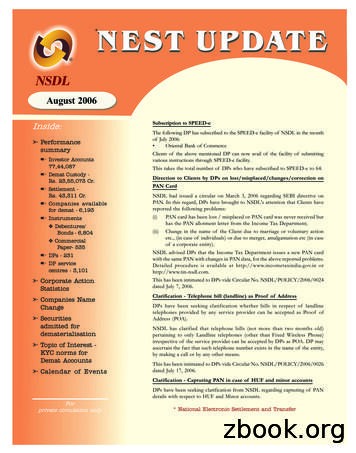NSDL E-Governance Infrastructure Limited E-Tutorial On TDS .
NSDL e-Governance Infrastructure Limitede-Tutorial on TDS/TCSReturn Preparation Utility(RPU)Version 1.7.4Confidential. NSDL e-Gov Internal use only
Contents1.What is Return Preparation Utility (RPU)? Pre-requisites for installation Steps to download Key features released vide new version on February 22,20172. Preparation of Regular statements Prepare the file Create the file Correction statements Import the saved correction or consolidated TDS/ TCS file Prepare the correction file Create the file(Note:- the option to save the Regular / Correction file is also available, in orderto reopen the same)3. File Validation Utility (FVU) and importance4. Procedure to furnish statementVersion 1.7.4Confidential. NSDL e-Gov Internal use only2
Pre-requisites for InstallationThe e-TDS/TCS RPU is a Java based utility. JRE (JavaRun-time Environment) [versions: SUN JRE: 1.6 onwardsup to JRE: 1.8 update 60] should be installed on thecomputer where the e-TDS/TCS RPU is being installed.Java is freely downloadable from http://java.sun.com andhttp://www.ibm.com/developerworks/java/jdk or you canask your vendor providing computer facilities (hardware)to install the same for you.Version 1.7.4Confidential. NSDL e-Gov Internal use only3
Steps to download & install RPU on your machine1. Freely downloadable utility based on JAVA platform.2. To download latest versions of RPU 1.9, click here.Go to TIN website, i.e.www.tin-nsdl.comClick on downloads andthen click on Regularoption under e-TDS/eTCSVersion 1.7.4Confidential. NSDL e-Gov Internal use only4
Steps to download NSDL e-Gov RPU (contd.)Click to downloadNSDL e-GovRPUVersion 1.7.4Confidential. NSDL e-Gov Internal use only5
Steps to download NSDL e-Gov RPU (contd.)Save RPU ondesired locationVersion 1.7.4Confidential. NSDL e-Gov Internal use only6
Guidelines for installing NSDL e-Gov (RPU) (cont.)Double click on self extract .exe which will extract yourRPU folder in C driveVersion 1.7.4Confidential. NSDL e-Gov Internal use only7
Guidelines for installing NSDL e-Gov (RPU) (cont.)Click to openRPUNote:1. RPU is a JAVA based utility, so kindly make sure that latest JAVA version is installed on your respective machines.2. In case you are unable to install RPU, contact TIN call center at 020-2721 8080 or send e-mail to tininfo@nsdl.co.in.Version 1.7.4Confidential. NSDL e-Gov Internal use only8
After clicking on RPU.exe following screen will appearClick on ‘RPU eTutorial’ to view fordetailed procedureFor queries, feedback,complaints, you maycontact on belowSelect the respective formfor which the Statement isto be preparedVersion 1.7.4Confidential. NSDL e-Gov Internal use only9
Features of RPU Preparation of Quarterly Regular Statements from FY 200708 onwards Preparation of Quarterly Correction Statements usingConsolidated TDS/TCS files downloaded from TRACES. In built File Validation Utility (FVU) as follows: FVU version 2.150 for Statements (Regular andCorrection) from FY 2007-08 up to FY 2009-10. FVU version 5.4 for Statements (Regular and Correction)pertaining to FY 2010-11 onwards.Note:As directed by Income Tax Department, acceptance ofQuarterly TDS/TCS Statement pertaining to FY 2005-06 and2006-07 has been discontinued w.e.f. 01/07/2013.Version 1.7.4Confidential. NSDL e-Gov Internal use only10
Key features of RPU version 1.91. Along with structurally valid PAN, the field “PAN of Landlord” under Annexure II(i.e. Salary details) of form 24Q-Q4 from F.Y. 2016-17 onwards may contain belowvalues when the landlord does not have PAN. GOVERNMENT: This is applicable when landlords are Government organizations(i.e. Central or State). NONRESDENT: This is applicable when the landlords are Non-Residents. OTHERVALUE: This is applicable when the landlords are other than Governmentorganization and Non-Residents.2. Non-update of Deductee/Collectee records from Annexure I and Annexure ll inTDS/TCS correction statements when Form 26A/27BA has been generatedcorresponding to Deductee/Collectee.Update will not be allowed on below fields in Annexure I of Form 24Q, 26Q and 27EQwhile submitting correction statement: PAN of Deductee/Collectee Amount of Payment/Credit Total tax Deducted (Tax Surcharge Education cess) Section code Update or deletion of record will not be allowed in Annexure ll of Form 24Q whilesubmitting correction statement.Version 1.7.4Confidential. NSDL e-Gov Internal use only11
Preparation of Regular statementEnsure that form you haveselected is correct oneSelect ‘Regular’option to prepareregular statementVersion 1.7.4Confidential. NSDL e-Gov Internal use only12
Preparation of Regular statement (Cont.)For Regular statements – Deductor/Collector detailsSelect respectivequarter fromdropdownEnter valid 10digit Valid TANprovided byITDSelectFinancialYearEnter valid 10 digit PANprovided by ITD, in casePAN is not availablequote PANNOTREQDSelect deductorcategoryCheck status of your TANat “Know your TAN”Deductordetails needs tobe provided hereOnce you select Financial Year,corresponding AssessmentYear will automaticallydisplayed.Ensure that Financial Year youhave selected is correct.Note:1. Be careful while selecting Financial Year, Quarter and also make sure that TAN you have entered is correct one.2. Kindly make sure that TAN and TAN name (i.e. Deductor’s name) mentioned in the statement is correct and verified with KNOWYOUR TAN portal available at Income Tax Departments website (i.e. https://incometaxindiaefiling.gov.in) to avoid further rejectionof your statement.Version 1.7.4Confidential. NSDL e-Gov Internal use only13
Regular Statement – Deductor/Collector detailsFor Central and StateGovt. select theMinistry/ Dept. nameFor Central and State Govt.provide PAO code, in case PAOcode is not available, quotePAOOCDNOTAVBLFor Central andState Govt. provideDDO code, in caseDDO code is notavailable quoteDDOCDNOTAVBLIf clicked on check box, fieldssuch as Flat No., Name of Bldgetc. will be auto populated fromparticular of deductorAIN to be quoted only if the taxhas been deposited throughTransfer Voucher/Book Entry 4Version 1.7.4Confidential. NSDL e-Gov Internal use only14
Regular Statement – Deductor/Collector detailsIf regular statement for the TAN andForm filed earlier then select „Yes‟other wise “No‟.If option selected in earlier field is“Yes”, then provide 15 digit receiptnumber of earlier statementEnter valid 10 digit PANof person responsible fordeduction of taxNote:-It is mandatory to mention Email ID and mobile number of deductor/collector and responsible person in TDS/TCS Statement.Version 1.7.4Confidential. NSDL e-Gov Internal use only15
Regular statement - Challan detailsfor payment made through Challan/ Transfer voucherClick on to fill inchallan detailsClick here to add number ofchallans/transfer vouchersVersion 1.7.4Confidential. NSDL e-Gov Internal use only16
Regular statement - Challan detailsFor payment made through Challan/ Transfer voucherEnter the number ofrows to be insertedAfter entering number ofrows, click on ‘OK’Note:1. Utilization of challan:A single challan can be utilized across all Forms (i.e. Form 24Q, 26Q, 27Q & 27EQ). Challan date can be any date on or after 1st April ofimmediate previous financial year for which the return is prepared.Example – Challan of 5000/- has been paid in Governments account. Out of 5000/-, 2500/- utilized for Q1 of Form 24Q for FY 201314, now remaining 2500/- can be utilized in any other quarter of for any other Form as mentioned above.Version 1.7.4Confidential. NSDL e-Gov Internal use only17
Regular statement - Challan detailsFor payment made through Challan/ Transfer voucher1. Enter the row numberto be deleted2. After entering numberof row to be deleted ,click on ‘OK’For deletion of row, click on “DeleteRow” and carryout above procedureVersion 1.7.4Confidential. NSDL e-Gov Internal use only18
Regular statement - Challan detailsFor payment made through Challan (contd.)Enter the challan details i.e. TDS amount, Surcharge,Cess, Interest, Fee & Others. Refer note 2 and 4 belowSelect the applicablesection code . Refernote 1 and 3 belowNote:1. Section code to be selected under which tax has been deducted. Applicable for statements pertaining to FY 2007-08 to FY 2012-13.2. Section codes will be available under ‘Annexure I’ in case of statements pertaining to FY 2013-14 onwards.3. Amount field should not be left blank, instead quote amount as 0.00 if not applicable.4. Under ‘Fee’ column, late fee paid under section 234E for late filing of TDS statement has to be mentioned. This is applicable for statementspertaining to FY 2012-13 onwards (Same will be applicable only for payments made through challan).Version 1.7.4Confidential. NSDL e-Gov Internal use only19
Regular statement - Challan detailsFor payment made through Challan (contd.)Enter 7 digit BSR codeof receiving branchEnter date on which taxdeposited i.e. challantender date inDDMMYYYY formatEnter 5 digit challanserial numberSelect the mode ofdeposit of TDS/TCS.Refer note 2 and 3belowFor TDS payable by taxpayer,select ‘200’ or select ‘400’ forTDS regular assessment raisedby Income Tax Dept. Refer note4 belowEnter interest amount to beallocated out of total interestdepositedNote:1. Amount field should not be left blank, instead quote amount as 0.00 if not applicable.2. In case TDS /TCS is deposited by challan then select the option as “No”.3. For Nil-challans, no value to be selected under book entry flag i.e. column number 19 ‘Whether TDS Deposited by Book Entry? (Yes/No).4. Minor Head of challan value to be quoted for statements pertaining to FY 2013-14 onwards for tax deposited through challan.Version 1.7.4Confidential. NSDL e-Gov Internal use only20
Regular statement - Challan detailsFor payment made through Challan (contd.)Challan Status Enquiry : Tax payers can track online the status of their challansdeposited in banks.To view challans based onTANs and to download.csi file, click hereClick here to checkstatus of challanusing CIN detailsNote:1. .csi file contains challan details submitted in bank. Further, it is mandatory to use .csi file at the time of validation of TDS/TCS statement(s)where challans are paid through bank(s).Version 1.7.4Confidential. NSDL e-Gov Internal use only21
Regular statement - Challan detailsFor payment made through Transfer voucher (contd.)Enter the transfer voucher details i.e. TDS amount,Surcharge, Cess, Interest, Fee & Others*Select the applicablesection code fromdropdown. Refer note1 and 2 below.Note:1. Section code to be selected under which tax has been deducted.2. Amount field should not be left blank, instead quote amount as 0.00 if not applicable.3. Section codes will be available under Annexure I in case of statements pertaining to FY 2013-14 onwards.4. Under ‘Fee’ column, fee paid under section 234E for late filing of TDS statement has to be mentioned. Amount mentioned in this columnwill not available for apportioning the TDS/TCS credit for deductee/ collectee.5. Value under ‘Fee’ column is applicable only for statements pertaining to FY 2012-13 onwards.6. Quoting of Book Identification Number (i.e. BIN details) mandatory only for the statements pertaining to FY 2013-14 onwards.22Confidential. NSDL e-Gov Internal use onlyVersion 1.7.4
Regular statement - Challan detailsFor payment made through Transfer vouchers (contd.)Enter 7 digit 24GReceipt No.Enter date of TransferVoucher in DDMMYYYYformatEnter 5 digit DDO serialnumber of Form 24GBook entry flag should be‘Yes’ in case of paymentsmade by transfervouchers. Refer note 2and 3 belowNote:1. Amount field should not be left blank, instead quote amount as 0.00 if not applicable.2. For nil-transfer vouchers, no value to be selected under book entry flag i.e. column number 19 ‘Whether TDS Deposited by Book Entry?(Yes/No)’.3. In case the TDS/TCS is deposited by book entry i.e., through transfer voucher (applicable only in case of Govt. Department), select theoption as “Yes”.4. Minor Head of challan value to be quoted for statements pertaining to FY 2013-14 and onwards for tax deposited through challan. No valueto be selected for nil challan/transfer vouchers.Version 1.7.4Confidential. NSDL e-Gov Internal use only23
Regular statementDeductee/Collectee details (Annexure I)Click on Annexure I tofill deductee/collecteedetailsClick here to insertnumber of rowsVersion 1.7.4Confidential. NSDL e-Gov Internal use only24
Regular statement - Deductee details (Annexure I)Challan number will beautomatically displayedhereNumber of deductee recordsto be mapped against eachchallan/transfer vouchershould be entered hereAfter enteringnumbers of rows,click on ‘OK’Version 1.7.4Confidential. NSDL e-Gov Internal use only25
Regular statement - Deductee details (Annexure I)1. Enter the row number tobe deleted2. After enteringnumber of row to bedeleted, click on ‘OK’For deletion of row, click on “DeleteRow” and carryout the belowprocedureVersion 1.7.4Confidential. NSDL e-Gov Internal use only26
Regular statement - Deductee details (Annexure I)Note:1. Click upon Section code drop down and roll move mouse pointer on desired section code to understand its description.2. New Section code 194LBC (Income in respect of investment in securitization trust) has been added under list of sections available underForm 26Q and 27Q.3. New nature of collection codes 206CL (Sale of Motor vehicle), 206CM (Sale in cash of any goods (other than bullion/jewelry)) and 206CN(Providing of any services (other than Ch-XVII-B)) has been added under list of collection codes available under Form 27EQ.4. Amount field should not be left blank, instead quote amount as 0.00.5. Section codes will be available under Annexure I in case of statements pertaining to FY 2013-14 onwards.6. If user clicks on “OK” button from Deductee Records dialog box, challan number will be automatically selected and if user clicks on “Skipthis step” button, then user will have to manually select the challan no. to which the deductee is to be mapped.Version 1.7.4Confidential. NSDL e-Gov Internal use only27
Regular statement - Deductee details (Annexure I)Mention theamount paidto deducteeEnter valid 10 digit PAN ofdeductee/provided by ITD. Incase valid PAN is not availablethen enter ‘PANNOTAVBL’,‘PANAPPLIED’ or‘PANINVALID’ whichever is1applicableMention name of thededucteeMention date onwhich amount paid/credited todeducteeEnter deductee details i.e.TDS, Surcharge, Cessetc.Note:1. Amount field should not be left blank, instead quote amount as 0.00 if not applicable.2. Value under field ‘Amount Paid/Credited’ should always be greater than 0.00.3. If PAN quoted for any deductee record is INVALID then mandatory to quote Deductee/Employee reference number. (Same will beapplicable only for Form 24Q & 26Q)4. If PAN quoted for any deductee record is VALID, then value under “Remarks” field should be other than “C”.5. Total Tax deducted amount should be equal to Total Tax Deposited under Deductee details (i.e. Annexure I).Version 1.7.4Confidential. NSDL e-Gov Internal use only28
Regular statement - Deductee details (Annexure I)Mention the total taxdeposited for thededucteeMention the dateof tax deducted.Refer note 2 and 3belowIf applicable, selectvalue from thedropdown else novalue to be selectedMention rateat which taxdeductedMandatory to mention value if,"A" is mentioned in column 26(i.e. for ‘Remarks’). Value tobe mentioned for statementspertaining to FY 2013-14onwardsNote:1. Click upon “Remarks” drop down and roll move mouse pointer on desired remark code to understand its description.2. Enabled field “Certificate number” for Form 26Q where the remark value selected as ‘B’ (FY 2015-16, Q3 onwards).3. Amount field should not be left blank, instead quote amount as 0.00 if not applicable.4. Date of deduction is mandatory if ‘Total Income Tax Deducted at Source’ is greater than zero (0.00). No value needs to be specified if 'TotalIncome Tax Deducted at Source' is Zero (0.00).5. Date of deduction in deductee record should not be less than the current quarter. Example if the statement pertains to Q3 of FY 2013-14,then the date of deduction should not be lower than 01/10/2013.6. Remarks for higher deduction in deductee details i.e., flag “C” to be mentioned only if the deductee PAN is invalid.7. Remark “T” (i.e. for transporter transaction and valid PAN is provided) under deductee details (Annexure I) will be applicable from Q3 of FY2009-10 onwards for Form 26Q.Version 1.7.4Confidential. NSDL e-Gov Internal use only29
Regular statement - Deductee details (Annexure I) Form 27QSelect nature ofremittance from dropdownNote:1. Addition of new fields for Form 27Q under Annexure l (i.e. deductee details) as below: Email ID of the deductee Contact number of deductee Address of deductee in country of residence Tax Identification Number/ Unique Identification Number of deductee2.For more details, please refer respective file format.Version 1.7.4Confidential. NSDL e-Gov Internal use only30
Regular - Preparation of Salary StatementFor challan and deductee details, refer earlier slidesClick on Annexure II to fillin salary details.Applicable only for Form24Q & Quarter 4Click here to insertno. of rows.Version 1.7.4Confidential. NSDL e-Gov Internal use only31
Regular - Preparation of Salary StatementFor challan and deductee details, refer earlier slidesEnter the number of rows tobe insertedAfter enteringnumber of rows,click on ‘OK’Version 1.7.4Confidential. NSDL e-Gov Internal use only32
Regular - Preparation of Salary StatementFor challan and deductee details, refer earlier slides1. Enter the number ofrow to be deleted2. After entering numberof row to be deleted,click on ‘OK’For deletion of row, click on ‘DeleteRow’ and follow below procedureVersion 1.7.4Confidential. NSDL e-Gov Internal use only33
Regular - Preparation of Salary StatementEnter valid PAN as provided by ITD. Incase PAN is not available, kindly quotePANNOTAVBL, PANAPPLIED orPANINVALIDSelect the deducteetype from the dropdown.Enter other details like date from whichemployed, date to which employed, taxableamount by current employer, taxable amountby previous employer, other deductions if anyunder section 16 (ii) and (iii) etc.Click here to insertadditional no. ofsalary detail recordsVersion 1.7.4Confidential. NSDL e-Gov Internal use only34
Regular - Preparation of Salary StatementEnter the income other than salary,deductions under 80C, 80CCC and80CCDDeduction amount allowed undersection 80CCE has been enhancedfrom 1,00,000 to 1,50,000Note:1. Deduction under section 80CCF is applicable only for FY 2010-11 and 2011-12.2. Deduction under section 80CCG is applicable from FY 2012-13 onwards.3. Amount field should not be left blank, instead quote amount as 0.00 if not applicable.4. Revised amount of 1,50,000 allowed under section 80CCE is applicable for statement pertaining to F.Y 2014-15 onwards.Version 1.7.4Confidential. NSDL e-Gov Internal use only35
Regular - Preparation of salary StatementEnter total tax on total income, surchargeand education cess amountNote:1. Amount field should not be left blank, instead quote amount as 0.00 if not applicable.2. The existing field length of “Total Taxable Income” has been increased from 9 to 10. This will enable to input value maximum upto 999crores from existing 99 crores.Version 1.7.4Confidential. NSDL e-Gov Internal use only36
Regular - Preparation of salary StatementEnter total amount of taxdeducted during the year.Note:1. Amount field should not be left blank, instead quote amount as 0.00 if not applicable.Version 1.7.4Confidential. NSDL e-Gov Internal use only37
Regular - Preparation of salary StatementNote:“PAN of Landlord” field has been revised for form 24Q-Q4 under Annexure II (i.e. Salary details) from F.Y. 2016-17 onwards.These fields may contain any of the below value in case of structurally valid PAN of landlord is not available.1. Payment made to Government organization (Central/State only): This is applicable when landlords are Government organizations (i.e.Central or State).2. Payment made to Non-resident: This is applicable when the landlords are Non-Residents.3. Payment made to Other than Government organization and Non-resident: This is applicable when the landlords are other than Governmentorganization and Non-Residents.Version 1.7.4Confidential. NSDL e-Gov Internal use only38
Save Regular StatementNote:1. In case, any wrong or incorrect value which is not as per data structure is entered in the statement, FVU will generate an error file. Kindlyrefer the error file and make necessary changes accordingly.After preparing theStatement, save the returnfor future referenceAfter saving the fileclick on create file tovalidate theStatement and tocreate .fvu fileVersion 1.7.4Confidential. NSDL e-Gov Internal use only39
Validating the regular statementStep 1Import .csi filedownloaded fromchallan status enquiryavailable on TIN websiteStep 2After selecting the path where.fvu file & Form 27A needs tobe saved, click on validatebuttonSelect the pathwhere .fvu file& Form 27A isto generatedStep 3Note:1. To know the procedure about filing of e-TDS/TCS statement(s), click here.2. .csi file can be downloaded from TIN website under “challan status enquiry” option.3. .csi file consist of challan details deposited in banks (i.e. BSR code, challan tender date & challan serial no. etc.)4. It is mandatory to import .csi file in case of statements contains non-nil challans.5. .csi file to be imported only in case of challans paid through banks.Version 1.7.4Confidential. NSDL e-Gov Internal use only40
Validating the regular statementOn successful passing validations,.fvu file & Form 27A will begeneratedIf there are error(s) in file, theerror/response file will display theerror location and error codealong with error descriptionNote:1. Error file will contain details as mentioned in above example. Kindly rectify the same and then revalidate your file.2. In error file, if record type is “Batch” then correction in “Form” page, if record type is “Challan” then correction in“Challan” page, if record type is “Deductee” then correction in “Annexure I” page and if record type is “Salarydetails” then correction in “Annexure II” of RPU to be done.41Confidential. NSDL e-Gov Internal use onlyVersion 1.7.4
Preparation of correction statementsSelect the respective formfor which the correctionStatement is to bepreparedVersion 1.7.4Confidential. NSDL e-Gov Internal use only42
Preparation of correction statement (cont.)For correction click on theCorrection radio button whichwill pop a message, read themessage and then click “OK”Version 1.7.4Confidential. NSDL e-Gov Internal use only43
Preparation of Correction statements (cont.)Click to open savedcorrection file.Click to import theconsolidated TDS/TCSfile downloaded fromTDS-CPC (TRACES)websiteVersion 1.7.4Confidential. NSDL e-Gov Internal use only44
Preparation of Correction statements (cont.)Select the respectiveconsolidated filedownloaded fromTRACES and then clickon “Open”Note:1. Please ensure that the latest consolidated TDS/TCS file received from TRACES is used for preparation of correction statement.Version 1.7.4Confidential. NSDL e-Gov Internal use only45
Preparation of Correction statements (cont.)After successful import thismessage will be displayed.Click on OK to continueFor details refer note belowNote:1. System will prompt message if Statement contains unmatched challans, overbooked challans and / or invalid PANs.2. What is unmatched challan? Deductor have not deposited taxes or have furnished incorrect particulars of tax payment. Unmatched challan will be highlighted in redcolour.3. What is overbooked challan? Payment details of TDS/TCS deposited in bank by deductor have matched with details mentioned in the TDS/TCS Statement but theamount is over claimed in the Statement. Overbooked challan will be highlighted in blue colour.Version 1.7.4Confidential. NSDL e-Gov Internal use only46
Correction – update in Deductor detailsTo update deductor detailsother than TAN, select option“Other deductor details”Version 1.7.4Confidential. NSDL e-Gov Internal use only47
Correction - Challan detailsFor update of challanselect option “Update”for challan to beupdatedNote:1. Addition of Challan(s) has been discontinued for Correction statement(s). However, it is allowed to add new Transfer Voucher(s)for statements pertains upto FY 2012-13 for State and Central Government.2. For unmatched challans, update is allowed in all fields.3. For matched/overbooked challans, update is allowed only on fields ‘Section code’, ‘Interest amount (col. no. 20)’ and ‘Others amount (col.no. 21)’.4. For overbooked challans, TDS credit, or apportioning of interest amount should be adjusted to the extent of overbooked amount.5. A single challan can be utilized across all Forms (i.e. Form 24Q, 26Q, 27Q & 27EQ). Challan date can be any date on or after 1st April ofimmediate previous financial year for which the return is prepared.Example – Challan of 5000/- has been paid in Governments account. Out of 5000/-, 2500/- utilized for Q1 of Form 24Q for FY 2013-14,now remaining 2500/- can be utilized in any other quarter of for any other Form as mentioned above.Version 1.7.4Confidential. NSDL e-Gov Internal use only48
Correction – deductee details (Annexure I)For update/ PANupdate of deducteedetails selectappropriate optionNote:1. In case only PAN of the deductee record is to be updated then select option “PAN Update”, otherwise select “Update” option to updateother details if required.2. Non-update of Deductee/Collectee records from Annexure I.Deductee/Collectee against which Form 26A/27BA has been generated at Income Tax Department, update for such records will not beallowed in Annexure I of Form 24Q, 26Q and 27EQ while submitting correction statement. The certain fields in which updates not allowedare as below:(1) PAN of Deductee/Collectee(2) Amount of Payment/CreditFor addition of deductee(3) Total tax Deducted (Tax Surcharge Education cess)record (s) click on the(4) Section codebutton “Insert Row” andprovide the required no.of rows to be insertedVersion 1.7.4Confidential. NSDL e-Gov Internal use only49
Correction – deductee details (Annexure I)Note:Feature to delete the deductee record has been discontinued. In case the user wishes to nullify a deductee records/ transaction, he isrequired to update the amount and related fields to “0” (zero) and add new record with updated values, however, date of deduction can benullified by pressing “Ctrl X” button on keyboard.Version 1.7.4Confidential. NSDL e-Gov Internal use only50
Correction – Salary details (Annexure II for Form 24Q, Q4)PAN can be changed/updated byselecting “PAN Update” option. Fordeletion of record, select “Delete”optionNote: For any update in Annexure II (Salary details) other than PAN updated, delete the respective record and add new record with correcteddetails. No update or deletion will be allowed for Deductee/Collectee records from Annexure ll in TDS/TCS correction statements whenForm 26A/27BA has been generated for those deductees/collectees.Version 1.7.4Confidential. NSDL e-Gov Internal use only51
Correction – Salary details (Annexure II for Form 24Q, Q4) (cont.)Deduction amount allowed undersection 80CCE has been enhancedfrom 1,00,000 to 1,50,000Note:1. Deduction under section 80CCF is applicable only for FY 2010-11 and 2011-12.2. Deduction under section 80CCG is applicable from FY 2012-13 onwards.3. Amount field should not be left blank, instead quote amount as 0.00 if not applicable.4. Revised amount of 1,50,000 allowed under section 80CCE is applicable for statement pertaining to F.Y 2014-15 onwards.Version 1.7.4Confidential. NSDL e-Gov Internal use only52
Save the Correction StatementIn case of 'C' remark underDeductee details update ofTotal Tax Deposited is alsoallowedNote:1. In case, any wrong or incorrect value which is not as per data structure is entered in the correction Statement, FVU will generate an error file.Kindly refer the error file and make necessary changes accordingly.After saving the fileclick on create file tovalidate theStatement and tocreate .fvu fileConfidential. NSDL e-Gov Internal use onlyAfter preparingcorrection statement,save the Statement forfuture referenceVersion 1.7.453
Validating correction statementStep 1Import .csi filedownloaded fromchallan status enquiryavailable on TIN websiteStep 2Select the path where.fvu & Form 27A is tobe generatedStep 3Step 4After selecting the path where .fvu file &Form 27A needs to be saved, click onvalidate buttonSelect consolidatedfile received fromTRACESNote:1. To know the procedure about filing of e-TDS/TCS statement(s), click here.2. .csi file can be downloaded from TIN website under “challan status enquiry – TAN Based View” option.3. .csi file consist of challan details deposited in banks (i.e. BSR code, challan tender date & challan serial no. etc.)4. It is mandatory to import .csi file in case of statement scontains non-nil challans.5. .csi file will not be applicable in case TDS/TCS is deposited through transfer voucher.6. To download .csi file click here.Version 1.7.4Confidential. NSDL e-Gov Internal use only54
Validating correction statementOn successful passing validations,.fvu file & Form 27A will begeneratedIf there are error(s) in file, theerror/response file will display theerror location and error code alongwith error descriptionNote:1. In case file has any error(s), FVU will give report of error(s). Rectify the error(s) and validate the file again.Disclaimer: RPU is developed by NSDL e-Gov for small Deductors/Collectors, however, Statements exceeding 20,000deductee/collectee records may not be prepared using this utility. Non-functioningor non availability of this
Version 1.7.4 . 13 . . 2500/- can be utilized in any other quarter of for any other Form as mentioned above. Version 1.7.4 . Confidential. NSDL e-Gov Internal use only 18 For deletion of row, click on “Delete . 1. .csi file contains challan details submitted in bank. Further, it is mandatory to use .
Knoll Pharmaceuticals Limited Abbott India Limited. 8. Morepen Hotels Limited Blue Coast Hotels and Resorts Limited. 9. Nathani Steel Limited Vidyavihar Containers Limited . Greaves Morganite Crucible Limited INE190F01010. Demat-by-NSDL . Towards a secure future!!! Visit our website at www
3 Subex Systems Limited Subex Azure Limited 4 Time Packaging Limited Time Technoplast Limited 5 Mumbai Integrated Sez Limited Mumbai Sez Limited 6 Nava Bharat Ferro Alloys Limited Nava Bharat Ventures Limited 7 Greaves Morganite Crucible Limited Morganite Crucible (India) Limited 8 Li Taka Pharmaceuticals Limited
Cornell University, and the University Corporation for Atmospheric Research (UCAR), NSDL integrates multiple . Biology Teachers (NABT) National Association of Health Sciences Education Partners (NAHSEP) . with the National Computational Science Institute (NCSI) m
delta distributors limited horse shoe construction limited tolka plant hire limited slaney service station (1974) limited r & a bailey & co gilroy control systems limited carpet wholesalers limited cheep promotions limited caseys limited survey instrument services limited m.v. tuohy (coose) limited marko limited kerry delicatessens limited
PART III Globalism, liberalism, and governance 191 9 Governance in a globalizing world 193 ROBERT O. KEOHANE AND JOSEPH S. NYE JR., 2000 Defining globalism 193 Globalization and levels of governance 202 Globalization and domestic governance 204 The governance of globalism: regimes, networks, norms 208 Conclusions: globalism and governance 214
Central Recordkeeping Agency (CRA) - NSDL e-Governance Infrastructure Limited Request For Change/Correction in Subscriber Master Details And/Or Reissue of I-PIN/T-PIN/PRAN Card [ To avoid mistake(s), please read the accompanying instructions carefully before filling up the form ] For POP-SP/DDO/NL-CC use: Registration No. Date of Receipt:
Corporate Governance, Management vs. Ownership, Majority vs Minority, Corporate Governance codes in major jurisdictions, Sarbanes Oxley Act, US Securities and Exchange Commission; OECD Principles of Corporate Governance; Developments in India, Corporate Governance in Indian Ethos, Corporate Governance – Contemporary Developments. 2.
Dr. Bob Gardner Department of Mathematical and Statistical Sciences (DoMaSS) East Tennessee State University presented in Independent Study -Mathematical Biology Summer 2003 These notes are based on Chapter 4 of Principles of Population Genetics, 2nd edition, by D. Hartl and A. Clark, Sinauer Associates, 1989. 1. Adaptive Topographies Note. Sewall Wright (1889-1988) introduced a graphical way .