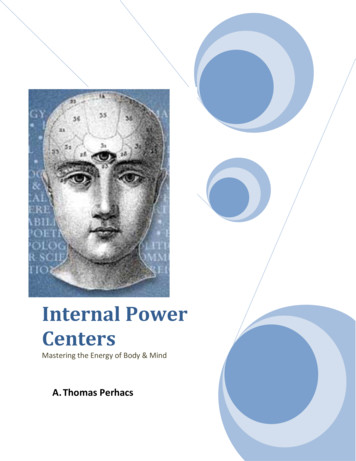VirtualDJ 8 Stanton CMP.800 1
VirtualDJ 8 – Stanton CMP.8001
Table of ContentsInstallation . 3Firmware & Drivers . 3VirtualDJ 8 Setup . 3Advanced Setup . 4Layout. 5VirtualDJ 8 – Stanton CMP.8002
InstallationFirmware & DriversNo drivers is required to be installed nor a firmware update is available at the time thismanual is written, however verify with the product’s webpage mp800.htmlVirtualDJ 8 SetupDownload and install VirtualDJ 8 n case you have not done already)Once VirtualDJ 8 is launched, a LoginWindow will appear. Login with yourvirtualdj.com account. A Pro Infinity, a PLUSController or a Subscription License isrequired to use the Stanton CMP.800 withVirtualDJ 8Without any of the above Licenses, thecontroller will operate for 10 minutes eachtime you restart VirtualDJ 8.http://www.virtualdj.com/buy/index.htmlConnect your American Stanton CMP.800 to your computer using the provided USB cableand power On the unit.A detection window will appear next,asking to verify the proper connection.The unit is now ready to operate.VirtualDJ 8 – Stanton CMP.8003
Advanced SetupMIDI OperationThe unit should be visible in theCONTROLLERS tab of Config and the“factory default” available/selected fromthe Mappings drop-down list.The factory default Mapping offers thefunctions described in this Manual, howeverthose can be adjusted to your needs viaVDJ Script actions.Note. Each CMP.800 unit (if more than 1 isconnected) will be additionally displayed inthis window, and any modifications in themapping file will affect all units.Find more details O SetupThe unit is not offering a built-in audiointerface (sound card), therefore no specialbutton for the Stanton CMP.800 with predefined audio configuration will be offered inthis tab.By default VirtualDJ will use the built-insound card of your computer, butcustomized audio setups can be manuallyapplied (see chapter E.Audio Setup Guide ofVirtualDJ 8 manual)Please read the manual of the unit for further connections/capabilities and %20manual English.pdfFor further VirtualDJ settings and features please refer to the User Guides of VirtualDJ tualDJ 8 – Stanton CMP.8004
LayoutVirtualDJ 8 – Stanton CMP.8005
M. SOURCE. Press and hold this button for more than 1 second to set the StantonCMP.800 to MIDI mode and allow to the unit to control a VirtualDJ deck. Noticethat the unit will still be detected as a MIDI device, however it will not control anyVirtualDJ operation if the unit is not on MIDI mode.S. SHIFT. Press and hold this button to access secondary functions of other controls onthe CMP.800.1. PLAY. Plays / Pauses the track. Hold SHIFT and then press this button toenable/disable Smart Play2. CUE. When the Deck is paused, you can set a temporary Cue Point by moving thePlatter to place the Audio Pointer at the desired location and then pressing the CueButton.During playback, you can press the Cue Button to return the track to this CuePoint. (If you did not set a Cue Point, then it will return to the beginning of the track.).If the Deck is paused, you can press and hold the Cue Button to play the track fromthe Temporary Cue Point. Releasing the Cue Button will return the track to thetemporary Cue Point and pause it. To continue playback without returning to theTemporary Cue Point, press and hold the Cue Button, then press and hold the PlayButton, and then release both buttons.Hold SHIFT down and then press this button to stop the deck at the beginning ofthe track3. CUE PLAY. Press this button to jump the track to the last used Cue Point (If youdid not set a Cue Point, then it will return to the beginning of the track.) and continueplaying from that point.4. SEARCH. Use these buttons to move the loaded track forward/backwards by 4beats (seek). Hold SHIFT down and then use these buttons to move the loadedtrack forward/backwards by 16 beats (fast seek).5. MIX NEXT. When Automix is enabled (led will be on), use this button to forceautomatic mixing with the next track of the Automix List.6. MENU. Use this button to cycle through the available side panels (Effects, HotCuesand Loops) of the default 2 decks skin of VirtualDJ 8. Hold SHIFT down and then usethis button to cycle through the available center panels of the default 2 and 4 decksskins of VirtualDJ 8 (MIXER, VIDEO, SCRATCH and MASTER)7. REV. Press this button down to play the track in reverse. Hold SHIFT down andthen use this button to play in reverse but when disabled the track will continue toplay from the position it would have been if the button was never pressed (censor).8. TRACK. Use this encoder to scroll through the tracks of Songs List. Push theencoder to load the selected track to the deck.Hold SHIFT down and then use this encoder to scroll through the tracks of theSideview. Hold SHIFT down and then push the encoder to load the selected trackto the Automix list of SideviewVirtualDJ 8 – Stanton CMP.8006
9. FOLDER. Use this encoder to scroll though the Folders list of the Browser. Pushthe encoder to open/close subfolders.Hold SHIFT down and then use this encoder to cycle through the available windowsof the Sideview (Automix, Sidelist, Sampler, Karaoke and Clones/Shortcuts). HoldSHIFT down and then push the encoder to open/close the Sideview window ofBrowser10. PLAYER. Use these buttons to select which software deck will be controlled byeach one of the Stanton CMP.800 players. The LCD screen will display the selecteddeck (PLAYER A for deck 1 or PLAYER B for deck 2)11. EJECT. Press this button to unload the deck12. SGL/CONT. Use this button to enable/disable the Automix on the selected deck.13. TIME. Use this button to cycle the Time Display format of the default 2 decksVirtualDJ GUI (Remain, Elapsed and Total).Note: No time display or any other information is available for the LCD screen of the CMP.800(firmware limitation).14. LOOP SET . Press this button to half the size (in beats) of the Loop.15. LOOP LEDS. These leds will indicate the size of the triggered loop in beats. Startingfrom left the red leds will show sizes of 1/2, 1, 2, 4, 8 and 16 beats. The first led willlight green if a ¼ loop is selected and the last led will light up green if a 32 beats loopis selected16. LOOP SET . Press this button to double the size (in beats) of the Loop.17. LOOP SET. Use this button to enable/disable an auto-loop of a predefined size inbeats (red led will be turned on when enabled).Hold SHIFT down and then use this button to enable/disable the Smart Loop mode.If enabled, the green led will be turned on and VirtualDJ will automatically adjust thelength of the manual loop (using IN and OUT) to the nearest size in order a seamless(on beat) loop to be offered.18. HOLD. Press this button to enable/disable the temporary effect mode. If enabled(led will blink), the triggered effects will act temporary (while pressed)19. X PRM.TIME. If an effect is enabled, press this button and then use the jogwheel toadjust the 1st parameter of the triggered effect. The led of this button will blink whilethis operation is selected. Press again to return the jog to its normal mode.20. ECHO. Press this button to enable/disable the Echo effect on this deck21. FLANGER. Press this button to enable/disable the Flanger effect on this deck22. FILTER. Press this button to enable/disable the HPF/LPF Filter effect on this deckVirtualDJ 8 – Stanton CMP.8007
23. Y PRM.RATIO. If an effect is enabled, press this button and then use the jogwheel toadjust the 2nd parameter of the triggered effect. The led of this button will blink whilethis operation is selected. Press again to return the jog to its normal mode.24. BEAT LOOP. Press this button to enable/disable the Beat Grid effect on this deck25. START TIME. Use this knob to define the startup speed (the time that the softwarejogwheel will take in order to gain its normal speed when the track is started)26. STOP TIME. Use this knob to define the brake speed (the time that the softwarejogwheel will take in order the track to stop completely when paused)27. IN. Press this button to set a Loop In (Entry point).Hold SHIFT down and then press this button to set the Jogwheel to Loop In modeand (fine) adjust the Loop In point using the jog (36) when a loop is enabled. The Ledof the button will blink to indicate the Loop In Wheel mode. Press again to return theJogwheel to Jog mode28. OUT. Press this button to set a Loop Out (Exit point).Hold SHIFT down and then press this button to set the Jogwheel to Loop Out modeand (fine) adjust the Loop Out point using the jog (36) when a loop is enabled. TheLed of the button will blink to indicate the Loop Out Wheel mode. Press again toreturn the Jogwheel to Jog mode.29. RELOOP. Press this button to exit a Loop if enabled or trigger the last used/savedloop if not (reloop).Hold SHIFT down and then press this button down to set the Jogwheel to LoopMove mode and (fine) adjust the size of the loop using the jog (36) when a loop isenabled. The Led of the button will blink to indicate the Loop move Wheel mode.Press again to return the Jogwheel to Jog mode.30. WHEEL MODE. Use this button to cycle through PITCH BEND (CD) mode, VINYL(Scratch) or Touch Return mode. The 3 colored leds will indicate the selected modeeach time.In PITCH BEND mode, use the Jogwheel to bend (temporary speed up – slow downthe tempo of the track).In VINYL mode, use the outer part of the Jogwheel to bend (temporary speed up –slow down the tempo of the track) and the inner touch-sensitive part to scratch.In Touch Return mode, each time you touch the jogwheel (the touch-sensitive part),the track will jump to the previously stored/used Cue point and will continue toscratch from that position.31. TEMPO RANGE. Press this button to select the next available range for the PitchFader (available values 6%, 10%, 16% and 100%).The Leds above this button will indicate the selected pitch range.32. KEYLOCK. Press this button to "lock" the track's pitch to its original key. The track'stempo will remain at the speed designated by the Pitch Fader.Hold SHIFT down and then use this button to link the pitch faders (Pitch Lock) of allavailable hardware deck. If Pitch Lock is enabled, the led of this button will blink andVirtualDJ 8 – Stanton CMP.8008
moving the pitch fader of this deck will also move at the same amount the pitch faderof all the available software decks.33. PITCH. Adjust the track's playback speed (tempo).The actual pitch fader will not alter the pitch of the track if the actual pitch and thesoftware pitch value do not match (software soft-takeover, ghost fader visible on theGUI). In most cases this may happen if SYNC is prior pressed or switching decksand the other deck is having a different pitch software value.34. PITCH BEND. Press and hold down these buttons to temporary speed up/slowdown the song while pressed. When released, the track playback will return to thespeed designated by the Pitch Fader.35. TAP. (SYNC) Press this button repeatedly (on tempo) to manually tap the tempo ofthe trackHold SHIFT down and then use this button to button to automatically match thecorresponding Deck's tempo with the opposite Deck's (or the Master Deck’s if usinga 4 decks Skin) tempo and phase.36. JOG. Touch sensitive jogwheel. Use the jogwheel to scratch (in SCRATCH mode isselected), pitch bend (in PITCH BEND mode) or CUE jump (Touch Return mode).Hold SHIFT down and then use the jogwheel to fast seek through the track.The Jogwheel also offers Loop In, Loop Out and Loop Move adjustment (see IN, Outand RELOOP buttons)37. SAMPLE. Press this button to set the 4 numbered buttons (38) to Sampler mode.Hold SHIFT down and then use this button to select and load the next availablebank of the VirtualDJ Sampler.38. BUT1-4. The 4 numbered buttons offer different functions depending on the selectedmode.In HotCue mode (default mode), the 4 numbered buttons assign a Hot Cue Point (1to 4) or returns the track to that Hot Cue Point. When a Hot Cue Button is unlit,you can assign a Hot Cue Point by pressing it at the desired point in your track. Onceit is assigned, the Hot Cue Button will light blue. To return to that Hot Cue Point,simply press it.In HotCue Clear mode (blue leds will blink if a HotCue is assigned) press any of the4 numbered buttons to delete its assigned Hot Cue Point.In HotCue Save mode press any of the 4 numbered buttons to assign a Hot CuePoint (1 to 4) without returning the track that position (set on the fly)In Sampler mode the 4 numbered buttons will trigger a Sample (1 to 4) from theselected Bank of VirtualDJ. The Leds of these buttons will be turned on red if asample slot is loaded and will blink if triggeredHold SHIFT down and then press a button to stop the corresponding sample (usefulif the selected Sampler Trigger mode is set to Stutter or Unmute)39. SAVE Press this button to set the 4 numbered buttons (38) to HotCue Save mode40. CLEAR. Press this button to set the 4 numbered buttons (38) to HotCue Clear modeVirtualDJ 8 – Stanton CMP.8009
Useful linksVirtualDJ web-page: http://www.virtualdj.comVirtualDJ Support Center: DJ 8 Operation Guides: on web-page: http://www.stantondj.com/Stanton Contact: on CMP.800 product s/cmp800.htmlStanton CMP.800 User 20manual English.pdfHardware Integration Department2014 - ATOMIX PRODUCTIONSReproduction of this manual in full or in part without written permission from AtomixProductions is prohibited.VirtualDJ 8 – Stanton CMP.80010
VirtualDJ 8 – Stanton CMP.800 7 9. FOLDER.Use this encoder to scroll though the Folders list of the Browser.Push the encoder to open/close subfolders. Hold SHIFT down and then use this encoder to cycle through the available windows of the Sideview (Automix, Sidelist, Sampler, Karaoke and Clones/Shortcuts). Hold SHIFT down and then push the encoder to open/close the Sideview window of
VirtualDJ 8 - Quick Setup Guide 3 Welcome to VirtualDJ 8! Overview VirtualDJ 8 is the new, highly anticipated flagship product that will take your audio and video mixing to a whole new level of creativity. Version 8, with its rich and innovative tools, offers the user a truly powerful DJ software platform.
CMP CLUB PAY BACK PROGRAM: Again this year, the CMP will have its Club Pay Back Program, where 5.00 per competitor will be awarded to any CMP Affiliated Club that has 5 or more of their members attending and participating in the Western CMP Games & CMP HP Rifle matches. The club members will need to present his or her club ID card at the event.
VirtualDJ 8 - User’s Guide 7 Layout & Mode Click on the button to select how many decks you wish VirtualDJ to display. Toggle between the Keyboard and the Tablet Mode using the 2 MODE buttons. A special Tablet skin is offered with similar features but with much large buttons, mainly for touch-screen
VirtualDJ 8 – Pioneer DDJ-SB 5 B. MIXER 1. CROSSFADER: Blends audio (& video if LINK is enabled from the VIDEO panel of VirtualDJ) between the left and the channels. 2. FILTER-FADE ON: If this button is pressed, the crossfader also applies a High Pass filter to the decks.
ITALIANO DEUTSCH ESPAÑOL NEDERLANDS ENGLISH FRANÇAIS . VirtualDJ DJC Mk4 . 3/39 – User Manual . INTRODUCTION . VirtualDJ
Kim (Jay) Spence all of Stanton, and Kyron and Kyle Ashlyn, Ried, Layne, Arynn, Aaxel and Aaden. Through the years Pat has worked at Dale Electron-ics (3 1/2 yrs.), a mother/housewife/daycare (43 years), and most recently has been in housekeeping at Stanton Health Center (1 1/2 years). She has lived in Petersburg (19 years) and Stanton (45 years).
History of CMP Rules. The first CMP Competition Rules were revisions of Army Regulation 920-30 that governed the National Trophy Matches prior to the creation of the new CMP in 1996. This is the 23rd Edition of the CMP Highpower Rifle Competition Rules. Substantive rule changes from
MaMa Internal Power Centers Mastering the Energy of Body & Mind A. Thomas Perhacs