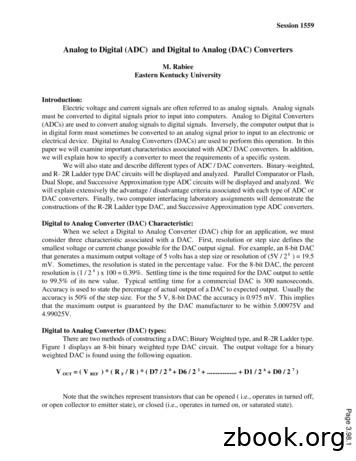Digital To Analog Converter Box User Manual
Digital to Analog Converter Boxuser manualCAX-01/CAX-03/CAX-04Please, read this user manual prior to using this product for the first time.Call for help Toll Free NumberWebsite CAX-04
SAFETY PRECAUTIONSCAUTION: TO REDUCE THE RISK OF ELECTRIC SHOCK, DO NOT REMOVE COVER (OR BACK).NO USER SERVICEABLE PARTS INSIDE. REFER TO QUALIFIED SERVICE PERSONNEL.THE LIGHTNING FLASH WITH ARROWHEAD SYMBOL, WITHIN AN EQUILATERAL TRIANGLE,IS INTENDED TO ALERT THE USER TO THE PRESENCE OF UNINSULATED “DANGEROUSVOLTAGE” WITHIN THE PRODUCT’S ENCLOSURE THAT MAY BE OF SUFFICIENTMAGNITUDE TO CONSTITUTE A RISK OF ELECTRIC SHOCK TO PERSONS.THE EXCLAMATION POINT WITHIN AN EQUILATERAL TRIANGLE IS INTENDED TO ALERTTHE USER TO THE PRESENCE OF IMPORTANT OPERATING AND MAINTENANCE(SERVICING) INSTRUCTIONS IN THE LITERATURE ACCOMPANYING THE APPLIANCE.WARNINGTO PREVENT FIRE OR SHOCK HAZARDS, DO NOT EXPOSE THIS PRODUCT TO RAIN OR MOISTURE.Apparatus should not be exposed to dripping or splashing and no object filled with liquids, such as vases, shallbe placed on the apparatus.WARNING: Do not install this equipment in a confined space such as a bookcase or similar unit.CAUTION: TO PREVENT ELECTRIC SHOCK, MATCH WIDE BLADE OF PLUG TO WIDE SLOT AND FULLY INSERTATTENTION: POUR ÉVITER LES CHOC ÉLECTRIQUES, INTRODUIRE LA LAME LA PLUS LARGE DE LA FICHEDANS LABORNE CORRESPONDANTE DE LA PRISE ET POUSSER JUSQU’AU FOND.Where the main plug or an appliance coupler is used as the disconnect device, the disconnect deviceshall remain readily operable.The Marking Information is attached on the bottom of this product.CAUTION: Any changes or modification in construction of this device which are not expressly approved by theparty responsible for compliance could void the user's authority to operate the equipment.REGULATORY INFORMATION: FCC Part 15This product has been tested and found to comply with the limits for a Class B digital device, pursuant to Part15 of the FCC Rules. These limits are designed to provide reasonable protection against harmful interferencewhen the product is operated in a residential installation. This product generates, uses and can radiate radiofrequency energy and, if not installed and used in accordance with the instruction manual, may cause harmfulinterference to radio communications. However, there is no guarantee that interference will not occur in aparticular installation. If this product does cause harmful interference to radio or television reception, which canbe determined by turning the product off and on, the user is encouraged to try to correct the interference byone or more of the following measures: Reorient or relocate the receiving antenna. Increase the separation between the product and receiver. Connect the product into an outlet on a circuit different from that to which the receiver is connected. Consult the dealer or an experienced radio/TV technician for help.CAX-01/CAX-03/CAX-042
IMPORTANT SAFETY INSTRUCTIONS1. Read these instructions.2. Keep these instructions.3. Heed all warnings.4. Follow all instructions.5. Do not use this apparatus near water.6. Clean only with dry cloth.7. Do not block any ventilation openings. Install in accordance with the manufacturer’s instructions.8. Do not install near any heat sources such as radiators, heat registers, stoves, or other apparatus (includingamplifiers) that produce heat.9. Do not defeat the safety purpose of the polarized or grounding-type plug. A polarized plug has two bladeswith one wider than the other. A grounding type plug has two blades and a third grounding prong. The wideblade or the third prong are provided for your safety. If the provided plug does not fit into your outlet, consultan electrician for replacement of the obsolete outlet.10. Protect the power cord from being walked on or pinched particularly at plugs, convenience receptacles, andthe point where they exit from the apparatus.11. Only use attachments/accessories specified by the manufacturer.12. Use only the cart, stand, tripod, bracket, or table specified by the manufacturer, or sold with the apparatus.When a cart is used, use caution when moving the cart/ apparatus combination to avoid injury from tip-over.13. Unplug this apparatus during lightning storms or when unused for long periods of time.14. Refer all servicing to qualified service personnel. Servicing is required when the apparatus has beendamaged in any way, such as power supply cord or plug is damaged, liquid has been spilled or objects havefallen into the apparatus, the apparatus has been exposed to rain or moisture, does not operate normally, orhas been dropped.CAUTION: PLEASE READ AND OBSERVE ALL WARNINGS AND INSTRUCTIONS IN THISINSTALLATION AND OPERATING GUIDE AND THOSE MARKED ON THE UNIT. RETAIN THIS GUIDEFOR FUTURE REFERENCE.This set has been designed and manufactured to assure personal safety. Improper use can result in electricshock or fire hazard. The safeguards incorporated in this unit will protect you if you observe the followingprocedures for installation, use, and servicing.This unit does not contain any parts that can be repaired by the user.DO NOT REMOVE THE CABINET COVER, OR YOU MAY BE EXPOSED TO DANGEROUS VOLTAGE. REFERSERVICING TO QUALIFIED SERVICE PERSONNEL ONLY.3CAX-01/CAX-03/CAX-04
CONTENTSProduct Description. 5INTRODUCTIONy Front Panel. 5y Rear Panel. 5Remote Controller. 6INSTALLATIONPackage Contents. 7Antenna Connections. 7Analog TV (Monitor) Connections. 8VCR Connections.8Program the Remote Controller.9Turn on the Converter Box. 9Channel. 10y Channel Scan. 10y Channel Add. 10y Channel Edit. 11y Manual Scan. 11Option. 12y Clock. 12y Aspect Ratio. 12y Language. 13y Audio Language.13y Caption Select.13y DCC Setup.14MENU OPERATIONy Sleep Mode.14y Output Channel. 15Lock. 15y Lock System. 15y Set Password. 16y Block Channel. 16y TV Rating - Children.16y TV Rating - General. 17y Movie - Rating . . 17y Downloadable RRT. 18Electronic Program Guide. 18Channel Banner Displays. 18Program Information Displays. 19Volume Adjustment. 19NORMAL OPERATIONSelecting Channels. 20Signal Strength. 20Remote Controller Code Table. 20APPENDIXProgram Code List. 21Troubleshooting. 23Product Specifications. 23Limited Warranty. 24CAX-01/CAX-03/CAX-044
INTRODUCTION – PRODUCT DESCRIPTIONFRONT PANELPOWERTurns the Converter Box on or off.CH UP ( )Move up the TV channel.CH DOWN ( )Move down the TV channel.REMOTE CONTROL SENSORReceives signals from Remote Controller.POWER LED INDICATORRed light is displayed when the unit is turned off.Green light is displayed when the unit is turned on.REAR PANELAC Power CodeConnect the power cord.VIDEO OUTPUTConnect to your TV or VCR for Video output.AUDIO OUPUT (L)Connect to your TV or VCR for Audio(Left) output.AUDIO OUTPUT (R)Connect to your TV or VCR for Audio(Right) output.RF OUTUse to connect your TV using RF cable.※ CAX-03 and CAX-04 have analog pass-through. Standby mode: Analog Pass-Through, Power on: RF Output (CH03/04)ANTENNA INConnect the AIR antenna cable here.5CAX-01/CAX-03/CAX-04
INTRODUCTION – REMOTE CONTROLLERTV POWERBOX POWERNumber(0 9)ButtonsDash(-)Turns on/off power of TVTurn on/off power of Converter Box.Select channel or enter password.Used to enter a program number for multiplechannels such as 1-1, 1-2, etc.GUIDEView Electronic Program Guide.VOL Increase the sound level.VOL Decrease the sound level.CAPTIONSelect closed caption: Off, CC, TEXTFLASHBKGo to the previous channel.CH CH PGMMUTE ENTERMENUEXITINFOMove the TV channel up.Move the TV channel down.Program the remote controller to match your TVset.Switch the sound On or Off.Move between categories in MENU.Adjust the settings to your preference.Display current channel and time in TV viewing.Display the MENU or the previous menu screenthat was displayed.Completely exit from the menus.Display information about TV program on thescreen.Select available Multi tracks depending on theAUDIObroadcast. (Languages can be chosen only ifthey are included in the TV program.)RATIOSIGNALINPUT(TV)Change the picture size.Display the digital signal strength.Select TV source (Tuner or AV input)CH03(TV)Select channel 3 of TVCH04(TV)Selects channel 4 of TVCAX-01/CAX-03/CAX-046
INSTALLATIONPACKAGE CONTENTSEnsure that the following the Converter Box and accessories are included. If an accessory is missing, pleasecontact the dealer where you purchased the product.Converter BoxRemote ControllerBatteriesRF cableUser ManualQuick Start GuideANTENNA CONNECTIONS1. Connect an antenna cable to the “ANTENNA IN" jack on the rear of the Converter Box.2. Connect the “RF OUT” jack from the Converter Box to the “ANT IN” jack on your TV using the RFcable supplied with the Converter Box.ANT INConverter Box’s Rear PanelNote If you connect “RF OUT” of the Converter Box to ANT. IN of your TV, you can watch the video and theaudio of the Converter Box on Ch.3 or Ch.4 of your TV. The RF output channels can be selected inoutput channel of menu-option. (Refer to page 15)※ CAX-03 and CAX-04 have analog pass-through. These models are capable of passing through the analog signal to the TV set in standby mode.7CAX-01/CAX-03/CAX-04
ANALOG TV (MONITOR) CONNECTIONS1. Connect an antenna cable to the “ANTENNA IN" jack on the rear of the Converter Box.2. Connect the “R-AUDIO-L” jacks and “VIDEO” jack from the Converter Box to the “A/V IN” jacks onyour TV using RCA-type cables.Converter Box Rear PanelA/V INVCR CONNECTIONSTV Connection Panel1. Connect an antenna cable to the “ANTENNA IN" jack on the rear of the Converter Box.2. Connect the “R-AUDIO-L” jacks and “VIDEO” jack from the Converter Box to the “A/V IN” jacks onyour VCR using RCA-type cables.Converter Box Rear PanelA/V INVCR Connection PanelNote The VCR will record the onscreen display onto the tape during recording if:- the channel is changed with CH ( / )- the sound level is adjusted with VOL ( / )or by pressing ENTER, etc. The caption signal is recorded because the display format is set only 480i.CAX-01/CAX-03/CAX-048
PROGRAM THE REMOTE CONTROLLERYou can control TV sets of all major brands after programming the Converter Box remote controller with thePGM(Program) button.1. Refer to the Program Code List (page 21 in this manual).Find the brand of your TV set and a 3-digit program code. If your TV set is not on the list, skip the rest ofthis section.2. Keep the PGM button pressed while entering the correct 3-digit program code with the Number (0 9)buttons. After entering the 3-digit program code release the PGM button. 3. Aim the remote controller toward your TV and press the TV POWER button on the remote controllerto check if the TV responds properly. If there is no response from the TV set, try step 2 again withanother program code. If your TV responds properly, the programming is completed.TURN ON THE CONVERTER BOX1. Connect the AC power cable of the Converter Box to suitable wall outlet.2. Press POWER on the converter box or BOX POWER in the remote controller.The power indicator will turn green if power is on.3. Press TV POWER of remote controller to turn on your TV4. When the converter box is connected only to RF cable, if current channel of TV is not CH04 or CH03,press CH04 or CH03 of remote controller. ※ Initial RF output channel is CH045. When the converter box is connected to RCA cables, if your TV is in Tuner mode, press INPUT of remotecontroller to switch to AV mode.9CAX-01/CAX-03/CAX-04
MENU OPERATION - CHANNELIn the ‘MENU Operation’, there are several ways to customize the menu settings provided. Most menus consistof three levels to set up the options, but some require greater depth for the variety of settings. If you pressMENU, only the first and second level of the menu system will appear on the TV screen. The third level can bedisplayed by pressing ENTER or . If a menu has more than three levels, the pop-up dialogue box will bedisplayed as the fourth or fifth level. For navigating the menu levels, you will see ‘ ’ on the right side of themenu label to help you go to the next level.To view and remove the Menu:Press MENU on the Remote Controller to display the menu.Press MENU again or press EXIT to return to TV viewing.Enter next level:Press ENTER or on the Remote Controller.Return to the previous level:Press MENU or on the Remote Controller.CHANNEL SCANAutomatically finds all channels available through antenna or cable input. All of the active channels found fromthis scanning process will be stored in the channel list. You can check the list in the ‘Channel Edit’ menu.1. Press MENU. The main menu will appear.2. Press ENTER or to enter the sub-menu of CHANNEL menus.Use / to select ‘Channel Scan’.3. Press ENTER or to start finding available channels. If you wantto stop channel scan in the middle of the scanning process, pressENTER.4. After the channel search is completed, the channel which has thelowest channel number will appear on the TV screen.5. Press MENU or to return to the previous category or pressEXIT to return to TV viewing.※ If the Lock System is on, the ‘Channel Scan’ is locked. In order toaccess ‘Channel Scan’, you have to enter the correct password.Note In case inactive or weak channels do not appear on the list, you can add the channel from the ‘ManualScan’ menu. If a channel is removed from the memory, you can always tune to that channel directly by using theNumber(0 9) buttons on the Remote Controller.CHANNEL ADDAutomatically finds any additional channel which was not found in ‘Channel Scan’ process.1. Press MENU. The main menu will appear.2. Press ENTER or to enter the sub-menu of CHANNEL menus.Use / to select ‘Channel Add’.3. Press ENTER or to start finding available channels.If you want to stop channel scan in the middle of the scanningprocess, press ENTER.4. After the channel search is completed, the channel which has thelowest channel number will appear on the TV screen.5. Press MENU or to return to the previous category or pressEXIT to return to TV viewing.※ If the Lock System is on, the ‘Channel Add’ is locked. In order toaccess ‘Channel Add’, you have to enter the correct password.CAX-01/CAX-03/CAX-0410
CHANNEL EDITAdd available channels or delete the channels from the channel list. The Channel list will appear on the screenand you will be able to see available channels.1. Press MENU. The main menu will appear.2. Press ENTER or to enter the sub-menu of CHANNEL menus.Use / to select ‘Channel Edit’.3. Press ENTER or to view channel list on the right hand side of‘Channel Edit’ on the screen.To move one by one:Use / to move one step on the channel-editing menu.To move page by page:Use CH or CH button to move to the next or previous page onthe channel editing menu.To add or delete a channel:Press ENTER to add or delete the channel on the channel editingmenu.4. Press MENU or to return to the previous category or pressEXIT to return to TV viewing.Note When a channel has been added, you are able to tune to the channel with the CH / buttons. When a channel has been deleted, you must enter the channel number by using the Number(0 9) buttons toview the deleted channel. You will not be able to tune to the channel using the CH / buttons. If a channel is deleted, the channel information will be displayed in grey color.MANUAL SCANAdd your favorite channels to the channel list or delete the channels from the channel list manually.1. Press MENU. The main menu will appear.2. Press ENTER or to enter the sub-menu of CHANNEL menus.Use / to select ‘Manual Scan’.3. Press ENTER or , and ‘Manual Scan’ menu will appear on theright hand side of ‘Manual Scan’ on the screen.4. Use / to select channel.Press ENTER to add/delete the channel.5. To add/delete additional channels in ‘Manual Scan’ menu, repeatsteps above.6. When you select the channel, you can see the quality of the signalbeing received. (You can use SIGNAL on the remote control tosee the signal level during TV viewing.)7. Press MENU or to return to the previous category or pressEXIT to return to TV viewing.※ If the Lock System is on, the ‘Manual Scan’ is locked. In order toaccess ‘Manual Scan’, you have to enter the correct password.11CAX-01/CAX-03/CAX-04
MENU OPERATION - OPTIONCLOCKEnables the user to set up the time. Normally, your clock is set using signals transmitted by DTV stations.Choosing your time zone sets the current time automatically. But if the Ant In jack on the connection panel isconnected to a cable service, the clock cannot be set manually.1.2.3.4.Press MENU to display the on-screen menu.Select the OPTION menu using / then press ENTER or .Use / to select ‘Clock’ then press or ENTER.Use / to set Time Zone (Eastern, Central, Mountain, Pacific,Alaska, Hawaii, New F.land or Atlantic)5. Press MENU or to return to the previous category or pressEXIT to return to TV viewing.Note There are cases where the TV station does not send, or sendswrong date or time information causing the Converter Box to setan incorrect time.ASPECT RATIOSelects the screen format. To view a picture with a wide (16:9) aspect ratio at 480i mode output format. Youcan choose Letter Box, Cropped, Squeezed, or Set By Program.1.2.3.4.Press MENU to display the on-screen menu.Select the OPTION menu using / then press ENTER or .Use / to select ‘Aspect Ratio’ then press or ENTER.Use the / buttons to select the desired picture format.(Set By Program, Letter Box, Cropped, Squeezed)5. Press MENU or to return to the previous category or pressEXIT to return to TV viewing.※ While watching TV, you can change the picture aspect ratio usingRATIO on the Remote Control. Use the RATIO button on theRemote Control to change the wide mode in the following cycle:Set By Program, Letterbox, Cropped, Squeezed.Note Set By ProgramSelect the proper picture proportion to match the source’s image. Letter BoxSelect this when you want to see the original wide format. Letter Box mode will shrink the picture to fill thescreen, and blank panels will appear at the top and bottom of the screen. CroppedSelect this when you want the entire screen to be filled. Left and right portion of the picture will be removed. SqueezedSelect this when you want the entire screen to be filled. The picture will be squeezed from the ratio of 16:9 tothe ratio of 4:3Letter BoxCAX-01/CAX-03/CAX-04CroppedSqueezed12
LANGUAGESelect the language of the menu.1.2.3.4.5.Press MENU to view the on-screen menu.Select the OPTION menu using / then press ENTER or .Use / to select ‘Language’ then press or ENTER.Use / to select the desired language then press ENTER.Press MENU or to return to the previous category or pressEXIT to return to TV viewing.AUDIO LANGUAGEDigital channels sometimes provide multiple audio tracks, often in a different languages. You can set a defaultaudio language from the audio Language menu.1.2.3.4.5.Press MENU to view the on-screen menu.Select the OPTION menu using / then press ENTER or .Use / to select ‘Audio Language’ then press or ENTER.Use / to select the desired language then press ENTER.Press MENU or to return to the previous category or pressEXIT to return to TV viewing.※ If multiple audio tracks are available, the audio icon () appearson the Program Information display or Program Guide. You canselect the language with the AUDIO button.CAPTION SELECTYou can modify and configure how your caption will appear.1.2.3.4.5.Press MENU to display the on-screen menu.Select the OPTION menu using / then press ENTER or .Use / to select ‘Caption Select’ then press or ENTER.Move between the options using / (ACC, DCC, DCC Service)Select type of options using / then press ENTER.ACC (Off, CC1, CC2, CC3, CC4, Text1, Text2, Text3, Text4)DCC (Off, Standard, Custom)DCC Service(Service1, Service2, Service3, Service4, Service5, Service6)6. Press MENU or to return to the previous category or pressEXIT to return to TV viewing.Analog CaptionsAllows you to select mode for displaying Analog Caption Data. ( Analog Caption Service : CC 1-4 displayprogram’s dialog and Text 1-4 display data service information.)Note Off: Analog Caption is not displayed CC1 is the primary caption service that synchronizes the captioning language with the sound, used by mostbroadcasters. Captioning is displayed in the same language as the program’s dialog. CC 2 is the special non-synchronous caption service that does not need to be in sync with the sound andmay provide simplified captioning, which is usually delayed. CC 3 serves as an alternate captioning service channel. Captioning is often a secondary language translationsuch as French, Spanish, simplified English or displayed at a slower rate. CC 4 is another special non-synchronous caption service that does not need to be in sync with the soundand may provide simplified captioning. Text 1-4 usually displays information on the lower portion of the screen and is used for a data service,generally not program related.13CAX-01/CAX-03/CAX-04
Digital CaptionsUse caption feature defaults as provided by the program (Standard) or customize caption appearance (Custom)with the Custom menu options.Off : Digital Caption is not displayed.Standard : Caption will appear based on Default text provided by a broadcaster.Custom : Caption will appear based on the customized text. And if this option is selected, the DCC Setup menuis activated.Note If Digital and Analog Caption are received simultaneously, you can only select DTV Captions, analog captionswill not appear. When DCC is “OFF”, Analog Caption (ACC) is available Analog Captions will appear if they are provided by broadcaster If available, press CAPTION button to select a analog caption type while viewing TV.DCC SETUPIn Caption Select, if you select Custom option of digital caption, you can change font size, font type, text color,text opacity, background color, background opacity edge color, edge type.1.2.3.4.Press MENU to view the on-screen menu.Select the OPTION menu using / then press ENTER or .Use / to select ‘DCC Setup’ then press or ENTER.Select the options using / and select data of options using / then press ENTER.5. Press MENU or to return to the previous category or pressEXIT to return to TV viewing.Note Font Size : Selects the font size for captionsFont Type : Selects the font type for captionsText Color : Selects the font color for captionsText Opacity : Selects the font opacity for captionsBG Color : Selects the background color for captionsBG Opacity : Selects the background opacity for captionsEdge Color : Selects the edge color for captionsEdge Type : Selects the edge type for captions.SLEEP MODEThis function allows automatic switching from the On state to the Sleep mode after a period of time withoutuser input.1.2.3.4.5.Press MENU to display the on-screen menu.Select the OPTION menu using / then press ENTER or .Use / to select ‘Sleep Mode’ then press or ENTER.Select desired period of time using / then press ENTER.Press MENU or to return to the previous category or pressEXIT to return to TV viewing.※ ‘Off’ option disables the “automatic switching to sleep mode”function.※ Initial period of time is 4 hours.CAX-01/CAX-03/CAX-0414
OUTPUT CHANNELYou may select the TV channel for viewing the video and the audio ofthe Converter Box on Ch.3 or Ch.4.1.2.3.4.Press MENU to display the on-screen menu.Select the OPTION menu using / then press ENTER or .Use / to select ‘Output Channel’ then press or ENTER.Select desired RF out channel (Ch.3 or Ch.4) using / thenpress ENTER.5. Press MENU or to return to the previous category or pressEXIT to return to TV viewing.※ Initial output channel is Ch.4.MENU OPERATION - LOCKSet up blocking schemes to block specific channels, ratings, and external viewing sources. Rating guidelines areprovided by broadcasting stations. Most TV programs and TV movies can be blocked by TV Rating and/orIndividual Categories. A password is required to gain access to this menu.Note If you have forgotten your password : Key-in ‘7777’ and then change the password. If you have not entered a password yet : Key-in the ‘0000’ password using the Number(0-9) buttonsto create a personal 4-digit security password. If you have already entered a password : Key-in the 4-digit password using the Number(0-9) buttons toconfirm the personal 4-digit security password. The Rating system does not apply to news programs.LOCK SYSTEMActivates or disables the blocking scheme you set up previously.1. Press MENU. The main menu will appear.2. Use / to select LOCK then press or ENTER button to moveto the second level.3. Use / to select ‘Lock System’ then press or ENTER.4. Use / to select an option (On or Off) then press ENTER buttonto confirm your selection.5. Press MENU or to return to the previous category or pressEXIT to return to TV viewing.Note When the Lock System is on, ‘Channel Scan’, ‘Channel Add’ and‘Manual Scan’ of menu-channel is locked. In order to access‘Channel Scan’, ‘Channel Add’ or ‘Manual Scan’, you have to enterthe correct password.15CAX-01/CAX-03/CAX-04
SET PASSWORDChange the password by entering a new password twice.1. Press MENU. The main menu will appear.2. Use / to select LOCK then press or ENTER button to moveto the second level.3. Use / to select ‘Set Password’ then press or ENTER.4. Enter the new 4-digit password.5. Enter the same password again to confirm.6. Press MENU or to return to the previous category or pressEXIT to return to TV viewing.BLOCK CHANNELBlocks any channel that you do not want to view or that you do not want your children to watch. If you select ablocked channel, a block screen with a pop-up box will appear. Block Channel can override Channel Edit menusettings.1. Press MENU. The main menu will appear.2. Use / to select LOCK then press or ENTER button to moveto the second level.3. Use / to select ‘Block Channel’ then press or ENTER.The channel list menu will appear.Use / to move between the channels.To lock or unlock a channel:Use ENTER button to block or unblock the channel.Themark will appear beside the station name indicating theblocked channel.4. Repeat step 3 to block or unblock additional channels on thechannel list menu.5. Press MENU or to return to the previous category or pressEXIT to return to TV viewing.TV RATING - CHILDRENThis option prevents children from watching certain children’s TV programs according to the ratings limit set.The Rating- Children does not apply to other TV programs. Unless you block certain TV programs intended formature audiences in the TV Rating- sub menu, your children can view those programs.1. Press MENU. The main menu will appear.2. Use / to select LOCK then press or ENTER button to moveto the second level.3. Use / to select ‘TV Rating-Children’ then press or ENTER.4. Use / to select ‘Age’ or ‘Fantasy Violence’ then press orENTER button.Age : Selection applies regardless of content category of rating.Fantasy Violence : Selection applies if TV programs includerating for Fantasy Violence.5. Use /
cable supplied with the Converter Box. Converter Box Remote Controller Batteries RF cable User Manual INSTALLATION If you connect “RF OUT” of the Converter Box to ANT. IN of your TV, you can watch the video and the audio of the Converter Box on Ch.3 or C
Getting analog inputs to digital form D/A conversion “digital to analog” Getting digital inputs to analog form Digital I/O Sometimes you can fake analog values with digital (e.g., digital pulsing) 8 D/A Conversion “DAC” “D/A Converter” “Digital To Analog Converter
What is a Digital Analog Converter? Introduction In electronics, a digital-to-analog converter (DAC or D-to-A) is a device for converting a digital (usually binary) code to an analog signal (current, voltage or electric charge). An analog-to-digital converter (ADC) performs the
Converter (ADC) and Digital-to-Analog Converter (DAC). 1.2.2. Analog-to-Digital Converter (ADC) The transducer’s electrical analog output serves as the analog input to the ADC. The ADC converts this analog input to a digital output. This digital output consists of a number of bits that
Analog-to-Digital Converter (ADC) The TMS320x2833x ADC module is a 12-bit pipelined analog-to-digital converter (ADC). The analog circuits of this converter, referred to as the core in this document, include the front-end analog multiplexers (MUXs), sample-and-hold (S/H) circuits,
Figure 6. Three-bit, Flash Type Analog to Digital Converter Circuit Analog to Digital Converter (ADC): When selecting an Analog to Digital converter (ADC) chip for an application, three characteristics must be considered. Similar t
Box 1 1865-1896 Box 14 1931-1932 Box 27 1949 Box 40 1957-1958 Box 53 1965-1966 Box 2 1892-1903 Box 14 1932-1934 Box 28 1950 Box 41 1959 Box 54 1966-1967 Box 3 1903-1907 Box 16 1934-1936 Box 29 1950-1951 Box 42 1958-1959 Box 55 1967 Box 3 1907-1911 Box 17 1936-1938 Box 30 1951-1952 Box 43 1959 Box 56 1967-1968 Box 5 1911-
II. Evolution of the Analog RF-Digital Interface The analog RF-digital interface is significantly affected by the placement of the analog-to-digital converter (ADC)/digital-to-analog converter (DAC) pair. For most of the wireless systems designed in the 1990s, the ADC/ DACs we
analisis akuntansi persediaan barang dagang berdasarkan psak no 14 (studi kasus pada pt enseval putera megatrading tbk) kementerian riset teknologi dan pendidikan tinggi politeknik negeri manado – jurusan akuntansi program studi sarjana terapan akuntansi keuangan tahun 2015 oleh: novita sari ransun nim: 11042014