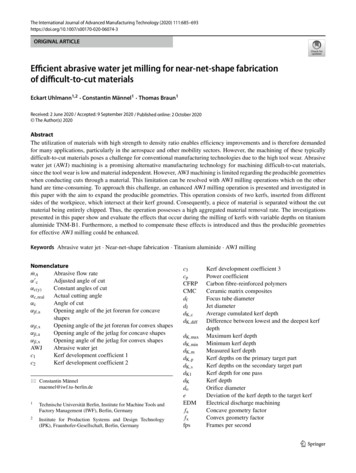006 300 019 DIAG V6.15 Document - Haldex
OPERATOR’S GUIDEInnovative Vehicle Solutions
Opertor‘s GuideNotes on the use of this manualThis manual has been designed to assist personnel in satisfactory installation and operation of Haldex DIAG Itis expected that this manual will be in possession of the appropriate person throughout their ‘training’ and‘experience’ and that the manual will be used as a teaching aid following supervision of a Haldex engineer or areminder of the correct procedure for operating Haldex DIAG software.› Use appropriate spare-parts documentation when obtaining spare parts› Use only genuine Haldex parts in repairs› Due to continuous development the right is reserved to alter the specification without notice› No legal rights can be derived from the contents of the manual› Duplication, translation and reprinting are prohibited without permission from Haldex Brake ProductsFor any other deviation consultHaldex Brake Products Ltd.MIRA Technology ParkLindleyWarwickshireCV13 6DETel: 44 (0) 2476 400 300Fax: 44 (0) 2476 400 301E-Mail: eng.bcbu@haldex.com2Innovative Vehicle Solutions2016
Opertor‘s GuideContentsDIAG installationPageU-ABSPageIntroduction6ECU connections158Installation7Home screen160Starting DIAG 12Basic diagnostics162Options13Setting parameters168Troubleshooting15End of line test (EOLT)179Automated end of line test189EBSPageITCMPageECU connections18ECU connections192Home screen28Home screen195Basic diagnostics32Basic diagnostics198Tyre pressure monitoring system (TPMS38Setting parameters204Lining wear sensor (LWS)73End of line test (EOLT)213ECU modification record75Automated end of line test221Flash programming record76Fleet 77Odometer settings78Setting parameters80End of line test (EOLT)136Automated end of line test1552016Innovative Vehicle Solutions3
Opertor‘s Guide4Innovative Vehicle Solutions2016
Opertor‘s GuideDIAG INSTALLATION2016Introduction6Installation7Starting DIAG 12Options13Troubleshooting15Innovative Vehicle Solutions5
DIAG INSTALLATIONOpertor‘s GuideIntroductionWith DIAG you can use a standard personal computer to read and delete diagnostic codes, program vehicleparameters and end of line test (EOLT) the EBS, U-ABS and ITCM. The USB dongle allows communicationsbetween a standard PC and an ECU. Connections to the USB dongle are made through a cable connectingto a USB port on the computer and another cable connecting the diagnostic interface to the ECU. The vehicleparameter data is stored inside the ECU. It will remain intact even after electrical power is removed from the EBS,U-ABS and ITCM.Note: The USB dongle is different to the RS232 interface pods as used on earlier systems.6Innovative Vehicle Solutions2016
Opertor‘s GuideDIAG INSTALLATIONInstallationMinimum system specificationThe minimum PC or laptop specification to run the DIAG package is as follows:Processor - No particular requirementRAM 256 megabytesHard drive - 30 megabytes freeMS Windows XP, 7, 8 and 10In addition to the above, a USB port is required to connect to the USB dongle.Downloading DIAG The latest DIAG version software can be downloaded from the Findex section of the Haldex web site.To download follow:› Go to http://www.haldex.com/› Click on Trailer Guide Application› Click on service› Download software› Follow installation procedure2016Innovative Vehicle Solutions7
Opertor‘s GuideDIAG INSTALLATIONInstalling the softwareThe software must be installed before the connection of the USB dongle.› Switch “on” your machine and enter into the desktop mode of your PC, then run the downloaded DIAG setup file DIAG 15 ROW.msi› Follow the on screen instructions to install the program› Click on “next” to proceed› Read the information and click on “next” to proceed› Choose your preferred options, and click on “next” to proceed› Click on “next” to proceed› Program now installing on the PC› Installation now completed› Click on “close” to exitIn addition to the application folders, the following folder structure is added to your computer.On Windows 7 the Haldex folder will be located inC:\Users\Public\Public Documents.Note: This location will vary on other operating systems.HaldexDIAG DTC reportsECU AUX only setup filesECU setup filesEOL reportsEOL reports (automated)Setup8Innovative Vehicle Solutions2016
Opertor‘s GuideDIAG INSTALLATIONInstalling the hardwareThe DIAG interface kit is comprised of the USB dongle, together with its connecting cables and a transit case.Part number950 800 912DescriptionDiagnostic cable kitKit contents:814 036 001ECU / pc interface cable (6.5 m)815 018 001EB ISO diagnostic cable814 011 001EB SOV / pc interface cable (6.5 m)042 623 719Transit casePart number950 800 909DescriptionInterface kitKit contents:815 023 001USB pc interface (DIAG )042 707 309USB cableThe dongle is provided with a multi function LED to confirm correct function of the unit as follows:Orange: Indicates connection to USB portRed:Indicates connection to USB and EBS / U-ABSGreen: Indicates data is being transmitted2016Innovative Vehicle Solutions9
DIAG INSTALLATIONOpertor‘s GuideTo access the EBS and U-ABS ECU via side-of-vehicleconnector, connect the USB cable into a USB port onthe back of your PC or laptop.Use the ISO interface cable assembly 815018001 toaccess the EBS ECU by using ISO 7638 -7 pin connector(which uses pin 6 and 7 as a CAN data bus), connectthe USB cable into a USB port on the back of your PCor laptop.To access the ECU directly, connect the USB cable into aUSB port on the back of your PC or laptop.Power the EBS and U-ABS from an external 24 V dcsupply (i.e. correctly rectified and smoothed) or atractor unit. The LED light on the USB dongle shouldnow be on, coloured red.If it is not, please check your connections and try again.10Innovative Vehicle Solutions2016
Opertor‘s GuideDIAG INSTALLATIONUpdating the USB dongle softwareThe USB dongle software can be updated to the latest revision.The required files have been downloaded along with the DIAG software and can be found here:C:\Program Files\Common Files\Haldex\USB› Run the downloaded dongle setup fileUSB DONGLE Flash Updater G687 V2 0.exe› Follow the on screen instructions to install the program› Switch “off” the power to the ECU› Switch “on” the power to the ECU› Software updating› Software update now completeUpdating the USB dongle driverThe USB dongle driver software can be updated to the latest revision.The required files have been downloaded along with the DIAG software and can be found here:C:\Program Files\Common Files\Haldex\USB› Run the downloaded dongle driver setup fileCDM v2.12.00 WHQL Certified.exe› Follow the on screen instructions to install theprogram› Accept the agreement, click on “next” to proceed› Software updating› Software update now complete› Click on “finish” to proceed› Restart your computer to apply these changes2016Innovative Vehicle Solutions11
DIAG INSTALLATIONOpertor‘s GuideStarting DIAG Click on the DIAG short cut to start the programme.The user must read and accept the warning screen to open the DIAG programme.› Click onto accept and start DIAG › Click onto exit without starting› DIAG software will now open› Now connect the USB dongle to the PCThe dongle is provided with a multi function LED to confirm correct function of the unit as follows:Orange:Indicates connection to USB portRed:Indicates connection to USB and EBS / U-ABSGreen:Indicates data is being transmittedRed / green ledPower up the ECU. During the self check procedure thesystem displays the following functions:the trailer EBS / U-ABS warning light comes ‘on’ andstays ‘on’. One audible cycle is produced by the EPRV’s(EBS valves).At the same time the LED on the USB dongle willilluminate ‘red / green’ to show that it is communicatingwith the ECU.The EBS / U-ABS layout schematic should now beshowing in the browser window.If no EBS / U-ABS layout is shown, click on thebinoculars to auto search for the correct PC connectionport.12Innovative Vehicle Solutions2016
Opertor‘s GuideDIAG INSTALLATIONOptionsThe DIAG options can be selected by clicking on thebutton.When no ECU is connected, the DIAG software can be configured for any of the following:› EBS› U-ABS› ITCMNote: the software will auto detect which configurationis required when an ECU is connected.The DIAG software can be configured by the user,using the available option tabs and menu’s.› Language› General options› Miscellaneous / setup / report / EOLT / files› EOLT options› EOLT database› Leak test options2016Innovative Vehicle Solutions13
DIAG INSTALLATIONOpertor‘s GuideLanguage selectionThe DIAG operation language can be selected byclicking on thebutton.Click on the language selection tabSelect the language from the displayed optionsClick on the required language button to change to thenew languageClick on thebutton to return to the main menuwithout changing the current language.Click on thebutton to change to the selectedlanguage and return to the main menu.14Innovative Vehicle Solutions2016
Opertor‘s GuideDIAG INSTALLATIONTroubleshootingScreen 1On appearance of this screen the following areas needto be checked:› The receive and transmit buffers have been disabledon your PC. Check the com port properties› Another program that uses the com port is open.Check the bottom of your PC screen and close anyother programsScreen 2On appearance of this screen the following areas needto be checked:› Connections loose. Check that each plug is firmlyconnected› LED light ‘off’ on USB dongle. Check power supply tothe ECU from the ISO 7638 (or similar 24 V supply) is‘on’Screen 3On appearance of this screen the system is still insystem supplier mode (i.e. a command was requestedwithin 10 secs of clicking the reset button).› Switch power ‘off’ and ‘on’ to the trailer2016Innovative Vehicle Solutions15
Opertor‘s Guide16Innovative Vehicle Solutions2016
Opertor‘s GuideEBS2016ECU connections18Home screen28Basic diagnostics32Tyre pressure monitoring system (TPMS38Lining wear sensor (LWS)73ECU modification record75Flash programming record76Fleet 77Odometer settings78Setting parameters80End of line test (EOLT)136Automated end of line test155Innovative Vehicle Solutions17
Operator‘s GuideEBSECU connectionsEB Gen3 2MPositionPortPositionPort1ISO 76388Sensor S2B2ISO 12098 / ISO 1185 (24N)9Sensor S1B*3AUX 110DIAGN4AUX 211DIAGN5AUX 312Sensor S1A*6AUX 413Sensor S2A7AUX 5*minimum requirement for a 2S / 2M system21384951061171213EB Gen3 2M18Innovative Vehicle Solutions2016
Operator‘s GuideEBS2 sensors, 2 modulators, 3 AUX, with EB Info CentreB sensorsAUX 1 COLAS A sensorsAUX 5Pressure sensorAUX 2ILASE -EISO 76ISO 12098 /7638ISO 1185 (24N)DIAG interfaceEB Info CentreSensor S1ASensor S1BConnections S2ANoS2BNoAUX 1YesInnovative Vehicle SolutionsAUX 2YesAUX 3NoAUX 4NoAUX 5Yes19
Operator‘s GuideEBS4 sensors, 2 modulators, 2 AUX, with EB Info Centre / TPMSB sensorsAUX 4:Lining wear sensor tobe fitted in AUX 4 onlyTPMSAUX 5:APressure sensorA sensors7638ISO 7ISO 120988/ISO 1185 24NDIAG InterfaceSensor S1BSensor S1ASensor S2BSensor S2AEB Info CentreConnections AYesS2BYesAUX 1NoInnovative Vehicle SolutionsAUX 2NoAUX 3NoAUX 4YesAUX 5Yes2016
Operator‘s GuideEBSEB Gen3 3M3214951061171281314EB Gen3 3MPositionPortPositionPort1ISO 76388AUX 523M link cable9Sensor S2B3ISO 12098 / ISO 1185 (24N)10Sensor S1B4AUX 111DIAGN5AUX 212DIAGN6AUX 313Sensor S1A7AUX 414Sensor S2AFull trailer 3M systemMake connection to the Slave ECU using the interconnecting cable.It is possible to use the DIAG software to set the ECU parameters with only the power supply ISO 7638 andinterconnection cable (Master to Slave ECU) connected. But diagnostic codes will be logged and will require to bedeleted on the final vehicle installation.Note: The EB Gen3 Slave assembly (ECU & valve) is only supplied as one complete unit that cannot / should notbe separated.Interconnecting cableSlave ECU2016Innovative Vehicle Solutions21
Operator‘s GuideEBS4 sensors, 3 modulators, 2 AUX, with EB Info CentreB sensorsA sensorsAUX 1 COLAS AUX 2ILASE -EISO 7638ISO 12098 / ISO 1185 24NDIAG InterfaceSensor S1BSensor S1ASensor S2BSensor S2AEB Info CentreConnections shown:ISO 7638Yes22ISO 12098YesDIAGYesS1AYesS1BYesS2AYesS2BYesAUX 1AUX 2AUX 3AUX 4AUX 5YesYesNoNoNoInnovative Vehicle Solutions3MYes2016
Operator‘s GuideEBSEB Gen3 ECU connection identificationAUX 2 & 3AUX 1AUX 4AUX 5COLAS COLAS Lining wear sensorLateral accelerometerRetarderRetarderGeneral purpose inputGeneral purpose inputTrailer lampTrailer lampControl line sensorControl line sensor Soft DockingSoft Docking Mechanical heightsensorMechanical height sensorILAS -E frontILAS -E frontILAS -E rearILAS -E rearAUX powerAUX power Mechanical height sensor remoteSteer axle lockSteer axle lockService lampService lampOverload lampOverload lampRemote overload lampRemote overload lampStability lampStability lampGeneral purpose outputILAS -E front manualTA ILAS -E rear manualMechanical height sensorremoteExternal pressure sensorExternal pressure sensorGeneral purpose outputInfo PointInfo Point / COLASTA Speed lockSpeed lockTPMS lampLoad Transfer lift Load TransferTPMS lampDIAG InterfaceSensor S1BSensor S1ASensor S2BSensor S2A2016ISO 12098 /ISO 1185 (24N)Innovative Vehicle SolutionsISO 7638EB Info Centre23
EBSOperator‘s GuideAuxiliary operationAuxiliary functions are dependant on the installed EBS product.Gen3STDS AUXP AUX823 008 xxxYesYesNo823 034 xxxYesYesYesStandard AUX (STD)Connections: 3 outputs 2 inputs. EB includes by default 5 auxiliary ports for various surrounding functions. 3of these auxiliaries are digital, 2 are analogue inputs. These amount of inputs and outputs are sufficient for mostcommonly used standard trailer applications. For example ILAS -E ( lift axle control) and COLAS ( return to rideheight) digital AUX are required, whereas for LWI ( lining wear indicator) and EB Soft Docking ( ramp approachsystem) analogue inputs are needed. In case of malfunction (short circuit / open circuit) the EB system generatesa DTC code and the service lamp will be triggered after start up.The Standard AUX has 5 x AUX connectors that can be configured using DIAG .AUX 1 - B voltage switched outputAUX 2 - B voltage switched output and monitor inputAUX 3 - B voltage switched output and monitor inputAUX 4 - analogue inputAUX 5 - analogue inputProgramming Standard AUX using DIAG V6The AUX configuration screen shows the variousauxiliary connections that can be used.› AUX 1› AUX 2red only› AUX 3red only› AUX 4› AUX 5Clicking on the drop down arrow displays a list ofoptions that can be selected on that auxiliary.Aux 2 and 3 are red onlyError message: an error message will be displayed if anauxiliary configuration is created and sent to an ECUthat does not support that function.Error message24Innovative Vehicle Solutions2016
Operator‘s GuideEBSSuper AUX (S AUX)The Super AUX connection was developed as there area number of applications where trigger signals from thetruck and trailer are required.Connections via Power B (black connector)› 1 x 24N power supply (2 pins)› 3 x inputs (i.e. A, B and C) and 24 V signal (4 pins)Already with EB Gen1 Haldex introduced a ‘PowerB’ socket for backup power supply by stop light ISO12098 / ISO1185 (24N). This link to the lighting systemhas been extended by the introduction of the ‘SuperAUX’. The connector includes an additional three digitalinputs and 24 V signal supply (only use the 24 V signalsupply for the Super AUX control switches). The controlinputs can be linked to any auxiliary feature and thisallows very sophisticated applications to be realised ina very simple manner. Some examples for controllableauxiliary features are ‘traction support’ and / or ‘steeraxle lock’ and / or ‘EBD’ ( Electric Brake Demand).Backup power is always available by default.814 002 3xx seriesAuxiliary connection cables: to use the full auxiliaryfunctionality of “Super AUX”, the following cable canbe used.814 002 3xx seriesProgramming Super AUX using DIAG V6The “AUX configuration” screen shows the variousauxiliary connections that can be used.› AUX 1› AUX 2Red only› AUX 3Red only› AUX 4Aux 2 and 3 are red onlyClick on “Modify” to configure the Super AUX inputs› AUX 5› Super AUXClicking on the drop down arrow displays a list ofoptions that can be selected on that auxiliary.Configuring Super AUXClick on “Modify” to configure the Super AUX inputs.2016Innovative Vehicle Solutions25
Operator‘s GuideEBSCustom Super AUX input screenInputs A, B and C can now be configured using the drop down boxes.Inputs A, B and C can also be renamed to their intended activation input (e.g. door).The required input combination can be achieved by using the drop down boxes for:› The input signal (e.g. door)› The activation level (i.e. high or low)› The action (i.e OR & AND)1A 2combined summary input statement is shown in the window at the bottom of the screen.3Speed qualifierA speed signal can also be added to the final ‘input statement’ by using the ‘speed qualifier’ drop down boxoptions.› AlwaysNo speed signal referenced› Less than and equal to selected km / h› Greater than selected km / hClick on theClick on thebutton to cancel with no modifications.button to exit and keep the modifications.Drop down boxes used to configurethe input signals.26Innovative Vehicle Solutions2016
Operator‘s GuideEBSPremium AUX (P AUX)Premium AUX allows the user to program two totallyindependent outputs on both AUX 2 and AUX 3.It is only available with the Premium ECU (as shown).The Premium system provides five instead of threeoutputs (AUX 2 and 3 are capable to operate twoseparate functions). An example for an extended application could be ILAS -E front including TA on AUX 2, steeraxle lock on AUX 3 and COLAS RtR on AUX 1. The twin outputs of AUX 2 and AUX 3 are colour coded red andyellow within the DIAG software. These colours then match the twin identifiers of the cables below.Auxiliary connection cablesTo use the full auxiliary twin functionality of the “Premium AUX” product, the following cables can be used.› 814 028 xxx series› 814 012 2xx series› 814 039 001Programming Premium AUX814 028 xxx seriesProgramming of AUX 2 and AUX 3 on Premium AUXis only possible using DIAG V6 or later.The ‘AUX configuration’ screen shows the variousauxiliary connections that can be used.› AUX 1814 012 2xx series› AUX 2Red814 039 001› AUX 2Yellow› AUX 3Red› AUX 3Yellow› AUX 4› AUX 5Super AUXClicking on the drop down arrow displays a list of options that can be selected on that auxiliary.Premium AUX example› AUX 2 (red AUX)COLAS › AUX 2 (yellow AUX) ILAS -E front› AUX 3 (red AUX)Service lamp› AUX 3 (yellow AUX) Stability lamp2016Innovative Vehicle Solutions27
Operator‘s GuideEBSHome screen128101134657131815912141617Enter into the DIAG program by the short-cut icon created on your desktop.Understanding the home screen display01020304050607080928Browser window (e.g. EB Gen3 system layout)Video screenService'End-of-line Test' (EOLT) procedureReset the ECURead, setup and program the ECUAutomated EOLT (option)System information lampECU software version number101112131415161718System warning lampChassis numberShows active diagnostic trouble codesPower source indicatorInterface version numberOptionsOdometer reading (total distance)Trip 1 odometer & trip 2 odometerPC connection port indicationExit the DIAG programInnovative Vehicle Solutions2016
Operator‘s GuideEBSConnected ECU and dongle information› Click on the ECU software version number to display the type of ECU that is connected.› Click on the interface version number to display the connected dongle data.Click to display the connected ECU data (ECU Ver) - Click to display dongle data (Interface)ECU connected example.Dongle connected example.2016Innovative Vehicle Solutions29
Operator‘s GuideEBSReading EBS pressures, speeds and voltageConnect eme
DIAG S1A S1B S2A S2B AUX 1 AUX 2 AUX 3 AUX 4 AUX 5 Yes Ye s Yes Yes Yes No No Yes Yes No No Yes 2 sensors, 2 modulators, 3 AUX, with EB Info Centre B sensors A sensors Sensor S1B Sensor S1A DIAG interface EB Info Centre AUX 1 COLAS AUX 2 ILASE -E AUX 5 Pressure sensor ISO 12098 / ISO 7638 ISO 1185 (24N) / ISO 76
Feb 07, 2018 · PRC-019-1 Implementation Plan PRC-019-2 Implementation Plan NOTE: PRC-019-1 retires before becoming enforceable, however, the implementation plan supports PRC-019-2. All aspects of the Implementation Plan for PRC-019-1 will remain applicable to PRC-019-
Handy 200 0700 006 003 ESAB 200 0333 249 001 Handy 300 0700 006 016 Caddy Arc 251i Werkstückkabel 300A, 35 mm2, OKC 50, 3m 0700 006 902 Netzkabel mit Stecker300A, 35 mm2, OKC 50,3m 0700 006 903 Werkstückkabel 300A, 35 mm2, OKC 50, 5m 0700 006 888 Netzkabel mit Stecker300A, 35 mm2, OKC 50, 5m 0700 006
Jul 21, 2017 · InteGrade power cable 2.5m(98") white 9290 006 44514 InteGrade cable 1m(39") white angle 9290 006 44714 InteGrade cable 2.5m(98") white angle 9290 006 44914 InteGrade spacer cable 0.5m black 9290 006 45014 InteGrade spacer cable 0.5m white 9290 006 45114 InteGrade extension cable 1.5m(59")black 9290 008
N10-006 Exam Dumps N10-006 Exam Questions N10-006 VCE Dumps N10-006 PDF Dumps Back to the Source of this PDF and Get More Free Braindumps -- www.comptiadump.com A. CAT5e cable B. Coax cable C. Fiber Optic cable D. CAT6 cable Answer: C QUESTION 1323 Joe, and administrator, is setting up three
N10-006 Exam Dumps N10-006 Exam Questions N10-006 VCE Dumps N10-006 PDF Dumps . bandwidth to reach performance objectives, and predict future capacity requirements. Changes in bandwidt
sl 10014 arw part qty part number side beam 2 952061 cross beam 2 952054 bunk 2 942057 hydraulic beam 2 952048 fwd h-frame 1 952047 rear h-frame 1 952046 foot pad 4 95-000001-36 diag. brace saddle 2 952052 diag. brace tube 2 412686 diag. brace mount
PCAN-Diag FD – User Manual 2 Relevant products Product Name Model Part number PCAN-Diag FD IPEH-003069 Charging station IPEH-003068 PCAN is a registered trade mark of PEAK-System Technik GmbH. CANopen and CiA are r
However, the machining of these typically difficult-to-cut materials poses a challenge for conventional manufacturing technologies due to the high tool wear. Abrasive water jet (AWJ) machining is a promising alternative manufacturing technology for machining difficult-to-cut materials,