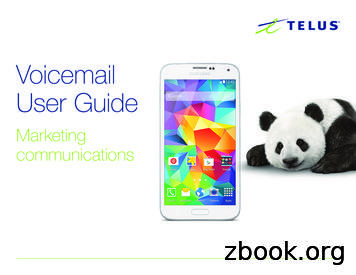How To Migrate Mailbox Data By Using The Exchange Admin .
How to migrate mailbox data by using the Exchange Admin Center in Office 365Page 1 sur 13En utilisant ce site, vous acceptez que les cookies soient utilisés à des fins d'analyse, de pertinence et depublicitéEn savoir plusStoreProduitsSupport techniqueSe connecterHow to migrate mailbox data by using theExchange Admin Center in Office 365INTRODUCTIONThis article describes the migration features that are available in the ExchangeAdmin Center in Microsoft Office 365. It also discusses migration scenarios inwhich the Exchange Admin Center is used to migrate data from the followingexisting environments: Microsoft Exchange Server 2003 Microsoft Exchange Server 2007 Microsoft Exchange Server 2010 Microsoft Exchange Server 2013 Internet Message Access Protocol (IMAP)MORE p/2798131/how-to-migrate-mailbox-data-by-usi. 15/05/2017
How to migrate mailbox data by using the Exchange Admin Center in Office 365Page 2 sur 13The Exchange Admin Center in Office 365 is used to migrate data from a hostedand on-premises Exchange environment or an IMAP environment through thecreation and management of migration batches. Migration batches are specificrequests to migrate all mailboxes or a subset of mailboxes from a remotemailbox source. For more information about the system requirements for usingthe Exchange Admin Center (including supported operating systems andbrowsers), go to the following Microsoft website:System requirementsSupported kinds of migrationIn Exchange Online, IT admins have several options to migrate mailbox datafrom their existing on-premises or hosted environment. These options varybased on the source environment and the result that the customer wants toachieve. As with any deployment of Exchange Online in Office 365, customerscan review the Exchange Server Deployment Assistant to determine the settingsthat they have to set up to reach the end state that they want.Remote moveRemote move enables migration from a deployment of Exchange 2010 or laterversions. It uses the Microsoft Exchange Mailbox Replication Service (MRS) Proxyservice. For more information about remote moves, go to the followingMicrosoft TechNet website:Mailbox Moves in Exchange 2013Staged migrationStaged migration enables migration from an on-premises Exchange 2003 orExchange 2007 deployment. The main difference in this kind of migration is thatthe migration is targeted at customers who want to establish a permanent mailcoexistence with Exchange Online and their on-premises environments. Thisrequires that customers deploy directory synchronization when they deployExchange Online. This option is available for customers who have EnterpriseExchange licenses only. IT admins must provide a list of users to migrate in eachbatch by using a comma-separated values (CSV) file.Cutover migrationThe cutover migration option is for customers who want to migrate their wholeenvironment at one time. This migration is limited to less than 2,000 mailboxesand is targeted at small to medium-sized business customers who are runningExchange 2003 or a later version in their environment. Specifically, this migrationsupports users who are using the Microsoft Exchange Autodiscover 98131/how-to-migrate-mailbox-data-by-usi. 15/05/2017
How to migrate mailbox data by using the Exchange Admin Center in Office 365Page 3 sur 13against Exchange 2007 (or later-version) environments to determine themailboxes that are available for migration. However, if you're running Exchange2003 in your on-premises environment, you can manually enter the remoteprocedure call (RPC) proxy addresses to access the Exchange mailboxes formigration. This option is available to Office 365 Enterprise customers and Office365 Small Business customers.IMAP migrationIMAP migration is targeted at customers who may be using non-Exchangebased mail systems in their current hosted environment or have access to thedata only by using the IMAP 4 protocol. The Office 365 migration engine usesthe information that's provided by IT admins in the EAC to connect to IMAPmailboxes and download mailbox data. IT admins must provide a list of users tomigrate in each batch by using a CSV file.Offboarding migrationIT admins can move mailboxes from Exchange Online to a remote mailboxserver by using the MRS Proxy service.How to manage migration batches in Exchange OnlineAdmins whose organizations are deployed on Exchange Online can create andmanage multiple migration batches by using the E-mail Migration wizard in theExchange Admin Center by using Exchange Online PowerShell. Admins can "prestage" several migration batches for execution and can control when a migrationbatch is started. More than one migration batch can be run at one time.How to create migration batches by using the E-mail Migrationwizard in the Exchange Admin CenterTo create a migration batch, follow these steps:1. Sign in to the Office 365 portal (https://portal.office.com).2. Click Admin, and then click Exchange.3. Click Migration, click New (), and then click Onboarding.4. Select the migration option that you want, and then click Next. Migrationoptions are as follows: Remote move Staged 2798131/how-to-migrate-mailbox-data-by-usi. 15/05/2017
How to migrate mailbox data by using the Exchange Admin Center in Office 365Page 4 sur 13 Cutover migration IMAPThe following screen shot shows the migration options:Remote move walkthroughFor more information about remote move, go to the following MicrosoftTechNet website:Mailbox Moves in Exchange 2013Staged migration walkthroughTo create a staged migration batch, follow these steps:1. Prepare a CSV file.Each row in the CSV file that you use to migrate on-premises Exchangemailboxes to the cloud in a staged Exchange migration should containinformation about the on-premises mailbox. For more information aboutthe format and content of the CSV file, go to the following Microsoftwebsite:Prepare a CSV File for a Staged Exchange Migration2. On the "Select the mailboxes" screen, locate the CSV file that you createdin step 1, and then click Next. The following screen shot shows /2798131/how-to-migrate-mailbox-data-by-usi. 15/05/2017
How to migrate mailbox data by using the Exchange Admin Center in Office 365Page 5 sur 133. Enter the credentials of your on-premises admin account, and then clickNext. The following screen shot shows an example:4. If the Autodiscover service can't detect the connection settings for the onpremises Exchange server, you're prompted to enter the followinginformation: The fully qualified domain name (FQDN) of the Exchange server thathosts the mailbox that you're migrating The FQDN of the proxy server for the Exchange serverIf the Autodiscover service can detect the connection settings for the onpremises Exchange server, you're prompted to confirm the entries. Thefollowing screen shot shows an example:Click Next.5. Enter a name for the migration batch, and then click Next.6. Specify the admins in your Office 365 organization who should receive themigration report, select one of the following migration methods, and thenclick New: Automatically start the 2798131/how-to-migrate-mailbox-data-by-usi. 15/05/2017
How to migrate mailbox data by using the Exchange Admin Center in Office 365Page 6 sur 13 Manually start the migration laterCutover migration walkthroughTo create a cutover migration batch, follow these steps:1. Specify the Windows admin user account credentials for the Exchangeserver.2. If the Autodiscover service can't detect the connection settings for the onpremises Exchange server, you're prompted to enter the followinginformation: The FQDN of the Exchange server that hosts the mailboxes thatyou're migrating The FQDN of the proxy server for the Exchange serverIf the Autodiscover service can detect the connection settings for the onpremises Exchange server, you're prompted to confirm the entries. Thefollowing screen shot shows an 798131/how-to-migrate-mailbox-data-by-usi. 15/05/2017
How to migrate mailbox data by using the Exchange Admin Center in Office 365Page 7 sur 13Click Next.3. Enter a name for the migration batch, and then click Next.4. Specify the admins in your Office 365 organization who should receive themigration report, select one of the following migration methods, and thenclick New: Automatically start the migration Manually start the migration laterIMAP migration - WalkthroughTo create an IMAP migration batch, follow these steps:1. Prepare a CSV file.The CSV file that you use to migrate the content of user's mailboxesshould contain a row for each user. Each row contains information aboutthe user's cloud-based mailbox and IMAP mailbox that are used /how-to-migrate-mailbox-data-by-usi. 15/05/2017
How to migrate mailbox data by using the Exchange Admin Center in Office 365Page 8 sur 13process the migration. For more information about the format andcontent of the CSV file, go to the following Microsoft website:Prepare a CSV File to Migrate E-mail from an IMAP Server2. On the "Select the mailboxes" screen, locate the CSV file that you createdin step 1, and then click Next. The following screen shot shows anexample:3. On the IMAP Configuration screen, enter the connection settings for theserver from which you want to migrate mailbox data. The following screenshot shows an example:4. Enter a name for the migration batch, and then click Next.5. Specify the admins in your Office 365 organization who should receive themigration report, select one of the following migration methods, and thenclick New: Automatically start the 2798131/how-to-migrate-mailbox-data-by-usi. 15/05/2017
How to migrate mailbox data by using the Exchange Admin Center in Office 365Page 9 sur 13 Manually start the migration laterHow to manage migration batches by using the ExchangeAdmin CenterAfter admins create the migration batch, they can create additional migrationbatches. Additionally, admins can change, delete, pause, or start an existingmigration batch. They can use the following controls to perform these actions:Admins can also change the associated endpoint of a migration batch by usingcontrols on the Migration tab. If more than one batch is started, admins canselect the migration batch that has the highest priority.Migration endpointsMigration endpoints are management objects that describe the remote serverinformation and connection settings that are associated with one or morebatches. When you provide server information during a migration batch request,you're actually creating a migration endpoint. After you create migrationendpoints, you can assign them to new migration batches or pending migrationbatches.The following screen shot shows migration endpoint properties that areaccessed through migration batch p/2798131/how-to-migrate-mailbox-data-by-usi. 15/05/2017
How to migrate mailbox data by using the Exchange Admin Center in Office 365Page 10 sur 13The following screen shot shows migration endpoint properties that areaccessed from the More button on the Migration screen:How to manage migration batches by using Exchange OnlinePowerShellAdmins can use the following Exchange Online PowerShell cmdlets to managemigration batches: Complete-MigrationBatch i. 15/05/2017
How to migrate mailbox data by using the Exchange Admin Center in Office 365Page 11 sur 13 Get-MigrationConfig Get-MigrationEndpoint Get-MigrationStatistics Get-MigrationUser Get-MigrationUserStatistics New-MigrationBatch New-MigrationEndpoint Remove-MigrationBatch Remove-MigrationEndpoint Remove-MigrationUser Set-MigrationBatch Set-MigrationEndpoint Start-MigrationBatch Stop-MigrationBatch Test-MigrationServerAvailabilityFor more information about how to use each cmdlet, run the Get-Help cmdlet.How to monitor the status of the migration batchAdmins can view the current status of each migration batch in the ExchangeAdmin Center. To do this, they should select the migration batch on theMigration tab. The status information is as follows: Type: Migration type. Migration types are as follows: Remote move Staged migration Cutover migration IMAP Direction: Migration direction. Migration directions are as 798131/how-to-migrate-mailbox-data-by-usi. 15/05/2017
How to migrate mailbox data by using the Exchange Admin Center in Office 365Page 12 sur 13 Onboarding Offboarding Status: The current state of the migration batch that are selected. Thestatus are as follows: Created Removing In Progress Completed Failed Mailboxes: The number of mailboxes for which the migration isn'tsuccessful Created by: The mailbox address of the admin who created the migrationbatch Create Time: The date and time when the migration batch was created Start Time: The date and time when the migration batch was initiated Initial Sync Time: The date and time when the initial sync started Initial Sync Duration: The time that is taken to complete the initial sync Last Synced Time: The date and time when the last sync completed forthe active usersREFERENCESStill need help? Go to Microsoft Community.PropriétésID d'article : 2798131 - Dernière mise à jour : 28 déc. 2016 - Révision : 1Les informations contenues dans cet article s'appliquent au(x) produit(s) suivant(s):Microsoft Exchange 8131/how-to-migrate-mailbox-data-by-usi. 15/05/2017
How to migrate mailbox data by using the Exchange Admin Center in Office 365Page 13 sur 13Support techniquePrise en charge des comptesListe des produits pris en chargePolitique de support des produitsSécuritéSécurité et Vie privéeTélécharger Security EssentialsOutil de suppression de logiciels malveillantsContactez-nousSignaler un hameçonnage concernant le supportAnswer Desk AccessibilitéQuestions relatives à la confidentialitéRechercher des adresses Microsoft dans le monde entierFrançais (France)Conditions d'utilisationConfidentialité et cookiesMarques commerciales Microsoft 31/how-to-migrate-mailbox-data-by-usi. 15/05/2017
Mailbox Moves in Exchange 2013 Staged migration Staged migration enables migration from an on-premises Exchange 2003 or Exchange 2007 deployment. The main difference in this kind of migration is that the migration is targeted at customers who want to establish a permanent mail coexistence with Exchange Online and their on-premises environments .
Scenario 2: Restoring a Mailbox Database to a Recovery Database without Mailbox Recovery. 32. Scenario 3: Restoring a Mailbox Database to a Recovery Database with the Mailbox Recovery. Scenario 3: Restoring a Mailbox Database to a Recovery Database with the Mailbox Recovery. 33. Scenario 4: Restoring Mailboxes with the Mailbox Recovery Wizard. 35
Export GroupWise Mailbox into live exchange Public Folder. 12. Export GroupWise Mailbox into live exchange Archive Mailbox. 13. Export GroupWise Mailbox into office 365 public Folder. 14. Export GroupWise Mailbox into office 365 Archive Mailbox. 15. Supports GW-2014, GW-2014, GW-8.0, GW
T erms and conditions for pr oduct documentation . . 40 . iv Sterling B2B Integrator: Mailbox. Mailbox Mailbox of fers document r epositories accessible only to specific users and applications. Use the Mailbox when it is necessary to stor e messages and documents for pr ocessing at a later time.
The WireShark trace, that you captured, will show the message twice. Once on the way out and once on the way back. 6. Reading the CoE SDO (Mailbox) data from a WireShark trace (Expert) In CoE, SDO are delivered and returned using a Data Link type called "MailBox" or "MailBox protocol". There can be multiple messages in one MailBox.
6 Family/ Extension Mailbox Set-up Create your extension(s): 1 Set up your Main mailbox as instructed above in 2) “First Time Set-up”. 2 Then create the extension(s) you require. This must be done via the Web. a) Go to strong voicemail /strong .telus.com b) Login using your Main mailbox passcode. c) Go to Profile, strong Voicemail /strong , Family Mailbox d) Select Add to create 1, 2 or 3 extension mailboxes
: A numeric password that a user will enter to access their mailbox. This must not be the same as the mailbox number, or the user will be prompted with the mailbox setup wizard each time they log into their mailbox. Confirm password by typing the same password beneath Password.
LogiCORE IP Mailbox v2.1 5 PG114 April 4, 2018 www.xilinx.com Chapter 1 Overview The Mailbox core is used for bidirectional inter-processor communication. A mailbox is a link between two otherwise separate processor sy stems. Other multi-port IP blocks, such as a memory controller, can also be shared by the two sub systems.
LogiCORE IP Mailbox (v1.00a) Functional Description The Mailbox is used for bi-directional inter-processor communication. A mailbox is a link between two otherwise separate processor systems. Other multi-port IP blocks, such as a memory controller, may also be shared by the two sub systems.