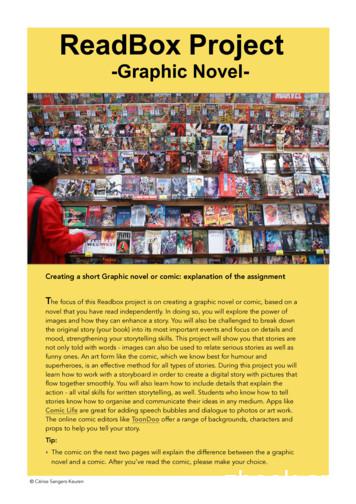C-more Micro-Graphic Programming Software
C-more Micro-Graphic Programming SoftwareFREE software!C-m ore Micro-Graphic Programming Software can be downloaded at nocharge or a CD version may be purchased by ordering EA-MG-PGMSW. Thesoftware requires a USB port on your PC to connect to the C-more MicroGraphic panel. Software Help Files are included in the download. This software programs all the C-more Micro-Graphic panels (does not program theC-more 6” through 15” touch panels).Note: This software is used to program C-moreMicro-Graphic panels only.Part Numbers: EA1-S3ML, EA1-S3ML-N, EA1-S3MLW,EA1-S3MLW-N, EA1-T4CL, EA1-S6ML, EA1-S6MLW,EA1-T6CLC- more Micro-Graphic ProgrammingSoftware is a spin-off of its powerfulsibling C-more Touch Panel. It offersvery high end features designed toreduce your configuration time. Simplydrag and drop the objects from theobject list (right side of screen) onto thethe screen construction area. Thenconfigure your PLC tags and click onthe objects you wish to use. Use thebuilt-in simulator to review your work onyour PC before ever downloading yourproject! The time saving benefits of theC- more Micro-Graphic configurationsoftware could easily pay for the panel.Check out www.C moreMicro.com todownload a free version.ThumbnailprojectpreviewpaneHelps keep track ofmulti-screen projects.PC requirementsNOTE: Software and Firmware Version 3.0 or later is requiredwith model EA1-T4CL.Software and Firmware Version 2.50 or later is required withmodel EA1-T6CL.Software and Firmware Version 2.0 or later is required withmodels EA1-S6ML and EA1-S6MLW.Software and Firmware Version 1.5 or later is required withmodels EA1-S3MLW and EA1-S3MLW-N.Available for free download at www.automationdirect.com.Built-in userobject/screen librariesBuilt-in project simulator Runs your project on your PC Test all of your screens before downloading Time savings pays for the panel Version 2.5 or later - Simulate function keysand keypad bezel.Save time by re-using your customobjects and screens.ScrollingobjectselectionwindowLets you find theobject you wantfast. Just dragand drop it onthe screen.Scrolling help windowFollowing are the minimum system requirements for running C-more Micro-Graphic Gives you helpful information on each objectProgramming Software, EA-MG-PGMSW, on a PC: Operating System - Windows XP Home / Professional Edition Service Pack 2, Windows 2000with Service Pack 4, Windows Vista (32 or 64 bit), Windows 7 (32 or 64 bit) or Windows 8 (32or 64 bit) Keyboard and Mouse or compatible pointing device Super VGA color video adapter and monitor with at least 800 x 600 pixels resolution(1024 x 768 pixels recommended) 64K color minimum 150 MB free hard-disk space CD-ROM or DVD drive for installing software from the CD, or internet access to download freeprogramming software USB port to use with the correct Programming Cable Assembly for project transfer from theprogramming software to the panelVolume 14e11-66Operator Interface1 - 80 0 - 633 - 0405
C-more Micro-Graphic Programming SoftwareC-more Micro-Graphic Panel ObjectsObjectThe Line object, just like with drawing tools, allows the user to insert a straight linedrawing into a project. When a Line is inserted into a project, a window opens toallow the user to setup all available parameters for the Line object. Some of theuses for Line Objects include but are not limited to adding callouts, pointers, orindicators.GraphicThe Rectangle object, just like with drawing tools, allows the user to insert adrawing of a Rectangle as well as other geometric shapes into a project. Whenthis object is inserted into a project, a window opens to allow the user to setup allavailable parameters for the Rectangle object.The Circle object, just like with drawing tools, allows the user to insert a drawingof a Circle or ellipse shape into a project. When this object is inserted into aproject, a window opens to allow the user to setup all available parameters forthe Circle object.The Frame object allows the user to insert a Frame to the project that can be usedto Frame other objects. Some of the uses for Frame object include but are notlimited to graphically separating objects for different operations that may appearon one screen and emphasizing pushbuttons or other objects that may requiremore attention by the operator.The Pushbutton object is available from the Button Category of the Object Listwindow. The Pushbutton object is an electronic version of a typical Pushbuttonnormally found on control panels. The Pushbutton object can be used to activateor deactivate components assigned to a Discrete Tag Name.The Switch object is an electronic version of a typical Switch that normally can befound on control panels. The Switch object can be used to activate or deactivatecomponents assigned to a Discrete Tag Name.The Indicator Button object is available from the Button Category of the Object Listwindow. The Indicator Button object is an electronic version of a typical IndicatorButton normally found on control panels. The Indicator Button is a combination of aPushbutton and an Indicator Light. The Indicator Button can be used to activate ordeactivate components assigned to a Discrete Tag Name.The Indicator Light object is an electronic version of a typical Indicator Lightnormally found on industrial control panels. The Indicator Light can be configuredto display the status of the assigned Discrete Tag Name.The Graphic Indicator Light object is a more enhanced version of the “IndicatorLight Object” that allows the user to choose more detailed graphics to display thestatus of a tag. This object is an electronic version of a typical Indicator Lightnormally found on industrial control panels. The Indicator Light can be configuredto display the status of the assigned Discrete Tag Name.The Numeric Dis play consists of a frame that displays a real-time numeric valueaccording to the value of data received from an assigned Tag Name. TheNumeric Display supports numeric Signed Decimal, Unsigned Decimal, BCD,and Floating Point data types with up to 11 digits, including decimal point. UserDefined Alpha Numeric Prefix and Suffix values are also supported.The Numeric Entry object is used to enter a value from your Panel to a PLCRegister. This object, when selected, opens a Numeric Keypad that allows the userto enter a new value that will be written to the assigned Tag Name. The NumericEntry supports numeric Signed Decimal, Unsigned Decimal, BCD, and FloatingPoint data types with up to 11 digits, including decimal points. User DefinedAlpha Numeric Prefix and Suffix values are also supported.The Increment/Decrement V alue object is used to add or subtract a value bypressing a button on the Panel. Basically the object uses two Tags, one to read avalue from and another to write a modified value to. The Increment/DecrementValue supports numeric Signed Decimal, Unsigned Decimal, BCD, and FloatingPoint data types with up to 11 digits, including decimal points. The Increment anddecrement values are also user selectable.The Real Time Graph object displays the value stored in up to two PLC tags, overa history of up to 24 points each. One point is added at each refresh.The Line Graph object displays the values of up to 24 PLC address points. Up totwo address arrays can be displayed. The line is drawn in its entirety at eachrefresh.ObjectGraphicThe Analog Meter object is used to display the current value of a Tag Name.The Bar Meter object is used to monitor up to two assigned Tag Names continuously. This object has various appearances depending upon the relative value ofthe tags. The Bar Meter can be used to create digital versions of level, current,and flow meters to name a few samples, or gauges that measure speed and othermeasurable data.The Bitmap B utton object offers the ability to use a Bitmap graphic to perform thefunctions of a Button. This allows users to create their own graphics and implement them within the software project. The Bitmap Button object can be used toactivate or deactivate components assigned to a Discrete Tag Name. The C-moreMicro-Graphic display only supports two colors, black and white.The Static Bitmap offers the ability to display a Bitmap graphic on any screen. TheStatic Bitmap does not change state. Refer to the Dynamic Bitmap Object if yourequire the graphic object to change state based on a Tag Value in your PLC. Thedialog box for a "Static Bitmap" object allows you to "read from disk" and selecta graphic file for import. Graphics must be in one of the following formats: .BMP.WMF .JPG .JPEGRecipe objects make it easy to make a large number of tag changes with the pushof a single button. Create Recipes with up to 99 entries, and multiple sets ofvalues. Then just push a button to load an entire set of values into the group ofrecipe tags.The Dynamic Bitmap object offers the ability to make an object using two differentBitmap graphics that will display one graphic when the Tag is On and a differentgraphic when the Tag is Off. Use your own bitmap designs or use some of thebitmaps provided with the software that are located in the User Graphic Library.The Static Text object is used to display a Frame with a personalized Message.This Frame and Message can be placed on any screen and any location withinthe screen.The Lookup Text object is used to display a Frame with a personalized Message.This Frame and Message can be placed on any screen and any location withinthe screen. The object is always displayed like a sign but is configured to displayonly the message prompted by an assigned Tag Name. Messages are retrievedfrom a Message Database which is configured by the user with text defined by theuser. The Lookup Text Object will scroll text up to 128 characters.The Dynamic Text object is used to display text that is retrieved from data storedin a Tag. The Tag Name is assigned to registers in the PLC that contain set character data. The data can be stored in the PLC in ASCII format and may includeinformation such as machine numbers, locations, part numbers, and such. TheMessage can be configured to be visible (Trigger) when an associated Tag Nameis On or Off. This object can be placed on any screen and any location within thescreen. The Dynamic Text Object will scroll text up to 40 characters.The Scroll Text object is available from the Text Category of the Object Listwindow. The Scroll Text object is an electronic version of a marquee. It is similarto the Static Text Object. If the text in the object does not fit in the window, it willscroll from right to left across the window. The Scroll Text object does not requirea Tag Name assignment. The Scroll Text Object has a maximum character limitof 128 characters.The Screen Change Pushbutton object is available from the Control Category ofthe Object List window. The Screen Change Pushbutton object is a pushbuttonthat can be configured to activate another screen in the project. This object maybe edited to various colors and sizes. Users can configure the button to activatethe Power-Up screen, Forward Screen, Previous Screen, or any one of the projectscreens.The Screen Selector object is available from the Control Category of the ObjectList window. This object is an enhanced version of the Screen Change pushbuttonin that it offers many more features and defaults with data from screens in theproject. This helps to save time by not having to create Screen change buttons foreach screen. This object may be edited to various colors and sizes.The Adjust Display Contrast object is used to allow the operator to adjust thePanel Display Contrast. The default Display setting often works in most applications, however lighting may vary based on the location of each application. Inthese cases the operator can use this object to make adjustments. The currentdisplay setting value will appear on the top of the button and will change as thearrow keys are pressed. This button can be modified to various sizes.The Function object is used to assign the panels function key buttons to a particular action as well as assigning the control of the LED On/Off status. When abutton has been assigned as a shift button, the then F1 through F5 will becomeF6 through F10. The Function Object buttons will activate when the hardwarebutton is pressed or when the object is pressed on the screen. The object size isrestricted so that the keys will line up with the hardware function keys on thepanel.Volume 14w w w. a u to m a t i o n d i re c t . c o m / C - m o re - m i c roOperator ogrammableControllersField I/OSoftwareC-more &other HMIDrivesSoftStartersMotors ProcessRelays/TimersComm.TerminalBlocks ticsSafetyAppendixProductIndexPart #Index
C-more Micro-Graphic ProgrammingConnectionsC-more STN Micro-Graphic Programming ConnectionUsing the C-mo re Micro-Graphic Programming Software for projectdevelopment, STN C-more Micro-Graphic panels can be connected to a PC (personalcomputer) by using EA-MG-PGM-CBL, the USB-to-RS-232 cable assembly. Connect the USB programming cable (included) from a USB port type A on the PC to the USBtype B port on the converter (included). Next connect the serial programming cable from theconverter’s RJ12 port to the panel’s RJ12 serial port. The panel receives power from the USBport of the PC that it is connected to through the USB to RS-232 converter assembly.USB ConnectivityUSBCableUSB to RS-232 Programming CableAssemblyPC to Panel ProgrammingCable Assembly(Includes serial & USB cables)p/n EA-MG-PGM-CBLSerialCableUSB to RS232ConverterPart No. EA-MG-PGM-CBLC-more 3”Micro-GraphicPanelUser PCNOTE: The TFT panels EA1-T4CL and EA1-T6CL do NOT use the EA-MG-PGM-CBLassembly. The TFT panels use a standard USB A-to-B type cable such as USB-CBL-AB6.See below. --- USB to RS-232 Converter SpecificationsPart NumberHardwareEA-MG-PGM-CBLUSB InterfaceUSB Specification Rev. 1.1Connector: USB Type B jack to accept USB Type B cable plugRS-232 (EIA-232-E)Connector: RJ12 phone jack 6p to accept RJ12 cable plug115.2 kbps MaximumSerial InterfaceBaud RateInput VoltagePower ConsumptionAccessory Cables (included)USB CableSerial CablePhysical5 VDC (Supplied thru serial interface cable.)50 mA (Does not include power to panel and/or bezel.)USB Type A plug to PC on one end, USB Type B plug to converter on other end, 0.30 m [1 foot] length (* Note)RJ12 phone plug connectors on both ends, 2.0 m [6.56 feet] length (* Note)2.559” (W) x 1.417” (H) x 0.886” (D)[65.0 mm x 36.0 mm x 22.5 mm]1.06 oz. [30 g]DimensionsWeightEnvironmentalSee Micro-Graphic panel specifications at the beginning of this catalog section.* Note: Maximum cable length for either the USB or serial cable should not exceed 2.0 m [6.56 feet] in length.C-more TFT Micro-Graphic Programming ConnectionThe C-more TFT Micro-Graphic panels EA1-T4CL and EA1-T6CL include an integral USB to serial converter. It is programmed via anyUSB Type A to Type B cable.When properly installed on your PC, the device driver will be assigned a communication port number and appear in Windows DeviceManager as a serial com port.USB cable options for programming EA1-T4CL and EA1-T6CLPart NumberDescriptionPriceUSB-CBL-AB3Standard 3-ft. (0.9 m) USB 2.0 cable, A-type connector to B-type connector, used to connect personal computer to any C-more touchpanel for setup and programming. (Note: Touch panels require a 24 VDC power source for configuration and operation.) --- USB-CBL-AB6Standard 6-ft. (1.8 m) USB 2.0 cable, A-type connector to B-type connector, used to connect personal computer to any C-more touchpanel for setup and programming. (Note: Touch panels require a 24 VDC power source for configuration and operation.) --- USB-CBL-AB10Standard 10-ft (3 meter) USB 2.0 cable, A-type connector to B-type connector, used to connect personal computer to any C-more touchpanel for setup and programming. (Note: Touch panels require a 24 VDC power source for configuration and operation.) --- USB-CBL-AB15Standard 15-ft. (4.6 m) USB 2.0 cable, A-type connector to B-type connector, used to connect personal computer to any C-more touchpanel for setup and programming. (Note: Touch panels require a 24 VDC power source for configuration and operation.) --- Volume 14e11-68Operator Interface1 - 80 0 - 633 - 0405
FREE Configuration Software!C-more Micro-Graphic Programming Software is based on itspowerful sibling, the C-more Touch Panel. It offers high endfeatures designed to reduce your configuration time. Simply dragand drop the objects from the Object list (right side of screen) onto the screen construction area. Then configure your PLC tagsBuilt-in project simulatorand assign them to the objects. Use the built-in simulator toreview your work on your PC before ever downloading yourproject! The time saving benefits of the C-more Micro configuration software could easily pay for the panel.Check out www.C-moreMicro.com for a demo.Built-in user object/screen libraries Runs your project on your PC Test all of your screens before downloading Time savings pays for the panel!Save time by re-using your customobjects and bleControllersField I/OSoftwareC-more &other HMIDrivesSoftStartersC-more Micro Programming SoftwareMotors eviewpaneLets youfind theobject youwant fast.Just dragand dropit on thescreen.Helps keeptrack ofmulti-screenprojects.Download the Software!C-more Micro-Graphic Programming Software can bedownloaded at no charge from the AutomationDirectweb site, or a CD version may be purchased for 25 byordering p/n EA-MG-PGMSW. The software requires aUSB port on your PC to connect to the C-more MicroGraphic panel. Help files are included in the software.This software can only be used to program the C-moreMicro-Graphic panels, not the C-more 6” through 15”touch panels.Scrolling help elays/TimersComm.Gives you helpful informationon each objectTerminalBlocks &WiringPowerCircuitProtectionEnclosuresToolsLearn more! Go to:www.C-moreMicro.automationdirect.comfor detailed specifications, a virtual tour of the product,programming examples, newest communication drivers.Volume 14w w w. a u to m a t i o n d i re c t . c o m / C - m o re - m i c roPhotoSensorsOperator exPart #Index
C-more Micro Productivity ToolsBuilt-in Project SimulatorThe simulator is a real productivity booster that saves hoursof trial-and-error programming and testing, with no needfor a panel or controller.The simulator pops up on your PC screen, along with thesimulated controller Data Window. Use your mouse to activate objects on the simulated project screens while monitoring the simulated controller values in the data window.Another option is to adjust simulated values directly in thedata window, and see how your C-more Micro screens willreact in the simulator window.Build and SaveCustom ObjectsStore your objects in the library forfast and easy re-use.Once you've built a custom object,just right-click on it and select"Object - Library"You're then prompted to give yourobject a name, and you can choosewhether to save the PLC tags withthe object.Drag and drop objects from thelibrary onto the workspace.It's easy to re-use an object. Justdrag it from the library and drop iton the desired screen. Then doubleclick it if you want to edit the tags orother options.Download more objects andgraphics from our online library atwww.c-moremicro.comLots of memory lets you get creativeScreensWhile many text panels are limited to 256 or fewer messages,C-more Micro allows up to 999 screens for every project.Create all the screens you need to control your machine orprocess.Overlapping ObjectsOur customers loved overlapping objects on the largerC-more panels, and we knew you would expect the samecapabilities with C-more Micro. Here are some examplesof overlapping objects:MemoryAmple user memoryallows tons of objects andgraphics on your screens. Pictures and iconsconvey informationfaster than text Use bar graphs andindicator graphicsto enhancecomprehensionNote: Keep in mind that depending on the complexity of your screens, thelimiting factor could be the 999 addressable screens or the panel’s memory.It's easy to track the size of your project:When you download a project to a C-more Micro panel, the download dialog box shows you the current project size. If your project is large you may want to download onlythe Runtime File and the controller driver file, but notthe entire Project File. If you download the Project File, you will be able toupload the entire project from the panel at a laterdate.Obviously, some itemsshould not be overlapped. Multiple overlappingtouchableobjects, for example, may yield undesirable results.The C-more Micro programming software will providewarning messages at the time of download that someoverlapping objects may be disabled, or not work asintended.Volume 14e11–4Operator Interface1 - 80 0 - 633 - 0405
C-more Micro Productivity ToolsCompanyInformationSystemsOverviewAlarm Control SetupProgrammableControllersThe Alarm Control Setup featuremakes configuring alarms fast andeasy. Use a controller tag to activateup to 16 alarm conditions with thebuilt-in Alarm Control feature.Choose from: BeepField I/OSoftwareC-more &other HMIDrives LED BlinkSoftStarters Change Backlight ColorMotors &Gearbox Blink Selectable Colors Show a Banner MessageSteppers/ServosMotorControlsUse the built-in alarm feature above or create a simple AlarmScreen (right) in conjunction with the message database todisplay HUNDREDS of different alarm EncodersUse any font on your PCCurrentSensorsC-m ore Micro offers 10 built-in fixed-width "Classic"fonts and allows the use of any Windows fonts presenton the programming computer. Fixed-width fonts allow maximum lines and characters Windows fonts can be scaled to many LightsProcessRelays/TimersComm.For 3-inch units, the "4x6" fixed font allows a maximumof 32 characters per line and 10 lines for static text.Windows fonts can be sized with their familiar"point" values.The 6-inch units support up to 53 lines with 60characters per line in portrait mode, or 40 lineswith 80 characters per line in landscape mode.TerminalBlocks ticsSafetyAppendixProductIndexVolume 14w w w. a u to m a t i o n d i re c t . c o m / C - m o re - m i c roOperator Interfacee11–5Part #Index
Bitmap graphics 3-inch models have 128 X 64 pixel graphical display thatsupports bitmap graphics 4-inch and 6-inch models have 320 X 240 pixel graphical display thatsupport bitmap graphics Use bitmap images of pushbuttons, switches, indicators,your company logo Use our library of bitmaps Create your own library of bitmapsReal-time graph Each pen displays the value of a single PLC memory location.Values are refreshed by either time or a trigger tag. One or two pens can be displayed on the STN models Up to eight pens can be displayed on the TFT model Up to 24 values can be displayed for each penControlled beep Beep to indicate an alarm Beep for a special message Beep to verify when button is pressedBar graphs Vertical, horizontal, thin, wide, multiple Combine with a numeric display for digital readoutData entry Pop-up numeric keypad on the screen Increment/Decrement a value by touching arrows Add an optional keypad bezelRecipesEach recipe button transfers up to 99 values from PLC sourceregisters to PLC destination registers and/or from the recipe tableto PLC destination registers.Change background colorsThe screen colors are programmable! Use them to conveymeaning - see a red alarm screen from across the room, or usea yellow screen as a caution.All STN models support the following5 background colors:Green - Red - Yellow - Amber - LimeAll high-contrast STN models support thefollowing 5 background colors:White - Pink1 - Pink2 - Pink3 - RedTFT models allow 32K colors to flash for thebackround.Alarm featureC-more Micro has an Alarm action that can control: Backlight color change/flash Function Key LED flash Beep activation Custom alarm banner display Up to 16 configurable alarm actionsVolume 14e11–6Operator Interface1 - 80 0 - 633 - 0405
C-more Micro-Graphic Programming Software C-more Micro-Graphic Panel Objects Object Graphic Object Graphic The Line object, just like with drawing tools, allows the user to insert a straight line drawing into a project.
Graphic Organizer 8 Table: Pyramid 8 Graphic Organizer 9 Fishbone Diagram 9 Graphic Organizer 10 Horizontal Time Line 10 Graphic Organizer 11 Vertical Time Line 11 Graphic Organizer 12 Problem-Solution Chart 12 Graphic Organizer 13 Cause-Effect Chart 13 Graphic Organizer 14 Cause-Effect Chart 14
4. Does graphic show a relationship to the story? 5. Does graphic show a sound design technique? 6. Does graphic show an awareness of news value? 7. Does graphic utilize effective use of images? 8. Does graphic utilize effective fonts? 9. Does the graphic reflect accuracy of information? 10. Is the graphic free of grammatical and style errors? 11.
studio re-mix and one last thing: don't worry, you can't go wrong won't let you! SoundBITE micro SoundBITE SoundBITE micro SoundBITE micro SoundBITE micro SoundBITE micro SoundBITE micro The automat
quality of micro holes produced by micro-EDM and investigated the influence of parameters on performance of micro-EDM of WC in obtaining high quality micro-holes, good surface finish and circularity [5]. M.S. Rasheed et al. analyzed the effect of micro-EDM parameters on MRR, TWR and Ra while machining Ni-Ti SMA (shape memory alloy)
e11-18 Operator Interface 1-800-633-0405 Volume 13 C-more 3” Micro-Graphic Specifications Model 3” STN Micro-Graphic Panel Specification Touch Screen Non-Touch Screen Part Number EA1-S3ML, EA1-S3MLW EA1-S3ML-N, EA1-S
C-moreTM Micro-Graphic Programming Software Installation Guide EA-MG-PGMSW-SIG. Programming Software Installation Guide. i Programming Software Installation Guide a WARNING a Thank you for purchasing automation equipment from Automationdirect.com , doing business as, AutomationDirect. We want your new
at the graphic novel rubric in order to know you know what your teacher expects from you. Before you begin creating your own graphic novel/ comic, have a look at some samples of graphic novels / comics. Step four: Create a first draft for your own graphic novel/ comic and gather or sketch images. Now that you had a look at other graphic novels and comics, you may already have formed an idea .
E hub length D 1 with brake disc D.B.S.E D 2 w/o brake disc B 1 overall length with brake disc B 2 overall length w/o brake disc F H AGMA gear coupling size