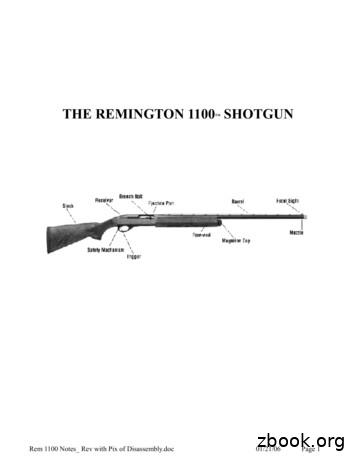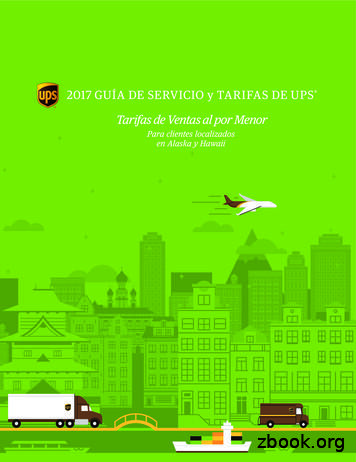WB-OVRC-UPS-1100-1WB-OVRC-UPS-1500-1WB
OWNER’S UPS-2000-1NTY FIVRAAR LIMYEED PROITESURGEPROTECTOR 50,000T WARUCDWELCOME TO WATTBOX WattBox power products are designed specifically to provide customers with advanced protection for their valuable electronics and customintegrators with maximum flexibility for installation. Rest assured that WattBox products deliver the protection and safety for your customers’ needs.All WattBox products are UL certified and built with the highest-quality components available.KEY FEATURESInlet Surge Protection – Built-in protection for the UPS and all connected equipment against power surges.Automatic Voltage Regulation – Incoming power is monitored to avoid harmful over- or under-voltage conditions. Power is increased in Boostmode and decreased in Buck mode.Battery Backup for WattBox IP Devices– Battery backup for powering critical equipment connected to a WattBox IP device during poweroutages and fluctuations. Batteries can be serviced without turning the UPS off.Emergency Power Off – Built-in contact for EPO.PC Connection – Built-in connections for PC access to the GUI and shutdown control to notify the PC when battery level is critical.SNMP Card (sold separately) – Use the SNMP card to access the GUI over Ethernet and notify devices on the network when the battery level iscritical.IMPORTANT – BATTERIES ARE DISCONNECTED FOR SHIPPINGWhen you receive your UPS, the internal backup batteries are disconnected from the circuit board for safety during shipping. Re-connect the wiresbefore installing the UPS.Step 1Step 2Step 3Remove front panel.Connect the battery wires.Replace the front panel.
WB-OVRC-UPS-1100/1500/2000 Owner’s ManualPACKAGE CONTENTS(1) UPS(1) Owner’s manual(1) Detachable power cord(1) USB cable(2) Upright mounting bases(4) Rack mounting brackets(8) Mounting bracket screws(1) CDFRONT PANEL12341. Power LED – Illuminates solid blue when the UPS is powered on.2. Removable Battery Cover – Snap the cover off to access the batteries for connection or replacement.3. LCD Screen – Used for monitoring and setup of UPS software features.4. LCD Control Buttons – Used for turning the UPS on and off, navigation and selection in menus, and muting alarm tones.REAR PANEL (SEE DIAGRAMS ON OPPOSITE PAGE)1. Circuit Breaker – Resetting circuit breaker that trips out the unit when over-amperage conditions occur.2. EPO (Emergency Power Off) – Two-pin terminal for turning the UPS on (pins connected) and off (pins separated). Leave the jumper in placeif not required.3. USB Port – Connect an automation system or a computer to control and monitor UPS operation through management software.4. Power Outlet – Connect the WattBox IP power cord.5. Ground Lug – Ground post for bonding equipment.6. Power Inlet – Inlet power cord that connects to the supply outlet.7. WattBox Interface RJ45 Port – Connect to the UPS Link port on the WattBox IP. Uses standard Ethernet LAN cable.8. SNMP Card Slot – Remove the cover to install the optional UPS SNMP Card (not included).pg.2
WB-OVRC-UPS-1100/1500/2000 Owner’s ManualWB-OVRC-UPS-1100-1 REAR PANEL126374545458WB-OVRC-UPS-1500-1 REAR PANEL126378WB-OVRC-UPS-2000-1 REAR PANEL162378pg.3
WB-OVRC-UPS-1100/1500/2000 Owner’s ManualMOUNTING OPTIONSThe WB-OVRC-UPS is designed for stand-alone applications and also for mounting in standard 19” equipment racks.Stand-alone TowerStep 1Step 2Step 3Step 1Step 2Step 3Attach support brackets at the back of therack.Attach the rack ears to the UPS.Mount the UPS in the rack with the rear ofthe unit resting on the back brackets.Rack MountingPOWERING THE UPSThe power outlet for the UPS should be on a dedicated circuit for the best performance. The chart lists the power requirements and outlet requiredfor each UPS model.pg.4ModelVoltageAmperageOutlet Type RequiredPower Cord InletWB-IP-UPS-1100-1120V AC@ 60Hz15ANEMA 5-15rIEC C14WB-IP-UPS-1500-1 120V AC@ 60Hz16ANEMA 5-15rIEC C20WB-IP-UPS-2000-1 120V AC@ 60Hz20ANEMA 5-20rIEC C20
WB-OVRC-UPS-1100/1500/2000 Owner’s ManualCONNECTING TO WATTBOX OVRC DEVICEThe WB-OVRC-UPS series is designed specifically for use with WattBox IP power surge protectors featuring a UPS link port. Connect the powercable from the outlet of the UPS to the power inlet of the wattbox, and connect a network cable between the UPS Link ports.Once the UPS has been connected to the WattBox, it will appear in the setup menu of the WattBox IP interface. Refer to the WB-OVRC-UPS WebConfiguration Manual on the product support tab for further instructions.Cat5e to WB-OVRCUPS LinkConnect to WB-OVRCpower inletEPOCircuitClosedOutlets ONOpenOutlets OFFEMERGENCY POWER OFF (EPO)The EPO feature uses a simple open/closed circuit that, when opened, causes the UPS to immediately shut off power to all outlets. By default, ametal jumper is placed between the contacts of the EPO connector. Remove the jumper and wire a normally closed switch to the connector to use aninstalled EPO switch.EPO ResetTo restore normal operation after engaging EPO, the UPS must be turned off and then back on using the front panel LCD buttons.USB/RS-232 PC CONNECTIONFor easy monitoring and configuration of the UPS, plus the ability to shut down the connected computer before the battery depletes.Connect to computerUSB port.Setup Instructions1.Install the UPS software on your computer, either from the CD or from the zip download file found on the product page’s Support tab. Versionsare available for most Windows, Linux, and Mac operating systems.2.Connect the computer to the UPS using either the included USB cable (recommended) or an RS232 serial cable.3.Launch the software. Documentation for the software can be found on the product page’s support tab, on the included CD, or in the software bynavigating in the top menu to “Help.”.pg.5
WB-OVRC-UPS-1100/1500/2000 Owner’s ManualSNMP CARD (SOLD SEPARATELY)The SNMP card extends communication from the UPS to computers on the network running UPS software. Setup instructions and software areincluded with the card.SNMP Card Installation1.Turn the UPS off (Standby mode) and disconnect the power cord.2.Remove the SNMP card slot cover.3.Insert the SNMP card into the slot and secure using the panel cover screws.4.Connect the SNMP card to the LAN, then power the UPS on. Installation is complete. See the instructions included with the SNMP card forsetup and use.XDISCONNECT UPS FROM POWER!Remove and insert cardBASIC OPERATION (FRONT PANEL BUTTONS)When the unit is plugged into a power outlet, the front panel LCD screen will illuminate and display battery level and input voltage. The UPS outletswill remain off until the unit is powered on using the front panel buttons.ON/MUTE SELECT OFF/ENTERButtonFunctionInstructionsON/MUTEPower ONPress and hold the ON/MUTE button for two seconds until the UPS beeps and “ON” is displayed on the LCDdisplay. The critical outlets will power on first, followed by the programmable outlets.UPS Self TestWith the UPS on and connected to a powered outlet, press and hold the ON/MUTE button for three seconds.Mute AlarmWith the UPS powered on and in battery mode, press and hold ON/MUTE for three seconds to disable audiblealarms. Note: Mute controls only battery mode alarms, when UPS is powered on, alarms cannot be silenced.LCD MessagePress the SELECT button to toggle between display functions. Options: input voltage, input frequency, batteryvoltage, output voltage, and output frequency.Enter SetupWith the UPS powered off in Standby mode, press and hold the SELECT button for three seconds to entersetup. See setup instructions on page 8.Power OFF(Standby)To turn the UPS to Standby mode, press and hold the OFF/ENTER button for three seconds. All UPS outletswill turn off at the same time.SELECTOFF/ENTERpg.6
WB-OVRC-UPS-1100/1500/2000 Owner’s ManualFRONT PANEL LCD on75%50%75%100%DescriptionBackup TimeIndicates configuration items. See details in “Menu Options” below.Configuration InfoThe exclamation indicates that a fault has occurred and the associated fault codeis displayed below it. See “Fault Codes” on page 10.Fault/Warning InfoIndicates warning and fault codes. See sections “Fault Codes” and “AudibleAlarms.”MuteIndicates that UPS alarm is disabled.OutputDisplays output voltage and frequency.VAC AC voltage; VDC DC voltage; Hz FrequencyLoad InformationIndicates the connected load level (equipment connected to outlets) in 25%increments.Indicates connected device overload.Indicates a short circuit in the connected load.Operating StatusIndicates that the programmable outlets are operating.Indicates that the UPS is connected to the main power input.Indicates that the battery is working.Indicates that bypass mode is working.Indicates that the UPS is operating in ECO mode (no voltage correction; linevoltage suitable for output).Indicates that the inverter circuit is working.Indicates that the output is working.Battery StatusDisplays the current battery level in 25% increments.Indicates that the battery has a fault.Indicates low battery capacity.Input InformationDisplays input voltage, battery voltage, and frequency.VAC AC voltage; VDC DC voltage; Hz Frequencypg.7
WB-OVRC-UPS-1100/1500/2000 Owner’s ManualLCD MENU SETUP (UPS OFF IN STANDBY)Using the MenuActionInstructionsEnter SetupWith the UPS powered off in Standby mode, press and hold SELECT for three seconds to enter Setup.Menu NavigationPress ON/MUTE and SELECT to toggle between setup modes 1-7.Change SettingPress OFF/ENTER to configure the current setting on the screen.Use ON/MUTE and SELECT to toggle the setting value.Press OFF/ENTER again to save the setting and return to the menu.Menu OptionsScreenInstructions01 Output VoltageSet the output voltage for the UPS outlets in both power and battery mode. Options:110V AC115V AC120V AC (Default)127V AC02 Programmable Outlet EnableSet the programmable outlet function. Options:ENA: Enable the programmable outlets to turn off after a set amount of time in battery mode. Use thenext menu setting below to select how long the programmable outlets remain on. (Default)DIS: Disable the programmable outlet function. Using this setting, all UPS outlets will remain on batterymode until the battery is depleted.03 Programmable Outlet TimerThis setting is used only when the programmable outlets are enabled. Use the buttons to set the numbersof minutes for the programmable outlets to remain on when the UPS switches to battery mode.Options:1-999: Number of minutes.06 Battery Backup Time LimitSet the amount of time that nonprogrammable outlets remain on while in battery backup mode. Options:0-999: Set the backup time in minutes from 0-999 for uncontrolled outlets on battery mode.DIS: Disable the feature. Backup time will depend on battery level. (Default)Note: When set to “0” the backup time will be ten seconds.07 Battery Total Amp HoursSet up the battery total amp hours of the UPS. Options:7-999: Setting the battery total capacity from 7-999 in AH. Be sure to set the correct battery totalcapacity if an external battery bank is connected.00 Exit SetupPress OFF/ENTER to exit the Setup menu.pg.8
WB-OVRC-UPS-1100/1500/2000 Owner’s ManualNormal Operating ModesModeDescriptionECO ModeECO (Efficiency Corrective Optimizer) mode is used when the input voltage is within voltage regulationrange. The UPS powers the output directly from the mains and disables the internal fan to save energy.Buck Mode-AC NormalBuck mode is used when the input voltage is higher than the voltage regulation range but lower than thehigh loss point. The UPS uses the internal auto voltage regulator to step the input power down to thespecified output range.Boost Mode-AC NormalBoost mode is used when the input voltage is lower than the voltage regulation range but higher than thelow loss point. The UPS uses the internal auto voltage regulator to step the input power up to the specifiedoutput range.Battery ModeThe UPS switches to battery mode when input power is lost, or when the input voltage is beyond theacceptable range for auto voltage regulation (boost or buck mode).Standby ModeUPS outlets are powered off. Batteries will charge as needed.pg.9
WB-OVRC-UPS-1100/1500/2000 Owner’s ManualFAULT CODESFault CodeIconFault TypeRemedy01–Bus start fail1.2.3.Ensure batteries are securely connected.Check battery status. Battery may need to be replaced.If issue persists, contact WattBox Technical Support.02–Bus over1.2.Power UPS off, then turn it back on.If issue persists, contact WattBox Technical Support.03–Bus under1.2.3.Ensure batteries are securely connected.Check battery status. Battery may need to be replaced.If issue persists, contact WattBox Technical Support.11–Inverter soft start fail1.2.3.Ensure batteries are securely connected.Power UPS off, then turn it back on.If issue persist, contact WattBox Technical Support.12–Inverter voltage high1.Contact WattBox Technical Support.13–Inverter voltage low1.2.Power UPS off, then turn it back on.If issue persists, contact WattBox Technical Support.Inverter output short1.2.3.Check cables of connected devices and the status of the connecteddevices. A connected device may be causing the problem.Remove load from UPS and restart it.If issue persists, contact WattBox Technical Support.1427Battery voltage too high1.2.3.Ensure batteries are securely connected.Remove UPS power cord, then plug it back in.If issue persists, contact WattBox Technical Support.28Battery voltage too low1.2.3.Ensure batteries are securely connected.Remove UPS power cord, then plug it back in.If issue persists, contact WattBox Technical Support.Over safe operating temperature1.Contact WattBox Technical Support.Overload1.Remove excess load until within specification, then restart the UPS.Charger failure1.Contact WattBox Technical Support.41–4345-AUDIBLE ALARMSDescriptionAlarmRemedyLow Battery/Battery FaultOne beep per secondLet batteries charge. If charging does not solve the problem, contact WattBoxTechnical Support.OverloadTwo beeps per secondReduce the connected load on the UPS outlets.Battery NotConnectedOne beep per secondRemove the front panel and reconnect the battery harness.OverchargeOne beep per secondContact WattBox Technical Support.Site Wiring FaultOne beep per secondHot and neutral wires are reversed in the UPS outlet. Have an electriciancorrect the wiring.EPO EnableOne beep per secondEPO circuit is open. See “EPO” section on page 5.Over TemperatureOne beep per secondOut of safe operating range. Let the UPS cool. Increase ventilation.Charger FailureOne beep per secondContact WattBox Technical Support.EEPROM ErrorOne beep per secondContact WattBox Technical Support.Battery ReplacementOne beep per secondReplace all batteries. Contact WattBox Technical Support.pg.10Icon
WB-OVRC-UPS-1100/1500/2000 Owner’s ManualLCD TemperaturebtboEscapeBuMeaningBuck ModeBattery ReplacementBoost ModeTROUBLESHOOTINGSymptomPossible CauseRemedyThe UPS behaves as if power is out,but power at the outlet is normal.The power cord is loose or damaged.Check the power cord connection to the outlet and to theUPS.The fan is running constantly.AVR is correcting output voltage, in batterymode, high load connected to UPS outlets.Check the LCD panel for UPS status. Have an electriciancheck the power connection and quality of power.The UPS is emitting an audiblealarm.UPS operating mode issue.See the opposite page for alarm meaning and remedy.There is a fault code on the UPSscreen.UPS operating mode issue.See the opposite page for code meaning and remedy.Contact Technical Support - Phone: (866) 838-5052 Email: TechSupport@WattBoxPower.comOPERATING PRINCIPLEThe UPS is composed of mains input, EMI/RFI filters, inverter, battery charger, DC-to-DC converter, battery, AVR TX, and UPS -DCConverterBatteryChargerBatterypg.11
WB-OVRC-UPS-1100/1500/2000 Owner’s ManualBATTERY REPLACEMENT (SERVICE PERSON ONLY)The UPS is equipped with user-replaceable batteries that can be hot-swapped while connected equipment is powered from the supply outlet.Contact WattBox Support to order replacement batteries.NOTE: With the batteries disconnected for replacement, connected equipment is not protected from power outages.NOTE: This UPS is equipped with internal batteries and only the service person can replace the batteries.BATTERY ACCESSStep 1Step 2Step 3Remove the front panel cover.Disconnect the battery wires.Remove the four battery panel screws, setthe cover aside, and pull the battery trayfrom the front of the UPS.Step 4Step 5Step 6Remove the top cover of the battery box.See the opposite page for battery swapinstructions for your model.After swapping the batteries, replace thebattery tray in the UPS and reattach thebattery cover. Tighten the screws securely.Reconnect the battery wires.Step 7Replace the front panel cover.pg.12
WB-OVRC-UPS-1100/1500/2000 Owner’s ManualWB-IP-UPS-1100-1 TWO-BATTERY TRAY CONNECTIONStep 1Step 2Step 3Replace the batteries in the tray. Wire thenew batteries as shown above.Place the new battery packs in the tray asshown above.Place the cover back on the battery trayand reassemble the UPS.WB-IP-UPS-1500-1/ WB-IP-UPS-2000-1 FOUR-BATTERY TRAY CONNECTIONStep 1Step 2Step 3Replace the batteries in the tray. Wire thenew batteries as shown above.Place the new battery packs in the tray asshown above.Place the cover back on the battery trayand reassemble the UPS.pg.13
WB-OVRC-UPS-1100/1500/2000 Owner’s 350W1900VA/1710W @120V Output1740VA/1566W @110V OutputINPUTVoltage110/120V ACAcceptable Voltage Range81-145V ACFrequency RangePower OutletPower Inlet60/50 Hz (Auto sensing)NEMA 5-15NEMA 5-20IEC C14IEC C20Surge Protection ModesL-N, L-G, N-GJoule Rating (minimum)1080JOUTPUTOutput VoltageOutlet Quantity110/120V AC(1) NEMA 5-15(1) NEMA 5-15(1) NEMA 5-20ConnectionsUSB, RS-232 (standard DB-9)Voltage Regulation (Batt. Mode) 1.5% (before battery alarm)Frequency Range (Batt. Mode)50 Hz or 60 Hz 1 HzCurrent Crest Ratio3:1Harmonic Distortion2% max @ 100% linear load, 5% max @ 100% non-linear load (before low battery alarm)Transfer TimeTypical 2-6 ms, 10 ms max.Waveform (Batt. Mode)Pure sinewaveEFFICIENCYAC Mode95%96%Buck & Boost Mode93%94%Battery Mode88%90%12 V/9AH x 212 V/9AH x 4BATTERYType & NumberTerminal TypeF2F2Typical Recharge TimeCharging Current (Max.)Charging Voltage4 hours recover to 90% capacity1.5A1.5A27.4V DC 1%1.5A54.8 V DC 1%PROTECTIONJoule RatingsLine-neutral: 158J*2; Line-ground: 264J*2; Neutral-ground: 264J*2; Total joule rating: 1372JINDICATORSLCD DisplayAC Mode, Battery Mode, Load Level, Battery Level, Input Voltage, Output Voltage, Overload, Fault, and Low BatteryALARMBattery ModeSounds every 10 secondsLow BatterySounds every 2 secondsOverloadSounds every 1 secondFaultContinuously soundingPHYSICALDimensions (WxHxD)Rack Mount437.90 mm(17.24") x 87.88 mm (3.46")x 409.96 mm (16.14")437.90 mm(17.24”) x 87.88 mm (3.46”) x 510.03 mm(20.08)”2 RUENVIRONMENTMaximum Operating TemperatureHumidityNoise Level40 C(104 F)0-90 % RH @ 0- 40 C (Non-condensing)Less than 45dBMANAGEMENTSmart RS-232/USBOptional SNMPpg.14Supports Windows 2000/2003/XP/Vista/2008, Windows 7/8/10, Linux, Unix, and MACPower management from SNMP manager and web browser
WB-OVRC-UPS-1100/1500/2000 Owner’s ManualIMPORTANT SAFETY INSTRUCTIONSSAVE THESE INSTRUCTIONSThis manual contains important instructions that should be followed during installation and maintenance of the UPS and batteries.Temperature RatingUnits are considered acceptable for use in a maximum ambient of 40 C (104 F).For Pluggable EquipmentThe socket-outlet shall be installed near the equipment and shall be easily accessible.This UPS is equipped with internal batteries and only service person can replace the batteries.When replacing batteries, replace with the same type and number of batteries or battery packs.For UPS with Internally Mounted Batterya) Instructions shall carry sufficient information to enable the replacement of the battery with a suitable manufacturer and cataloguenumber.b) Safety instructions to allow access by Service Personnel shall be stated in the installation/service handbook.c) If batteries are to be installed by Service Personnel, instructions for interconnections, including terminal torque, shall be provided.Replacement of Batteries Located in a Service Access AreaA) Servicing of batteries should be performed or supervised by personnel knowledgeable about batteries and the required precautions.B) When replacing batteries, replace with the same type and number of batteries or battery packs.C) CAUTION: Do not dispose of batteries in a fire. The batteries may explode.D) CAUTION: Do not open or mutilate batteries. Released electrolyte is harmful to the skin and eyes. It may be toxic.E) C AUTION: A battery can present a risk of electrical shock and high short-circuit current. Contact with any part of a grounded batterycan result in electrical shock. The following precautions should be observed when working on batteries:a) Remove watches, rings, or other metal objects.b) Use tools with insulated handles.c) Wear rubber gloves and boots.d) Do not lay tools or metal parts on top of batteries.e) Disconnect charging source and load prior to installing or maintaining the battery.f) Remove battery grounds during installation and maintenance to reduce likelihood of shock. Remove the connection from groundif any part of the battery is determined to be grounded.pg.15
WB-OVRC-UPS-1100/1500/2000 Owner’s ManualWARRANTY5-Year Limited Product WarrantyThis WattBox product has a 5-Year Limited Product Warranty and a 5-Year Network Connectivity Warranty. The 5-Year Limited Product Warrantyincludes parts and labor repairs on all components found to be defective in material or workmanship under normal conditions of use. This warrantyshall not apply to products which have been abused, modified, or disassembled. Products to be repaired under this warranty must be returned to thespecified shipping location or a designated service center with prior notification and an assigned return authorization number (RA).2-Year Limited Battery WarrantyThe replaceable batteries in the WattBox UPS have a 2-year limited warranty against defects in material or workmanship under normal conditions ofuse. This warranty shall not apply to products which have been abused, modified, or disassembled.5-Year Replacement PolicyValid only in the United States and Canada. If your WattBox surge protector becomes damaged while protecting your connected equipment, you mayrequest an equivalent replacement to the latest technology of that product category. Keep a copy of the original invoice to verify the date of purchasethe by the original buyer.Warning NoticeWARRANTY LIMITATION FOR INTERNET PURCHASERS:WattBox products purchased outside of the SnapAV or AisleEight internet website do not carry a valid Connected Equipment Protection Policy unlesspurchased from an Authorized Dealer.CAUTION: Audio/Video, computer and/or telephone system installations can be very complex systems, which consist of many interconnectedcomponents. Due to the nature of electricity and surges, a single protector may not be able to completely protect complex installations. In thosecases, a systemic approach using multiple protectors must be employed. Systemic protection requires professional design. AC power, satellitecables, CATV cables, or telephone/network lines entering the system that do not pass through this surge protector will render the connectedequipment protection policy null and void. For additional information on how to protect your system, please contact WattBox before connecting yourequipment to the surge protector.WattBox Surge Protector Connected Equipment Protection PolicyValid only in the United States and Canada. It is the policy of WattBox that it will, in its sole discretion, replace, pay to replace at fair market value, orpay to repair, up to the dollar amount specified, equipment that is damaged by an AC power, cable, telephone, or lightning surge while connected toa properly installed WattBox surge protector. WattBox must determine that the surge protector shows signs of surge damage or is operating outsideof design specifications, relative to its surge protection capability, and under all of the circumstances failed to protect your connected equipment.THIS POLICY IS SUBJECT TO THE CONDITIONS BELOW:1. PROOF OF PURCHASE REQUIRED:WattBox’s connected equipment policy extends to the original purchaser of the WattBox product only and is non-transferable.Original purchase receipts must accompany any product return or claim for connected equipment damage.2. PROPER INSTALLATION:WattBox AC protectors must be directly plugged into a properly grounded 3-wire AC outlet. Extension cords, non-grounded two prong adapters,or other non-WattBox surge products must not be used. Building wiring and other connections to protected equipment must conform to applicablecodes (NEC or CEC). No other ground wires or ground connections may be used. All wires (e.g., AC power lines, telephone lines, signal/data lines,coaxial cable, etc.) leading into the protected equipment must first pass through a single WattBox protector designed for the particular application.The protector and the equipment to be protected must be indoors in a dry location, and in the same building. WattBox installation instructions anddiagrams must be followed.3. NOTIFICATION:You must notify WattBox within fourteen days of any event precipitating a request for product replacement or payment for connected equipmentdamage. A return authorization (RA) number must first be obtained from the WattBox Customer Service Department returning the protector toWattBox. At this time, you must notify WattBox if you believe you have a claim for damaged connected equipment.Once you obtain an RA number, please mark the number on the bottom of the unit and pack it in a shipping carton/box with enough packing materialto protect it during transit. The RA number must also be clearly marked on the outside of the carton. Ship the unit to WattBox. Please note that youare responsible for any and all charges related to shipping the unit to WattBox.pg.16
WB-OVRC-UPS-1100/1500/2000 Owner’s ManualIf connected equipment damage was indicated on your RA request, WattBox requests the make and model of all connected equipment, a connectiondiagram of your system, as well as other requests based on the extent of the request for product placement or payment for connected equipmentdamage. All requests by WattBox are to be completed and returned within 30 days. Be sure to note its configuration before disconnecting yourequipment.4. DETERMINATION OF FAILURE:WattBox evaluates the protector for surge damage. The protector must show signs of surge damage or must be performing outside of designspecifications relative to its surge protection capability. Opening the enclosure, tampering with, or modifying the unit in any way shall be grounds foran automatic denial of your request for payment. WattBox, after evaluating all information provided, shall, in its sole discretion, determine whether ornot your request is eligible for payment.If the surge protector shows no signs of AC power or signal line surge damage and is working within design specifications, WattBox will return theunit to you explaining the test results and notifying you of the rejection of your claim. WattBox reserves the right to inspect the damaged connectedequipment, parts, or circuit boards. WattBox also reserves the right to inspect the customer’s facility. Damaged equipment deemed uneconomical torepair must remain available for inspection by WattBox until the claim is finalized.5. REQUEST PAYMENTS:Once WattBox has determined that you are entitled to compensation, WattBox will, at its election, pay you the present fair market value of thedamaged equipment, or pay for the cost of the repair, or send you replacement equipment, or pay the equivalence of replacement equipment.6. OTHER INSURANCE/WARRANTIES:This coverage is secondary to any existing manufacturer’s warranty, implied or expressed, or any insurance and/or service contract that may coverthe loss.7. EXCLUSIONS:THE WattBox SURGE PROTECTOR EQUIPMENT POLICY DOES NOT APPLY TO: Service charges, installation costs, reinstallation costs; setupcost; diagnostic charges; periodic checkups; routine maintenance; loss of use of the product; costs or expenses arising out of reprogramming or lossof programming and/or data; shipping charges or fees; service calls; loss or damage occasioned by fire, theft, flood, wind, accident, abuse or misuse;and products subject to manufacturer’s recall or similar event.8. DISPUTE RESOLUTION:Any controversy or claim arising out of or relating to WattBox’s Surge Protector Equipment Policy, or the alleged breach thereof, shall be settledby arbitration administered by the American Arbitration Association under its Commercial Arbitration Rules. You may file for arbitration at any AAAlocation in the United States upon the payment of the applicable filing fee. The arbitration will be conducted before a single arbitrator, and will belimited solely to the dispute or controversy between you and WattBox. The arbitration shall be held in any mutually agreed upon location in person,by telephone, or online.Any decision rendered in such arbitration proceedings will be final and binding on each of the parties, and judgment may be entered thereon in acourt of competent jurisdiction. The arbitrator shall not award either party special, exemplary, consequential, punitive, incidental or indirect damages,or attorney’s fees. The parties will share the costs of arbitration (including the arbitrator’s fees, if any) in the proportion that the final award bears
OWNER’S MANUAL 00-1 . To restore normal operation after engaging EPO, the UPS must be turned off and then back on using the front panel LCD buttons. USB/RS-232 PC CONNECTION
2 ups.com 1-800-PICK-UPS UPS Services Same Day 1 Day 2 Days Day- Definite Alaska Page Hawaii Page UPS Express Critical * * UPS Next Day Air Early 14 32 UPS Next Day Air 16 34 UPS Next Day Air Saver 18 36 UPS 2nd Day Air A.M. 20 38 UPS 2nd Day Air 22 40 UPS Ground 24 42 UPS Ground - Intra-Alaska 28 N/A UPS Ground - Intra-Oahu N/A 46
2 ups.com 1-800-PICK-UPS Servicios de UPS El Mismo Día 1 Día 2 Días Día Definido Página de Alaska Página de Hawái UPS Express Critical c * UPS Next Day Air Early c 14 32 UPS Next Day Air c 16 34 UPS Next Day Air Saver c 18 36 UPS 2nd Day Air A.M. c 20 38 UPS 2nd Day Air c 22 40 UPS Ground c 24 42 UPS Ground - Dentro de Alaska c 28 N/C UPS Ground .
Rem 1100 Notes_ Rev with Pix of Disassembly.doc 01/21/06 Page 2. REMINGTON 1100 – AN INTRODUCTION The Remington 1100 shotgun was introduced in 1965 as a 12-gauge semi-automatic. Since that introduction, the 1100 has been manufactured in many different gauges and configurations. It is usedFile Size: 409KBPage Count: 39Explore furtherRemington 1100 Owner’s Manual Download (PDF)www.rem870.comRemington 1100 Parts List Schematic Numrichwww.gunpartscorp.comRemington 1100, 1100 Special Field Schematic W/ Parts List .www.gunpartscorp.comRemington 1100 Shotgun Parts for sale eBaywww.ebay.comRemington 1100 Full Disassembly - YouTubewww.youtube.comRecommended to you based on what's popular Feedback
Eleir un Servicio ups.com 1-800-PICK-UPS Servicios de UPS 3 Servicios de UPS 1 Día 2 Días Día Definido Página de Alaska Página de Hawái Paquete - Nacional UPS Next Day Air Early 12 30 UPS Next Day Air 14 32 UPS Next Day Air Saver 16 34 UPS 2nd Day Air A.M. 18 36 UPS 2nd Day Air 20 38 UPS Ground 22 40 UPS Ground - Dentro de Alaska 26 N/C
310 Series SineW iait Router uick Start Guide Other Access Methods: OvrC OvrC gives you remote device management, real-time notifications, and intuitive customer management, right from your computer or mobile device. Setup is plug-and-play, with no port forwarding or DDNS address required. To add this device to your OvrC account:
APC Back-UPS USB USB APC Back-UPS RS USB USB APC Back-UPS LS USB USB APC Back-UPS ES/CyberFort 350 USB APC Back-UPS BF500 USB APC BACK-UPS XS LCD USB APC Smart-UPS USB USB APC Back-UPS 940-0095A/C cables APC Back-UPS 940-0020B/C cables APC Back-UPS 940-0023A cable APC Back-UPS Office 940-0119A cable APC Ba
ups.com 1-800-PICK-UPS UPS Services 5 Same Day 1 Day 2 Days 3 Days Within 3-4 Days Within 5 Days Page Package - Domestic UPS Express Critical * UPS Next Day Air Early A.M. 44 UPS Next Day Air 48 UPS Next Day Air Saver 52 UPS 2nd Day Air A.M. 56 UPS 2nd Day Air 60 UPS 3 Day Select 64 UPS Ground 68 Air Freight - U.S., Canada and Puerto Rico
In general, user-mode hooking is intended for API monitoring, like Mark Russinovich’s ProcessMonitor (alias FileMon/RegMon), resource leak detection, various malware which doesn’t need to care about security issues, extending applications and libraries you don’t have the source code for (also cracks may fall in this category), adding a compatibility layer for existing applications to run .