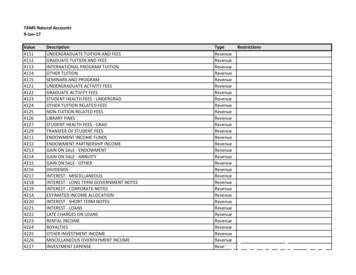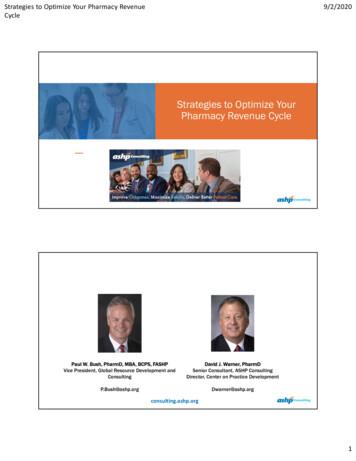ECoC Procedures Manual - Revenue
VEHICLE REGISTRATION: e-CoC Procedures ManualGuidelines for uploading electronic Certificates of Conformity (e-CoCs)by persons that are not Motor DistributorsVRT BranchLast Updated March 20211
ContentsSection 1 – Introduction and Definitions. 3Section 2 - General Guide to the Data Input Screens . 4Section 3 - Mandatory Fields . 9Section 4 - Guide to Uploading an e-CoC .10Section 5 – Amending an e-CoC.12Appendix 1 Field-by-field guide to completing Data Input for categories M and N (passenger and commercial).15Appendix 2 Field-by-field guide to completing Data Input for category L (two and three wheel).22Appendix 3 Field-by-field guide to completing Data Input for category T (tractors).26Appendix 4 List of digits associated with Bodywork Codes as required for Codes BA, BB, BC, BD, BE and BX (TAB: Bodywork) .282
Explanations of Terms to aid in reading this ManualSection 1 – Introduction and DefinitionsIntroductionAll new vehicles presented for registration are legally required to have an electronic Certificate ofConformity (e-CoC). Where an individual acquires a new vehicle, and must register that vehicle in theState an e-CoC is required to be either uploaded to the Revenue system OR inputted manually to theRevenue system.ProcessWhat you must haveIn all cases, you must have either an electronic version of the CoC in XML format (upload) or a paperversion of the CoC (input) before you start the process. The CoC must be uploaded or input prior to theregistration of the vehicle. Please note that it is not possible to convert a word CoC to an XML file, asthe XML file must be in a specific format.AccessIf you are a private individual (i.e. a non-business user) you access the upload or input facility viamyAccount. If you are a registered business user then you access via ROS.UploadTo upload a file, you must first save the XML-format e-CoC to a location on your device. You then selectthe option Upload a Certificate of Conformity. Select the location where you saved the file on theBrowse Button and click Upload (if you select a file which is not in the correct format an error messagewill be returned to you).InputIf an e-CoC (XML format) is not available to you, then the details of the CoC must be entered via theManually Input a Certificate of Conformity. A detailed field-by-field description is at the Appendices.New: a vehicle that has not previously been registered orrecorded in the State or any other jurisdiction.Certificate of Conformity: a vehicle approval certificateissued under:(i) the approval system for motor vehicles provided for inRegulation (EU) 2018/858,(ii) the approval system for two and three wheeledvehicles provided for in Regulation (EU) No 168/201 3,or(iii) the approval system for agricultural and forestryvehicles provided for in Regulation (EU) No 167/2013.A CoC is unique to the vehicle to which it is issued.Complete vehicle means a vehicle which need not undergoa further stage of completion.Completed vehicle means a vehicle resulting from theprocess of multi-stage type-approval.Incomplete vehicle means a vehicle which must undergo atleast one further stage of completion.Motor Distributor, Motor Dealer: a trader in the motortrade can be legally authorised by Revenue to holdunregistered vehicles.myAccount: a single access point for secure online services(excluding ROS).ROS: The Revenue On-line Service.(Please note that you cannot register for Revenue on-line systems unless you have a Revenue CustomerNumber (e.g. a PPSN, VAT number). If you do not have a Revenue Customer Number you will have tocontact your local Revenue Office: ype-approval means the procedure where a Member Statecertifies that a type of vehicle, system, component orseparate technical unit satisfies pre-determined provisions.Some of the following Steps are common to both ROS and myAccount users and are noted accordingly.XML: a language that defines a set of rules for encodingdocuments in a format required by Revenue.3
Section 2 - General Guide to the Data InputScreensSTEP 1ROS RegisteredOnce you are signed into the ROS system youwill see a section entitled Other Services.Within that section there is an option VRTCertificate of Conformity which you shouldselect.myAccount UserOnce you are signed into the Revenue’smyAccount system you will see severaloptions on the myAccount landing page.You should select the VRT Certificate ofConformity option and click on enter.4
STEP 2ROS & myAccount usersThe Input a Certificate of Conformity sectiongives two options for the uploading of y requires that you have a paperversion of the CoC. It is essential that you geta CoC document from the person from whomyou acquired the vehicle. Otherwise you willnot be able to register it.You must also ensure that the VIN (VehicleIdentification Number) on the CoC matchesthe VIN on your vehicle.5
STEP 3ROS & myAccount usersThere are many Tab Buttons across the topof the screen. The Tabs represents c er tainaspects of the vehicle and are aligned withthe layout of the details on the CoC.You must complete the fields as set out onthe CoC and, most importantly, you willneed to select if the CoC is for anIncomplete, Complete or Completed vehicle.To register a vehicle, you must have aComplete or a Completed CoC (a vehicle withan Incomplete CoC cannot be registered).If you have a Completed CoC for a vehiclewith an EU Classification of N1 (light goods)there must be an Incomplete or a CompleteCoC on record.6
STEP 4Submitting the FileWhen all the details have been submitted you must save your work. You should then select Certificate of Conformity Submit (below right) and tick theCoC that you wish to submit (below left).7
STEP 5Submitting and AcknowledgementFinally, the system will ask to you to Secure Sign and Submit and will generate an acknowledgment screen when successful (the 2screens below on the left refer to myAccount and on the right to ROS users).8
Section 3 - Mandatory FieldsMandatory FieldsThere are several fields on the CoC that are central to the profiling of the vehicle and a number that are not as important. Those fields that are central aremandatory for completion purposes and are highlighted in red on the Guides at the Appendices. You should take care when completing these fields as theyare also subject to validation checking within the system and, if completed incorrectly, may result in difficulties when you try to submit the form. Actual Mass (13.2) Technical Permissible Laden Mass (16.1) Number of Axles (1) Number of Wheels (1) Number of Powered Axle (3) Axle Group Details (continue to select AddItem for each Axle) Sample: Axle No. 1 Technical Permissible Mass on each Axle - asper (16.2) for Axle 1 Axle Number - select Add Item for each Axle Powered Axle Y/N (3) - there must be a leastone powered Axle for M and N vehicles Axle Track (30) Technical Permissible Mass on each Axle (16.2)TAB: MiscellaneousTable Body Work Code (37) Electric Vehicle Y/N(23) Hybrid vehicle Y/N(23.1) Pure Electric Y/N (26) Maximum Speed (29) Maximum Net PowerKW (27.1) Fuel Code (26) Extra Urban ConditionsFuel Consumption (49) Combined CO 2Combined figure only(49.1) Exhaust Emission LevelEuro (47)TABS: Masses and Axles and Suspension Commercial Name (0.2.1) Type (0.2) Variant (0.2) Version (0.2) Vehicle Category Code (0.4) Vehicle Identification Number VIN (0.6) Type Approval Number (0.6) Date of Approval Issue (0.6) Type Approval Code: the code can be seen in thetype approval number as follows: EC- European TypeApproval; Ind – Individual Vehicle Approval; KS –European Small Series; National – Vehicle NKSNational Small series - the KS and NKS will becontained within the Type Approval Number (0.10) Stage of Completion: - top of the first page of theCoCTABS: Body Work and EnvironmentalTABS: Category & ModelMandatory Fields - SavingBecause of the validation checking built into the system, it is not possible to Save data that you have input unless the mandatory fields in the Table belowhave been completed (the field numbers on the CoC are in brackets). Make sure that you have completed these fields if you wish to save your work andreturn to it later. Date ofSignatureusually at theend of theCoC afterfield (0.10) or(0.7) PrimaryColour (38)9
Section 4 - Guide to Uploading an e-CoCSTEP 1ROS & myAccount usersTo upload a CoC you must first ensure that it is in XMLformat and that you have saved the file to a location onyour device. When you have signed into either myAccountor ROS and selected the option VRT Certificate ofConformity, then select Upload a Certificate of Conformity.STEP 2ROS & myAccount usersOnce selected, the system will bring you to the screen onthe right. Use the Browse Button to find the e-CoC file thatyou have saved on your device. Once located, double clickon the file location and details will appear in the File toupload field. Once satisfied that it is the correct file clickon the button Upload.10
STEP 3ROS & myAccount usersOnce the file is uploaded sucessfully the following screenwill be returned.If you are satisfied that the data iscorrect, click on the Save button and the data will be saved.STEP 4ROS & myAccount usersThe screen across is returned and you may sign and submitthe e-CoC at this point.11
Section 5 – Amending an e-CoCIn certain instances, an e-CoC that has been uploaded by a Distributor or by an individual maybe required to be amended as the original eCOC related to anIncomplete/Complete vehicle; but the vehicle has been modified and is now a Completed Vehicle. All fields except the VIN (Vehicle Identification Number)are amendable. The latest version of the eCOC is used for registration but a record is stored of all versions of the eCOC relating to a particular VIN.Please note that only the vehicle details that have changed due to the modification of the vehicle should be amended on the eCOC.For Example, Number of Seats, (Miscellaneous Tab, Section Seating) Colour (Miscellaneous Tab, Other) Body Type (Body Work Tab)Access to an e-CoC is restricted. To access an e-CoC previously uploaded follow the steps outlined in Section 2 General Guide to the Data Input Screens,Steps 1 and 2 of this manual. Once you have access to either the ROS or myAccount main page, click on the option VRT Certificate of Conformity. If the e-CoC has been signed and submitted you should click on Search for aCertificate of Conformity and enter the VIN number if you originally submitted thee-CoC. If you uploaded the e-CoC but did not submit the details you can amend the databy selecting Submit a Certificate of Conformity and clicking on the VIN you wish toamend.Once you have chosen you will be asked to input the VIN number associated with thee-CoC that you wish to amend (if you are accessing the e-CoC via MyAccount you willnot be requested to enter a Birth Cert Reference: you will just need to input the VINassociated with the e-CoC you wish to amend).12
You will then arrive at the main e-CoC screen. If youoriginally input the data you will be able to amend any ofthe fields.If you are an authorised person with ROS access using a digital cert associated with a VRT TAN, you will be able to amend an e-CoC uploaded by aDistributor if you have the VIN and the Birth Cert reference associated with the e-CoC. However, you will not be able to amend fields on the National Datatab other than the NSSTA/IVA details. It is important to note that if the Statistical Code on the National Data needs to be changed because of themodification and a new Statistical code is required you must contact the Central Vehicle Office in Wexford as normal. The new Statistical Code should besent to the distributor as only they can update the Statistical Code on the National Data.13
On completion of the amendments you should save the data. You should then submit the data by selecting Submit Certificate of Conformity and clicking onthe VIN of the e-CoC (see Section 4 Guide to Uploading an e-CoC, Step 4 above). Once the e-CoC is uploaded the vehicle may be registered.In all cases regardless of vehicle type you must select an IVI Version on the Category and Model Tab: IVI Version – Select appropriate version (V1.1 fo rvehicles to which WLTP does not apply, V1.2 for certain agricultural machinery, V1.3 for vehicles with WLTP data, V1.3.1 and 1.4 are for WLTP veh iclespost 1/9/2019)You must remember if you are amending an eCOC from “Incomplete/Complete” to COMPLETED along with amending the vehicle particular fields you mustamend the following fields alsoTABFIELDNational DataNSSTA/IVACategory & ModelType Approval NumberType Approval CodeIndividual Approval NumberIndividual Approval TypeState of CompletionAs per relevant Type Approval DocumentAs per the relevant Type Approval Document(Where appropriate)(Where appropriateShould be amended to “Completed”MiscellaneousStage of ManufactureAddress DetailsSignature DetailsSelect “Add Details”14
Appendix 1 Field-by-field guide to completing Data Input for categories M and N (passenger and commercial)Input Screen DetailsOn the Certificate of Conformity Details screen you will see 10 tabs going across the page (the National Data tab is for motor distributors only).Each of the other 9 tabs contains a set of vehicle features. In each tab, there is a combination of mandatory details and optional fields(marked M or O in the second column). This Appendix deals with each individual field under each tab.TAB: CATEGORY AND MODELTAB: BODYWORKField Name and guidanceCoCFieldBody select YesM0.1Commercial Name As per CoCM0.2.1Bodywork Group click on the Add Item buttonCode for Bodywork As per CoC - the relevant body code will be listed hereand you must select from the drop-down listNumber for Bodywork Mandatory for N1, N2 and N3 vehicles - seeAppendix 4. The number of bodywork should reflect the body type of thevehicleCode for Bodywork Special Purpose Vehicles As per CoC – if a bodyworkcode is not selected you must select the body work for Special PurposevehicleClass of Vehicle click on the Add Item button – this section is only requiredfor M2 and M3 vehiclesCode for the Class of Vehicle As per CoC - mandatory for M2 and M3Complete vehicles onlyType As per CoCM0.2TAB: ENVIRONMENTALVariant As per CoCVersion As per CoCMM0.20.2Category As per CoCProduction Year, Revision Date and Version Date IVI - 3 fields can be leftblankVehicle Identification Number (VIN)As per CoC – this is a critical field: care should be taken when entering theVIN (please note that the letters O and I are not valid characters in a VIN:where you see 0 or I they will be the numbers zero or one)MO0.4Engine Details click on the Add Item buttonEngine NumberThis will not be on the paper version of the CoC but must be available fromthe distributor/dealer and should be on the invoice/garage documentationEngine Code/Type as Marked on Engine As per CoCEC Type Approval Number As per CoC if availableM0.10Make click on the Add Item buttonIVI Version – Select appropriate version (V1.1 for non-WLTP vehicles,V1.4 for all new passenger and light commercials)IVI Reference ID – Can be left blankMake As per CoCMCommercial Name click on the Add Item buttonManufacturer of Engine As per CoC if availableM38M380.10M39MMO21O2015
Appendix 1 Field-by-field guide to completing Data Input for categories M and N (passenger and commercial)Base Vin Can be blankLocation of VIN on Chassis As per CoC and select from drop down optionsMeans of Identification of Type, Num/ Alphanumeric Identification Codeand Provisional Approval Can be blankType Approval NumberAs per CoC – please input the full number including stars * and slashes /and with no spacesType Approval Issue Date As per CoC – the date must be DD/MM/YYYYType Approval CodeAs per CoC – the code can be seen in the type approval number as follows:EC: European Certificate of ConformityIND: Individual Vehicle ApprovalKS: European Small SeriesNKS: National Small seriesIndividual Approval Number mandatory where the type approval code isIND (the IVA number is found on the first page of the IVA Certificate)Individual Approval Type always select HOOO0.10 / .6Identification Engine Type Method of fixing as per CoC if availableIdentification of Engine Type Location As per CoC if availableArrangement of Cylinders As per CoC – select from the drop-down menuOOO24M0.10Engine Capacity As per CoCM25MM0.100.10Number of Cylinders As per CoCHybrid As per CoC – select Yes or NoMM2423.1MWorking Principal As per CoCO22MOff vehicle Charging As per CoC – mandatory if vehicle is Hybrid Plug-inElectric: select Yes or NoDirect Injection As per CoC if availablePure Electric As per CoC – select Yes or NoElectric Engine As per CoC – select Yes or NoLPG Fuelling System Indicator As per CoC if availableMIndividual Approval Application Date as per IVA CertificateIndividual Approval Version NumberAs per the IVA Certificate – this number follows the third * of the IVAnumber and can either 0 (zero) or two digitsManufacturing Plate (Location), Attachment Method of Statutory Plates,Manufacturing Plate (Method of Affixing), Location of Statutory Plate,and Location of VIN code (Two Three wheel) As per CoC in respect of all5 headings - if available will be on first page of CoC/IVAProduction Sequential Number As per CoC - if available will be on firstpage of CoC/IVANumber of Member State As per CoC – this is the first 4 characters of theType Approval NumberState of Completion As per CoC on the top of the first page of the CoCCompleted Altered Code If available will be on first page of CoC/IVAOOCNG Fuelling System Indicator As per CoC if availableOFamily Identifier (Clicking Add Item as necessary) add all Identifier Fieldsin the order they appear on the COCM0.2.3 –0.2.3.7Weighted Combined CO2 as per CoC if availableApplicable to Electric and Hybrid vehiclesWLTP Combined CO2As per CoC – this is a critical field that must be completed carefully. FieldO49.2M49.4O0.10MOOMMO2326Fuel Group click on the Add Item buttonMaximum Speed As per CoCEngine Speed As per CoC if availableEngine Speed Power at Take Off As per CoC if availablePower at Take Off As per CoC if availableMaximum Continuous Rate Power As per CoC if availableMax Net Power As per CoC – enter KWElectrical Range Externally Chargeable as per CoC if availableMOOOOMO29Fuel Code As per CoCMax Amount of Biofuel Acceptable in Fuel As per CoC if availableMO2627.116
49.4 contains WLTP CO2 emissions Combined in g/kmAppendix 1 Field-by-field guide to completing Data Input for categories M and N (passenger and commercial)Combined CO2 For NEDC and WLTP – As per COCM49.1 /49.4Combined CO2 Condition A As per CoC if availableCombined CO2 Condition B As per CoC if availableNumber of Base Regulatory Act and Latest Amending Act for Engines Asper CoC if availableN
Steps 1 and 2 of this manual. Once you have access to either the ROS or myAccount main page, click on the option VRT Certificate of Conformity. If the e-CoC has been signed and submitted you should click on Search for a Certificate of Conformity and enter the VIN number if you originally submitted the e-CoC.
The European Capitals of Culture (ECoC) were created in 1985 as an intergovernmental initiative and transformed into a European Union action in 1999. The rules were renewed from 2007, developing the effectiveness of the action further. In accordance with these rules, the European Commission ensures the external and independent evaluation of all .
European Commission in Slovenia. National context 2025 will be the second time Slovenia hosts the “European Capital of Culture” after Maribor in 2012. The criteria for an ECoC have changed considerably since then. They now embrace a deeper and wider scope of the role of culture in the city and European development.
CHAPTER TWO Revenue Accounting and Reporting Procedures 9 2.1 Revenue Chart of Accounts 9 2.2 Taxes 11 2.3 Other Revenue 11 . 4.10.1 Auditing the revenue money receipts, the auditor shall verify 31 4.11 References for Revenue Auditing 32 ANNEXURES 35. REVENUE MANUAL 2019 1 INTRODUCTION
Jan 17, 2009 · 446F VECTOR-BORNE DISEASES. Revenue 446G. REVENUE - REAL TIME Revenue. 446H AEROBIOLOGY. Revenue 446I. . USHC PHARMACY CREDIT CARD SALES Revenue. Student Hlth Svc Use Only 4531. ASSESSED STUDENT FEES Revenue. 4532 VOLUNTARY STUDENT FEES. Revenue . GIFT SHOP INCOM
Strategies to Optimize Your Pharmacy Revenue Cycle 9/2/2020 5 Presentation Outline 1. Optimal Revenue Cycle Management Program 1. Creating a case for a revenue cycle program 2. Revenue cycle program structure 3. Involving pharmacist leadership 4. Put a revenue cycle program to practice 2. Revenue Improvement and Preservation Strategies 1.
S.1 Revenue Requirements Table S1 shows the 2015 and 2016 Revenue Requirements and the respective annual changes. The revenue requirement shown here differs from the revenue requirement found in the COSACAR, which treats rate discounts as a cost for the purposes of cost allocation. Table S1 Revenue Requirements Millions 2014 Plan 2015 2016
estimated appro- approp unemployment reserve for reserve for reserve for capital repair nonspendable assigned aprop unassigned boe entry revenue revenue revenue priations fund balance reserve retrmnt cont tax certiorari emp benefits reserve - 07 reserve prepaid exp fund bal fund bal budget date item # code received #510 budget code #
A maximum rotation of the pile head of 0.5 is usually demanded. Regarding axially loaded piles an important question is how the axial ultimate pile capacity can be predicted with sufficient accuracy. The ß-method commonly used in offshore design (e.g. API, 2000) is known to either over-or underestimate pile capacities, dependent on the boundary