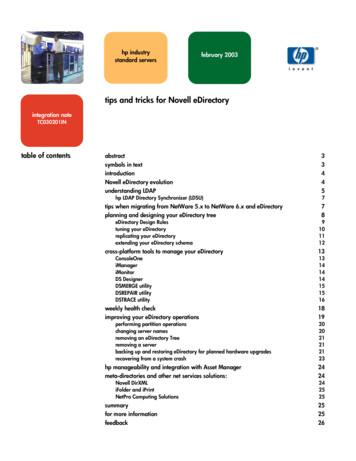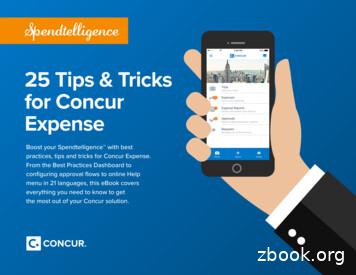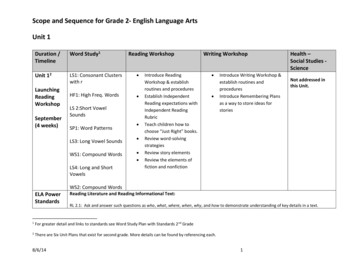90 Tips & Tricks Every Constance Darnell SAP Super User .
NextGen Super Users:Department of the Future90 Tips & TricksEverySAP Super UserShould KnowAuthored by SAPinsight Members:Constance DarnellGus LopesSAP System Provided by:www.SAPinsight.com
Tip 1 – Key SAPinsight16TermsSAPSAP PortalSAP GUISAP InstanceSAP ClientSAP SessionSAP (Systems, Applications, andProducts in Data Processing): Thesoftware application known as SAP ispart of a category of software known asEnterprise Resource Planning (ERP)software. ERP systems integratebusiness processes and variousbusiness tasks across functional areasinto one system.SAP name of the company.R/2, R/3, ERP, S/4 name of software.SAP System Provided by:www.SAPinsight.com
Tip 2 – Key SAPinsight16TermsSAPSAP PortalSAP GUISAP InstanceSAP Portal provides a single point ofaccess to SAP and non-SAP sourcesthrough a web browser. This can beused by employees, customers,partners, and suppliers.SAP ClientSAP SessionSAP System Provided by:www.SAPinsight.com
Tip 3 – Key SAPinsight16TermsSAPSAP PortalSAP GUISAP InstanceSAP GUI (Graphical User Interface):SAP GUI is the local computerapplication used to access the SAPtransactions and data.SAP ClientSAP SessionSAP System Provided by:www.SAPinsight.com
Tip 4 – Key SAPinsight16TermsSAPSAP PortalSAP GUISAP InstanceSAP ClientSAP Instance: Used interchangeablywith "server" or "application server" inthe SAP system, instance is the serverused to run SAP. The instance is a selfcontained version of the SAP databasecontaining all clients, customers,materials, and other data necessary toperform all transactions.SAP SessionSAP System Provided by:www.SAPinsight.com
Tip 5 – Key SAPinsight16TermsSAPSAP PortalSAP GUISAP InstanceSAP ClientSAP SessionSAP Client: A self-contained unit inthe SAP system. A client has its owntransaction data and its own set oftables but share the transactionsapplications with other clients in thesame instance.You do your daily work in a specificclient within your Production system.SAP System Provided by:www.SAPinsight.com
Tip 6 – Key SAPinsight16TermsSAPSAP PortalSAP GUISAP InstanceSAP Session: An active SAPconnection in which a transaction canrun. Users can open up to six sessionsat a time.SAP ClientSAP SessionSAP System Provided by:www.SAPinsight.com
SAPinsight16Tip 7 – LoggingOnThere are commonly two ways to accessSAP: SAP PortalSAP GUISAP System Provided by:www.SAPinsight.com
SAPinsight16Tip 8 – LoggingOffOn the main menu barClick System. From the drop-down menu, selectLog off. The log off confirmationbox displays. Make sure there is no data thatneeds to be saved, then click Yes. SAP System Provided by:www.SAPinsight.com
SAPinsight16Tip 9 - Key TermsEasy Access ScreenTransactionToolbarSystem MessageEasy Access ScreenWhere you start every session and isthe primary user navigation area.Consider this the equivalent of a mainmenu.SAP System Provided by:www.SAPinsight.com
Tip 10 - KeySAPinsight16TermsEasy Access ScreenTransactionToolbarSystem MessageTransactionA business function program.Executing transactions in SAP createsthe day-to-day working data (e.g., apurchase order, a sales order, etc.) andthe data is exchanged between SAPmodules.SAP System Provided by:www.SAPinsight.com
Tip 11 - Key SAPinsight16TermsEasy Access ScreenTransactionToolbarSystem MessageToolbarA grouping of control functions. Controlsthat are typically included are buttons(with text or icon).SAP System Provided by:www.SAPinsight.com
Tip 12 - Key SAPinsight16TermsEasy Access ScreenTransactionToolbarSystem MessageSystem MessageInformation provided to the userconcerning the transaction beingexecuted.There are three types:1. Information/confirmation,2. Warning,3. Error messages that must becorrected in order to proceed.SAP System Provided by:www.SAPinsight.com
SAPinsight16Tip 13 – MenuBarThe Menu Bar identifies the functionsavailable within the current task. Themenu options change based on the currenttransaction and screen within thetransaction.SAP System Provided by:www.SAPinsight.com
Tip 14 – StandardSAPinsight16ToolbarThe Standard Toolbar contains buttonsused to execute the most common tasks inSAP, including the Command field, Save,Back, Cancel, Exit, Find, First Page,Previous Page, Next Page, Last Page,Create a New Session, Generate aShortcut, Help, and Customizing theLocal Layout. The Command field is used to accesstransactions. Buttons on the Standard Toolbar aregrayed out if that function is notavailable on the current screen.SAP System Provided by:www.SAPinsight.com
SAPinsight16Tip 15 – TitleBarThe Title Bar displays directly belowthe Standard Toolbar. Whenprocessing a transaction, the Title Bardisplays the current task name.SAP System Provided by:www.SAPinsight.com
Tip 16 – ApplicationSAPinsight16ToolbarThe Application Toolbar containsshortcut buttons to access commonly-usedfunctions for the currently active SAP area.The toolbar content changes as you accessdifferent areas of SAP.SAP System Provided by:www.SAPinsight.com
SAPinsight16Tip 17 – MenuPathThe SAP Menu is availableonly on the SAP Easy Accessscreen. It is used to navigate tospecific SAP transactions.SAP System Provided by:www.SAPinsight.com
SAPinsight16Tip 18 – StatusBarThe Status Bar displays systeminformation on the lower-rightside of the screen and systemmessages on the lower-left side ofthe screen.SAP System Provided by:www.SAPinsight.com
SAPinsight16Tip 19 – StatusBar The Status Bar displays systeminformation and system messages. Click the Expand button (dropdown arrow) in the lower-rightcorner of the screen to displaysystem and client information, thesession number in which you arecurrently working, the currenttransaction or screen, and otherinformation.SAP System Provided by:www.SAPinsight.com
SAPinsight16Tip 20 – System MessagesThere are three types of systemmessages in SAP.Stop - Identifies an incorrectentry in the systemOK - Identifies affirmative systemmessagesWarning - Identifies informationthat may be an errorSAP System Provided by:www.SAPinsight.com
Tip 21 - Key SAPinsight16TermsTechnical NamesFavoritesUser ProfileTechnical NamesThe alpha-numeric code that we allknow and love as transaction code.Ex: MM01SAP System Provided by:www.SAPinsight.com
Tip 22 - Key SAPinsight16TermsTechnical NamesFavoritesUser ProfileFavoritesFavorites allow you to store transactionsand frequently-used paths as well asfolders, files, and links to the Internet.SAP System Provided by:www.SAPinsight.com
Tip 23 - Key SAPinsight16TermsTechnical NamesFavoritesUser ProfileUser ProfileDisplays a subset of the attributesstored for a user.SAP System Provided by:www.SAPinsight.com
Tip 24 – Display Technical SAPinsight16Names The Menu Path is used to navigateto specific SAP transactions. By default, SAP displays the textname for transactions but not theirassociated transaction codes.SAP System Provided by:www.SAPinsight.com
SAPinsight16Tip 24 – Display Technical Names To display the transaction codes: From the SAP Easy Access screen,on the Menu Bar, click Extras. From the drop-down menu, selectSettings. On the Settings pop-up box, selectthe Display technical namescheckbox. Click the Enter button to continue.SAP System Provided by:www.SAPinsight.com
SAPinsight16Tip 24 – Display Technical Names The transaction codes display beforethe transaction names.SAP System Provided by:www.SAPinsight.com
Tip 25 - Maintain SAPinsight16Favorites3 ways to add a transaction to theFavorites folder: From the SAP Easy Access screen,follow the menu path Favorites Add. Click and drag the transaction fromthe SAP Menu path and drop it inthe Favorites folder. Right-click the transaction andselect Add to Favorites fromthe context menu.SAP System Provided by:www.SAPinsight.com
SAPinsight16Tip 26 - Maintain UserProfileTo edit your own data:From the menu bar, select System User Profile Own Data. TheMaintain User Profile screen displays.There are 3 tabs: Address Defaults ParametersSAP System Provided by:www.SAPinsight.com
Tip 27 - Maintain UserSAPinsight16Profile Address tabcontains user information likename, location, phone, and emailaddress.SAP System Provided by:www.SAPinsight.com
Tip 28 - Maintain UserSAPinsight16Profile Defaults tab is used to select SAPsettings. Start menu – used to specify acustom default menu. Logon Language – defaulted bysystem. Decimal Notation, Date Format,and Time Format – set to match thearea where you do business. Spool Control – printer setup. Personal Time Zone – set your timezone if it differs from thecomputer’s.SAP System Provided by:www.SAPinsight.com
Tip 29 - Maintain UserSAPinsight16Profile Parameters tab is used to store defaultvalues in SAP. For example, if you alwayswant to default a company code in thevendor search screen, then you can setthat on the Parameters tab. The first step is to find theParameter ID. You do that using atransaction that has the field youwant to default.SAP System Provided by:www.SAPinsight.com
Tip 30 - Maintain UserSAPinsight16Profile Parameter IDs Click in the field you want to default,and then press [F1]. The Help screen for the fielddisplays. Click the TechnicalInformation button. Locate the Parameter ID. For thisfield, it is BUK. Close all screens and return to theMaintain User Profile screen.SAP System Provided by:www.SAPinsight.com
Tip 31 - Maintain UserSAPinsight16Profile Type the parameter ID (“BUK” in thiscase) in the Parameter ID field. Type the company code (in this case1020) in the Parameter value field. Click the Enter icon on the maintoolbar to complete. Company code 1020 is nowdefaulted every time you use atransaction that contains theCompany Code field.SAP System Provided by:www.SAPinsight.com
Tip 32 - Key SAPinsight16TermsMenu PathCommand FieldMenu PathInput FieldDisplay FieldThe sequence of selections necessaryto choose a specific operation ortransaction.SAP System Provided by:www.SAPinsight.com
Tip 33 - Key SAPinsight16TermsMenu PathCommand FieldCommand FieldInput FieldDisplay FieldAn input field located to the right of theEnter icon in the Standard Toolbar. Itis used to enter a transaction code andcall a transaction without having to drilldown through the SAP Menu.SAP System Provided by:www.SAPinsight.com
Tip 34 - Key SAPinsight16TermsMenu PathCommand FieldInput FieldDisplay FieldInput FieldConsists of a field name and an inputarea. You can enter and edit text in theinput area.SAP System Provided by:www.SAPinsight.com
Tip 35 - Key SAPinsight16TermsMenu PathCommand FieldDisplay FieldInput FieldDisplay FieldA field that can be viewed but notedited. A display field is generallygrayed out.SAP System Provided by:www.SAPinsight.com
SAPinsight16Tip 36 - Accessing TransactionsThere are two additional ways to accesstransactions in SAP: Select the transaction from the SAPMenu. Enter the transaction code in theCommand Field on the Menu Bar,and then click the Enter button orpress [Enter] on the keyboard.SAP System Provided by:www.SAPinsight.com
Tip 37 - FieldSAPinsight16TypesThere are 2 types of fields on all SAPtransaction screens. Input fields generally have awhite background and acceptdata entry. Display fields are generallygrayed out and do not allowdata entry.SAP System Provided by:www.SAPinsight.com
Tip 38 - Field SAPinsight16Types Input fields have three types of field entries: Required fields must be completed tocontinue or save the transaction. System-required fields are denotedwith a checkmark. Business-required fields may not haveindicators. Optional fields do not have to becompleted to save the transaction. Conditional fields are also not requiredexcept in certain cases where another entrymakes it required.SAP System Provided by:www.SAPinsight.com
SAPinsight16Tip 39 – Checkboxes vs. Radio Buttons Checkboxes can be used to selectmultiple items from a list. Radio buttons are used to selectone and only one item from a list.SAP System Provided by:www.SAPinsight.com
Tip 40 – KeySAPinsight16TermsMatchcodeALV Grid ControlMatchcodeEnables quick searching for master ortransactional data through thedatabase by narrowing the searchcriteria. Fields that contain amatchcode search display a dropdown arrow.SAP System Provided by:www.SAPinsight.com
Tip 41 – KeySAPinsight16TermsMatchcodeALV Grid ControlALV Grid ControlThe ALV Grid Control (ALV SAPList Viewer) is a flexible tool fordisplaying lists. The tool providescommon list operations as genericfunctions and can be enhanced byself-defined options. This allows youto use the ALV Grid Control in a largerange of application programs.SAP System Provided by:www.SAPinsight.com
SAPinsight16Tip 42 – MatchcodesThere are 3 categories of matchcodes: Possible Entries: A fixed list forinput, listed on one screen. Restrict Value Range: Many entriesfor a field, with tabbed screens toenter search criteria. Calendar Search: A calendar dialogbox enables you to select the day,month, and year.SAP System Provided by:www.SAPinsight.com
SAPinsight16Tip 43 – WildcardSearchWildcards allow you to search text fieldsfor partial matches. Wildcard characterstake the place of letters or numbers.The most common wildcard is theasterisk (*).Pet* returns entries starting with “pet”*pet returns entries ending with “pet”*pet* returns entries containing “pet”SAP System Provided by:www.SAPinsight.com
SAPinsight16Tip 44 – PersonalListsTo avoid searching through the entire list,add any commonly used search results toa Personal List.SAP System Provided by:www.SAPinsight.com
Tip 45 – SearchSAPinsight16CriteriaMany transactions provide an extensivesearch criteria screen that you canuse to narrow the search so that itreturns only the needed results.For example, the Scope of List fielddefaults to BEST.SAP System Provided by:www.SAPinsight.com
SAPinsight16Tip 46 – Search Results(BEST)The default results screen displays astatic version of the information. It haslimited drill-down capability using thebuttons on the Application toolbar.Tip: Always try double-clicking onfields in the result screen. Sometimesyou find a drill-down.SAP System Provided by:www.SAPinsight.com
Tip 47 – ALV GridSAPinsight16ControlWhen you change the Scope of List toALV, the application displays theinformation in a much more flexibleformat that allows you to: Add, hide, or move columnsCreate and save special layouts forfuture useDirectly export the report to Excelor WordSAP System Provided by:www.SAPinsight.com
SAPinsight16Tip 48 – DocumentFlowDocument Flow is a representation inthe system of the sequence of documentsfor a business transaction. Document flow availability isindicated by an iconon theapplication toolbar. For example, a document flow canconsist of a quotation, a sales order, adelivery, and an invoice.SAP System Provided by:www.SAPinsight.com
SAPinsight16Tip 49 – ExportDataSAP provides several ways to export datadepending on the transaction. For ALV Grids, click the buttons onthe Application Menu bar to exportdirectly to Excel or Word, or toexport lists in various formats. On some screens, from the mainmenu, select System List Save Local file. On other screens, from the mainmenu, select List Export Local file or Spreadsheet or WordProcessing.SAP System Provided by:www.SAPinsight.com
SAPinsight16Tip 50 – ImportDataImporting requires the use of customSAP transactions and speciallydesigned spreadsheets.Import examples: Journal entries Pricing Adding materials to contractsSAP System Provided by:www.SAPinsight.com
Tip 51 – KeySAPinsight16TermsVariantVariantSet of input values for selectionscreens. Can be used when selectionscreens are called to initialize fieldswith default values.Variants can be created on a selectionscreen using Goto Variants.SAP System Provided by:www.SAPinsight.com
SAPinsight16Tip 52 – CreateVariantVariants are used to tailor selectionscreens to produce reports that providethe most useful information.Using variants, you can: Set field defaults Protect fields to prevent them frombeing changed Hide fields that aren’t needed Make certain fields required Adjust other fields to make thereport more usefulSAP System Provided by:www.SAPinsight.com
Tip 53 – Use SAPinsight16VariantTo use a variant:Click the Get Variant icon on theApplication Toolbar and choose thedesired variant from the Directory.SAP System Provided by:www.SAPinsight.com
SAPinsight16Tip 54 – SessionsCreate new sessions: From the main menu, selectSystem Create Session. On the Standard Toolbar, click theNew Session icon.End a session: From the Menu Bar, selectSystem End Session.SAP System Provided by:www.SAPinsight.com
SAPinsight16Tip 55 – Sessions /oMM01 When you launch SAP, a singlesession opens. Up to six sessions canbe opened. Open a new session when looking fordata that may impact a newtransaction: in the Command field,type /o followed by the newtransaction. Display a material: in the Commandfield, type /oMM01. The displaytransaction opens in a new session.SAP System Provided by:www.SAPinsight.com
SAPinsight16Tip 56 – HelpThere are two main Help features: F1 Help – includes field definitionsand information on systemmessages. Press [F1] on yourkeyboard to view information aboutthe selected field and the type ofdata to enter into it. Customized Help – after accessinga transaction in SAP, from the mainmenu, select Help [companyname] Help. If active in yourcompany, you will see customizeddirections that provide step-by-stepinstruction display for the currenttransaction.SAP System Provided by:www.SAPinsight.com
SAPinsight16Tip 57 – Help You can also get help from Super Users! Super Users – They are “power users" whoare very familiar with SAP and other systemsas well as the compny’s business processes.SAP System Provided by:www.SAPinsight.com
SAPinsight16Tip 58 – Pop up dialogboxYou can select whether or not pop up dialogboxes appear for Errors, Warnings, Successes.From the Customize Local Layout button Options Interaction Design Notifications MessagesSelect the types of message you want to popup on the SAP screen.SAP System Provided by:www.SAPinsight.com
Tip 59 – Freeze Report SAPinsight16ColumnsYou can freeze columns on SAP reports, justlike MS Excel.SAP System Provided by:www.SAPinsight.com
SAPinsight16Tip 60 – Set Start Transaction-Go to Extras Settings Set StartTransaction-You must log off and back on to seechange.SAP System Provided by:www.SAPinsight.com
SAPinsight16Tip 61 – CopyText-When on a report, press CTRL Y toselect and copy data.SAP System Provided by:www.SAPinsight.com
SAPinsight16Tip 62 – PasteTextSAP System Provided by:www.SAPinsight.com
SAPinsight16Tip 63 – SearchMenu-T-code search sap menu allows you tofind the menu path for a giventransaction code.SAP System Provided by:www.SAPinsight.com
SAPinsight16Tip 64 – SAP ple:SAP System Provided by:www.SAPinsight.com
SAPinsight16Tip 65 – ReportLayoutSAP System Provided by:www.SAPinsight.com
Tip 66 – Maintain ReportSAPinsight16LayoutSAP System Provided by:www.SAPinsight.com
SAPinsight16Tip 67 – Save Report LayoutSAP System Provided by:www.SAPinsight.com
Tips 68 – 73 SAPinsight16Command Field Shortcuts/n Takes the user to the root SAP Easy Access menu from anywhere./n [T-code] Takes the user directly to the desired T-code from anywhere.For example, “/nVA01” will take the user directly to the Create Sales Orderscreen./* [T-code] Like ‘/n [T-code]’, but takes the user directly into the desiredT-code with the last values used. For example, “/*XD02” will take the userdirectly into change mode screen for the last customer you were changing./nex Closes all windows for the current system/client and logs off of SAP./o Alone, it will generate an “Overview of Sessions” screen for the currentsystem. It also allows you to generate a new session./o [T-code] When used as a prefix to a transaction code, it will open thetarget transaction in a new window. For example, “/ova01” will open up theCreate Sales Order screen in a new window.SAP System Provided by:www.SAPinsight.com
Tip 74 – UserSAPinsight16ProfileSU3 - T-code to manage your own userid and default settings.SAP System Provided by:www.SAPinsight.com
Tip 75 – WideSAPinsight16CursorYou can make your cursor more visibleby going to Options Interaction Design VisualizationSAP System Provided by:www.SAPinsight.com
SAPinsight16Tip 76 – RelationshipsVisual Representation ofSAP HCM Objects RelationshipsSAP System Provided by:www.SAPinsight.com
SAPinsight16Tip 77 – InfotypeWhat is an Infotype?A SAP Infotype is an information unit usedto store employee relevant data required foradministration purposes.It has a 4 digit-code and a related name. Itstores similar data into one screen.For example, Personal Data (Infotype 0002)stores the employee's personal data (i.e., firstname, last name, birth date, marital status).SAP System Provided by:www.SAPinsight.com
SAPinsight16Tip 78 – CompanyCodeCompany CodeFI versus COCompany CodeIs the link between Finance andCorporate Structure. Legal entity - withone chart of accounts and one currency- that is defined by Finance.SAP System Provided by:www.SAPinsight.com
Tip 79 – FI SAPinsight16vs COCompany CodeFI versus COFI - FinanceExternal facing. Legal reporting. P&L.CO-ControllingInternal facing. How the company isorganized and structured financially.Cost Centers, Profit Centers.SAP System Provided by:www.SAPinsight.com
SAPinsight16Tip 80 – DeletedDocsTo find out who did it and when adocument was deleted: Execute a display tcode, for exampleVA03 (Sales Order Display) Enter document number (Do notpress enter). Go to Environment ChangesSAP System Provided by:www.SAPinsight.com
SAPinsight16TipTip81 ?– User– /nSU53Authorization/nSU53 – Display Authorization Datafor UserIf you get an authorization error for atransaction you think you should haveaccess to, type /nSU53 and send ascreenshot of the results to yoursystem administrator.SAP System Provided by:www.SAPinsight.com
SAPinsight16Tip 82 – Trx ShortcutTo create a shortcut to transactionsdirectly on your desk top:-Navigate to the transaction on theSAP Easy Access menu.-From the Menu Bar:Click on Edit Create shortcuton the desktopSAP System Provided by:www.SAPinsight.com
SAPinsight16Tip 83 – StopTrxIf a transaction is taking too long to run, youcan stop it by clicking on the Control menu Stop Transaction (Top leftcorner of your screen)This icon is available on all transactions.SAP System Provided by:www.SAPinsight.com
Tip 84 – PrintSAPinsight16ScreenClick on the Customize Local Layoutbutton from the Standard Toolbar.Select the Hardcopy option.The print is sent to the default printer.SAP System Provided by:www.SAPinsight.com
Tip 85 – Auto tab SAPinsight16to FieldsClick on the Customize Local Layoutbutton from the Standard Toolbar.Select Options Interaction Design Keyboard Settings.Cursor moves between entry fieldsautomatically. This function is useful whenyou are entering a large amount of data andyou do not want to press the TAB key to movefrom field to field.AutoTAB only works at the end of an input field.For example, if the Material field can hold 12characters, but the material number you enter isonly 7 characters long, you must still press the TABkey to move to the next input field.SAP System Provided by:www.SAPinsight.com
Tip 86 – ChangeSAPinsight16Font SizeClick on the Customizing of local layoutbutton on the Standard Toolbar.Select Options Click on the Visual Design option.Make changes in the Font Settings section.SAP System Provided by:www.SAPinsight.com
Tip 87 – SAP Menu DisplaySAPinsight16OptionsDisplay Favorites below the SAP Menu:From the Menu Bar, select Extras Settings.Check Display favorites at the end of list.Click on the Save button.SAP System Provided by:www.SAPinsight.com
Tip 88 – Change Table SAPinsight16SettingsUseful when you work in a transaction witha table of values. This example is ME22N.Arrange the table columns to reflect thelayout that works best for you. Then saveyour layout for future use.SAP System Provided by:Click on the Table Setting button in the topright corner of the table.www.SAPinsight.com
SAPinsight16Tip 89 – Share Your FavoritesFrom the Menu Bar:Save your Favorites to a file:Select Favorites Download to PC.To upload a Favorites list:Select Favorites Upload from PCThis will either insert or append, not replace.You will not lose your existing Favorites.SAP System Provided by:www.SAPinsight.com
Tip 90SAPinsight16– Some fun “facts” about SAP! Just for laughs!The Matrix runs SAP.ABAP is the only language understood by aliens.SAP can divide by zero.By reading the source code of transaction SE38 you willtemporarily be granted invisibility.Chuck Norris uses SAP to keep track of his death count.SAP System Provided by:www.SAPinsight.com
BONUS TIPSAPinsight16The Keep ButtonKeeps the search result list “pinned” to thescreen.SAP System Provided by:Great for some data entry and researchoptions.www.SAPinsight.com
NextGen Super Users:Department of the Future90 in 90Tips & TricksEverySAP Super UserShould KnowSUPER stuff to DO1. Evaluate this session.2. Visit the SAPinsight table.3. Buy a book to learn moreabout Super Users.Content by Constance Darnell and Gus Lopeswww.SAPinsight.com
90 Tips & Tricks Every SAP Super User Should Know Authored by SAPinsight Members: SAP System Provided by: Constance Darnell Gus Lopes. SAPinsight16 www.SAPinsight.com SAP System Provided by: SAP SAP GUI SAP Instance SAP Client SAP Session SAP Portal SAP (Systems, Applications, and
Top 10 Android Tips & Tricks September 13, 2016 Top 10 Android Tips & Tricks September 13, 2016. Top 10 Android Tips & Tricks September 13, 2016 . Tips & Tricks September 13, 2016 Win a 50 gift card to Roots @ Robies! Refer a friend or come in to sign-up for a library card during September (National Library Card
tips and tricks for Novell eDirectory abstract This integration note provides useful tips and tricks to help network administrators, developers, and users plan, design, manage, and optimize Novell eDirectory. Throughout this integration note, tips and tricks are offered in the following areas:
1 25 Tips & Tricks for Concur Expense Boost your Spendtelligence with best practices, tips and tricks for Concur Expense. From the Best Practices Dashboard to configuring approval flows to online Help menu in 21 languages, this eBook covers everything you need to know to get the most out of your Concur solution. 25 Tips & Tricks for Concur
Base-SAS Tips, Tricks and Techniques This section covers numerous base-SAS software tips, tricks and techniques. Whether you are a SAS expert who is comfortable with the many features offered in the Base SAS product or someone just getting started, these tips will make your programming experience a more rewarding one.
HRE Virtual Help Desk Page 1 Tools and Tips HUDHRE.info TIPS AND TRICKS FOR USING THE HRE VIRTUAL HELP DESKS The following is a collection of tips and tricks for using the HUD HRE Virtual Help Desks. Using these suggestions will facilitate the Help Desk staff's ability to triage your questions to the appropriate
Oct 08, 2018 · AutoHotkey Tricks AutoHotkey Tricks You Ought To Do With Windows 7. B—Beginning Tips for Writing AutoHotkey Scripts . Table of Contents — Jack's Motley Assortment of AutoHotkey Tips 1.1 Date Tricks Section A Trick for Inserting Next Friday's Date
Aug 05, 2018 · Top Ten Tips & Tricks Tick List Based upon over 50 live customers, this list is a compilation of learnings from both SAP and Partner-led projects. The Top Ten Tips & Tricks Tick List (5TL) has been created, for the implementing partner, as a prescriptive indicator of what a successful implementation looks like. PAUL HELMS, SAP July 2018 PUBLIC
Scope and Sequence for Grade 2- English Language Arts 8/6/14 5 ELA Power Standards Reading Literature and Reading Informational Text: RL 2.1, 2.10 and RI 2.1, 2.10 apply to all Units RI 2.2: Identify the main topic of a multi-paragraph text as well as the focus of specific paragraphs within the text.