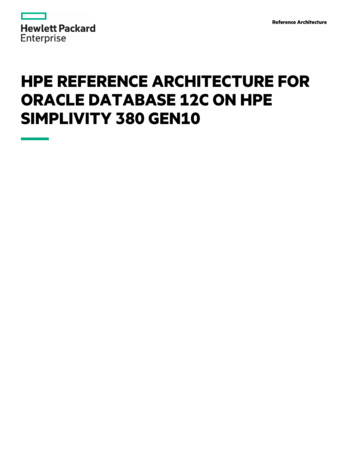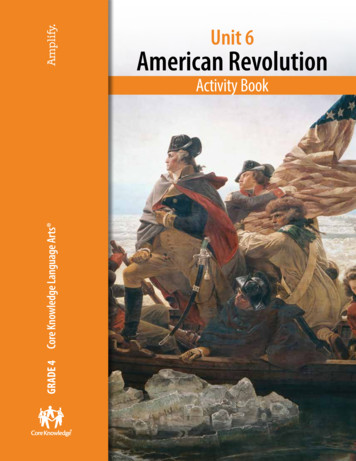CARLI I-Share Oracle 12c/ODBC New Installation Guide .
CARLI REV 4/9/2018CARLI I-Share Oracle 12c/ODBCNew Installation Guide:Windows (64 bit) & Access (64 bit)I. INTRODUCTION.2II. DOWNLOADING THE ORACLE 12c CLIENT PACKAGE.4III. INSTALLING ORACLE 12c.5IV. ORACLE/ODBC CONFIGURATION.12Part 1. Configuring the Oracle Service Name .12Part 2. Configuring the 64-bit Microsoft ODBC Administrator. .17V. LINK THE CARLI REPORTS.MDB FILE . 21APPENDIX A: List of Three-Letter I-Share Library Codes . . 28Confidential and proprietary information of Ex Libris Group, Inc. Copyright 2007. Ex Libris Group, Inc. All rights reserved. CARLI hasadded important information local to CARLI’s Voyager environment and necessary for connecting to CARLI servers.Page 1 of 27
CARLI REV 4/9/2018I. IntroductionBefore You Start These instructions cover a NEW installation of Oracle 12c on a Windows 10 (64-bit) workstation that hasa 64-bit version of Microsoft Access 2013 or higher. These instructions may be applied to earlier 64-bit versions of Windows (Windows 7 or Windows 8),though Oracle does not certify that the 12c clients are supported on those systems. These instructions assume that no previous version of Oracle has been installed on the PC. If your PChas an existing version of Oracle, please contact the CARLI Office before you begin this installationprocess. A CARLI Oracle Account (username and password) is required before installation and to run MS Accessreports or Strawn Utilities. Your library’s Director or I-Share Liaison should request an Oracleusername/password for each individual staff member by filing a Work Request Online (WRO). For moreinformation, see share/reports/starting-access-reports . If you run into problems at any point please stop and seek assistance from CARLI. The CARLI websitecontains a frequently asked questions list for Oracle installations. You may also contact CARLI staff atsupport@carli.illinois.edu. The Oracle 12c 64-bit client will not work with Gary Strawn’s applications, which are 32-bit software. Touse the Strawn tools, you may install the Oracle 10g 32-bit clients alongside Oracle 12c, making surethat the installations are in different directories. CARLI’s servers require that the Oracle 12c client on the PC use encryption. If your campus usesOracle clients to connect to other local Oracle databases, the encryption set up required to connect toCARLI servers may impede connections to local Oracle databases. Before proceeding with thisinstallation, consult your local IT staff and CARLI, if necessary. Make sure that the Windows login used during this installation has Local Administrator rights beforeyou begin. Consult your local IT Department if you are unsure or do not have Local Administrator rights. Once the uninstall process has started, do not leave it unattended or start working on a differentapplication until you have completed the process. Doing either may cause the application to freeze andrequire a reboot to resolve. Rebooting at the wrong time could greatly complicate the uninstall process. Shutdown all other applications. Temporarily disable any PC firewall & virus software during installation. If you are running Norton AntiVirus 2006 or later, linking in Section VI will not work by default. ReadMicrosoft's Knowledge Base Article 329820 (http://support.microsoft.com/kb/329820) for help.Otherwise, consult with your IT department.Why all the reboots?For a cleaner and faster uninstall (and install) process. Rebooting the PC just before critical work helps minimize services competing for system resources. then shutting down all other programs minimizes program fragments and memory leaks. after making registry changes ensures that the link between PC files and previous registry data nolonger exists.Confidential and proprietary information of Ex Libris Group, Inc. Copyright 2007. Ex Libris Group, Inc. All rights reserved. CARLI hasadded important information local to CARLI’s Voyager environment and necessary for connecting to CARLI servers.Page 2 of 27
CARLI REV 4/9/2018How do I know which versions I’m using?To check whether your version Windows runs as 32-bit or 64-bits, choose from the following according to theoperating system.Windows 10, option 11.2.3.4.5.Select the Windows menu buttonSelect the settings buttonSelect the System iconSelect the About option in the navigation pane.Check the System Type value. It will state either a 32-bit or 64-bit operating system.Windows 10, option 21.2.3.4.5.Select the Windows menu buttonFind and Select the Windows System folderSelect the Control panel iconSelect the System iconCheck the System Type value. It will state either a 32-bit or 64-bit operating system.Windows 81.2.3.4.5.Select the Windows menu buttonSelect the PC settings tile (a gear)Select the PC and devices option in the navigation paneSelect the PC info option in the navigation pane.Check the System Type value. It will state either a 32-bit or 64-bit operating system.Windows 71.2.3.4.Select the Windows menu buttonSelect the Control panel iconSelect the System iconCheck the System Type value. It will state either a 32-bit or 64-bit operating system.To check whether your version of Access runs as 32-bit or 64-bits, do one of the following according to theapplication version.Access 2010 and later1.2.3.4.5.Open Microsoft AccessSelect Open Other FilesSelect AccountSelect the About Access buttonAt the top of the About Microsoft Access window, you will find either 32-bit or 64-bit at the end of theline stating Microsoft Access 201X (X for the last digit in the version).Access 20071.2.3.4.Open Microsoft AccessSelect the Microsoft Office button in the upper left cornerSelect ResourcesSelect AboutConfidential and proprietary information of Ex Libris Group, Inc. Copyright 2007. Ex Libris Group, Inc. All rights reserved. CARLI hasadded important information local to CARLI’s Voyager environment and necessary for connecting to CARLI servers.Page 3 of 27
CARLI REV 4/9/2018II. Downloading the Oracle 12c Client PackageBefore You StartThe .zip download requires 900MB free space. The installation requires an additional 500MB free space. Inaddition to the .zip file there is one other file to download.Instructions1. Download the package and the additional file.a. Locate and download the Oracle 12 installation files for 64-bit operating systems to yourDesktop or Downloads folder:Version 12102 for Windows 64 bit (winx64 12102 client.zip)b. Wait for the download to complete. This file (over 900MB) may take several minutes todownload completely.2. Extract the packagea. Create a new folder on your PC that will be used when you will extract the .zip package in thenext step. CARLI recommends naming the folder C:\Oracle12c.Warning: DO NOT create this new folder within an existing \oracle\ folder!b. Locate and open the winx64 12102 client.zip file (e.g., by double-clicking). Windows’ built-infile extractor will be displayed.c.In the window, select Extract, then Extract AllFigure 2-1. Extraction using Windows built-in file extractor. Select the Extract tab, thenchoose Extract All.Confidential and proprietary information of Ex Libris Group, Inc. Copyright 2007. Ex Libris Group, Inc. All rights reserved. CARLI hasadded important information local to CARLI’s Voyager environment and necessary for connecting to CARLI servers.Page 4 of 27
CARLI REV 4/9/2018c.In the Extract Compressed (Zipped) Folders window, Change the default location that appearsto C:\Oracle12c. Then choose Extract.Figure 2-2. Extraction using Windows built-in file extractor. Change whatever the defaultis (top image) to C:\Oracle12c (bottom image).3. Once extraction completes, Windows will open a file explorer window for the new C:\Oracle12c folder.The Oracle 12c ODBC package is ready to install!Confidential and proprietary information of Ex Libris Group, Inc. Copyright 2007. Ex Libris Group, Inc. All rights reserved. CARLI hasadded important information local to CARLI’s Voyager environment and necessary for connecting to CARLI servers.Page 5 of 27
CARLI REV 4/9/2018III. Installing Oracle 12cBefore You StartBe sure that you have the Oracle 12c installation for your version of Windows, supplied by CARLI. See sectionII. Downloading the Oracle 12c Client Package for more information.Be sure that the Oracle installation files are in the folder you created, C:\Oracle12c.Be sure that you log on to the computer with administrative rights to install software and update the computer,and that you run the command prompt “As Administrator.”Installing Oracle 12c for Windows (64-bit)1. Restart your computer.2. Log on to the PC as an Administrator and ensure that there are no open programs.3. Open a file explorer window and navigate to the folder containing the installation files,C:\Oracle12c\client.4. Locate and open setup.exe.5. Windows may prompt you to ask if setup.exe may make changes to the computer; answer Yes. Acommand line window will appear briefly checking the memory and graphics capability of yourworkstation. Then the Oracle Universal Installer will launch.6. On the Installation screen, choose Custom, then select Next.Figure 3-1. Universal Installer Installation screen. Select a custom installation. You maywait several minutes before reaching the next screen. Do not panic.Confidential and proprietary information of Ex Libris Group, Inc. Copyright 2007. Ex Libris Group, Inc. All rights reserved. CARLI hasadded important information local to CARLI’s Voyager environment and necessary for connecting to CARLI servers.Page 6 of 27
CARLI REV 4/9/20187. On the language screen, check that English is in the Selected Languages column on the right, andselect Next.Figure 3-2. Universal Installer languages screen. Choose English.8. On the Oracle home user screen, keep the choice of Use Windows Built-in Account and select Next.9. On the installation location screen, type in the Oracle Base box, C:\Oracle. This should change theSoftware Location box as well. Select Next.Figure 3-3. Universal Installer installation locations screen. Highlight the text in Oraclebase (top image) and change to C:\Oracle, which modifies both boxes (bottom image).Confidential and proprietary information of Ex Libris Group, Inc. Copyright 2007. Ex Libris Group, Inc. All rights reserved. CARLI hasadded important information local to CARLI’s Voyager environment and necessary for connecting to CARLI servers.Page 7 of 27
CARLI REV 4/9/201810. When the Available Product Components screen appears, locate and select the following components:Oracle NetOracle Connection ManagerOracle Net ListenerOracle ODBC DriverFigure 3-4. The Available Product Components screen with designated options checked.11. Select Next. The installer will then perform pre-requisite checks over the next several minutes.12. At the summary screen, select Install to begin installing the files. The installation may last severalminutes.Note: If you did not disable virus detection or desktop firewalls, you may receive a warning fromWindows Firewall blocking the installer. Select the boxes for private networks and choose to allowaccess.Confidential and proprietary information of Ex Libris Group, Inc. Copyright 2007. Ex Libris Group, Inc. All rights reserved. CARLI hasadded important information local to CARLI’s Voyager environment and necessary for connecting to CARLI servers.Page 8 of 27
CARLI REV 4/9/201813. As installation completes, the Oracle Net Configuration Assistant will open. Select the box for Performtypical configuration check box and click Next.Figure 3-5. Oracle Net Configuration Assistant screen. Choose to perform a typicalconfiguration.14. The universal installer will return to the Finish screen. Select Exit to conclude installation.Oracle 12c ODBC is now successfully installed on Windows!Confidential and proprietary information of Ex Libris Group, Inc. Copyright 2007. Ex Libris Group, Inc. All rights reserved. CARLI hasadded important information local to CARLI’s Voyager environment and necessary for connecting to CARLI servers.Page 9 of 27
CARLI REV 4/9/2018IV. Oracle/ODBC ConfigurationBefore You StartThese instructions cover a NEW installation of Oracle 12c on a workstation with no other Oracle instancesinstalled. If your institution uses Oracle for other applications, and your workstation carries other versions ofOracle, you should consult with your information technology staff before configuring Oracle 12c.These instructions will configure your PC to run queries/reports against a copy of your library’s productiondatabases, allowing you to run the CARLI Reports Access database or to use the Gary Strawn tools. Reportsand queries can also be run against the Training databases; for configuration instructions to Training databases,see the document “Reporting Against the Voyager Training Databases” on the CARLI website.Part 1: Configuring the Oracle Service Name1. Restart your computer.2. Log on to the PC as an Administrator and ensure that there are no open programs.3. Locate and open Oracle Net ManagerSelect Windows menu Oracle - OraClient12c home1 Net Manager. If prompted to allowlaunch.exe to make changes to your computer, answer Yes. Net Manager may take a few moments toopen.Figure 4-1. Oracle Net Manager’s location on the Windows menu.Confidential and proprietary information of Ex Libris Group, Inc. Copyright 2007. Ex Libris Group, Inc. All rights reserved. CARLI hasadded important information local to CARLI’s Voyager environment and necessary for connecting to CARLI servers.Page 10 of 27
CARLI REV 4/9/20184. When Net Manager opens, you should expand the configuration tree. Locate and select the plus for theLocal folder. Then locate and select the plus for the Service Naming folder.Figure 4-2. Oracle Net Manager, locate the buttons to expand the configuration tree.5. Highlight the Service Naming folder. Then select the Edit menu followed by Create.Figure 4-3. Oracle Net Manager, create a new service name with Edit Create.Confidential and proprietary information of Ex Libris Group, Inc. Copyright 2007. Ex Libris Group, Inc. All rights reserved. CARLI hasadded important information local to CARLI’s Voyager environment and necessary for connecting to CARLI servers.Page 11 of 27
CARLI REV 4/9/20186. The Net Service Name Wizard, page 1 of 5 appears. Enter VGER for the Net Service Name and thenclick Next.Figure 4-4. Net Service Name Wizard, enter the name with VGER.7. On Net Service Name Wizard, page 2 of 5, choose choose TCP/IP (Internet Protocol) and click Next.8. On Net Service Name Wizard, page 3 or 5, enter reports.carli.illinois.edu for the Host Name, andkeep the default Port Number of 1521. Then click Next.Figure 4-5. Net Service Name Wizard, enter the report server address and port.Confidential and proprietary information of Ex Libris Group, Inc. Copyright 2007. Ex Libris Group, Inc. All rights reserved. CARLI hasadded important information local to CARLI’s Voyager environment and necessary for connecting to CARLI servers.Page 12 of 27
CARLI REV 4/9/20189. On Net Service Name Wizard, page 4 of 5, in the Service Name box, enter your library’s three-letter IShare code in uppercase letters. For example: CSC or GSU. See Appendix A for a list of I-Share librarythree-letter codes. Keep the default Connection Type of “Database Default”. Then click Next.Figure 4-6. Net Service Name Wizard, enter your library’s three letter code in all caps.Enter your I-Share code here10. On Net Service Name Wizard, page 5 of 5, click Test.11. A database test will begin immediately using the default "scott/tiger" username and password. You willsee a message “invalid username or password”.Figure 4-7. Connection test screen. Username “scott” doesn’t exist in your database.12. Click the Change Login button.Confidential and proprietary information of Ex Libris Group, Inc. Copyright 2007. Ex Libris Group, Inc. All rights reserved. CARLI hasadded important information local to CARLI’s Voyager environment and necessary for connecting to CARLI servers.Page 13 of 27
CARLI REV 4/9/201813. Enter your Oracle username and password (not your Voyager operator ID), and click OK. Oracleusernames and passwords are case-sensitive. Enter them exactly as assigned by CARLI.Figure 4-8. Connection test login screen. Enter your oracle credentials.14. On the Connection Test screen, select Test.If you are using the correct username and password, then you should see the message “Theconnection test was successful.”If the test was unsuccessful, try the test again, making sure the Oracle username and passwordwere entered correctly. Also, please review the settings listed above.If the test continues to be unsuccessful, click Close and Cancel at the Test Service screen andcontact the CARLI Office for assistance. A failed test may indicate a problem with your networkconfiguration, your Oracle installation, or your PC configuration. You may also wish to verify thatyour Oracle account name and password are correct on a workstation where Oracle is alreadyworking.15. If the test was successful, close the Connection Test window by selecting Close, then select Finish tocomplete the Net Service Name Wizard.Figure 4-9. Net Manager with a successfully configured service name.16. From the Net Manager screen, choose File Save Network Configuration to save your work.17. Exit Net Manager by choosing File ExitOracle 12c is now successfully configured on Windows!Confidential and proprietary information of Ex Libris Group, Inc. Copyright 2007. Ex Libris Group, Inc. All rights reserved. CARLI hasadded important information local to CARLI’s Voyager environment and necessary for connecting to CARLI servers.Page 14 of 27
CARLI REV 4/9/2018Part 2: Configuring the 64-bit Microsoft ODBC AdministratorThese instructions cover configuration of the 64-bit Oracle ODBC driver only in 64-bit Windows environments.Instructions for Windows 32-bit systems are available on the CARLI website.16. Locate and open the 64-bit ODBC Data Source Administrator.Windows menu Windows Administrative Tools ODBC Data Sources (64-bit)Figure 4-10. Windows menu open to ODBC Data Sources. Select the 64-bit version.17. Open the System DSN tab (the 2nd tab)Figure 4-11. The 64-bit ODBC Administrator application, set to the System tab.Confidential and proprietary information of Ex Libris Group, Inc. Copyright 2007. Ex Libris Group, Inc. All rights reserved. CARLI hasadded important information local to CARLI’s Voyager environment and necessary for connecting to CARLI servers.Page 15 of 27
CARLI REV 4/9/201818. Click Add to create a new Name. Choose the “Oracle in OraClient12Home1” driver type and clickFinish.Figure 4-12. New Data Source driver list, find Oracle in OraClient12Home1.19. In the Oracle ODBC Driver Configuration box that appears, enter these values:[Data Source Name] eisreport64[Description] Voyager Production Reporting 64-bit[TNS Service Name] VGER[User ID] your Oracle username Do not change any settings on the bottom half of the configuration screen. Click OK.Figure 4-13. Oracle ODBC Driver Configuration screen.Confidential and proprietary information of Ex Libris Group, Inc. Copyright 2007. Ex Libris Group, Inc. All rights reserved. CARLI hasadded important information local to CARLI’s Voyager environment and necessary for connecting to CARLI servers.Page 16 of 27
CARLI REV 4/9/201820. Next, test the ODBC connection by creating a File DSN entry.a. Open the File DSN tab (the 3rd tab) and select Add.b. Select type Oracle in OraClient12Home1 and select Next.c. Name this New Data Source vger and select Next.Figure 4-14. Creating a File Data Source, enter “vger” (or any name) for the test.d. Select Finish.e. In the Microsoft ODBC for Oracle Connect box that appears enter these values and select OK:[User Name] your Oracle username [Password] your Oracle password [Server] VGERFigure 4-15. Using the file data source name to test the connection.Confidential and proprietary information of Ex Libris Group, Inc. Copyright 2007. Ex Libris Group, Inc. All rights reserved. CARLI hasadded important information local to CARLI’s Voyager environment and necessary for connecting to CARLI servers.Page 17 of 27
CARLI REV 4/9/2018f. If the box disappears and you find yourself back at the third tab, the test was successful. If youreceive an error message, please check the values you entered and try again. Also, check thevalues created in the System DSN created above and try again. If the error message persists,contact the CARLI Office for assistance.Figure 4-16. If the file data source test works, you’ll return to the ODBC Administratorscreen without any errors.g. If all was successful, delete the File DSN you just created by highlighting the name vger.dsn andclicking Remove. Answer Yes when asked if you are sure you want to remove the data source.21. Exit the ODBC Data Source Administrator by clicking OK.Your workstation is now successfully configured to connect to Voyagerover Oracle 12c ODBC!Confidential and proprietary information of Ex Libris Group, Inc. Copyright 2007. Ex Libris Group, Inc. All rights reserved. CARLI hasadded important information local to CARLI’s Voyager environment and necessary for connecting to CARLI servers.Page 18 of 27
CARLI REV 4/9/2018V. Link the CARLI Reports.mdb FileBefore You StartThese instructions cover installation of a freshly installed or downloaded copy of the CARLI Reports 20XX.mdbdatabase file, and configuring that file to run queries and reports against your library’s production Voyagerdatabase.CARLI strongly recommends that you use the latest version of the CARLI Reports file in place of the genericReports.mdb file. As of this writing the latest file is CARLI reports 2016a.mdb file.CARLI reports 20XX.mdb files include the shared SQL and reports prepared by CARLI staff and I-Sharelibrary staff, along with Ex Libris’ pre-packaged reports that I-Share libraries may find useful.If you already have a previous CARLI Reports.mdb file from another workstation, you may be able to continueusing that .mdb without any additional configuration. If the .mdb file does not work, simply try relinking itaccording to the instructions below. The CARLI website also includes instructions for copying queries from yourold file into the new database file.These instructions apply only to workstations running 64-bit versions of Microsoft Access 2013 and later. If yourinstitution only offers 32-bit Office, check the CARLI website for the correct instructions. At this time, Office 365installations of Access are not supported.Instructions for MS Access 2013 or later1. Open your new CARLI Reports database file. If you are prompted with a security warning, selectEnable Content.Figure 5-1. Access provides a security warning about the macros and scripts that makethe reports database more effective. Choose to enable the content.Confidential and proprietary information of Ex Libris Group, Inc. Copyright 2007. Ex Libris Group, Inc. All rights reserved. CARLI hasadded important information local to CARLI’s Voyager environment and necessary for connecting to CARLI servers.Page 19 of 27
CARLI REV 4/9/20182. Enable Access to run the table linking macros by selecting File Options, then select Trust Center inthe navigation pane, and finally select the Trust Center Settings button.Figure 5-2. Access Options window, choose Trust Center, then Trust Center Settings.3. Select Macro Settings in the navigation pane. Then, select the button next to Enable all macros.Select OK to close the Trust Center, then select OK again to close Access Options.Figure 5-3. Access Trust Center, choose Macro Settings, then Enable all Macros.4. Exit and restart MS Access.Confidential and proprietary information of Ex Libris Group, Inc. Copyright 2007. Ex Libris Group, Inc. All rights reserved. CARLI hasadded important information local to CARLI’s Voyager environment and necessary for connecting to CARLI servers.Page 20 of 27
CARLI REV 4/9/20185. Open the CARLI Reports 20XX.mdb and begin linking tables by selecting External Data ODBCDatabase.Figure 5-4. Begin linking the database from the External Data ribbon.6. On the Get External Data‐ODBC Database screen, select Link to the data source by creating alinked table, then select OK.Figure 5-5. The Get External Data wizard screen, choose to link to the data source.Confidential and proprietary information of Ex Libris Group, Inc. Copyright 2007. Ex Libris Group, Inc. All rights reserved. CARLI hasadded important information local to CARLI’s Voyager environment and necessary for connecting to CARLI servers.Page 21 of 27
CARLI REV 4/9/20187. On the Select Data Source screen, select the Machine Data Source tab, then locate and chooseeisreport64, and click OK.Figure 5-6. The Select Data Source screen should show you the data source name thatyou created in section IV part 2. If not, you may be on a 64-bit version of Access.8. When the Microsoft ODBC for Oracle Connect screen appears, enter these values and select OK.[Service Name] VGER[User Name] your Oracle username [Password] your Oracle password Figure 5-7. The Microsoft ODBC for Oracle Connect screen prompts for your Oraclecredentials.NOTE: It may take a few minutes before the next screen appears.Confidential and proprietary information of Ex Libris Group, Inc. Copyright 2007. Ex Libris Group, Inc. All rights reserved. CARLI hasadded important information local to CARLI’s Voyager environment and necessary for connecting to CARLI servers.Page 22 of 27
CARLI REV 4/9/20189. When the Link Tables screen appears, choose Deselect All. Wait for the button to refresh, and selectOK.Figure 5-8. The Link Tables window; when you choose Deselect All, the button may staydimmed for a few moments.10. Go to the Access navigation pane, and change the listing to Forms; Select the drop-down arrow, thenlocate Forms on the list.Figure 5-9. Access Navigation Pane provides a list of different objects in the database.Select the down arrow to choose different categories. Choose Forms.Confidential and proprietary information of Ex Libris Group, Inc. Copyright 2007. Ex Libris Group, Inc. All rights reserved. CARLI hasadded important information local to CARLI’s Voyager environment and necessary for connecting to CARLI servers.Page 23 of 27
CARLI REV 4/9/201811. Locate and open the Build database links to Voyager form.Figure 5-10. Open the Build database links to Voyager form.12. In the Build database links to Voyager form, enter the following values. Remember that values arecase-sensitive.ODBC Nameeisreport64Connect StringVGERDB User ID(remove dbread)Password(remove existing *s)Tablespace*** your Oracle Username Relink checkboxChecked your Oracle Password XXXDB***Where XXX represents your I-Share Voyager three-letter code in uppercase letters. See Appendix A.Confidential and proprietary information of Ex Libris Group, Inc. Copyright 2007. Ex Libris Group, Inc. All rights reserved. CARLI hasadded important information local to CARLI’s Voyager environment and necessary for connecting to CARLI servers.Page 24 of 27
CARLI REV 4/9/201813. Click Connect. The status window of the form will list each table as it is successfully linked. The linkingprocess may take several minutes.If you receive "error!" statements followed by "Process stopped too many errors!,” click Close andrepeat steps 11-12 again, carefully checking the information being entered. If you continue to receiveerror messages, contact the CARLI Office for assistance.Figure 5-11. The Build database links to Voyager form, with the status box showing thatall tables have been linked.14. When the linking completes the status window will return to the first table; you may scroll to the end tosee if the message “Linking Completed” appears. Select Close to close the build links form.The CARLI Reports database is now successfully linked!You may now run queries and reports against the database.Confidential and proprietary information of Ex Libris Group, Inc. Copyright 2007. Ex Libris Group, Inc. All rights reserved. CARLI hasadded important information local to CARLI’s Voyager environment and necessary for connecting to CARLI servers.Page 25 of 27
Appendix ALIBRARYAbraham Lincoln Pres Lib & MuseumAdler UniversityAugustana CollegeAurora UniversityBenedictine UniversityBlack Hawk CollegeBradley UniversityCarl Sandburg CollegeCatholic Theological UnionChicago State UniversityCollege of DuPageColumbia CollegeConcordia University ChicagoDanville Area Community CollegeDePaul UniversityDominican UniversityEastern Illinois UniversityElmhurst CollegeEureka CollegeGovernors State UniversityGreenville CollegeHarper CollegeHeartland Community CollegeIllinois Central CollegeIllinois CollegeIllinois Eastern Community CollegesIllinois Institute of TechnologyIllinois Math & Science AcademyIllinois State LibraryIllinois State UniversityIllinois Valley Community CollegeIllinois Wesleyan UniversityJKM LibraryJohn Wood Community CollegeJoliet Junior CollegeJudson UniversityKankakee Community CollegeKishwaukee CollegeKnox CollegeLake Forest CollegeLewis & Clark Community CollegeLewis UniversityLincoln Christian College & SeminaryLincoln CollegeLincoln Land Community CollegeCARLI REV IBRARYMacMurray Coll
The Oracle 12c 64-bit client will not work with Gary Strawn’s applications, which are 32-bit software. To use the Strawn tools, you may install the Oracle 10g 32-bit clients alongside Oracle 12c, making sure that the installations are in different directories. CARLI’s servers require that the
Oracle SOA Suite 12c Oracle Cloud Control 12c Oracle OSB 12c y Consulting Architecture Analysis and Development Testing and Production Support Infrastructure and Tuning Application Maintenance Technology Oracle BPM 12c Oracle SOA 12c OAG 12c OER 12c Oracle Virtual Directory Oracle Identity Manager
OEM 12c Upgrade - Two System (Different Hardware) em.cisco.com. OEM DB. 10g RAC. 10g repository. Targets 10g. Targets 12c. em12c.cisco.com. OEM DB. 11g RAC. 12c repository. Deploy 12c agents. Clone and upgrade repository DB to 11g. Install 12c OMS & upgrade EM repository to 12c. Start 12c OMS & Deferred Data Migration Job. Incremental .
Oracle Database 12c - Disaster recovery solution using Oracle Data Guard and HPE Serviceguard for Linux across production and recovery data centers Oracle Database 12c - High availability solution using Oracle Real Application Clusters (RAC) Oracle Database 12c - Application-consistent Oracle
Oracle e-Commerce Gateway, Oracle Business Intelligence System, Oracle Financial Analyzer, Oracle Reports, Oracle Strategic Enterprise Management, Oracle Financials, Oracle Internet Procurement, Oracle Supply Chain, Oracle Call Center, Oracle e-Commerce, Oracle Integration Products & Technologies, Oracle Marketing, Oracle Service,
Oracle 12c client or the Oracle 12c ODBC Driver (or both). Some report writing tools, such as SAS or Crystal Reports, can use either the Oracle client to access the database directly in its own language, or use the Oracle 12c ODBC Driver to access the database indirectly using ODBC as a type of middle-layer “translator”. For example, Microsoft
Harshita Mruthinti Kamath 04C 14G, Hindu Nabil Ahmed Jaffar 12C, Islamic Ariel Wolpe 12C, Jewish Alma Mater Jacob Light 12C Rashon Murrill 10OX 12C Collin Shepard 14C Benjamin Sperling 12C Michael Tseng 12C Recessional Atlanta Symphony Brass Quintet Guests are asked to plea
Oracle is a registered trademark and Designer/2000, Developer/2000, Oracle7, Oracle8, Oracle Application Object Library, Oracle Applications, Oracle Alert, Oracle Financials, Oracle Workflow, SQL*Forms, SQL*Plus, SQL*Report, Oracle Data Browser, Oracle Forms, Oracle General Ledger, Oracle Human Resources, Oracle Manufacturing, Oracle Reports,
American Revolution Activity Book This Activity Book contains activity pages that accompany the lessons from the Unit 6 Teacher Guide. The activity pages are organized and numbered according to the lesson number and the order in which they are used within the lesson. For example, if there are two activity pages for Lesson 4, the first will be numbered 4.1 and the second 4.2. The Activity Book .