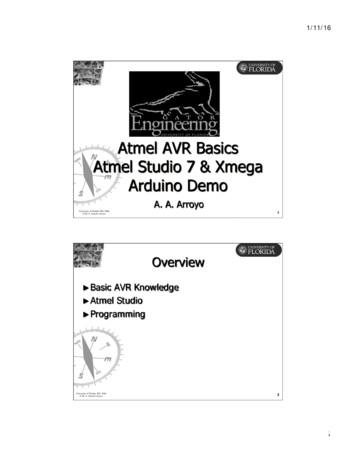AVR 1510S, AVR 151S, AVR 151S/230C - Kieskeurig.nl
Audio/video receiver Owner’s ManualENGLISHAVR 1510S, AVR 151S, AVR 151S/230C
AVRTable of ContentsINTRODUCTION3CONFIGURE THE AVR FOR YOUR SPEAKERS20SUPPLIED ACCESSORIES3SET UP YOUR SOURCES22IMPORTANT SAFETY INFORMATION3SET UP THE NETWORK23PLACE THE AVR3FRONT-PANEL CONTROLS4HARMAN REMOTE APP23REAR-PANEL CONNECTORS6CONTROLLING THE VOLUME248OPERATING YOUR AVR23MUTING THE SOUND2410LISTENING THROUGH HEADPHONES24TYPICAL HOME THEATER SYSTEM10SELECTING A SOURCE24MULTICHANNEL AUDIO10SELECTING A SURROUND MODE24SURROUND MODES10LISTENING TO FM AND AM RADIO25PLACE YOUR SPEAKERS10LISTENING TO MEDIA ON A USB DEVICE25PLACING THE LEFT, CENTER AND RIGHT SPEAKERS10LISTENING TO AN IPOD/IPHONE/IPAD DEVICE26PLACING THE SURROUND SPEAKERS10LISTENING TO VTUNER (INTERNET RADIO)26PLACING THE SUBWOOFER10LISTENING TO MEDIA VIA YOUR HOME NETWORK2611LISTENING TO MEDIA VIA SPOTIFY CONNECT27SPEAKER CONNECTIONS11USING THIS DEVICE WITH SPOTIFY CONNECT27SUBWOOFER CONNECTIONS11SOURCE DEVICE CONNECTIONS11VIDEO CONNECTIONS12SYSTEM SETTINGS29RADIO CONNECTIONS12SLEEP TIMER29NETWORK CONNECTOR12PROCESSOR RESET29USB PORT12TROUBLESHOOTING3013SPECIFICATIONS31CONNECT YOUR SPEAKERS13APPENDIX32CONNECT YOUR SUBWOOFER13CONNECT YOUR TV OR VIDEO DISPLAY14CONNECT YOUR AUDIO AND VIDEO SOURCE DEVICES15USB AND IOS DEVICES17CONNECT TO YOUR HOME NETWORK17CONNECT THE RADIO ANTENNAS17CONNECT IR EQUIPMENT17CONNECT THE TRIGGER OUTPUT18CONNECT TO AC POWER18SET UP THE REMOTE CONTROL19SYSTEM REMOTE CONTROL FUNCTIONSINTRODUCTION TO HOME THEATERTYPES OF HOME THEATER SYSTEM CONNECTIONSMAKING CONNECTIONSINSTALL THE BATTERIES IN THE REMOTE CONTROL19PROGRAM THE REMOTE TO CONTROL YOUR SOURCEDEVICES AND TV19SET UP THE AVR220TURN ON THE AVR20USING THE ON-SCREEN MENU SYSTEM20ADVANCED FUNCTIONSAUDIO PROCESSING AND SURROUND SOUND2727
IntroductionIMPORTANT SAFETY INFORMATIONThank you for choosing this Harman Kardon product!Verify Line Voltage Before UseFor more than fifty years, the Harman Kardon mission has been to share a passion for musicand entertainment, using leading-edge technology to achieve premium performance.Sidney Harman and Bernard Kardon invented the receiver, a single component designedto simplify home entertainment without compromising performance. Over the years,Harman Kardon products have become easier to use, while offering more features andsounding better than ever.The AVR 1510S has been designed for use with 120-volt alternating current (AC). The AVR151S has been designed for use with 220 – 240-volt AC. Connection to a line voltageother than that for which your receiver is intended can create a safety and fire hazard andmay damage the unit. If you have any questions about the voltage requirements for yourspecific model, or about the line voltage in your area, contact your selling dealer beforeplugging the unit into a wall outlet.The AVR 1510S/AVR 151S 5.1-channel digital audio/video receivers (AVRs) continue thistradition with some of the most advanced audio and video processing capabilities yet,and a wealth of listening and viewing options.Do Not Use Extension CordsTo obtain the maximum enjoyment from your new AVR, please read this manual and referback to it as you become more familiar with its features and their operation.If you have any questions about this product, its installation or its operation, pleasecontact your Harman Kardon retailer or custom installer, or visit the Web site atwww.harmankardon.com.Supplied AccessoriesThe following accessory items are supplied with your AVR. If any of these items aremissing, please contact your Harman Kardon dealer or Harman Kardon customer serviceat www.harmankardon.com. System remote control AM loop antenna FM wire antennaTo avoid safety hazards, use only the power cord supplied with your unit. We do notrecommend that extension cords be used with this product. As with all electrical devices,do not run power cords under rugs or carpets, or place heavy objects on them. Damagedpower cords should be replaced immediately by an authorized service center with a cordmeeting factory specifications.Handle the AC Power Cord GentlyWhen disconnecting the power cord from an AC outlet, always pull the plug; neverpull the cord. If you do not intend to use your AVR for any considerable length of time,disconnect the plug from the AC outlet.Do Not Open the CabinetThere are no user-serviceable components inside this product. Opening the cabinet maypresent a shock hazard, and any modification to the product will void your warranty.If water or any metal object such as a paper clip, wire or staple accidentally falls insidethe unit, disconnect it from the AC power source immediately, and consult an authorizedservice center. Two AAA batteriesCATV or Antenna Grounding (AVR 1510S) AC power cord (AVR 151S only)If an outside antenna or cable system is connected to this product, be certain that it isgrounded so as to provide some protection against voltage surges and static charges.Section 810 of the United States National Electrical Code, ANSI/NFPA No. 70-1984,provides information with respect to proper grounding of the mast and supportingstructure, grounding of the lead-in wire to an antenna discharge unit, size of groundingconductors, location of antenna discharge unit, connection to grounding electrodes andrequirements of the grounding electrode.NOTE TO CATV SYSTEM INSTALLER: This reminder is provided to call the CATV (cable TV)system installer’s attention to article 820-40 of the NEC, which provides guidelines forproper grounding and, in particular, specifies that the cable ground shall be connectedto the grounding system of the building, as close to the point of cable entry as possible.Place the AVR Place the AVR on a firm and level surface. Be certain that the surface and anymounting hardware can support the AVR’s weight. Provide proper space above and below the AVR for ventilation. Recommendedclearance distances are 30cm above the unit, 30cm behind the unit and 30cm oneach side of the unit. If you install the AVR in a cabinet or other enclosed area, provide cooling air withinthe cabinet. Under some circumstances, a fan may be required. Do not obstruct the ventilation slots on the top of the AVR or place objects directlyover them. Do not place the AVR directly on a carpeted surface. Do not place the AVR in moist or humid locations, in extremely hot or cold locations,in areas near heaters or heat registers, or in direct sunlight.3ENGLISHAVRIntroduction, Supplied Accessories,Important Safety Information and Place the AVR
AVRFront-Panel ControlsFront-Panel ControlsTuning Mode Button(AVR 1510S)/ RDSButton (AVR 151S)PowerIndicatorChannel VolumeAdjust ayVolumeKnob1510SHeadphone JackUSBPortLeft/RightButtonsAudio InputButton4Up/Down Buttons/Tuning ButtonsSurround ModesSelect ButtonsSurround ModeCategory ButtonSource SelectButtons
Front-Panel Controls, continuedPower indicator/Power button: The AVR has three different power modes: Off (Power indicator glows solid amber): The Off mode minimizes energy consumptionwhen you’re not using the AVR. When the AVR is off, it will not automatically turn onor play audio in response to a DLNA DMR stream from a networked device. Whenthe AVR is off, pressing the Power button turns it on. To turn the AVR off when it ison, press the Power button for more than three seconds. The Front-Panel Display willindicate “Your device is switched off” for two seconds, then will switch off.NOTE: You can use the System Setup menu to set the AVR to automatically enter theoff mode after it has been in the Sleep mode for a certain period of time. See SystemSettings, on page 29. Sleep (Power indicator glows solid amber and front-panel display indicates “Devicesleep”): The Sleep mode powers-down some of the AVR’s circuitry, but allows theAVR to automatically turn on and play audio in response to a DMR stream from anetworked device. When the AVR is in Sleep, pressing the Power button turns it on.To put the AVR into Sleep when it is on, press the Power button for less than threeseconds. The front-panel display will indicate “Your device is going to sleep” andthen indicate “Device sleep” while the AVR is in the Sleep mode.NOTE: The AVR will automatically enter the Sleep mode after 30 minutes of no audiosignal or user control input, unless USB, iPod, Home Network, vTuner or DLNA DMRis active. In these cases, the AVR will automatically enter the Sleep mode after thenumber of hours set in the Auto Power Off system setting. See System Settings, onpage 29.Front-Panel ControlsFront-panel display: Various messages appear on this two-line display in response tocommands and changes in the incoming signal. In normal operation, the current sourcename appears on the upper line, while the active surround mode is displayed on thelower line. When the on-screen display menu system (OSD) is in use, the current menusettings appear.Up/Down buttons/Tuning buttons: Use these buttons to navigate the AVR’s menus.When the radio is the active source, use these buttons to tune stations according to thesetting of the Tuning Mode button (see above).Surround Mode Category button: Press this button to select a surround-sound category.Each press changes the surround-mode category: Auto Select, Virtual Surround, Stereo,Movie, Music and Game. To change the specific surround-sound mode within thecategory, use the Surround Mode Select buttons. See Audio Processing and SurroundSound, on page 27, for more information about surround modes.Surround Mode Select buttons: After you have selected the desired surround-modecategory, press these buttons to select a specific mode within the category, such as tochange from Dolby Pro Logic II Movie mode to DTS NEO:6 Cinema mode. Surroundmode availability depends on the nature of the source input signal, i.e., digital versusanalog, and the number of channels encoded within the signal.Source Select buttons: Press these buttons to select the active source.Volume knob: Turn this knob to raise or lower the volume. On (Power indicator glows solid white): When the AVR is on it is fully operational.Headphone jack: Connect a 1/4" stereo headphone plug to this jack for private listening.Tuning Mode button (AVR 1510S only): Press this button to toggle the radio betweenthe manual (one frequency step at a time) and automatic (seeks frequencies withacceptable signal strength) FM tuning mode. The button also toggles the radio betweenstereo and mono modes when an FM station is tuned in.RDS button (AVR 151S only): When listening to an FM radio station that broadcasts RDSinformation, this button activates the various RDS functions.USB port: The USB port can be used to play audio files from an Apple iOS deviceconnected to the port, and can also be used to play MP3 and WMA audio files from a USBdevice inserted into the port. Insert the connector or device into the USB port oriented soit fits all the way into the port. You may insert or remove the connector or device at anytime – there is no installation or ejection procedure.You can also use the USB port to perform firmware upgrades. If an upgrade for the AVR’soperating system is released in the future, you will be able to download it to the AVR usingthis port. Complete instructions will be provided at that time.IMPORTANT: Do not connect a PC or other USB host/controller to this port, or youmay damage both the AVR and the other device.Channel Volume Adjust button: Press this button to activate the individual channel leveladjustment. After pressing this button, use the Up/Down buttons/Tuning buttons to selectthe channel for adjustment and use the Left/Right buttons to adjust the channel’s level.Audio Input button: Press this button to change the audio input connection for the currentsource. Use the Left/Right buttons to cycle through the available input connections, andpress the Set button to assign the currently-displayed connection to the source.IR sensor: This sensor receives infrared (IR) commands from the remote control. Makesure that the sensor is not blocked.Set button: Press this button to select the currently highlighted menu item.Left/Right buttons: Use these buttons to navigate the AVR’s menus.5ENGLISHAVR
AVRRear-Panel ConnectorsRear-Panel ConnectorsDigital AudioConnectorsRadio AntennaConnectorsAnalog AudioConnectors6NetworkConnectorHDMI OutputConnectorsHDMI nectorsIR and TriggerConnectorsAnalog VideoConnectorsAC InputConnector(AVR 151S)Power Cord(AVR 1510S)
Rear-Panel Connectors, continuedDigital Audio connectors: If your non-HDMI source devices have digital outputs,connect them to the AVR’s digital audio connectors. NOTE: Make only one type of digitalconnection (HDMI, optical or coaxial) from each device. See Connect Your Audio and VideoSource Devices, on page 15, for more information.Radio Antenna connectors: Connect the supplied AM and FM antennas to theirrespective terminals for radio reception.Analog Audio connectors: The following analog audio connectors are provided: Analog Audio Input connectors: Use the AVR’s Analog Audio Input connectors forsource devices that don’t have HDMI or digital audio connectors. See Connect YourAudio and Video Source Devices, on page 15, for more information.Rear-Panel ConnectorsHDMI Input connectors: An HDMI connection transmits digital audio and video signalsbetween devices. If your source devices have HDMI connectors, using them will providethe best possible video and audio performance quality. Since the HDMI cable carriesboth digital video and digital audio signals, you do not have to make any additional audioconnections for devices you connect via the HDMI connection. See Connect Your Audioand Video Source Devices, on page 15, for more information.AC Input connector (AVR 151S only): After you have made and verified all otherconnections, plug the supplied AC power cord into this receptacle and into an unswitchedwall outlet.Power cord (AVR 151S only): After you have made and verified all other connections,plug the power cord into an unswitched wall outlet.Network connector: If your home network is wired, use a Cat. 5 or Cat. 5E Ethernetcable (not supplied) to connect the AVR’s Network connector to your home network toenjoy Internet radio and content from DLNA-compatible devices that are connected to thenetwork. See Connect to Your Home Network, on page 17, for more information.Subwoofer Pre-Out connector: Connect this jack to a powered subwoofer with a linelevel input. See Connect Your Subwoofer, on page 13, for more information.IR and Trigger connector: The following IR and trigger connectors are provided: IR In connectors: When the IR sensor on the front panel is blocked (such as whenthe AVR is installed inside a cabinet), connect an optional IR receiver to the IR Injack. 12V Trigger connector: This connector provides 12V DC whenever the AVR is on. Itcan be used to turn on and off other devices such as a powered subwoofer.HDMI Output connectors: If your TV has an HDMI connector and you are connectingHDMI source devices to the AVR, use an HDMI cable (not included) to connect it to theAVR’s HDMI Out connector.Notes on using the HDMI Output connector: When connecting a DVI-equipped display to the HDMI Out connector, use anHDMI-to-DVI adapter and make a separate audio connection. Make sure the HDMI-equipped display is HDCP (High-bandwidth Digital ContentProtection)-compliant. If it isn’t, do not connect it via an HDMI connection; use ananalog video connection instead and make a separate audio connection.Speaker connectors: Use two-conductor speaker wire to connect each set of terminalsto the correct speaker. See Connect Your Speakers, on page 13, for more information.Analog Video connectors: The following Analog Video connectors are provided: Composite Video Input connectors: Use composite video connectors for videosource devices that don’t have HDMI connectors. You will also need to make anaudio connection from the source device to the AVR. See Connect Your Audio andVideo Source Devices, on page 15, for more information. Composite Video Monitor Out connector: If your TV or video display does nothave an HDMI connector, or if your TV does have an HDMI connector but you areconnecting some source devices with only composite video connectors, use acomposite video cable (not included) to connect the AVR’s Composite Video MonitorOut connector to your TV ’s composite video input.7ENGLISHAVR
AVRSystem Remote Control FunctionsSystem Remote Control FunctionsIR TransmitterPower Off ButtonMute ButtonPower On ButtonServerSource Selector ButtonsAVR ButtonSurround Modes ButtonOSD/Menu ButtonOK ButtonUp/Down/Left/RightButtonsInfo/Option ButtonBack/Exit ButtonInfo/OptionNumber ButtonsClear ButtonTest Tone ButtonDelay ButtonSleep ButtonChannel/Tuner ButtonsVolume Up/Down ButtonsToneTone ButtonDisplay Dimmer ButtonPreset Scan ButtonRDS ButtonDirect ButtonTransport Control Buttons8Memory ButtonTopMenuPrevious Channel Button
System Remote Control FunctionsSystem Remote Control Functions, continuedClear button: Press this button to clear a radio station frequency you have started toenter.In addition to controlling the AVR, the AVR remote is capable of controlling eight otherdevices, including an iPod/iPhone device connected to the AVR’s front-panel USB port.During the installation process, you may program the codes for each of your sourcecomponents into the remote. (See Program the Remote to Control Your Source Devicesand TV, on page 19, for programming information.) To operate a component, press itsSource Selector button to change the remote’s control mode.Test Tone button: Press this button to activate test noise that will circulate through eachspeaker, allowing you to adjust the individual speaker levels. Use the Up/Down buttonsto switch the noise to a different speaker and use the Left/Right buttons to change thevolume of the speaker the noise is playing through.A button’s function depends on which component is being controlled. See Table A13 inthe Appendix for listings of the functions for each type of component. Most of the buttonson the remote have dedicated functions, although the precise codes transmitted varydepending on the specific device being controlled. Due to the wide variety of functions forvarious source devices, we have included only a few of the most-often used functions onthe remote: number buttons, transport controls, television-channel control, menu accessand power on and off. Buttons dedicated to the AVR – AVR Power On/Off, SurroundModes, Volume, Mute, Delay and Sleep Settings – are available at any time, even whenthe remote is controlling another device.Power On/Power Off buttons: Press these buttons to turn the AVR on and put it intoSleep or turn it off. See Power Indicator/Power Button, on page 5, for more information.IR Transmitter: As buttons are pressed on the remote, infrared codes are emittedthrough this lens.Mute button: Press this button to mute the AVR’s speaker-output connectors andheadphone jack. To restore the sound, press this button or adjust the volume.Source Selector buttons: Press one of these buttons to select a source device, e.g.,Disc, Cable/Sat, Radio, etc. This action will also turn on the AVR and switch the remote’scontrol mode to operate the selected source device.Delay Adjust button: Pressing this button lets you adjust two different types of delaysettings (use the Up/Down buttons to cycle through the settings): Lip Sync: This setting lets you resynchronize the audio and video signals from asource to eliminate a “lip sync” problem. Lip-sync issues can occur when the videoportion of a signal undergoes additional processing in either the source device or thevideo display. Use the Left/Right buttons to delay the audio by up to 180ms. Distance: These settings let you set the delay for each speaker to compensate for thedifferent distances they may be from the listening position. Use the Up/Down buttonsto cycle through each of the system’s speakers, and use the Left/Right buttons to setthe distance each speaker is from the listening position. See Configure the AVR forYour Speakers, on page 20, for more information.Sleep button: Press this button to activate the sleep timer, which turns off the receiverafter a programmed period of time. Each press decreases the time by 10 minutes, downfrom 90 minutes – ending with the “Sleep Off” message.Volume Up/Down buttons: Press these buttons to raise or lower the volume.Channel/Tuner buttons: When radio has been selected, press these buttons to select apreset radio station. While operating a cable, satellite or HDTV set-top box or a television,press these buttons to change channels. The first press of the Radio button switches the AVR to the last-used tuner band (AMor FM). Each successive press changes the band.Tone button: Pressing this button lets you adjust the Tone settings for the current source.Use the Left/Right buttons to switch between On and Off, or to adjust the Bass or Treblefrom -10dB to 10dB. See Set Up Your Sources, on page 22, for more information. The first press of the USB button switches the AVR to the last-used source (USB oriPod). Each successive press cycles between the two sources.Display Dimmer button: Press this button to dim the AVR’s front-panel display partiallyor fully. The first press of the Network button switches the AVR to the last-used source(Network or vTuner). Each successive press cycles between the two sources.Preset Scan button: When Radio is the selected source, press this button to play each ofyour preset radio stations in order for five seconds. Pressing the button again to remaintuned to the current station.AVR button: Press to put the remote into the AVR control mode.Surround Modes button: Press this button to access the Surround Modes submenu.Select a surround-mode category: Auto Select, Virtual Surround, Stereo, Movie, Music orGame. When you select the category, it is highlighted and the surround mode changes.To change the surround mode for the selected category navigate to the Surround Modemenu in the AVR’s on-screen display menu, select the desired category, and use the Left/Right buttons to select one of the available surround modes. See the Advanced Functionssection, on page 27, for more information.OSD/Menu button: When the remote is controlling the AVR, press this button to displaythe AVR’s on-screen display (OSD) menu. This button is also used within the tuner menusand an iPod connected to the AVR’s front-panel USB port, and is also used to display themain menu on some source devices.OK button: This button is used to select items from the menu system. It is also used totoggle between the Manual and Automatic tuning modes for FM or AM radio. To togglebetween these options, press and hold this button for more than 3 seconds.Direct button: Press this button to directly tune to a radio station by using the Numberbuttons to enter its frequency.Memory button: Press this button to save the current radio or vTuner station as apreset.RDS button (AVR 151S only): When listening to an FM radio station that broadcasts RDSinformation, this button activates the various RDS functions.Transport Control buttons: These buttons are used to control source devices.Previous Channel button: In AVR control mode, this button lets you adjust the outputlevels for each speaker individually. Use the Up/Down buttons to cycle through eachspeaker, and use the Left/Right buttons to set the level of that speaker. See Configure theAVR for Your Speakers, on page 20, for more information. When TV is the selected source,press this button to switch to the previously-tuned channel.Up/Down/Left/Right buttons: These buttons are used to navigate the menu system andto operate the tuner.Back/Exit button: Press this button to return to the previous menu or to exit the menusystem.Info/Option button: Press to display the available option settings for the currentsource.Number buttons: Use these buttons to enter numbers for radio-station frequencies orto select station presets.9ENGLISHAVR
AVRIntroduction to Home Theater andPlace Your SpeakersIntroduction to Home TheaterPlace Your SpeakersThis introductory section will help you to familiarize yourself with some basic conceptsunique to multichannel surround-sound receivers, which will make it easier for you toset up and operate your AVR.Determine the locations for your system’s speakers according to their manufacturer’sdirections and the layout of your listening room. Use the illustrations below as a guide.Typical Home Theater SystemTo create the most realistic surround-sound environment possible, you should placeyour speakers in a circle with the listening position at its center. You should angle eachspeaker so it directly faces the listening position. Use the diagram below as a guide.A home theater typically includes an audio/video receiver, which controls the systemand supplies amplification for the loudspeakers; a disc player; a source component fortelevision broadcasts (cable box, satellite dish receiver, HDTV tuner or antenna connectedto the TV); a TV or video display; and multiple loudspeakers.TVCFLSUBFRMultichannel AudioThe main benefit of a home theater system is its ability to produce “surround sound.”Surround sound uses multiple speakers and amplifier channels to immerse you in theaudio/video presentation for a dramatically increased sense of realism.Your AVR may have up to five main speakers connected directly to it, plus a subwoofer.Each main speaker is powered by its own amplifier channel inside the AVR. A systemwith more than two speakers is called a multichannel system. The different main speakertypes in a home theater system are:SLSRFront Left and Right: The front left and right speakers are used as in a two-channelsystem. In many surround-sound modes, these speakers are secondary, while the mainaction, especially dialogue, is reproduced by the center speaker.Center: When you are watching movies and television programs, the center speakerreproduces most of the dialogue and other soundtrack information, anchoring it with thepicture. When you are listening to a musical program, the center speaker helps to createa seamless front soundstage, creating a realistic “you-are-there” listening experience.Surround Left and Right: The surround left and right speakers produce ambient soundsthat help create a realistic and immersive surround-sound environment. They also helprecreate directional sound effects such as aircraft flyovers.Many people expect the surround speakers to play as loudly as the front speakers.Although you will calibrate all of the speakers in your system to sound equally loud at thelistening position, most artists use the surround speakers for ambient effects only, andthey create their programs to steer relatively little sound to these speakers.Subwoofer: A subwoofer is designed to play only the lowest frequencies (the deepbass). It augments smaller, limited-range main speakers that are usually used for theother channels. Many digital-format programs, such as movies recorded in Dolby Digital,contain a low-frequency effects (LFE) channel that is directed to the subwoofer. The LFEchannel packs the punch of a rumbling train or airplane, or the power of an explosion,adding realism and excitement to your home theater.Surround ModesThere are different theories as to the best way to present surround sound and todistribute each audio channel’s sounds to the surround-sound system’s speakers.A variety of algorithms have been developed in an effort to recreate the way we hearsounds in the real world, providing you with a rich variety of options. Several companieshave developed different surround-sound technologies, all of which can be accuratelyreproduced by your AVR: Dolby Laboratories: Dolby TrueHD, Dolby Digital Plus, Dolby Digital, Dolby DigitalEX. DTS: DTS-HD High Resolution Audio, DTS-HD Master Audio, DTS, DTS-ES (Discreteand Matrix), DTS Neo:6 , DTS 96/24 . HARMAN International: Logic 7 , HARMAN virtual speaker, HARMAN headphone. Stereo Modes: 2CH Stereo and 5CH Stereo.Appendix Table A8, on page 36, contains detailed explanations of the different surroundsound options available on your AVR. Digital surround-sound modes, such as the DolbyDigital and DTS modes, are available only on specially encoded programs, such as thoseavailable via HDTV, DVD and Blu-ray Disc media and digital cable or satellite television.Other surround modes may be used with digital and analog signals to create a differentsurround presentation or to use a different number of speakers. Surround-mode selectiondepends upon the number of speakers in your system, the program you are watching orlistening to, and your personal tastes.10Placing the Left, Center and Right SpeakersPlace the center speaker either on top of, below or mounted on the wall above or belowthe TV or video display screen. Place the front left and right speakers along the circle,about 30 degrees from the center speaker and angled toward the listener.Place the front left, front right and center speakers at the same height, preferably atabout the same height as the listener’s ears. The center speaker should be no more than2 feet (0.6m) above or below the left/right speakers. If you’re using only two speakerswith your AVR, place them in the front left and right positions.Placing the Surround SpeakersYou should place the left and right surround speakers approximately 110 degrees fromthe center speaker, slightly behind and angled toward the listener. Alternatively, placethem behind the listener, with each surround speaker facing the opposite-side frontspeaker. You should place the surround speakers 2 feet – 6 feet (0.6m – 1.8m) higherthan the listener’s ears.NOTE: Your receiver will sound its best when the same model or brand of loudspeakeris used for all positions.Placing the SubwooferBecause a room’s shape and volume can have a d
Harman Kardon products have become easier to use, while offering more features and sounding better than ever. The AVR 1510S/AVR 151S 5.1-channel digital audio/video receivers (AVRs) continue this tradition with some of the most advanced audio and video processing capabil
AVR Basics The AVR microcontrollers are divided into three groups: 1. tiny AVR 2. AVR (Classic AVR) 3. mega AVR 4. xmega AVR The difference between these devices lies in the available features. The tinyAVR μC are usually devices with lower pin-count or a reduced feature set compared to the mega & xmega AVR's. All AVR devices have identical
The AVR 3700/AVR 370 7.2-channel and AVR 2700/AVR 270 7.1-channel digital audio/ video receivers continue this tradition with some of the most advanced audio and video processing capabilities yet, and a wealth of listening and viewing options. To obtain the maximum enjoyment from your new receiver, please read this manual and
the Avr 3700/Avr 370 7.2-channel and Avr 2700/Avr 270 7.1-channel digital audio/ video receivers continue this tradition with some of the most advanced audio and video processing capabilities yet, and a wealth of listening and viewing options. to obtain the maximum enjoyment from your new receiver, please read this manual and
avr 3700 и avr 2700 предназначены для использования с переменным током напряжением 120 В. avr 370 и avr 270 предназначены для использования с переменным током напряжением 220 – 240 В. Подключение к напряжению,
die receiver avr 3700 und avr 2700 sind für den Betrieb mit 120 v Wechselstrom (ac) ausgelegt. die receiver avr 370 und avr 270 sind für den Betrieb mit 220-240 v Wechselstrom (ac) ausgelegt. der anschluss an ein Stromnetz, das nicht dem Stromnetz entspricht, für das ihr receiver gebaut wurde, kann zu einem Sicherheits- und
download the AVR 3650, AVR 365, AVR 2650, AVR 265 Owner’s Manual. Place the Receiver Place the receiver on a firm and level surface. Be certain that the surface and any mounting hardware can support the receiver’s weight. Provide proper space above and below the receiver for ventilation. If you install the receiver
Устройства avr 3650 и avr 2650 были сконструированы для использования с источником сетевого напряжения 120 В переменного тока. Устройства avr 365 и avr 265 были сконструированы для исполь-
worts, lichens, mosses, algae and fungi also occur. CLIMATE : The abrupt variations in the altitude (elevations) have created diverse climatic conditions. The climate is warm and humid during summer and monsoon season (June Oct.) and moderately cold during winter (Dec. Feb.) at lower elevations. The winter months become more severe as one goes up. Places like Lachen, Lachung and Dzongri areas .