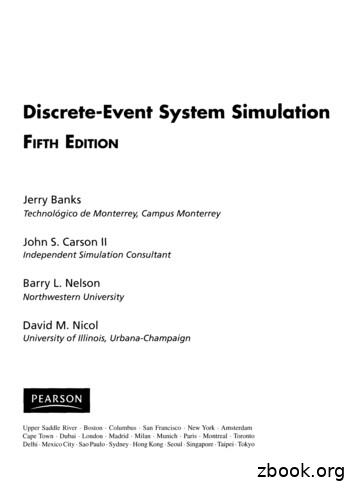Simulation And Measurement Of An RLC Circuit
Simulation and Measurement ofan RLC CircuitRevision: 10/22/20121300 NE Henley Court, Suite 3Pullman, WA 99163(509) 334 6306 Voice (509) 334 6300 FaxIntroductionThis project demonstrates how to compare TINA Design Suite RLC circuit simulation results with thereal characteristics of RLC circuits as measured using the Analog Discovery board.OverviewAn RLC circuit (or LCR circuit) is an electrical circuit consisting of a resistor, an inductor, and acapacitor that are connected in series or in parallel. The circuit forms a harmonic oscillator with aresistor to ensure that any oscillation induced in the circuit dies away over time if it is not maintained bya source.The instructions in Experiment Steps utilize a series topology and simulate the RLC circuit with DesignSoft Inc. TINA software. “The Student Version of TINA is a powerful yet affordable software package forelectronics students to simulate and analyze electronic circuits. It works with linear and nonlinearanalog circuits as well as with digital and mixed circuits.” (Quote from http://www.tina.com ) You canemploy transient analysis to plot the transient response of analog and mixed analog/digital circuits.These steps demonstrate how to perform both a transient and an AC analysis, and then compare eachoutcome with their actual result.Experiment StepsTime simulations and measurements1. Open the TINA Students Version software2. Place the components needed for this experiment in the schematic editor. (SeeFigure 3)The locations for each component are in the libraries:- The resistor, inductor, capacitor, voltage generator, and ground are in the Basic library- The Voltage pin is located in the Meters library3. Save the schematic as RLC Analog Discovery.tsc to use it later.4. Configure and run a transient analysis on the circuit you previously created from the Analysis Menu- Transient option and configure the settings exactly like Figure 1. Make sure to set the Startdisplay and End display, select Calculate operating point, and check Draw excitation.page 1 of 10Copyright Digilent, Inc. All rights reserved. Other product and company names mentioned may be trademarks of their respective owners.
Simulation and measurement of an RLC circuitDigilent, Inc.Figure 1. Transient AnalysisFigure 2 demonstrates the simulation results. In Figure 2 the Vin is the input signal and excitationfor the circuit, while the Vout is the output signal set as voltage in this case.Figure 2. Transient simulation of the RLC circuit5. Build the circuit fromFigure 3, preferably on your solderless breadboard, and connect the waveform generator 1 output(W1), the ground (GND) of the Analog Discovery and the two oscilloscope channels (1 , 1-, 2 , 2) to the RLC circuit.www.digilentinc.compage 2 of 10Copyright Digilent, Inc. All rights reserved. Other product and company names mentioned may be trademarks of their respective owners.
Simulation and measurement of an RLC circuitW11 R 200Digilent, Inc.L 8.2m 2 Vin1-C 10n2-GNDFigure 3. Connections between the circuit and the Analog Discovery board6. Open the Waveforms software.7. Start up the WaveGen instrument. In the AWG1 window, set the input signal for the low pass filtercircuit according to the following guidelines:Shape SquareFrequency 1 kHzAmplitude 1VOffset 0VPhase 0Click Run All or Run AWG18. Start the Scope instrument and adjust the settings according to the guidelines below to correctlyvisualize the signals on the screen (See Figure 4):Trigger Mode AutoTrigger Source Channel 1Trigger Cond. RisingTrigger Level 0VTime Base 200us/divChannel 1 and Channel 2 Offset 0VRange 1V/div.Click Runwww.digilentinc.compage 3 of 10Copyright Digilent, Inc. All rights reserved. Other product and company names mentioned may be trademarks of their respective owners.
Simulation and measurement of an RLC circuitDigilent, Inc.Figure 4. Scope time visualization9. Click on the Stop button, go to the File menu, and select the Export feature. (See Figure 5) Makesure to select the Headers and Comments options and then save the results as a .csv file.Figure 5. Export Option10. Import the measured data from the .csv file into TINA. Select the Tools menu - Diagram Window(if not already opened) - File - Import and select the file to be imported. (See Figure 6) Skip fivewww.digilentinc.compage 4 of 10Copyright Digilent, Inc. All rights reserved. Other product and company names mentioned may be trademarks of their respective owners.
Simulation and measurement of an RLC circuitDigilent, Inc.rows and set the Field Separator to Comma. The skipped rows contain information about thedevice, software and instruments recording your saved data. (See Figure 7)Figure 6. TINA Diagram Editor for Import FileFigure 7. TINA import file11. Upon importing a file, another tab in the simulation window containing the imported data willautomatically open.To compare the simulated and measured data they must be on the same plot. Select the importedtab and copy the measured data to the clipboard with Ctrl C. Select the tab with your simulationdata and press Ctrl V to paste the measured data with your simulated data. This will ensure thatTINA plots both curves on the same graph for a better comparison.www.digilentinc.compage 5 of 10Copyright Digilent, Inc. All rights reserved. Other product and company names mentioned may be trademarks of their respective owners.
Simulation and measurement of an RLC circuitDigilent, Inc.You can change the color of any curve by double clicking on it. The graph in Figure 8 represents azoomed area of the compared signals.Figure 8. Time comparisonFrequency simulations and measurements12. Figure 9 demonstrates the steps necessary to see the simulated transfer characteristic of the circuitin TINA. Set only the 2 Voltage pin as the output and set the rest of the Voltage pins to none.In the Analysis menu select the AC Analysis - AC Transfer Characteristic. You must set theFrequency range from 5 kHz to 50 kHz, select sweep type linear and the change the number ofpoints to 100.The result will appear in a new tab of the Diagram Window. (See Figure 10) Double click on thefrequency values from the axes and uncheck the Round axis scale option. The Round axis scaleoption comes checked by default and does not allow you to set 5 kHz start frequency.www.digilentinc.compage 6 of 10Copyright Digilent, Inc. All rights reserved. Other product and company names mentioned may be trademarks of their respective owners.
Simulation and measurement of an RLC circuitDigilent, Inc.Figure 9. AC AnalysisFigure 10. TINA frequency analysiswww.digilentinc.compage 7 of 10Copyright Digilent, Inc. All rights reserved. Other product and company names mentioned may be trademarks of their respective owners.
Simulation and measurement of an RLC circuitDigilent, Inc.13. Go to the main window of Waveforms under the “More Instruments” tab. Start the Network Analyzerinstrument and run the following settings:Start Frequency 5 kHzEnd Frequency to 50 kHzAmplitude 500 mVSteps 100Max gain 2XPress the Run buttonFigure 11. Analog Discovery Frequency Analysis14. Perform at least one analysis and then stop the instrument. (See Figure 11) After stopping yourinstrument go to the File menu and select the Export option. Make sure to check the Savecomments and Save header options and then Save the results as an .csv file.15. Import the measured data from the .csv file into TINA. Select the Tools menu - Diagram Window (ifnot already opened) - File - Import and select the file to be imported. Skip five rows and set theField Separator to Comma. The skipped rows contain information about the device, software andthe instruments producing the saved data. (See Figure 12)www.digilentinc.compage 8 of 10Copyright Digilent, Inc. All rights reserved. Other product and company names mentioned may be trademarks of their respective owners.
Simulation and measurement of an RLC circuitDigilent, Inc.Figure 12. Frequency import file16. Compare the simulated and measured data. Select the imported curves and copy then paste themonto the calculated data similar to step number 10.The slight dissimilarity between measured and simulated curves in Figure 13 is primarily due tocomponent tolerances. Also, notice that you can place text and arrows to document and commenton your results.www.digilentinc.compage 9 of 10Copyright Digilent, Inc. All rights reserved. Other product and company names mentioned may be trademarks of their respective owners.
Simulation and measurement of an RLC circuitDigilent, Inc.Figure 13. Frequency comparisonwww.digilentinc.com10page 10 ofCopyright Digilent, Inc. All rights reserved. Other product and company names mentioned may be trademarks of their respective owners.
real characteristics of RLC circuits as measured using the Analog Discovery board. Overview An RLC circuit (or LCR circuit) is an electrical circuit consisting of a resistor, an inductor, and a capacitor that are connected in series or in parallel. The circuit forms a harmonic oscillator with a
1 Simulation Modeling 1 2 Generating Randomness in Simulation 17 3 Spreadsheet Simulation 63 4 Introduction to Simulation in Arena 97 5 Basic Process Modeling 163 6 Modeling Randomness in Simulation 233 7 Analyzing Simulation Output 299 8 Modeling Queuing and Inventory Systems 393 9 Entity Movement and Material-Handling Constructs 489
I Introduction to Discrete-Event System Simulation 19 1 Introduction to Simulation 21 1.1 When Simulation Is the Appropriate Tool 22 1.2 When Simulation Is Not Appropriate 22 1.3 Advantages and Disadvantages of Simulation 23 1.4 Areas of Application 25 1.5 Some Recent Applications of Simulation
Simulation Models and Analyses Reference Version (v1.6) Apr 21, 2008 1 This reference details the simulation models and circuit simulation analyses and describes some simulation troubleshooting techniques. Simulation Models The Altium Designer-based Circuit Simulator is a true mixed-signal simulator, meaning
Simulation Results and Analysis . We set the power frequency to 60 Hz and 100 Hz, respectively. . simulation experiments and research, based on the Matlab/Simulink simulation tool, the simulation model of the three-phase . Simulation Design of Variable Frequency Speed Regulating System for Automobile Remanufactured Generator Test Bench .
Simulation data management Simulation-specific data, document, record and content management Simulation-specific product structure Integration with the product & engineering bill of materials, including the management of configurations and variants. Simulation change and process management Revision/version control. Simulation visualization
Simulation is a process of emulating real design behavior in a software environment. Simulation helps verify the functionality of a design by injecting stimulus and observing the design outputs. This chapter provides an overview of the simulation process, and the simulation options in the Vivado Design Suite. The process of simulation includes:
I Introduction to Discrete-Event System Simulation Chapter 1 Introduction to Simulation 1.1 When Simulation 1s the Appropnate Tool 1.2 When Simulation 1s Not Appropriate 1.3 Advantages and Disadvantages of Simulation 1.4 Areas of Application 1.5 Systems and System Environment 1.6 Co
4.5 Simulation result for BD generator output system for case one. 78 4.6 Simulation result for BD generator output system for case two. 79 4.7 Simulation result for MT output for case one and two 80 4.8 Simulation results of Surrette battery for two cases. 82 4.9 Simulation data of converter components for two cases. 83