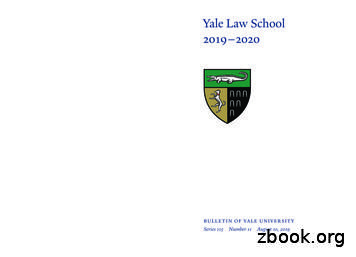Yale Budgeting Tool (YBT)
fYale Budgeting Tool (YBT)User ManualVersion 2.10 September 19, 2018pg. 1
Table of ContentsIntroduction. 4Getting Started . 5System Requirements . 5System Requirements (cont.) . 6Launching YBT . 6Where to Get Assistance . 6YBT Home Page. 7YBT Tabs . 7Pasting . 9Scrolling .10The GoTo Button.10Shortcuts .10Colors in YBT .10Icons / Indicators in YBT .11Sorting and Filtering .12Labor Planning in YBT .13Opening Your Labor Plan .13The Labor Planning Tab.13Common Processes .20Terminating an Employee.20Salary Increase (%).21Salary Increase ( ) .22Plan for an Unpaid Leave of Absence .23Add a New “To Be Named” (TBN) Position.24Add a C&T “To Be Named” (TBN) Position with Split Charging .28Lump Sum Planning for Other Salary Categories.32Promotion from Administrative & Technical employee to Manager & Professional .33What is a Split? .36Financial Planning in YBT .38Opening Your Financial Plan.38The FP Working Plan .38Total Input vs. Monthly Input.40pg. 2
Common Processes.42Add a New Row/Ledger Account .42Seeding .43Enter a Detail Total Block .45Add a New COA Block .46Central Load (CL) Ledger Account Codes .47For Current Year Plan (CYP): .47For Next Year Plan (NYP): .47Reporting in YBT.48Reports Library.48To Open a Report .48To Retrieve Data .49Drilling in YBT Reports .51Double-click drilling .51Drilling options .52To Save a Report .53To Export a Report.55Available Reports .57Appendix 1: Glossary of Terms .58Appendix 2: Cross-walk Reports .59pg. 3
1IntroductionAbout the Yale Budgeting ToolThe Yale Budgeting Tool (YBT) creates a common system for budgeting, forecasting, andfinancial management at Yale, vastly improving our labor and financial planningprocesses.YBT is Yale’s customized version of software developed by Kaufman Hall, Portland, Oregon.Our PhilosophyYale University utilizes an efficient and effective set of standard processes to enable thetimely, accurate, and comprehensive management of its financial resources throughplanning, budgeting, forecasting, monitoring, financial reporting, and risk management.pg. 4
2Getting StartedSystem RequirementsThe following are required in order for YBT to operate effectively:pg. 5
System Requirements (cont.)YBT does not work on the Macintosh platform.There are two YBT versions, or clients available: Windows Client and Excel Client. The YBT Windows Client is the preferred platform. It contains many of the Excelfunctions in dropdown menus. In addition, it processes large amounts of data, inboth plan files and reports, faster than the Excel platform.The YBT Excel Client operates with the basic look and feel of Microsoft Excel,providing the full suite of Excel functions and features.To take full advantage of the software, it is recommended that those using Excel2003 or earlier upgrade to Excel 2007 or 2010 before installing YBT. This upgrade isavailable on the ITS software library (http://software.yale.edu) at no cost.Launching YBTThe software components needed to use YBT are automatically “pushed” to your computer inthe background. When you need to use YBT, direct access is available via the login page locatedat: -training/yale-budgeting-tool-ybtYou can also access YBT via the following:1. Go to the Yale home page at https: your.yale.edu2. Login with your Yale NetID and password3. Scroll down the page and click on Yale Budget Tool (YBT)4. Scroll down the page and click on YBT login5. Login with your Yale NetID and passwordWhere to Get AssistanceNOTE: If you need assistance with the YBT application or encounter problems, call the FinancialService Center (FSC) at sharedservices@yale.edu or call 203.432.5394.pg. 6
YBT Home Page1. Navigation area - links to trainingresources and related information2. Bulletin - time sensitive updates3. Contacts- key contacts for gettingassistance4. System Status - latest updatesand newsYBT TabsYou can quickly navigate between open files by using the tabs at the top of the screen. Youcan also perform certain basic file actions directly from these tabs.The File TabThe File tab will vary slightly based on the client you are using. The example below is forWindows Client which is allowing you to access Excel files and common commands.pg. 7NewStart a new fileOpenOpen an existing fileCloseClose an open filePrintPrint a fileSaveSave a fileHelpOpen online helpAbout Axiom EPMAxiom-related details (software version, etc.)Close Axiom EPMClose the YBT application
The Axiom TabYBT Workbooks, Reports and features are accessed using the Axiom tab on the ribbon at thetop of your screen. A down arrow ( ) next to a button indicates that sub-selections areavailable; press the down arrow to see available options.The Axiom tab contains the following groups:GroupFile GroupsReportsFile OptionsFile OutputDisplayExitDescriptionAccess files for Labor Planning, Financial Planning and Institutional Planning. Notall users will have Institutional Planning.Access existing reports.Perform actions such as saving the file, refreshing data, and inserting planning rowsPerform file output actions on YBT files, such as taking snapshot copiesManage display options. Show or hide the Home page, the formula bar, orsheet headingsClose Yale Budgeting ToolOther TabsYBT Excel Client includes additional Excel functionality via other tabs on the ribbon. Theseinclude: Home, Insert, Page Layout, Formulas, Data, Review, View, and Acrobatpg. 8
PastingWhen pasting data into YBT fields, be sure to use the following process to ensure that noformatting, formulas, or any other attributes are copied into the cell.1. Right click on the destination cell and select Paste Special 2. Select the Values button, as shown in the image at right.3. Click OK.You can add Paste Special Values asa button on your Excel quick accesstoolbar in the upper left-hand corner.1. Right-click anywhere on the Exceltoolbar and choose CustomizeQuick Access Toolbar.2. Select All Commands from theChoose Commands Fromdropdown menu.3. Scroll down the list and click onPaste Values.4. Click Add.pg. 9
ScrollingLike Excel, you should scroll not only up and down, but left and right to ensure that all of yourdata is visible.The GoTo ButtonThe GoTo button takes you to a specific section withinYBT.Labor Planning Workbook – Job Category sub categories Employee (to locate and select a particularemployee) Financial Planning WorkbookFinancial Planning Workbook – Detail - Cost Center Detail - Dimension Blocks Summary - Cost Center Summary - Dimension BlocksOpening Multiple FilesYou can open multiple files at a time inYBT. Each file that you open—whetherit is a YBT file or a regular Excelspreadsheet—is represented by anAxiom file tab. These tabs are locatedbelow the ribbon and above thespreadsheet area.If you are using Excel in conjunctionwith YBT, we recommend that youopen both programs separately sothat your files are saved when eitherprogram closes.ShortcutsIf you are using the YBT Excel Client, the keyboard shortcutsavailable for Microsoft Excel are available when working inYBT. Additionally, the following keyboard shortcuts willperform YBT- specific tasks:KeyCtrl SF9F12DescriptionSaveRefresh AllSave As (Repository)Colors in YBTThe following colors are used consistently in all YBT modules:ColorBlue shadingDescriptionEditable cell available for data input or modification.Gray or white (no shading)Locked (not editable)Red shading1.) Indicates a difference noted in the labor planning worksheet. If anemployee’s allocations are over/under 100%, it will be marked in redhighlight. Note: This does not apply to splits-in employees.2.) Red numbers in the monthly allocation buckets mean that an Awardis past the end date of the month in which the allocation is to hit(i.e., the COA will not be charged).Blue Italic textShortcut that will do what is described in text(example: Add Employee to Manager & Professional section )pg. 10
Icons / Indicators in YBTInput table for all new tesLock iconFinancial Planning (FP)Cell or row that cannotbe edited.Note: If using the Windows clientthis will appear as LK rather thanwith Lock icon.CLFinancial Planning (FP)Central Load dataMEFinancial Planning (FP)Manual Entry made tothe assessmentssection.SBFinancial Planning (FP)Summary Budget“increment/decrement”COA!Labor Planning (LP)Indicates when anadded allocation row ismissing a COA segmentNote: This error must be cleared inorder for the workbook to save.PCLA!Labor Planning (LP)Pay Component LedgerAccount error.Indicates there is aninvalid, duplicate ormissing ledger accountsegment.Note: This error must be cleared inorder for the workbook to save.D!Labor Planning (LP)DuplicateNeeds to be updated with distinctvalues.CC!Labor Planning (LP)Cost Center ErrorNeeds to be updated.FS!Labor Planning (LP)Indicates there is aninvalid Funding Sourcecombination that needsto be corrected.Note: All 3 funding componentscannot be populated in one row ORGift and Yale Designated are not avalid combination for a row.pg. 11
Sorting and FilteringMany YBT popup windows can be filtered and sorted for easier viewing. A filterable list isindicated by the dropdown arrow next to the column heading. This can be handy when selectingfrom a long list of available plans (shown in the example below), as well as selecting from lists ofLedger Account codes, position names, employee names, and the like.pg. 12 To sort a list on a particular column,click on the column heading. To filter a list, click the drop-downarrow next to the column name;then type your search string in thedialog box. You can then apply another filter toanother column.
3Labor Planning in YBTOpening Your Labor Plan1. Click the Labor Planning button on the Axiom ribbon.2. Click LP Working Plan.3. Select from the plans available to you.You can open more than oneplan at a time by holdingdown the Ctrl key andclicking on multiple files.The Labor Planning TabThe Labor Planning workbook contains 3 views, Roster, Employee Planning and Allocations, allof which are described below.To switch your view, simply go to File Options Change View,once you are in a particular view, the box to the left of the viewoption will be in bold to inform you as to which view you arecurrently in. This screenshot illustrates “Roster”as the active view.In addition, you can determine what view you are in by the header information, see CurrentView: Allocations.pg. 13
Roster View - Within the Roster view there is one row of data per employee for managinginformation about employees, including: UPI Employee Name Job Profile Name Planned Range: Start and End Dates Fringe Code FTE % FTE salaryEmployees listed are grouped by Job Class, with one block for each type of employee: FacultyOther Academic (example: Post Doctorates)Manager & ProfessionalAdministrative & TechnicalService WorkerOther (example: Consultant, Retiree, Student or Temporary/Casual)Splits In EmployeesOther Salary Categories (examples: lump sum entries)When your plan is built at the beginning of the fiscal year, all current employees will beadded automatically; students and casuals (Other and Other Salary Categories) will needto be added manually. You will need to adjust the labor plan throughout the year, asnew employees join your department or as there are changes to existing employee dataor allocations.pg. 14
Roster View – (partial view)The Roster view contains one row of dataper person using the default column setdefined below.The following columns and their definitions apply to the Roster View only.CNameDoUPIDlEmployee NameE uJob Profile NameDHmDPlan Start DateKnD Plan End DateLD Fringe CodeMD FTE %NFTE SalaryDODescriptionSourceUniversity Personal IdentifierWorkdayEmployee’s name (Last, FirstWorkdayEmployee’s job titleWorkdayEffective date of the plan inWorkdayYBTEnd date of the plan in YBTWorkdayCurrent Position DataCode for fringe associatedWorkdaywith the job (H, S or P)Full Time EquivalentWorkdaypercentageFullTime EquivalentWorkdayannual salary (assuming100%)D Job CategoryPJob category code(examples; Faculty,Postdoctoral Associate,Professional, Manager,Technician,Administrative Support)Home Cost CenterD Home Cost CenterQD Employee SalaryTD Allocated SalaryUD Variance SalaryVCurrent YearEmployee’s actual salarybased on start datePortion of salary chargedto a specific COADifference betweenemployee salary andallocated salaryD Non-Yale SalaryWAny additional Yale salary(e.g., VA Hospital)pg. omment(s)By default, plans inYBT have durationof 2 years.Updated daily in YBTfiles.Updated daily in YBTfiles.Updateddaily in YBTfiles.WorkdayDailyUpdated daily in YBTfiles.WorkdayDailyUpdated daily in ayDaily
D Total SalaryXD Merit Increase %ZE Merit Increase Effective DateATotal of employee andother salaryPercentage of employee’ssalary increaseEffective date of employee’ssalary increaseWorkdayE Employee SalaryCEmployee’s salary for nextfiscal year, includingplanned increaseWorkdayDailyE Allocated SalaryDPortion of salary for nextfiscal year charged to aspecific COADifference betweenemployee salary andallocated salary for nextfiscal yearWorkdayDailyWorkdayDailyE Non-Yale SalaryFAny additional Yale salaryfor next fiscal yearWorkdayDailyE Total SalaryGTotal of employee andother salary for nextfiscal ltDailyOne-timeOne-timeNext Year PlanE Variance SalaryEFringeHFringe – total columns for CYFDand NYP–HEFringe – total columnsfor CYF and NYPI Burden – total columns for CYFF and NYP–IGBurden – total columnsfor CYF and NYPYSM SABB – total columns forJ CYF and NYPH–JKI YSM Tack-On – total columns forJ CYF and NYP–KKYSM
The YBT Excel Client operates with the basic look and feel of Microsoft Excel, providing the full suite of Excel functions and features. To take full advantage of the software, it is recommended that those using Excel 2003 or earlier upgrade to Excel 2007 or 2010 before installing YBT. This upgrade is
Yale Yalelift 360 Yale VS /// CM Series 622 Yale Yalelift ITP/ITG Yale Yalelift LHP/LHG Coffing LHH Table of Contents 1-2 3-4 5 6-7 8-9 10-11 Hand Chain Hoist Ratchet Lever Hoist Trolleys Beam Clamps Specialities 12 13 14-15 16 17 Yale Yalehandy Yale UNOplus Yale C 85 and D 85 Yale D 95 Yale AL 18 19-20 CM CB
the Yale Access App The Yale Access App is needed to control your Yale products from your mobile device. The Yale Access App is available for iPhone and Android. Download the Yale Access App from the App Store or Google Play depending on your device. Once you have downloaded the Yale Access App, log in to
Capital budgeting is seen as a means through which investment decisions by micro finance enterprises are majorly based on. Capital budgeting is a required managerial tool [1]. Multinational capital budgeting, like domestic capital budgeting, focuses on the cash flows of prospective long-term investment projects [2].
1 Yale University Press, “Books from Yale at Christmas” (print advertisement), Yale Daily News, 10 December 1958, 9. 2 Gideon Gordon, “From the Couch: Study of Yale Mind Published,” Yale Daily News, 22 October 1958, 1. 3 Bryant M. Wedge, preface to Psychosocial Problems of College M
Yale Law School 2019-2020 Yale Law School 2019-2020. BULLETIN OF YALE UNIVERSITY Series 115 Number 11 August 10, 2019 (USPS 078-500) is published seventeen times a year (one time in May and October; three times in June and September; four times in July; five times in August) by Yale University, 2 Whitney
Yale Smart Lift can reduce cycle times by up to 25%. Exclusive Yale Smart Slow Down To further ensure that every load remains stable, the Yale MPB-VG truck features optional Yale Smart Slow Down technology. When the operator turns the truck to change direction, the Yale Smart Slow Down feature intuitively reduces the truck's speed,
GENERAL LEDGER BUDETING AND POSITION BUDGETING 6 GENERAL LEDGER BUDGETING General Ledger Budgeting Introduction There are many different approaches to budgeting in the Infinite Visions Accounting system, and no one method is necessarily preferred over the other. It truly comes
Zoo Animal Nutrition IV Zoo Animal Nutrition IV (2009) was edited by M. Clauss, A. Fidgett, G. Janssens, J.-M. Hatt, T. Huisman, J. Hummel, J. Nijboer, A. Plowman. Filander Verlag, Fürth ISBN-13: 978-3-930831-72-2 To obtain a copy of the book, contact Filander Verlag at info@filander.de Dierenfeld, E. S. Conservation collaborations: nutrition .