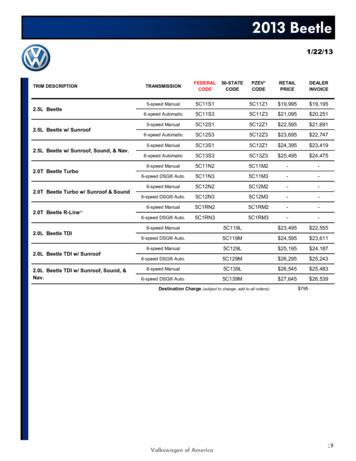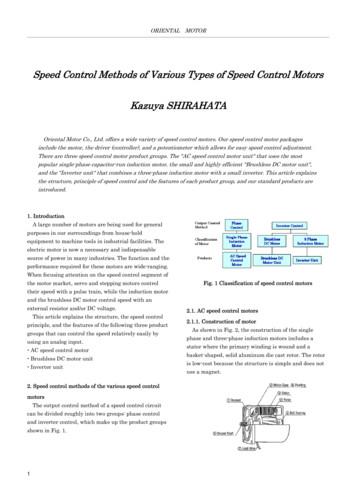Installation Guide Of Hi-Speed USB To Industrial RS-232 .
Installation Guide of Hi-SpeedUSB to Industrial RS-232/422/485 AdapterIntroduction of USB-COMi-MThe USB to Industrial RS-232/422/485 Adapter is designed to make industrialcommunication port expansion quick and simple. Connecting to a USB port on yourcomputer or USB hub, the USB Industrial RS-232/422/485 Adapter instantly adds anindustrial multi-electrical interface serial communication port to your system. Bytaking advantage of the USB bus, the USB Industrial I/O Adapter makes it easier thanever to add RS-232, RS-422 or RS-485 serial device to your system with easyplug-and-play and hot plug features. Adapting the new technology, the serial portexpansion now takes the new bus with easy and convenient connectivity.Plugging the USB to Industrial RS-232/422/485 Adapter to the USB port, the adapteris automatically detected and installed. There are no IRQ & COM port conflicts, sincethe port doesn't require any additional IRQ, DMA, memory as resources on thesystem. The RS-232, or RS-422/485, port functions as native Windows COM port, andit is compatible with Windows serial communication applications. Each port isindividually configurable.The USB to Industrial Serial Adapter provides instant connectivity to RS-232/422/485communication devices for factory automation equipment, multi-drop data collectiondevices, barcode readers, time clocks, scales, data entry terminals, PC to PC longdistance communications, ATMs and serial communication in harsh environment.The USB to Industrial I/O Adapter provides industrial solution requiring single nodeor multi-drop communications over short and long distance.Specifications & Features Adds a high speed RS-232/ 422 / 485 serial port via USB connection.384 byte receive buffer.128 byte transmit buffer for high speed data throughput.Requires no IRQ, DMA, I/O port.Data rates: 300 bps to 921.6K bps.Serial Connector: one DB-9 male connector, and one 6-pin Terminal BlockAuto transmit buffer control for 2-wire RS-485 half-duplex operation.Termination resistors installed on-board.RS-232 data signals: DCD, RxD, TxD, DTR,GND, DSR, RTS, CTS, RI.RS-422 data signals: Tx-, Tx , Rx , Rx-, GND, RTS-, RTS , CTS , CTS-.RS-485 data signals: Tx-, Tx , Rx , Rx- (4 wire), and data-, data (2 wire).Monitor LEDs of TxD, RxD indicating port status.Supports power output of 5V, 150mA, through Pin-5 of terminal block, forexternal devices requiring powerExternal 4-pin dip switch to set RS-232, RS-422, or RS-485 modesVirtual COM port drivers provided for Windows 7, Vista, 2003, XP, 2000.USB-COMi-M USB-to-RS232/422/485 Adapter User’s Manual1
Input Power USB Self Power (500mA, 5V)Output Power 150mA, 5V power output for external devices requiring powerHardware InstallationOutside the unit, there is one 4-pin DIP switch which is set to select the mode ofoperation. You will need to set the switch settings to RS-232 mode, or RS-422, orRS-485 mode as per the requirements of your application.The Mode Block Configuration Settings are listed as follows:SW (External DIP Switch) for Mode SettingOperation ModeS1S2S3S4RS-232Standard RS-232 ModeONONONRS-422OFF4 wire with Handshaking ONONONONONONFull Duplex (4 wire)ONRS-485OFFHalf Duplex (2 wire)- with EchoHalf Duplex (2 wire)- without EchoONONOFF OFFONOFF OFF OFFUSB-COMi-M USB-to-RS232/422/485 Adapter User’s Manual2
JP1 for Termination and Biasing Option ConfigurationInside the unit, there is a 2 x 7 (14 pin) header blocks which are jumpered to enableTx, Rx, CTS 120 Ohm termination resistors and Tx, Rx 750 Ohm BIASing resistor.You will need to open up the metal case and set the jumper setting for RS-422 modeor RS-485 mode as per the requirements of your application.Settings are listed as follows:Jumper1-23-45-67-89-1011-1213-14FunctionTx Termination of 120 Ohm.This jumper should always be populated for RS-485 mode.Pull-up Tx to VCC by 750 Ohm Bias resistor.This jumper should be populated for pull-up Tx .Pull-down Tx- to GND by 750 Ohm Bias resistor.This jumper should be populated for pull-down Tx- .Rx Termination of 120 Ohm.This jumper should always be populated for RS-422 mode.Pull-up Rx to VCC by 750 Ohm Bias resistor.This jumper should be populated for pull-up Rx Pull-down Rx- to GND by 750 Ohm Bias resistor.This jumper should be populated for pull-down Rx- .CTS Termination of 120 Ohm.This jumper should always be populated for RS-422 mode.Note : Sometimes, when operating in RS-422 or RS-485, it is necessary to configuretermination and biasing of the data transmission lines. Generally this must be donein the cabling, since this depends on the installation of connections. Before applyingthe option, check your cable specification for proper impedance matching.JP2 : Enable the 5V 150mA Power for External DeviceThe USB-COMi-M provides a unique feature of supplying power output of 5V/150mAthrough Pin-5 of terminal block to the serial device requiring power. By default, thisfeature is disabled. To enable the power, you need to open the metal case and setthe jumper (JP2) to the position of “ON”.JumperONOFFFunctionEnable the Terminal Block Pin-5 to support a 5V 150mA power forexternal device requiring powerDisable the 5V 150mA power (Default)USB-COMi-M USB-to-RS232/422/485 Adapter User’s Manual3
Windows 7/ Vista / 2003 / XP / 2000 Driver InstallationYou need to have administrator privileges to install any new drivers under Windows7 / Vista / 2003/ XP /2000. To install the driver or update the configuration please logonto Windows as "Administrator" or ask your system administrator to install theUSB-COM driver.You need to install driver first, prior to hardware installation. Do not connect theUSB-to-Serial Adapter to the USB port of your computer, before you finish driverinstallation.Please proceed with the following steps to install the driver:1.2.3.4.5.6.Insert the “USB COM Series Driver and Utility” CD into your CD-ROM.The “USB COM Series Driver and Utility CD” dialog box appears.Under “Driver Installation”, double click “Windows 7, Vista, 2003, XP, 2000driver” to install the device driver.The USB COM install program will auto-detect the OS type and install thedriver automatically. (Note: in Windows 7 or Vista OS you will find anotherdialog box, please click on “OK” to confirm the drivers install program).After the message “FTDI CDM Driver installation process completed”appears, press “Enter” to complete the driver installation.Plug in the USB to Serial Adapter to the USB port of your computer.Windows will finish installing the driver files.Check InstallationYou can now verify the installation has been completed successfully by lookingunder Device Manager of the System Properties screen. (Go there by Start-SettingControl Panel-System Properties-Hardware-Device Manager.The device should have installed as a "USB Serial Port (COMx)" attached to "USBSerial Converter ".USB-COMi-M USB-to-RS232/422/485 Adapter User’s Manual4
Change COM Port Properties & COM Port NumberThis feature is particularly useful for programs, such as HyperTerminal, which onlywork with COM1 through COM4. Please ensure that you do not change the COM PortNumber already in use.To change the virtual COM port properties: Select the "USB Serial Port"Click “Properties”.Select "Port Setting" and “Advanced”.Click the drop down arrow on COM Port Number and scroll to the required COMport. Select "OK". Return to the Device Manager Screen. You will see that the USB Serial Portinstallation has been changed to the new COM Port Number.Uninstalling Windows 2003/XP/2000 DriversPlease proceed with the following steps to uninstall the 2003/XP/2000 driver:1. Insert the “USB COM Series Driver and Utility” CD into your CD-ROM.2. The “USB COM Series Driver and Utility CD” dialog box appears.3. Under “Driver Uninstalling”, double click “Windows 2003, XP, 2000 driveruninstall” to uninstall the device driver.4. When following dialog box appears, double click “Clean System” touninstall the 2003/XP/2000 drivers.5. You need to disconnect all USB to serial Adapters from your PC, when themessage below appears. Double click “OK” to start uninstalling Windows2003/XP/2000 USB to Serial drivers.USB-COMi-M USB-to-RS232/422/485 Adapter User’s Manual5
6. Double click “Yes” to confirm it.7. Click “No” to proceed.8. When the message “Status: System clean completed” appears, double click“Exit” to complete the USB to serial drivers uninstall.9. Press “Start” button and select “Control Panel”.10. Open the Add or Remove program.USB-COMi-M USB-to-RS232/422/485 Adapter User’s Manual6
11. Remove the first “Windows Driver Package – FTDI CDM Driver Package ( )”.12. Click “Chang/Remove” and “Yes” to remove the first Windows DriverPackage.13. Remove the second “Windows Driver Package – FTDI CDM Driver Package( )”.14. Click “Chang/Remove” and “Yes” to remove the second Windows DriverPackage.15. Reboot the computer to complete the driver uninstall.USB-COMi-M USB-to-RS232/422/485 Adapter User’s Manual7
Uninstalling Windows 7 or Vista DriversWindows 7 and Vista have many new security features. You need to proceed withthe following steps to uninstall the Windows 7/Vista driver:1. The USB to serial devices must connect to the PC.2. Press “Start” button and select “Control Panel”.3. Select “Classic View” from the top left hand corner and then “System” fromthe list.4. Select “Device Manager” from the top left hand corner.5. Locate your Device under the Ports (COM & LTP) section and right click on itto bring up the menu shown.USB-COMi-M USB-to-RS232/422/485 Adapter User’s Manual8
6. Select uninstall and be sure to click the box for “Delete the driver softwarefor this device” in the next window and press “OK”.Note: if you have more than one USB Serial Port (COMx) installed in your PC, youneed to repeat from step 5 to step 6 to delete the driver software for each port.7. Locate your Device under the Universal Serial Bus Controllers section, andright click on it to bring up the menu shown.USB-COMi-M USB-to-RS232/422/485 Adapter User’s Manual9
8. Select uninstall and be sure to click the box for “Delete the driver softwarefor this device” in the next window and press “OK”.Note: if you have more than one USB Serial Converter installed in your PC, you needto repeat step 7 and step 8 to delete the driver software for all devices.USB-COMi-M USB-to-RS232/422/485 Adapter User’s Manual10
RS-232 Signal Pin-outs of DB-9 Male (CN2)Pin 1Pin 2Pin 3Pin 4Pin 5Pin 6Pin 7Pin 8Pin 9DCDRxDTxDDTRGNDDSRRTSCTSRIRS-232 Signal Pin-outs of Terminal Block (TB1)Pin 1Pin 2Pin 3Pin 4Pin 5Pin 6DCDRxDTxDDTR 5VGNDRS-422 Signal Pin-outs of DB-9 Male (CN2)Pin 1Pin 2Pin 3Pin 4Pin 5Pin 6Pin 7Pin 8Pin 9Tx- (A)Tx (B)Rx (B)Rx- (A)GNDRTS- (A)RTS (B)CTS (B)CTS- (A)RS-422 Signal Pin-outs of Terminal Block (TB1)Pin 1Pin 2Pin 3Pin 4Pin 5Pin 6Tx- (A)Tx (B)Rx (B)Rx-(A) 5VGNDUSB-COMi-M USB-to-RS232/422/485 Adapter User’s Manual11
RS-422 Signal Wiring Point-to-Point 4 Wire Full DuplexUSB-COMi-M21345Tx (B)Tx- (A)Rx (B)Rx- (A)GNDRS-422 DeviceRx (B)Rx- (A)Tx (B)Tx- (A)GND RS-422 with HandshakingUSB-COMi-M213457689Tx (B)Tx- (A)Rx (B)Rx- (A)GNDRTS (B)RTS- (A)CTS (B)CTS- (A)RS-422 DeviceRx (B)Rx- (A)Tx (B)Tx- (A)GNDCTS (B)CTS- (A)RTS (B)RTS- (A)USB-COMi-M USB-to-RS232/422/485 Adapter User’s Manual12
RS-485 4-Wire (Full duplex) Signal Pin-outs of DB-9 Male (CN2)Pin 1Pin 2Pin 3Pin 4Pin 5Tx- (A)Tx (B)Rx (B)Rx-(A)GNDRS-485 4-Wire (Full duplex) Signal Pin-outs of Terminal Block (TB1)Pin 1Pin 2Pin 3Pin 4Pin 5Pin 6Tx- (A)Tx (B)Rx (B)Rx-(A) 5VGNDRS-485 2-Wire (Half duplex) Signal Pin-outs of DB-9 Male (CN2)Pin 1Pin 2Pin 5Data- (A)Data (B)GNDRS-485 2-Wire (Half duplex) Signal Pin-outs of Terminal Block (TB1)Pin 1Pin 2Pin 5Pin 6Data- (A)Data (B) 5VGNDUSB-COMi-M USB-to-RS232/422/485 Adapter User’s Manual13
RS-485 Signal Wiring Point-to-Point 4 Wire Full DuplexUSB-COMi-M21345Tx (B)Tx- (A)Rx (B)Rx- (A)GNDRS-485 DeviceRx (B)Rx- (A)Tx (B)Tx- (A)GND Multidrop RS-485 2-Wire Half-duplexUSB-COMi-M2Data (B)1Data- (A)5GNDRS-485 DeviceData (B)Data- (A)GND RS-485 Device xData (B)Data- (A)GNDAll brand names and trademarks are the property of their respective owners.Manual Part No. M054USB-COMi-M USB-to-RS232/422/485 Adapter User’s Manual14
USB-COMi-M USB-to-RS232/422/485 Adapter User’s Manual 1 Installation Guide of Hi-Speed USB to Industrial RS-232/422/485 Adapter . Introduction of USB-COMi-M . The USB to Industrial RS-232/422/485 Adapter is designed to make industrial communication port expansion quick and
Manual Camry 4-Cyl 6-Speed Automatic LE 4-Cyl 6-Speed Manual LE 4-Cyl 6-Speed Auto SE 4-Cyl 6-Speed Manual SE 4-Cyl 6-Speed Auto LE V6 6-Speed Auto SE V6 6-Speed Auto XLE 4-Cyl 6-Speed Auto Hybrid 4-Cyl ECVT XLE V6 6-Speed Auto MSRP** 19,395 20,445 20,850 21,900 22,165 23,165 24,565 25,840 25,925 26,150 29,045 MPG
5.3. STAFInst Uninstall 6. Platform Installation Notes 6.1. Linux installation 6.2. AIX installation 6.3. HP-UX IA64 64-bit installation 6.4. IBM i 32-bit (previously known as i5/OS or OS/400) installation 6.5. z/OS installation 6.6. FreeBSD installation 6.7. Mac OS X installation 6.8. Solaris installation 7. Environment Variable Settings 7.1.
2010 COROLLA Standard Features and Options* Corolla 1.8L 4-cyl 5-Speed Manual Corolla 1.8L 4-cyl 4-Speed Auto S 1.8L 4-cyl 5-Speed Manual LE 1.8L 4-cyl 4-Speed Auto S 1.8L 4-cyl 4-Speed Auto XLE 1.8L 4-cyl 4-Speed Auto XRS 2.4L 4-cyl 5-Speed Manual XRS 2.4L 4-cyl 5-Speed Auto Cup holders (two front and two rear) Fabric-trimmed 4-way adjustable .
6-speed Manual 5C12N2 5C12M2 - 6-speed DSG Auto. 5C12N3 5C12M3 - 2.0T Beetle R-Line 6-speed Manual 5C1RN2 5C1RM2 - 6-speed DSG Auto. 5C1RN3 5C1RM3 - 2.0L Beetle TDI 6-speed Manual 5C119L 23,495 22,555 6-speed DSG Auto. 5C119M 24,595 23,611 2.0L Beetle TDI w/ Sunroof 6-speed Manual 5C129L 25,195 24,187 6-speed DSG Auto. 5C129M .
Transmission Automatic 6-speed DSG Manual 6-speed Automatic 6-speed DSG Automatic 7-speed DSG Automatic 7-speed DSG Manual 6-speed Automatic 7-speed DSG Automatic 7-speed DSG WEIGHT Kerb weight - in standard version with a 75kg driver (kg) 1,561 (1,604) 1,615 (1,658) 1,630 (1,673) 1,695 (1,738) 1,667 (1,710) 1,705 (1,748) 1,740 (1,783) 1,752 .
2.2 Speed limits in New South Wales 11 2.3 key factors in setting of speed limits 15 2.4 Speed review procedures 17 2.5 10 step process: speed zone review 18 SECTION 3: rEfErENCE INfOrmaTION TypES aNd SIgNpOSTINg Of SpEEd lImITS 22 3.1 Casualty concentrations and rates 22 3.2 Types of speed limits 23 3.3 Signposting of speed zones 29
In a frequency converter drive, the actual operating speed of the motor may deviate considerably from its nominal speed (i.e. the speed stamped on the rating plate). For higher speeds, ensure that the highest permissible rotational speed of the motor or the critical speed of the entire equipment is not exceeded. When high speed operation exceeds the nominal speed of the motor, the following .
Oriental Motor Co., Ltd. offers a wide variety of speed control motors. Our speed control motor packages include the motor, the driver (controller), and a potentiometer which allows for easy speed control adjustment. There are three speed control motor product groups. The "AC speed control motor unit" that uses the most