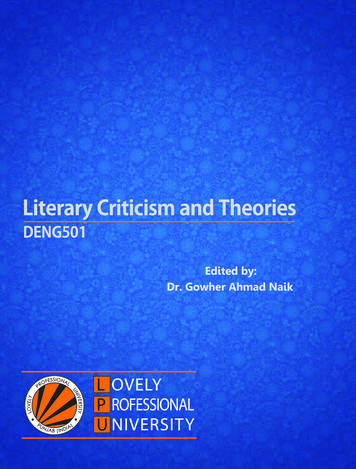Troubleshooting Your Thing-O-Matic - MakerBot
10/24/12 2:11 PMTroubleshooting Your Thing-O-MaticThis troubleshooting page is for the MakerBot Thing-O-Matic. For help withThe Replicator, go to The Replicator Troubleshooting page on MakerBot.comTable of ContentsThis troubleshooting page is for the MakerBot Thing-O-Matic. For help with The Replicator, go to The Replicator Troubleshootingpage on MakerBot.comBasic RulesTESTINGHere is the basic method for testing your bot to make sure that you're OK to print.ASSEMBLYRead the instructions.Sanding parts.X/Y Axes AlignmentTape your nuts!ELECTRONICS/FIRMWARE"I'm having trouble connecting to my Motherboard. I continue to get the 'Null version reported!' error."Connect to the Internet while using ReplicatorG right before updating board firmwareCalibrate your Stepper Driver Boards"My Thermocouple / Heater Board Thermistor reads '1024'"No matter what I do, I cannot get my Power Supply Unit to turn on!SOFTWARE / REPLICATORG"Where do I get the software I need to run my bot/slice my models?""What software can I use to create models?"Where can I get models?"I'm uploading a model to my SD card — why is this taking so long?""My copy of ReplicatorG is not behaving as described elsewhere in the wiki — cannot generate G-code or gives file access errors."PRINTINGI just started my first print, and my toolhead started printing above the platform!One of my Thing-O-Matic's X, Y, or Z axes is moving twice as far as I want it to!My model will not stick to the platformThe corners of the raft curl up, or the part curls.I've set my z-height, but I'm tearing up my platformI tore up my Automated Build Platform belt or it's really warped from printing so many awesome things!How do I change my filament?Extrusion problemsSoftware and firmware problemsGeneral printing problemsBasic Rules1.2.3.4.Don't panic. Nothing is ever FUBAR.Sleep on it. Frustration will only compound mistakes.Persistence and patience debugs all things.You are not alone. Others can help you.TESTINGHere is the basic method for testing your bot to make sure that you're OK toprint.1. Turn on the PSU.2. Connect in ReplicatorGYou should see a message like this:[17:12:00] Motherboard firmware v2.8 ( Thing-O-Matic )[17:12:00] Toolhead 0: Extruder controller firmware v2.8 (Extruder)If you see a line like this:Toolhead 0: Not found.
Make sure the toolhead is connected, the power supply is plugged in and turned on, and the power switchThen you have a problem. Go to the electronics section for troubleshooting advice.1.2.3.4.5.6.7.8.Open up the Control panel.Jog the axes around; make sure that they move the correct direction and distance.Test the endstops. Make sure that they stop the correct axis and direction.Now let's move on to the extruder. First, look at the current temperature. Is this something reasonable? (around20-30 C)?If this is OK, try heating your hot end — enter 225 as your target temperature and watch to see if thetemperature rises.Do these last two steps for the heated platform as well, but use 120 as your target temperature there.If this is all working, do a test extrusion at the proper speed for your extruder. This should be 255 for DC motorbased extruders, and 1.98 for a stepper-based extruder like the Stepstruder MK6.If this works, then you've tested all of your axes and your extruder — try a test print!Another way to verify if a part is good is to test the electrical circuitry. This only works for a handful of parts on theThing-O-Matic, but it can be helpful in diagnosing your current problems. You will need a multimeter to test the belowvalues:ComponentSub-ComponentResistance (Ω)Wires 0.02Heater Cartridge 3-5Thermostat (Room Temp.) 0.02Thermocouple 20-22NEMA MotorsHeater BoardRed to Gray Leads 30Green to Yellow Leads 30 12V to HEAT Pins 2SIG to 5V Pins 4.6k5V to GND Pins 115kSIG to GND Pins 115kMOT to MOTOR - Pins 0.02ASSEMBLYRead the instructions.Having trouble with a certain step? Do you think you are missing a part? Take care to check which build instructionsyou are reading. Start here for Thing-O-Matic or here for the Cupcake CNC. If you're building a Thing-O-Matic, makesure that you're building the right Plastruder for your bot, MK5 or MK6 and also keep track of which of the X-axisoptions you've chosen.Is there something missing in the instructions? Drop us a message to update the guide.Quick test: did you notice that the left side of the Y-axis doesn't use linear bearings? If you missed that, read over theinstructions one more time, carefully.Sanding parts.You shouldn't have to force any parts — ever. When in doubt, grab some sandpaper or a file and get to work. Usually,just a few passes will make things go together much more smoothly.If you begin to wonder if the parts you're working on go together, double-check the instructions.X/Y Axes AlignmentCheck to make sure that you have aligned your Self-Aligning Bearings. The X- and Y-axes should slide with only a littleeffort — it's best if they slide when the bot is tilted. Check out this video about bearing alignment.Belts should not have slack, but they also shouldn't be so tight that you can't press them together with your fingers. Ifyour X-stage belt is too tight, you may need to slit the belt between the clamps. There's a demonstration starting atabout 2:07 in this youtube video.Tape your nuts!This is an old chestnut for the T-slot construction used throughout the MakerBot kits: tape in the m3 nuts. This isespecially useful if you think that you're going to be disassembling part of your bot. For example, it's almost always agood idea to tape the nuts that hold on the bottom of your Thing-O-Matic, because it's good to be able to get to theelectronics easily.
10/24/12 2:11 PMELECTRONICS/FIRMWARE"I'm having trouble connecting to my Motherboard. I continue to get the 'Nullversion reported!' error."Most communication errors can be solved by repatching power and data connections and making sure you are usingthe latest firmware for both Motherboard Stack and Extruder Controller.Some customers find they have more luck connecting to their MakerBot control boards by downloading the FTDIdrivers directly from the manufacturer. (Particularly customers running Windows XP.)Connect to the Internet while using ReplicatorG right before updating boardfirmwareReplicatorG needs to connect to the Internet to download the latest firmware for uploading to your bot. Don't skip overthe Thing-O-Matic Firmware Installation section of the instructions — you want to make sure that your control boardsare already running the latest firmware before you attach them to your MakerBot.Calibrate your Stepper Driver BoardsThe Thing-O-Matic Calibration stage has a number of important features, not the least of which are instructions how touse a multimeter to tune the REF settings of your Stepper Driver Boards. Should you overlook this stage, your steppermotors will run using undesired settings (you may notice loud "struggling" noise or other sounds) that at worst canoverheat to create damage to themselves, the operator, or the bot as a whole."My Thermocouple / Heater Board Thermistor reads '1024'"1024 is a built in error message coded into the toolhead firmware that means "this sensor is not connected correctly."First thing to check is whether your thermocouple/thermistor is patched correctly into your Extruder Controller (checkthe Electronics Installation page) for cable routing diagrams). The Heater Board plug can easily be pulled out of the A6port of a Gen4 Extruder Controller when closing your bot — check carefully for that one!Once you have your boards correctly re-patched, make sure to reset the boards and close and re-open ReplicatorGbefore testing again for a 1024 message. In particular, the thermistor will always return 1024 until the toolhead is*booted* with the thermistor plugged into port A6 the correct way!No matter what I do, I cannot get my Power Supply Unit to turn on!Check the brand of power supply included with your kit. If you have a Sparkle or a Coolermaster, then you will need tomake sure that a jumper is soldered across two of the pins on the back of your MakerBot Motherboard so that theboard provides a strong enough voltage trigger back to the PSU to kick it into life. The details are listed here.SOFTWARE / REPLICATORG"Where do I get the software I need to run my bot/slice my models?"We use ReplicatorG as the application to control your MakerBot. Included within this software are the Skeinforgescripts that you will use to translate your STL model into a linear toolpath for printing, written as G-code."What software can I use to create models?"You need a solid, manifold (“watertight”) STL-formatted file for importing into ReplicatorG. Many if not all solid CADtools offer an .STL export option. If your tool doesn't offer this, then you can search for 3rd party export plugins or useMeshLab and similar 3D swiss army knife tools to open and convert dozens of file formats into an STL file.For design software, start here. There are a host of powerful free and open source design tools available. Favoritesinclude 3dtin.com, Sketchup, OpenSCAD, Wings3D, and Blender. We have heard about but not experimented muchwith FreeCAD, HeeksCAD, POVray and Art of Illusion — apps that have serious fans in the 3D printing world.For commercial solid CAD apps: Rhino, Autodesk Autocad and Inventor, Creo, and SolidWorks are expensive industrystandard options, while Alibre Personal Edition, Cheetah, and bonzai3D are more affordable (but capable)modeling/CAD tools.Where can I get models?There are a number of places online that allow you to search for and download printable models. The best option is tovisit Thingiverse.com where MakerBot Operators share and download MakerBot printable objects as well as otherprojects, models, and files."I'm uploading a model to my SD card — why is this taking so long?"The data transfer speed to your bot's SD card is infernally slow. This is why most of us at the BotCave will go aheadand eject the SD card from the bot and copy the .s3g files for printing directly from a computer. How you do this is togenerate the G-code for your print, double-check that the z-height maximum in the Homing section of the G-code is
10/24/12 2:11 PMcorrect, and then click the button "Build to File."The resulting .s3g file can be dragged from wherever you have saved it directly to your SD card attached to yourcomputer. Then eject the SD card, re-insert it into your bot, and use the ReplicatorG command "Build from SD card" toprint your item.It might help to create an S3G folder on your computer so that you can quickly load your favorite models to your SDcard for using the "Build from SD Card" button or selecting with your Gen4 Interface Board Kit."My copy of ReplicatorG is not behaving as described elsewhere in the wiki —cannot generate G-code or gives file access errors."Are you running the application from a disk image (mac) or unextracted zip file (pc)? Investigate how you can create alocal copy of the entire contents of the ReplicatorG file, not just the ReplicatorG.app or executable file. The otherfolders include the drivers, example files, and other references that you will need to print and tune your bot.PRINTINGI just started my first print, and my toolhead started printing above theplatform!You've skipped a very important step: setting your Z-height. Make sure to measure your bot's Z-height with a script,and then insert it into the line like this in the proper start.gcode:G92 Z80 ( --- Set Z axis maximum --- )Change Z80 to ZWhatever you measured. If you don't want to add that to the start.gcode, you can also add that intoyour gcode for each item you print. [WHERE?] Either way works.One of my Thing-O-Matic's X, Y, or Z axes is moving twice as far as I want itto!It sounds like one of your stepper driver boards might have switched to 1/4 stepping from our default 1/8 stepping. Ifyour bot is brand new, get in touch with us about this. If it's been in service for awhile (more than a month of printing)then your board may have been damaged by static electricrity or hard use, and we won't be able to send you a freereplacement. However, all is not lost: you can adjust your configuration and you'll be back up and running.Open the thingomatic.xml file in the "machines" folder in replicatorg. Find the entry for the driver that you're using. Thatwill look something like this: name Thingomatic w/ ABP and Stepstruder MK6 /name Now let's make one small change to the line in question for the affected axis. For example if it's your X axis, it'll be thisline: axis id "x" length "106" maxfeedrate "4000" stepspermm "47.069852" endstops "min"/ !-- Pulley dia:In this case, we're going to cut that stepspermm number in half, changing it from 47.069852 to 23.534926. If this werethe Z-axis, the numbers would be slightly different, but you'd still divide it in half.My model will not stick to the platformNo problem! Most likely your Z-height is just a bit too high. Once again find this line in your start.gcode:G92 Z80 ( --- Set Z axis maximum --- )And then increase it by about .2 mm. You can also do this in the gcode you've generated for printing — this is actuallya good way to test. Keep in mind that the MakerBot's lasercut plywood will change shape just slightly with temperatureand humidity conditions.The corners of the raft curl up, or the part curls.When building on a raft, the first line segment is the most critical point of time during the build. If the first line segmentadheres nicely to the build area, you're pretty much guaranteed that the rest of the build will go smoothly (if your objectis buildable). On larger parts, if the first and last segments of the raft are too loose, the part will warp and peel off muchsooner than if they were flatter.To control this, you'll need to readjust your Z-height. This is how to do it on a Thing-O-Matic.
10/24/12 2:11 PMOn a Cupcake, you can adjust the Z stage height while it is building the raft to fine tune it and get it exactly right. Dothis by turning the Z pulley or moving the Z belt (or build a crank or knobforthis).In this image, note from the left)The second and third loops are way too loose, and are nearly lifting offthe build platform already; If the entire part is built this way, it may slipoff the platform during build, or warp and peel off, or the first few layersmay be too loose and not adhere to each other.The next several loops are too flat and are overlapping; if things are leftthis way too long the pressure in the nozzle will build up and thefilament will strip and jam. Even if it doesn't jam, a raft this thin will bedifficult to remove from the platform.The loops on the right are just about perfect — somewhat flattened, butnot overlapping.Working without a raftCurl is tricky, says Emmett in a forum post, and gives these suggestions. A heated build platform (HBP) will be a help.If the plastic is curling off of the build platform,Make sure the build platform is as level and sticky as possible (kapton tape makes a great surface, especially ifcleaned with rubbing alcohol).It can help to blow on the print for the first few layers; it can help break the warpage cycle. You shouldn't have to[blow] any more once the corners have stopped curling.Failing that, you might need to change the temp settings of your nozzle and HBP.Foxdewayne addsYou are probably not smashing your first layer down onto the platform hard enough. You want a nice wideextrusion. (However, making it too thin and flat causes other issues as mentioned above)Another thing you can try is to sand your platform so that it is rough.I highly recommend that you get a heated bed and you will have little trouble with curling, and wont even need araft.For more answers, check the forum.I've set my z-height, but I'm tearing up my platformOK, no problem! Just reduce that number by .2 or .3mm, the opposite of the above item.I tore up my Automated Build Platform belt or it's really warped from printingso many awesome things!Don't worry! You can get replacements in the store or you can make your own belt like this or this.How do I change my filament?To remove the current filament and start a new filament feed, first heat the chamber of the hotend to 220 degreesCelsius so that you can easily pull the filament back out of the chamber. If you have just completed a print, thechamber might be warm enough for quick removal, otherwise open the Control Panel to manually set the hotend to 220- 225 degrees Celsius.Additionally, for 3mm MK5 and MK6 toolheads, you will want to loosen the bolt pressing the Delrin plunger against thefilament. The MK6 toolhead with 1.75mm plates does not have a plunger.Pull out the filament by hand or set the extruder motor to reverse to advance the filament back out of the thermalchamber. Next, insert the new filament and drive it forward into the thermal chamber, pre-heated to 225 degreesCelsius.If you are changing colors, it might be a good practice to print a noodle of filament for long enough for the color to shiftfrom previous color to the new color.Extrusion problemsThe plastic isn't going into the extruder. I can hear the motor turning, but nothing comes out!See Flossing TeethBurning PlasticInsane plastruder controllerPlastruder temperature is not stable or not heatingMisadjusted Idler Wheel TensionFilament Slipping Off Idler WheelSoftware and firmware problems
10/24/12 2:11 PMUnable to program v1.1/v1.2 motherboardFirmware Compilation ErrorsGeneral printing problemsPrinting Pause (But extruder keeps Extruding)Extrusion Stops (But Build Surface keeps Moving)
10/24/12 4:59 PMTroubleshootingMakerBot Industries Thing-O-Matic 3D Printer » Thing-O-Matic Assembly Instructions / User Manual » TroubleshootingTable of ContentsStepper MotionMy axes won't move!There's a grinding noise when my axes move/I'm losing steps!Automated Build PlatformI can turn the belt on from the control panel, but the belt doesn't move when I turn on the build platform heater (or the belt turnson and off intermittently)Where to Get HelpStepper MotionMy axes won't move!1. Shut down ReplicatorG and turn off power to the bot.2. Try moving the problematic axis by hand. (If it's the Z axis, turn the screw by hand.) It should move without toomuch force being applied. If it doesn't:1. check that your belt isn't super-tight.2. apply machine oil to the bearing rods on that axis.3. try wiggling the platform to align the bearings. See the "align the bearings" section of the body assemblypage.3. If the axis moves freely, then:1. check that your stepper motor for that axis is plugged into a stepper controller2. check that there is a power connector plugged into the stepper controller3. check that there is a 6-pin ribbon cable connected from the stepper controller to the appropriate socket onthe motherboardYou may want to try swapping cables with another axis to make sure your cable is good.4. If you're still having trouble, see the next item.There's a grinding noise when my axes move/I'm losing steps!1. Shut down ReplicatorG and turn off power to the machine.2. Try oiling and aligning the bearings, as in the previous item.3. Try increasing the power on the offending axis by following the directions on the calibration page.Automated Build PlatformI can turn the belt on from the control panel, but the belt doesn't move when I turn onthe build platform heater (or the belt turns on and off intermittently)The most likely cause is that you've hooked up your heated build platform backwards. See the heated build platformheater section of the electronics installation document for an illustration of the correct connections.Where to Get HelpThere are a few different places where people can help you out.The Thing-O-Matic support forum is a good place to start, or you can email support@makerbot.com if you needimmediate, personalized help.
10/24/12 5:18 PMFlossing TeethTroubleshooting Your Thing-O-Matic » Flossing TeethThe plastic isn't going into the extruder. I can hear the motor turning, but nothing comes out!Sometimes after some printing, the teeth of the extruder pulley inside Plastruder accumulate some plastic. Thisprevents the pulley from gripping the plastic filament and pushing it into the heater barrel.Problems elsewhere in the plastruder can cause the filament to jam, which then increases the pressure until theextruder pulley strips the filament. This is the most common way plastic accumulates. Once this happens, futurestripping can be caused by the accumulated plastic itself.To repair this issue follow these steps:1. Move the Z-axis platform as high as it will go so the Plastruder sticks out the top.2. If the circuit board is mounted in front of the Plastruder remove it but don't disconnect the wires. You can safelyre-mount it to the left and this allows you to see the Idler wheel.3. If you have the fourth screw attaching your motor to the Plastruder, you must disassemble the Plastruder. Don'tuse that screw when you reassemble the Plastruder. Make sure during reassembly that you are careful not toover-tighten the hex nuts and crack any acrylic components.4. Otherwise turn on heater element to 240 (220 may work too) and set the motor to reverse to back out thefilament. Set temperature back to zero. Cut off and discard the mangled filament.5. Unscrew the idler wheel and move it to the left. The extruder pulley isn't blocked by the idler wheel or filament.6. Unscrew the motor.7. Check to make sure the extruder pulley really is free, as you can easily pull it apart if it is not.8. Remove the motor and place it on the z stage. You shouldn't have to disconnect it even.9. Use a pin, a small pointed knife, dental pick, or other fine object to clean the extruder pulley.10. Re-insert motor, and fasten.11. Use rod to reposition idler wheel.12. Turn up temperature to 240.13. Set motor to run forward14. Insert filament
10/25/12 9:16 AMBurning PlasticTroubleshooting Your Thing-O-Matic » Burning PlasticIf the ABS plastic burns inside the Plastruder, it can create an oxidized ABS plastic byproduct that will occlude thePlastruder print head. This is difficult to repair, and can be caused by setting the temperature of your Plastruder toohigh.The ideal temperature for melting ABS plastic is around 220 degrees-C.AvoidanceTo avoid this condition:Every time you remove the ceramic tape, visually inspect your nozzle and make sure the thermistor is well placed andnot peeling off.Validate that your thermocouple works. You should see the thermocouple reading change soon after turning on theheating element. Be suspicious if your thermocouple reading does not change.Don't set the target temperature for the Plastruder higher than 225.Hypothetically, the ABS plastic could get scorched if the plastic filament feed gets stuck, and the same chunk of plasticheats in the print head for too long a time. In practice, however, we've cooked ABS plastic in the print head forextended periods (10-20 minutes) without adverse effect. But: don't run this risk unnecessarily.RepairThis can be fixed by totally disassembling the heater barrel and nozzle and cleaning out all plastic and other debrisfrom the nozzle and barrel.And remember that if your repair doesn't go well, you can always buy separate replacement parts from the Makerbotstore.Gentle manual cleaningIf you are lucky, You can get a large amount of the plastic out of the barrel using the heater itself. Carefully unmountthe extruder head from the drive assembly and then remove the PTFE insulator from the barrel. Place the wholeassembly on a heat resistant surface and connect it back to the plastruder controller. Carefully bring it up totemperature to melt the plastic and then gently push a rod down the barrel (a 3mm bamboo stick for instance),manually extruding the contents of the barrel out. This might be easier if you hold the assembly by the retainer washerwith a pliers or something.Note that if this is easy, you probably didn't have a blockage and may not have needed to do this. If it is difficult, youmay have a blockage. If this is very difficult, this method might not get you anywhere at all.If this doesn't seem to be getting anywhere, try removing the nozzle from the barrel. First, remove the thermistor toprevent it from being damaged. Then put two M6 nuts on the barrel, tighten them together so they grip the barrel well.Heat the barrel up carefully and use an M10 wrench to hold the nuts, and an M8 wrench to hold the nozzle, andcarefully unscrew the nozzle. This will become easier as the nozzle approaches the plastic's melting point, but notethat the wrench will cool the nozzle while they are in contact.Dissolving the plastic chemicallyIf you use this method, you almost certainly will need to totally remove and later replace your heating element andrebuild the entire extrusion head. Also note that most solvents are highly flamable, and you should only start this afterthe parts are all cool.Acetone and several other solvents dissolve ABS, but very slowly and only with some physical help. This may takeseveral hours to a day with frequent agitation and prodding. It helps if you can get most of the plastic out via a manualmethod first.More violent methodsOther more violent methods (including drilling and blow torches) are known to work but should be taken at your ownrisk.If the threads of the nozzle are clogged with plastic, use an M6 thread tap to make the threads perfect again. Thisworks quite well and, as long as you're careful, it should be very safe for your nozzle.If the barrel is clogged with plastic, drilling works well to get the plastic out. Just make sure the drill is spinning fastenough at the beginning to make sure the drill bit doesn't get stuck. Also, as long as you are careful with this method
10/25/12 9:16 AMand TAKE THE NOZZLE OFF FIRST you should have no problems. You may have to heat the assembly up first to getthe nozzle off.Using a blowtorch to clean the nozzle is dangerous. as the point of it is to burn all the plastic out of the nozzle. Thisshould not be done inside, and even if done outside, you should avoid breathing the toxic smoke.
10/24/12 5:18 PMInsane Plastruder ControllerTroubleshooting Your Thing-O-Matic » Insane Plastruder ControllerOccasionally, the plastruder goes insane, possibly because it loses its firmware. This is characterized by messages inReplicatorG like "Error: Payload is not big enough." and the temperature reading in the control panel is zero even whenthe thermistor has the correct resistance. Other more subtle signs may occur before this, like the control pannelextruder stop button not exactly stopping the motor.There are two ways to fix corrupted firmware. The hard way is to follow the Plastruder Firmware Update instructions.You could also update your thermistor table or firmware version at the same time. The easy way is to use ReplicatorGitself to update the firmware as follows:Power off your cupcake and disconnect the ethernet cable from the plastruder controllerConnect the usb-ttl cable directly to the plastruder controllerIn ReplicatorG, choose Machine— Upload new Firmwarechoose Extruder Controller and click NextChoose the version of the firmware you want to load from the listChoose the serial portYou may need to mess with the reset sequence, same as listed in the (hard) firmware update procedure above.If ReplicatorG fails to load the firmware, and the reset sequence doesn't help, you may have to reload the bootloadertoo with the programing cable included in the delux kit.also it's a good idea to switch to using shielded cat5e cable to help keep the firmware from becoming corrupted in thefirst place.
10/25/12 9:19 AMPlastruder Temperature Is Not Stable Or Not HeatingTroubleshooting Your Thing-O-Matic » Plastruder Temperature Is Not Stable Or Not HeatingSigns of this could be subtle, but the most obvious is that immediately after aborting a build due to a stalled extruder,the temperature in control panel is much lower than it should be for the cooling time between abort and opening thepanel. The wires on your nozzle may be damaged. To test this, turn off the system and measure both the thermistorand the nicrhome heater.The heater can be measured easily without disconnecting it. Turn off the machine, and measure the voltage across thenicrhome terminals. (It should be zero with the machine off, but there may be some residual voltage for a short while.)If the voltage is zero, switch to resistance, and check if the nichrome measures around 6-8 ohms, as it did when it wasbuilt. (You can also disconnect the wires and measure it, which may be a bit safer.) After you've initially measured,gently wiggle the wires from the loose ends to the nozzle and make sure that the reading doesn't fluctuate. If theresistance jumps higher, you have a intermittent connection somewhere. As the nichrome doesn't solder, the jointbetween the wires and the nichrome is a likely spot. If the resistance drops lower, the insulation has probably flaked offthe nichrome and it is shorting against itself or the heater barrel. Either problem will require a rebuild of the heatingelement.The easiest way to test the thermistor is to check the control panel with the power on. Check if the temperature readingis reasonable. If the nozzle is cool, heat the thermistor directly with your finger (not on a hot nozzle!!) and see if youcan get the temperature to change by a degree or so. Gently wiggle the wires and see if the temperature jumps. If itdoes, you have an intermittent connection somewhere.If the thermistor temperature is not reasonable, with the machine off, disconnect the wires for the thermistor and checkthe resistance directly. A room temperature nozzle should be 90k-110k ohms. If it reads as open circuit or short circuit,your thermistor could be damaged or the leads to it touching, etc. If it looks ok when measured directly but wrong in thecontrol panel, your extruder contro
10/24/12 2:11 PM Troubleshooting Your Thing-O-Matic This troubleshooting page is for the MakerBot Thing-O-Matic. For help with The Replicator, go to The Replicator Troubleshooting page on MakerBot.com Table of Contents This troubleshooting page is for the MakerBot Thing-O-Matic. For help with The Replicator
baseball itself, Strat-O-Matic Baseball is easy to learn, yet can pro-vide a lifetime of challenge. Since 1961, when Strat-O-Matic Base-ball made its debut, the game has been enjoyed by children and adults. Many have played Strat-O-Matic for more than 30 years! Strat-O-Matic baseball is
Programming and Troubleshooting Guide Mastercode 2 Troubleshooting: Installation 10 Troubleshooting: Door Jamming and Door Handing 11 Troubleshooting: Touchscreen 14 Troubleshooting: Smart Home Systems 15 Troubleshooting: Battery 17 Battery FAQ 18 62818 ev 02 1 / 18 Technical Support 1-86-83-584 www.kwikset.com 1 3 2 4 5 6 7
Troubleshooting Guide Release 10 E91156-01 March 2018. Java Platform, Standard Edition Troubleshooting Guide, Release 10 . Part I General Java Troubleshooting 1 Prepare Java for Troubleshooting Set Up Java for Troubleshooting 1-1 Enable Options and Flags for JVM Troubleshooting 1-1
manual scan on the device. This scan will automatically use the defaults for a PC Matic scan and when finished, the results will display inside your PC Matic Web Portal. Console - The console of PC Matic Mac provides insight into what is attempting to run on your device. You can open and view the Console by selecting it in the menu.
Laser-matic control panel for levelling 2. Controller processes all measured values of the sensors 3. Sonic-Ski sensor for the detection of the reference height 4. Laser receiver LS-3000 for altitude reference 5. Dual Laser-matic control
Washroom Dispenser Service and Parts Manual Tork Elevation H1 Matic Hand Towel Roll Dispenser 551020A; 551028A Revision Date: 11-3-10 . Tork Elevation H1 Matic Towel Dispenser: H1 Matic System . 551020A White; 551028A Black . Dispenser Dimensions HxWxD Inches (cm): 14.65 x 13.26 x 7.99 (37.2 x 33.7 x 20.3) H1 Roll Towel Product Options:
† Microsoft Windows Installation Troubleshooting, page 6 † Host Login and CIMC Login Troubleshooting, page 7 † Determining Version Information, page 8 † Cisco IOS and CIMC CLI Configuration Troubleshooting, page 12 † LED, DIMM, Video Port, USB Port, and CD/DVD Troubleshooting, page 14 † KVM Troubleshooting, page 17
Introduction In this unit we shall try to know about Aristotle and his life and works and also understand about the relationship between Criticism and Creativity. We shall see how criticism is valued like creative writings. We shall know the role and place given to 'the critic' in the field of literary criticism.