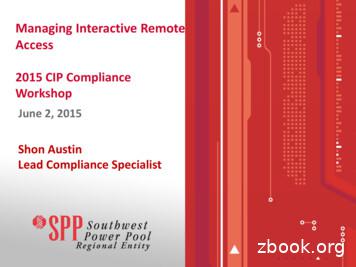MAC Edition Remote Access User Guide For Citrix Receiver
MAC EditionRemote Access User Guide for Citrix ReceiverCitrix Receiver is a program designed to give employees the ability to access CCPS home directories and apps remotely from any location.What Is Required Citrix Receiver - In order to access your remote desktop the “Citrix Receiver” application isrequired. Any of the following browsers: Safari Google Chrome Mozilla FirefoxInstalling Citrix Receiver for MACFrom your browser navigate to: https://remote.collierschools.com
The following login page will appear. Enter your network credentials and click “Log On”.Click the “Receiver for Mac” under Links.Open the “Downloads” window to view the progress of the Citrix Receiver file download.
Once the download is complete, the download icon will change and the installation file willappear as follows:Click the installation file and in the next window select “Install Citrix Receiver”Select “Continue” to proceed with the installation of the “Citrix Receiver” client.
Select “Continue” on the Welcome screen to proceed to the next step.Select “Agree” on the software licensing screen to proceed
Click “Install” to begin the installation.After the installation is complete you will be prompted to add your CCPS account.Select “Add Account” and then click “Continue”
Once your account has been added a message will appear showing that the installation wassuccessful.In the server address field enter the following:https://remote.collierschools.comWhen prompted enter your CCPS network account credentials.
After the log in is complete you will be redirected to the Remote Desktop portal. From there youwill be able to access a CCPS Remote Desktop.Launching a Remote Desktop SessionTo launch a remote desktop session, simply click the icon labeled “Remote”The Citrix Receiver application window will now open and a Remote Desktop session will begin.
There is a drop down menu at the top of the screen that depicts two rows of dots and an arrow, asshown below:The menu provides the following options:A. Ctrl-Alt-Del (Allows you to lock or log off the Remote Desktop session)B. Preferences (typically these settings are left at the default settings)C. Disconnect (*Note: The disconnect option completely closes the Citrix Receiver window, butkeeps it running in the background. This gives you the ability to pick up where you left off.)Note: For security purposes idle desktops will be automatically logged off after a 30 minuteperiod.To log off of the Remote Desktop session right click the Windows start button, select “Shut Does orSign Out” then select “Sign Out” from within the Remote Desktop session.
*Note: The Citrix Installer will create a shortcut in the Launchpad. Any future sessions can belaunched directly from this shortcut. Alternatively new sessions can now be started by simplynavigating to: https://remote.collierschools.com in your browser.For Technical Assistance contact the CCPS Help DeskEmail: HelpDesk@collierschools.comPhone: 239-377-0445
MAC Edition Remote Access User Guide for Citrix Receiver Citrix Receiver is a program designed to give employees the ability to access CCPS home directories and apps remotely from any location. What Is Required Citrix Receiver - In order to access your remote desktop the “
Chapter 1 MAC Address Configuration Commands 1.1 MAC Address Configuration Commands 1.1.1 mac address-table static Syntax [no] mac address-table static mac-addr vlan vlan-id interface interface-id To add a static MAC address, run mac address-table static mac-addr vlan vlan-id interface interface-id. To cancel the static MAC address, run no mac
What is Interactive Remote Access . Interactive Remote Access - Effective 4/1/16- Interactive Remote Access. is defined as: "User-initiated access by a person . employing a remote access client or other remote access technology . using a routable protocol. Remote access originates from a Cyber Asset. that is . not. an . Intermediate System .
Online Backup Client User Manual Mac OS 1. Product Information Product: Online Backup Client for Mac OS X Version: 4.1.7 1.1 System Requirements Operating System Mac OS X Leopard (10.5.0 and higher) (PPC is not supported, Intel only) Mac OS X Snow Leopard (10.6.0 and higher) Mac OS X Lion Mac OS X Mountain Lion Hardware Resources
Step 4. In the Remote Wireless Bridge’s MAC Address section, enter the MAC address of an access point to use as a bridge in the MAC 1 field. You can also configure additional access points to use as bridges in the MAC 2, MAC 3, and MAC 4 fields.
Router(config)# mac access-list extended mac_layer Router(config-ext-macl)# deny 0000.4700.0001 0.0.0 0000.4700.0009 0.0.0 dsm Router(config-ext-macl)# permit any any Related Commands Command Description mac access-group in Applies MAC ACLs to Ethernet service instances. show mac-address-table Displays information about the MAC address table.
Chapter 29 Managing Remote Access VPNs: The Basics Understanding Remote Access VPNs Understanding Remote Access IPSec VPNs Remote access IPSec VPNs permit secure, encrypted connections between a company's private network and remote users, by establishing an encrypted IPS ec tunnel across the Internet using broadband cable,
Since the only authorization performed with MAC Auth is verification of the MAC address, you need to define the user machine's MAC address in the user database. With IAS, the user database is Windows Active Directory. This presents a security issue, since the MAC address is listed as a user with the password matching the username.
Anatomi tulang pada tangan, terdiri atas tulang lengan atas (humerus), pergelangan tangan (carpal), telapak tangan (metacarpal), dan jari-jari. Setiap lengan melekat pada tulang belikat (scapula), yaitu tulang segitiga besar di sudut tulang bagian atas setiap sisi tulang rusuk. Kerangka tubuh terdiri atas berbagai jenis tulang yang memiliki fungsi dan bentuk yang berbeda untuk menjalankan .