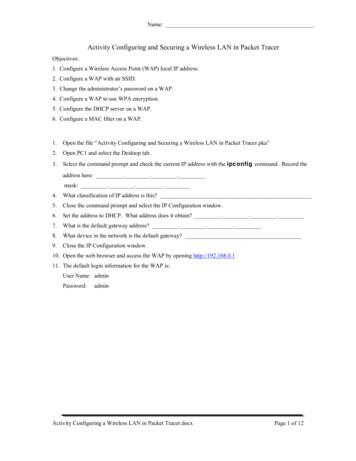How To Configure Wireless Distribution System (WDS) On The .
How to Configure Wireless DistributionSystem (WDS) on the RV130WObjectiveA Wireless Distribution System (WDS) is a system that enables the wireless interconnectionof access points (APs) in a network. WDS allows a wireless network to be expanded usingmultiple access points without the need for a wired backbone to link them. To establish aWDS link, the device and other remote WDS peers must be configured in the same wirelessnetwork mode, wireless channel, wireless band selection, and encryption types (None orWEP). For more information, refer to Configuring Basic Wireless Settings on the RV130W.In a typical small business environment, you can configure WDS in Bridge mode or Repeatermode. Bridge mode is useful if you want the other APs to extend the network signal for yourdevice, which acts as the common link. Repeater mode is useful if you want your device toact as a network signal repeater for other APs by using a wireless connection.The objective of this document is to show you how to configure a Wireless DistributionSystem on the RV130W.Applicable Devices RV130WSoftware Version v1.0.1.3Wireless Distribution System ConfigurationConfiguration of WDS in Bridge ModeStep 1. Log in to the web configuration utility and choose Wireless WDS. The WDS pageopens:
Step 2. To enable WDS, check the check box in the WDS field.
Step 3. In the Mode field, click the WDS Bridge radio button. When the router’s WDS isconfigured to Bridge mode, the WDS designates the configured access point as the commonlink between multiple access points.
Step 4. In the Remote Wireless Bridge’s MAC Address section, enter the MAC address of anaccess point to use as a bridge in the MAC 1 field. You can also configure additional accesspoints to use as bridges in the MAC 2, MAC 3, and MAC 4 fields.
Step 5. Click Save to save the changes.
Configuration of WDS in Wireless Repeater ModeStep 1. Log in to the web configuration utility and choose Wireless WDS. The WDS pageopens.
Step 2. To enable WDS, check the check box in the WDS field.
Step 3. In the Mode field, click the WDS Repeater radio button. When the router’s WDS isconfigured to Repeater mode, the WDS designates the configured access point to connect tomultiple access points without a wired connection to the LAN by repeating signals usingwireless connection.
Step 4. Choose the desired option for the WDS Repeater mode. The available options aredefined as follows: Allow wireless signal to be repeated by a repeater — Designated Access Points are usedto repeat the device’s wireless signal. Repeat wireless signal of a remote access point — The device is used to repeat thewireless signal of another wireless access point. If you select this option, skip to Step 6.Step 5. If you choose Allow wireless signal to be repeated by a repeater in Step 4, enterthe MAC address of an access point to use as a repeater in the MAC 1 field. You canconfigure additional access points to use as repeaters in the MAC 2, MAC 3, and MAC 4fields. Skip to Step 9.
Step 6. If you choose Repeat wireless signal of a remote access point in Step 4, clickShow Available Networks to find available wireless access points to connect to.
The Available Networks Table appears:Step 7. Check the desired check box of the network name to designate which availablewireless access point you want the device to repeat the signal for.
Step 8. Click the Connect button to add the MAC address of the selected access point to theMAC field.The MAC field will be updated with the MAC Address of the selected network.
Step 9. Click Save to save your settings.
Step 4. In the Remote Wireless Bridge’s MAC Address section, enter the MAC address of an access point to use as a bridge in the MAC 1 field. You can also configure additional access points to use as bridges in the MAC 2, MAC 3, and MAC 4 fields.
Install Redis, RabbitMQ, and Configure RabbitMQ Register Sensu Repository Install and Configure Sensu Enable Sensu Services Install and Configure Uchiwa Verify if the Server Runs Configure Checks Restart Sensu Update Action Scripts Create Sensu Actions Related Information Introduction This document describes how to configure a Sensu server .
1.4.7 AMS Wireless Configurator Software supplied with Smart Wireless Gateway for configuration of wireless devices. AMS Wireless Configurator can be used to deploy and configure wireless networks. AMS Wireless Configurator provides an in tegrated operating environment that leverages the full capabilities of WirelessHART devices, including embedded
Activity Configuring a Wireless LAN in Packet Tracer.docx Page 7 of 12 Activity Configuring and Securing a Wireless LAN in Packet Tracer Objectives: 1. Configure a Wireless Access Point (WAP) local IP address. 2. Configure a WAP with an SSID. 3. Change the administrator’s password on a WAP. 4. Configure a WAP to use WPA encryption. 5.
TRENDnet’s AC1750 Dual Band Wireless Router, model TEW-812DRU, produces the ultimate wireless experience with gigabit wireless speeds. Manage two wireless networks—the 1300 Mbps Wireless AC band for the fastest wireless available and the 450 Mbps Wireless N ba
Open Intel PROSet/Wireless Click to start Intel PROSet/Wireless when Intel PROSet/Wireless is your wireless manager. If you select Use Windows to manage Wi-Fi from the Taskbar menu, the menu option changes to Open Wireless Zero Configuration and Microsoft Windows XP Wireless Zero Configuration Service is used as your wireless manager. When
Wireless AC3200 Tri Band Gigabit Cloud Router Wireless AC3150 Ultra-WiFi Gigabit Cloud Router Wireless AC1900 Gigabit Cloud Router Wireless AC1750 Gigabit Cloud Router Wireless AC1750 High-Power Gigabit Router Wireless AC1200 Gigabit Cloud Router Wireless Technology Tri Band Wireless AC (5300
Wireless# Guide to Wireless Communications Chapter 1 Introduction to Wireless Communications . Wireless Local Area Network (WLAN) - Extension of a wired LAN Connecting to it through a device called a wireless . network Each computer on the WLAN has a wireless network interface card (NIC) - With an antenna built into it .
Workgroup bridge Scanner Install mode If you want to configure the wireless bridge for root bridge/non root bridge mode and you have wireless clients that are associated to the wireless bridge, you need to choose either Root Bridge with Wireless Clients or Non Root Bridge with Wireless Clients for the Role in Radio Network .