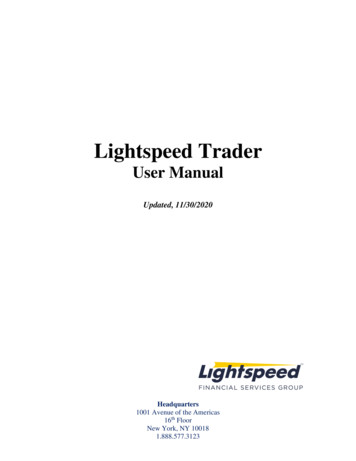Estimates, Change Orders, And Reporting About This Guide .
Estimates, Change Orders, and ReportingAbout this Guide and WebinarThis guide is designed to accompany our webinar entitled Estimates, Change Orders, and Reporting, inwhich you will be introduced to the concept and use of Estimates in QuickBooks Online. Estimates, alsoreferred to as quotes or proposals, often precede invoicing your construction customers for work.QuickBooks gives you a way to track what you’ve quoted and what quotes your customers haveaccepted. This webinar will also cover what happens when a customer wants to make changes to theoriginal quote, and finally how to report on the outstanding Estimates and each one’s status.Note: this supplemental guide and the video it accompanies were prepared using QuickBooks Online(“QBO”) Plus Canada and a Construction Demo company set up specifically by the author for thispurpose. This company is not available to students taking this webinar, but you can set up your owncompany with this Demo company as a model. You can also access the QuickBooks Online CanadaSample Company, Long for Success – Event Planning to test out what you’ve learned. Long for Success –Event Planning is a “dummy” set of QBO Plus books that will maintain your additions, deletions, andedits only as long as the browser windows you use to access it are open, or after a period of inactivity.Do not use this company as your real set of books. The Long for Success – Event Planning is accessiblehere: http://tinyurl.com/canadasampledata.What are QuickBooks Estimates?Use QBO Estimates to produce bids, quotes, proposals, or estimates that you send to your clients,indicating what you plan to do for them and how much it will ultimately cost them. QBO allows you toinvoice the client from the estimate, so that nothing falls through the cracks. Although estimates aretracked in QuickBooks, they do not affect your income or revenue (such as on a Profit and Loss report)because no money has been earned yet. Estimate figures appear on estimate-based reports instead.Once you have invoiced the customer, only then will your income be affected.You can invoice fully from an estimate in one invoice if you so choose.In addition, however, you can enable Progress Invoicing in QuickBooks to create partial invoices from anestimate, and QBO will track what you have invoiced so far compared to the original estimate.Progress invoicing allows for the following: Divide project estimates into multiple invoices based on milestones or phasesOn each line item of the invoice, you can use a full, partial, or custom amount to invoice clientsas you go, and your progress for that line item is tracked automaticallyEach incremental or progress invoice shows customers exactly what’s been invoiced so far, aswell as the remaining estimate balance; the estimate reflects that tooWe’ll cover invoicing from an estimate in the webinar entitled Invoicing, Progress Invoicing, Job Costingand Reporting.Sub-customers or “Jobs”In a construction setting, it’s a recommended practice to set up and use jobs or sub-customers (orprojects, which we’ll cover in another webinar entitled Projects) instead of using the parent customer
name. This allows you to track the work and finances that are related to each distinct job you performfor a customer. Set up each sub-customer as a new customer, but make sure to check the box next to Issub-customer and then select the pre-existing parent customer from the drop-down. In most cases, youwill choose to Bill with parent if that parent customer is receiving all invoices related to this job. In a fewcases, if the job is to be invoiced separately to another party, fill out the party’s name and billingaddress, and then select Bill this customer. Save the sub-customer.Creating an EstimateCreate an Estimate by selecting the New icon in the left navigation bar, and then by selecting Estimate.
Then fill out the fields, tabbing from field to field as you go:1. Start typing or select your sub-customer name from the drop-down. If it’s a new sub-customer name, you’ll be prompted to add it to the Customer List, andeither add details about that customer immediately or later. Enter the new subcustomer name in the format customer:sub-customer. You can specify if the new nameis a new customer altogether or a sub-customer (i.e., a job) of an existing customer. Asindicated earlier, it is a recommended practice to use sub-customers so you can track allthe different work you might have done under one customer (e.g., customer is Smith,Mary and the sub-customers or jobs are Basement, Kitchen, Roof, etc.)
If you started typing an existing customer or sub-customer name, QuickBooks will autofill it for you and you can select the name you want from the drop-down list. Be sure toselect the correct sub-customer under the parent customer name. You can also enterthe name of the sub-customer or job. You may find it faster to start typing the subcustomer name instead, as QuickBooks will autofill the field, allowing you to select itfrom the drop-down. For example, in the image below, we started to type bara: You may find it faster to start typing the sub-customer name instead, as QuickBooks willautofill the field and allow you to select it from the drop-down. For example, in theimage below, we started to type tea:2. The customer’s or sub-customer’s email address(es) and mailing address will populate properlyif it exists in the setup of that customer and job in the Customer List. Otherwise, you will have toenter the addresses manually on the form, but that won’t save them for future use. It is best tohave the customer and sub-customer contain all that information so that they will populateautomatically on future forms.3. Fill out all the fields: Estimate date
Expiry date (it’s a good idea to have one)All the product or service items (or alternatively, a bundle item) for which you arecreating an estimate, including the service date and price for each line. We are using aquantity of 1 for each line as the price is variableThe default description for each product or service appears but you can optionallyoverwrite the description for any and all lines on the estimate to suit a specific scenarioThe sales tax code for each line item, which will populate automatically if the customerand job are assigned a default sales tax code in the Customer ListEnter any message you wish, if anySelect Save at any time to save your work if you are making changesSelect Print or Preview at the bottom to preview what the customer will see.You can download the form to a PDF or print it from this screen:
Close the Print preview screen when you’re readyWhen you are ready to send this to the customer, select Save and send.The Send email window opens. It is populated with boilerplate info you set up in theEstimate template you are currently using (more on that later in this webinar). You canedit the subject and the body to suit your needs. When you’re ready to send it out, clickon Send and close.Estimate StatusAn estimate in QuickBooks can have one of four statuses: Pending (if a customer hasn’t reviewed it yet)Accepted (if a customer has accepted it)Closed (after acceptance and the customer is invoiced in full)Rejected (if a customer rejects the quote)
When an estimate is first created in QuickBooks, it is given a default status of Pending. When changingthe status manually from Pending to Accepted, it’s a good practice to include the customer’s name orinitials and the date.QuickBooks Manual Estimate Status ChangesTo modify an estimate’s status manually, under the Customer field, select the downward-facing caret(arrowhead) next to the estimate status. A drop-down will appear, allowing you to choose anotherstatus. Then select Save at the bottom of the estimate to keep that change.QuickBooks Automatic Estimate Status ChangesQuickBooks will change the estimate status automatically, and so the only manual status change youwould really need to make on a Pending invoice is to mark it Rejected. The automatic estimate statuschanges QuickBooks makes are as follows: If an invoice for the entire estimate is created, the estimate is marked Closed.If progress invoicing has been enabled and the estimate is only partially invoiced, the estimate ismarked Accepted.o It would still be a good practice to edit the Accepted status with the approvingindividual’s name and date of the acceptance.
oIf the customer has accepted the estimate but invoicing is not to start for some time,this is an opportunity to change the estimate status manually to Accepted.Change OrdersThere are times when a customer will want to make changes to what they’ve ordered, either to addservices or to take some away. There is no Change Order function in QuickBooks Online, and so the bestoption is to take the existing estimate and add additional lines of detail on it, either to increase the totalprice or, by adding negative numbers, decrease it.There is also the option of creating an additional estimate for the incremental order, and yes, more thanone estimate can be added to an invoice. However, if the change order is to reduce the amount of theestimate, an additional estimate cannot work; that’s because estimates cannot have a negative totaldollar amount.An example of an estimate that includes a change order (part increase, part decrease) is below.Reporting on EstimatesIn the Reports tab, type “est” in the search bar and you’ll see two reports that are available forestimates: Estimates & Progress Invoicing Summary by Customer and Estimates by Customer. These arefound in the Sales and customers grouping of standard reports.
We will cover progress invoicing in another webinar entitled Invoicing, Progress Invoicing, Job Costingand Reporting, so for now, let’s review the Estimates by Customer report.The default report period for this report is This Month-to-date. Change the date range according to yourneeds; you can even select All Dates. When you make any report setting changes, select Run report torefresh the report with the new settings. This report displays, for the selected report period, allestimates grouped by customer. There are columns for: Estimate NumberEstimate StatusAccepted DateAccepted ByExpiration DateEstimate Amount (including all taxes)You can click on or “drill down” into any estimate in this or other reports to get more information.Customizing Estimate Templates
QuickBooks automatically creates a “Standard” master template for estimates, invoices, and salesreceipts, so that you can issue these forms quickly without fuss if you’re in a hurry to “get them out thedoor.”However, you’ll likely want to customize these forms to suit your specific needs and to match your style.Estimate templates (as well as templates for invoices and sales receipts) can be created and customizedby selecting the gear icon at the top right of the QBO screen Custom form styles.Then, select New style Estimate.You will be taken through three tabs: Design, Content, and Emails. Make your edits, name your templateand save it by selecting Done for use on estimates going forward. Here are some ideas: If you don’t want your clients to see the word Estimate, you can change the title of the form tosomething else like Proposal or Quote in your customized template.You can customize multiple estimates to suit different clients and scenarios.You can bring up to 10 logos into QuickBooks (by selecting the gear icon Account and settings Company), and you might want to use different logos on different estimate templates.
You should select the estimate template you prefer to use most and make it your default estimatetemplate by clicking on the drop-down in the Action column and choosing Make default. The estimate isthen listed as the default template for that type of transaction.You can change to another template on an individual estimate form by selecting Customize at thebottom of the estimate and then selecting either an existing alternative template or to create a Newstyle.
More information on customizing templates can be found here: les-receipts-inquickbooks/00/291044.Now that we’ve covered Products and Services as well as Estimates, be sure to check out our webinarentitled on Invoicing, Progress Invoicing, Job Costing and Reporting.
Estimates, Change Orders, and Reporting About this Guide and Webinar This guide is designed to accompany our webinar entitled Estimates, Change Orders, and Reporting, in which you will be introduced to the concept and use of Estimates in QuickBooks Online.Estimates, also referred to as quotes or proposals, ofte
Nov 30, 2020 · Stop, Stop Limit, and Trailing Stop Orders On Open and On Close Orders NYSE and AMEX On Open and On Close Orders BATS On Open and On Close Orders ARCA Listed On Open and On Close Orders Nasdaq Listed On Open and On Close Orders Pegged Orders VWAP and TWAP Algos List Order Entry Adding Symbols
the graph shows, ATS orders were almost exclusively limit orders. Manual orders were stop-loss orders 4% and market orders 11% of the time. Based on interviews that DMO staff conducted with market participants who enter orders both manually or automatically, staff identified
Change Order Selection - Placed all 298 change orders on a spreadsheet. - Inserted random number column. - Organized changes orders in the order of the random number. - The top 28 change orders were included in the review. - No other factors were used to select change orders. 2017 Change Order Process Review
Section 8 orders 5. For cases which proceed to court, section 8 of the Act provides for the making of three different orders by the courts: child arrangements orders (introduced by the Children and Families Act 2014 to replace contact and residence orders); prohibited steps orders; and specific issue orders. These, along with any order varying or
Stop taking orders or Start taking orders. Start/Stop taking orders. If you need to temporarily pause orders due to an unexpected staffing issue, weather-related issue, or anything else that will prevent you from completing orders during your regularly scheduled hours, you can easily stop orders. Cancel
Pre-Orders 650 On-line 198 In-store 102 On-line 55 In-store 13 On-line 99 In-store 420 On-line 377 In-store 91 Pre-Orders 300 Pre-Orders 68 Pre-Orders 519 Pre-Orders 468 An Absolutely Remarkable Thing The Fifth Risk Killing Commendatore Unsheltered Fire & Blood Kingdom of the
-Provide detailed variance analysis to support decision making . GL CCA IO PC PP IM Modules. SAP Orders An Order is SAP can be setup as a Cost Collector for many different reasons; Overhead Orders Investment Orders Profitability Orders Production Orders Works Orders Real or Statistical Capitalisation Capture Revenue vs Expense Capture .
Vol.10, No.8, 2018 3 Annual Book of ASTM Standards (1986), “Standard Test Method for Static Modulus of Elasticity and Poissons’s Ratio of Concrete in Compression”, ASTM C 469-83, Volume 04.02, 305-309. Table 1. Dimensions of a typical concrete block units used in the construction of the prisms Construction Method a (mm) b