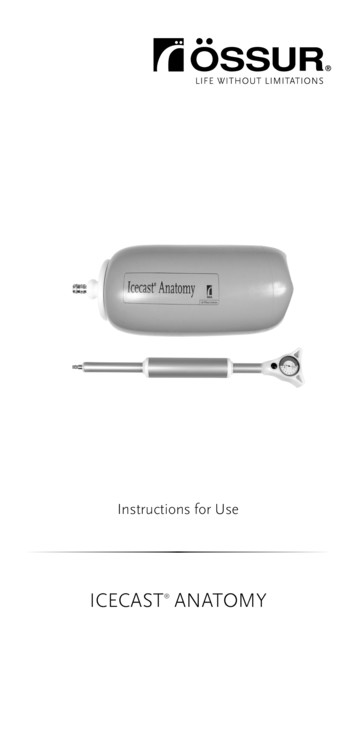Aruba 370 Series Outdoor Access Points
Aruba 370 Series Outdoor Access PointsInstallation GuideThe Aruba 370 Series outdoor wireless access points (AP-374, AP-375 and AP-377) support IEEE 802.11ac Wave 2standard, delivering high performance with the MU-MIMO (Multi-User Multiple-Input, Multiple-Output)technology, while also supporting 802.11a/b/g/n wireless services.The 370 Series outdoor wireless access points provide the following capabilities: IEEE802.11a/b/g/n/ac operation as a wireless access point IEEE802.11a/b/g/n/ac operation as a wireless air monitor IEEE802.11a/b/g/n/ac spectrum monitor Compatibility with IEEE 802.3at PoEGuide Overview “Hardware Overview” on page 2 provides a detailed hardware overview of the 370 Series access points.“Before You Begin” on page 6 provides key questions to ask and items to consider when deploying anoutdoor wireless network.“Installing the Access Point” on page 8 describes the multi-step process for a successful installation anddeployment of the 370 Series access points.“Safety and Regulatory Compliance” on page 13 provides an overview of safety and regulatory complianceinformation.Package Contents 370 Series access pointEthernet cable gland x1USB console cable x1Copper lug x1M4x6 screw x1Tools Required Phillips screwdriver (#2 for M4x6 screw)Flat blade screwdriver (Ethernet cable gland covers)8mm allen or hex key (USB console cover)The weatherproof caps for Ethernet, Console, and power interfaces are connected to the access point, notloose in the package.Mounting kits for use with the 370 Series access points are sold separately. Contact your Aruba salesrepresentative for details.Inform your supplier if there are any incorrect, missing, or damaged parts. If possible, retain the carton,including the original packing materials. Use these materials to repack and return the unit to the supplier ifneeded.Rev 07 February 20201
Hardware OverviewFigure 1 AP-374 Front View (with Aesthetic Cover)System LEDThe antenna connectors of AP-374 are covered by an aesthetic cover. The aesthetic cover can be removedwhen necessary.Figure 2 AP-375 Front ViewSystem LEDFigure 3 AP-377 Front View2Aruba 370 Series Outdoor Access Points Installation Guide
LEDThe 370 Series access point is equipped with one LED that indicates the system status of the access point.Table 1 370 Series LED Meanings during Boot UpLEDColor/StateMeaningSystem LEDOffNo power to APRedInitial power-upGreen - FlashingAP bootingGreen - SteadyAP ready and 1000Mbps Ethernet link established. The LED turnsoff after 1200 secondsGreen - Yellow, 6 secondsperiodAP ready and 10/100Mbps Ethernet link established. The LEDturns off after 1200 secondsTable 2 370 Series LED Meanings during OperationLEDColor/StateMeaningSystem LEDSolid RedGeneral faultOne blink off every 3secondsRadio 0 fault (5 GHz)Two quick blink off 0.5seconds apart cycled every3 secondsRadio 1 fault (2.4GHz)Figure 4 AP-374 Rear ViewGrounding PointAC Power InterfaceE1/SFPUSB Console Port and Reset buttonE0/POEAruba 370 Series Outdoor Access Points Installation Guide3
Figure 5 AP-375 Rear ViewGrounding PointAC Power InterfaceE1/SFPUSB Console Port and Reset buttonE0/POEFigure 6 AP-377 Rear ViewGrounding PointAC Power InterfaceE1/SFPUSB Console Port, Reset button & LEDE0/POEE0/POEThe 370 Series access point is equipped with one 10/100/1000 Base-T auto-sensing MDI/MDX Ethernet port. Thisport supports wired-network connectivity, in addition to Power over Ethernet (PoE) from IEEE 802.3at compliantpower sources.This access point accepts 56V DC (802.3at) nominal as a standard powered device (PD) from a Power SourcingEquipment (PSE) such as a PoE midspan injector, or network infrastructure that supports PoE.This port has an RJ-45 female connector with the pin-outs shown in Figure 7.E1/SFP PortThe 370 Series access point is equipped with one 1000 Base-X small form-factor pluggable (SFP) port for fiberoptic network connections. The applicable SFP modules includes: Aruba SFP-LX-EXT SFP module (part number: Q8N52A) Aruba SFP-SX-EXT SFP module (part number Q8N53A)4Aruba 370 Series Outdoor Access Points Installation Guide
The applicable SFP cable gland is Aruba CKIT-OD-SFP SFP cable gland (part number: Q8N54A). The SFP moduleand cable gland are sold separately. Contact your Aruba sales representative for details.Figure 7 Gigabit Ethernet Port Pin-Out1000Base-T GigabitEthernet PortRJ-45 FemalePin-Out12345678Signal NameFunctionBI DA BI DABI DB BI DC BI DCBI DBBI DD BI DD-Bi-directional pair A, POE NegativeBi-directional pair -A, POE NegativeBi-directional pair B, POE PositiveBi-directional pair C, POE PositiveBi-directional pair -C, POE PositiveBi-directional pair -B, POE PositiveBi-directional pair D, POE NegativeBi-directional pair -D, POE NegativeGrounding PointAlways remember to protect the access point by installing grounding lines. The ground connection must becomplete before connecting power to the access point enclosure.USB Console PortThe USB Micro-B console port allows you to connect the access point to a laptop or serial console for directmanagement. Use the included USB console cable to connect the access point. You can download the necessarydriver for USB-UART adapter from support.arubanetworks.com under the Tools & Resources tab.You need a proper 8mm allen or hex key to open the cover of the USB Console port.Use the following setting to access the terminal:Table 3 Console SettingsBaud RateData BitsParityStop BitsFlow Control96008None1NoneReset ButtonThe reset button can be used to return the access point to factory default settings. To reset the access point:1. Power off the AP.2. Press and hold the reset button using a small, narrow object, such as a paperclip.3. Power-on the AP without releasing the reset button. The system LED will flash within 5 seconds.4. Release the reset button.The system LED will flash again within 15 seconds indicating that the reset is completed. The AP will nowcontinue to boot with the factory default settings.AC Power InterfaceThe 370 Series access point is capable of AC power in the range of 100 - 240 VAC. The power cord or powerconnector kit is sold separately.External Antenna ConnectorsThe AP-374 access point is equipped with six external antenna connectors. The connectors are labeled 2G0, 2G1,5G0, 5G1, 5G2, and 5G3.Aruba 370 Series Outdoor Access Points Installation Guide5
!External antennas for this device must be installed by an Aruba Certified Mobility Professional (ACMP) or otherAruba-certified technician, using manufacturer-approved antennas only.The Equivalent Isotropically Radiated Power (EIRP) levels for all external antenna devices must not exceed theregulatory limit set by the host country/domain.Installers are required to record the antenna gain for this device in the system management software.Les antennes externes pour cet appareil doivent être installées par un professionnel de la mobilité certifié Aruba(ACMP) ou un autre technicien certifié Aruba, en utilisant uniquement des antennes approuvées par le fabricant.Les niveaux équivalents de puissance à rayonnement isotrope (EIRP) pour tous les périphériques d'antenneexterne ne doivent pas dépasser la limite réglementaire définie par le pays hôte / domaine.Les installateurs doivent enregistrer le gain d'antenne pour cet appareil dans le logiciel de gestion du système.Figure 8 AP-374 Bottom View (without Aesthetic Cover)2G12G05G25G05G15G3Before You Begin!FCC Statement: Improper termination of access points installed in the United States configured to non-USmodel controllers will be in violation of the FCC grant of equipment authorization. Any such willful orintentional violation may result in a requirement by the FCC for immediate termination of operation and maybe subject to forfeiture (47 CFR 1.80).Pre-Installation Network RequirementsThe instructions in this section are applicable to the 370 Series access points running ArubaOS only.After WLAN planning is complete and the appropriate products and their placement have been determined, theAruba controller(s) must be installed and initial setup performed before the Aruba access points are deployed.For initial setup of the controller, refer to the ArubaOS Quick Start Guide for the software version installed on yourcontroller.Pre-Installation ChecklistBefore installing your 370 Series access point, be sure that you have the following:6Aruba 370 Series Outdoor Access Points Installation Guide
CAT5E UTP cable or betterIEEE 802.3at compliant PoE source or AC power sourceFor 370 Series access point running ArubaOS only: Aruba controller provisioned on the network Layer 2/3 network connectivity to your access point One of the following network services: Aruba Discovery Protocol (ADP) DNS server with an “A” record DHCP Server with vendor specific optionsAruba in compliance with governmental requirements, has designed the 370 Series access points so that onlyauthorized network administrators can change configuration settings. For more information about APconfiguration, refer to the ArubaOS Quick Start Guide and ArubaOS/Instant User Guide.!Access points are radio transmission devices and as such are subject to governmental regulation. Networkadministrators responsible for the configuration and operation of access points must comply with localbroadcast regulations. Specifically, access points must use channel assignments appropriate to the location inwhich the access point will be used.Verifying Pre-Installation ConnectivityThe instructions in this section are applicable to the 370 Series access points running ArubaOS only.Before you install access points in a network environment, make sure that the access points will be able to locateand connect to the controller when they are powered on. Specifically, you must verify the following conditions: When connected to the network, each access point is assigned a valid IP address. Access points are able to locate the controller.Refer to the ArubaOS Quick Start Guide for instructions on locating and connecting to the controller.Outdoor Planning and Deployment ConsiderationsPrior to deploying an outdoor wireless network, the environment must be evaluated to plan for a successfulWLAN deployment. Successfully evaluating the environment enables the proper selection of routers andantennas and assists in the determination of their placement for optimal RF coverage. This process is consideredWLAN or RF planning and Aruba’s system engineers can assist in the outdoor planning process.The rules for the 5600-5650 MHz band vary by region.Identifying Specific Installation LocationsYou can mount the 370 Series access point on a wall or pole. Use the AP placement map generated by Aruba’s RFPlan software application to determine the proper installation location(s). Each location should be as close aspossible to the center of the intended coverage area and should be free from obstructions or obvious sources ofinterference. These RF absorbers/reflectors/interference sources will impact RF propagation and should havebeen accounted for during the planning phase and adjusted for in RF plan.Identifying Known RF Absorbers/Reflectors/Interference SourcesIdentifying known RF absorbers, reflectors, and interference sources while in the field during the installationphase is critical. Make sure that these sources are taken into consideration when you attach an AP to its fixedlocation. Examples of sources that degrade RF performance include: Cement and brickAruba 370 Series Outdoor Access Points Installation Guide7
Objects that contain waterMetalMicrowave ovensWireless phones and headsetsInstalling the Access PointService to all Aruba products should be performed by trained service personnel only.Using Mount KitsThe 370 Series access point can be installed on a wall or attached to a pole by using mount kits:Table 4 Applicable Mount Kits for 370 Series Access PointPart NumberDescriptionJW052AAP-270-MNT-V1 long mount kit for wall and vertical pole mounting, 300 mm fromvertical mounting asset.JW053AAP-270-MNT-V2 short mount kit for wall and vertical pole mounting, 75 mm fromvertical mounting asset.JW054AAP-270-MNT-H1 mount kit for hanging from inclined or horizontal structure.JW055AAP-270-MNT-H2 flush mount kit for wall and ceiling mounting.The 370 Series access point does not ship with any mount kits. These mount kits are available as accessoriesand must be ordered separately.For installation instructions on AP-270-MNT-V1, AP-270-MNT-V2, AP-270-MNT-H1 and AP-270-MNT-H2 mountkit, please refer to the AP-270-MNT-V1 Installation Guide, AP-270-MNT-V2 Installation Guide, AP-270-MNT-H1Installation Guide and AP-270-MNT-H2 Installation Guide respectively.Mounting instructions for the antennas for the AP-374 access points are provided with the antennas. Themounting must be consistent with the instructions provided to ensure compliance with US and Canadianregulatory requirements when used outdoors.!This equipment is intended for installation in a RESTRICTED ACCESS LOCATION attached to a pole or installedon a wall. Installers should disconnect power before working with or near the AP-377 access point.Grounding the Access PointThe grounding must be completed before powering up the access point. The grounding wire should be #8 AWG.1. Peel the cover of one end of the grounding wire and place the bare grounding wire into the included copperlug, and press firmly with the crimping pliers.2. Fasten the copper lug to the grounding hole on the access point with the included M4 x6 screw.8Aruba 370 Series Outdoor Access Points Installation Guide
Connecting the Ethernet CableTo connect the Ethernet cable to the access point, perform the following steps using the Ethernet cable glandsthat ships with your access point.!Failure to use the included Ethernet cable glands can lead to connectivity and POE issues.The cable is not included and must be purchased separately. Purchase a suitable UV-resistant, outdoor rated,CAT 5E or better RJ45 cable for use with the access point.Figure 9 Installing the Ethernet Cable GlandSplit GrommetClipSealing NutGland Body1. Remove the dust cap from the Ethernet port2. Slide the sealing nut, clip, split grommet and gland body over the cable.3. Insert the RJ45 connector to the Ethernet port.4. Screw the gland body onto the Ethernet port.5. Combine the two split parts of the grommet over the cable, and move it towards the gland body until itlocates at the recess of the gland body.6. Move the clip towards the gland body, passing over the grommet, until the wavy end of the clip properly fitsinto the wavy end of the gland body.7. Screw the sealing nut onto the gland body.Two grommets are provided in the package for use with the Ethernet cables. One is applicable for cables with4-6 mm diameter, and another is applicable for cables with 6-10 mm diameter.Connecting the Power Cable!Installation and service of Aruba products should be performed by Professional Installers in a manner that isconsistent with the electrical code in force in the jurisdiction of deployment. In many countries this will requirea licensed electrician to perform this operation. In Japan, this is a Certified Electrician by Ministry of Economy,Trade, and Industry.The 370 Series access point does not ship with any power cables. These are available as accessories and shouldbe ordered separately.The 370 Series product offers two ways to connect the unit to AC power. Two power cord variants are offeredand a connector kit that allows the customer to assemble their own cable if the standard offering does not meetdeployment needs.Aruba 370 Series Outdoor Access Points Installation Guide9
The applicable SKUs for these options are:Table 5 SKUs for Powering OptionsPart NumberDescriptionJW081APC-OD-AC-P-NA weatherproof AC power cable(5m), North America versionJW080APC-OD-AC-P-INT weatherproof AC power cable(5m), International (EU) versionJW079ACKIT-OD-AC-P weatherproof connector kit for AC power interfaceThe difference between the NA and INTL part variants is the color coding of the conductors. The North American cable uses Black (Hot), White (Neutral), and Green (Ground). The INTL part follows the international schema of Brown (Hot), Blue (Neutral) and Yellow/Green (Ground)!Please only use included or Aruba specified cables, power cords, AC power supplies and batteries. The powercord should not be used with other electric equipment than what is specified by Aruba.Best Practice for Outdoor Connection to AC MainsIn all circumstances and with any outdoor infrastructure the recommended practice is to connect to AC mains inan order grade weather protected junction box. This needs to be implemented by a qualified resource in amanner that is consistent with the electrical code in force in the jurisdiction of deployment. In many countriesthis will require a licensed electrician to perform this operation.In Japan, this would is a Certified Electrician by Ministry of Economy, Trade and Industry.The use of plugs with infrastructure equipment is suitable only for temporary installs where nuisance tripping ofGFI plugs is considered tolerable. Should it be desired to attach a plug to the cable assemblies then the installeris expected to follow all directions provided with the plug end in a fashion consistent with local electrical code.Use of the CKIT-OD-AC-PAssembly instructions for this part are shipped with the part. All instructions must be followed to ensure properassembly of the connector onto the cable.The required specifications for third party cable used with the CKIT solution are as follows: AC power cable specifications (when using AC connector kit and custom cable): minimum voltage/currentrating 250V/1A, diameter 6-12mm, rated for outdoor use and UV exposureAC Power Cable Connector PIN OUTFigure 10 AC power cable connectorNeutralHotGroundConnecting the Power Cable1. Remove the weatherproof cap on the power interface.2. Insert the power cable connector into the power interface and hand-fasten the locknut.10Aruba 370 Series Outdoor Access Points Installation Guide
Connecting the Fiber-optic CableThe fiber-optic cable is not included in the package and must be purchased separately. Purchase a suitablediameter 6-12 mm, UV-resistant, outdoor rated cable for use with the access point.When the fiber-optic cable (with the cable gland) is connected to the access point, the AP-270-MNT-V2 mountkit is not applicable for mounting the access point.When using the AP-270-MNT-H1 mount kit, the access point with the fiber-optic cable (with the cable gland)connected can only tilt down 30 degree in maximum.To connect the fiber-optic cable to the access point, perform the following steps.1. Remove the dust cap from the SFP port.2. Insert the SFP module into the SFP port, and ensure it in place.3. Slide the sealing nut, clip, split grommet and gland body over the cable.Figure 11 Sliding the Fiber-optic Cable Gland Components over the CableSplit GrommetGland BodyClipSealing Nut4. Insert the optic fiber connector of the cable into the SFP module.5.Screw the gland body onto the SFP portFigure 12 Screwing the Gland Body onto the SFP Port6. Combine the two split parts of the grommet over the cable, and move it towards the gland body until itlocates at the recess of the gland body.7. Move the clip towards the gland body, passing over the grommet, until the wavy end of the clip properly fitsinto the wavy end of the gland body.Aruba 370 Series Outdoor Access Points Installation Guide11
Figure 13 Installing the Fiber-optic Cable Gland8. Screw the sealing nut onto the gland body.Figure 14 Completed InstallationDisconnecting the Fiber-optic CableTo disconnect the fiber-optic cable from the access point, perform the following steps.1. Turn counterclockwise to loosen the sealing nut.2. Pull the clip and seal out simultaneously.3. Unscrew the gland body from the SFP port4. Depress to release the latch on the cable and simultaneously pull the cable out of the port.12Aruba 370 Series Outdoor Access Points Installation Guide
Verifying Post-Installation ConnectivityThe integrated LEDs on the access point can be used to verify that the access point is receiving power andinitializing successfully (see Table 1 and Table 2). For instructions on initial setup and software configuration,refer to the AP Software Quick Start Guide.Electrical and Environmental SpecificationsElectrical Ethernet One 10/100/1000Base-T auto-sensing Ethernet RJ-45 Interfaces Power over Ethernet (IEEE 802.3at compliant)Power AC input voltage and current: 100VAC to 240VAC, 0.5A Connect only to IEC 60950-1 or IEC60601-1 3rd edition products and power sourcesEnvironmental Operating Temperature: -40ºC to 65ºC (-40ºF to 149ºF)Storage Temperature: -40ºC to 70ºC (-40ºF to 158ºF) Humidity: 5% to 93% non-condensingFor additional specifications on this product, please refer to the data sheet at www.arubanetworks.com.Regulatory Model NumberThe following regulatory model numbers apply to the 370 Series: AP-374: APEX0374 AP-375: APEX0375 AP-377: APEX0377Safety and Regulatory ComplianceFCCTo view the FCC ID for controller-managed access points:1. Log into the controller WebUI2. Navigate to Maintenance Controller AboutTo view the FCC ID for Instant access points:1. Log into the virtual controller WebUI2. Navigate to Maintenance About!RF Radiation Exposure Statement: This equipment complies with RF radiation exposure limits. Thisequipment should be installed and operated with a minimum distance of 13.78 inches (35cm) between theradiator and your body for 2.4 GHz and 5 GHz operations. This transmitter must not be co-located or operatingin conjunction with any other antenna or transmitter.Aruba 370 Series Outdoor Access Points Installation Guide13
!Déclaration de la concernant l’exposition aux rayonnements à fréquence radioélectrique (FR): Cetappareil est conforme aux limites d’exposition aux rayonnements FR établies par la FCC. Il doit être installé etutilisé à une distance minimale de 35 cm (13,78 pouces) entre le radiateur et votre corps, qu’il opère sur labande 2,4 GHz ou 5 GHz. Cet émetteur ne doit pas être installé ou utilisé à proximité immédiate d’une autreantenne ni d’un autre transmetteur.!The device could automatically discontinue transmission in case of absence of information to transmit, oroperational failure. Note that this is not intended to prohibit transmission of control or signaling informationor the use of repetitive codes where required by the technology.!Changes or modifications to this unit not expressly approved by the party responsible for compliance couldvoid the user’s authority to operate this equipment.!Toute modification effectuée sur cet équipement sans l'autorisation expresse de la partie responsable de laconformité est susceptible d'annuler son droit d'utilisation.FCC Class B Part 15This equipment has been tested and found to comply with the limits for a Class B digital device, pursuant to Part15 of the FCC Rules. These limits are designed to provide reasonable protection against harmful interference in aresidential installation. This equipment generates, uses and can radiate radio frequency energy and, if notinstalled and used in accordance with the manufacturer’s instructions, may cause harmful interference to radiocommunications.However, there is no guarantee that interference will not occur in a particular installation. If this equipment doescause harmful interference to radio or television reception, which can be determined by turning the equipmentoff and on, the user is encouraged to try to correct the interference by one or more of the following measures: Reorient or relocate the receiving antenna. Increase the separation between the equipment and receiver. Connect the equipment to an outlet on a circuit different from that to which the receiver is connected. Consult the dealer or an experienced radio or TV technician for help.CanadaUnder Industry Canada regulations, this radio transmitter may only operate using an antenna of a type andmaximum (or lesser) gain approved for the transmitter by Industry Canada. To reduce potential radiointerference to other users, the antenna type and its gain should be so chosen that the equivalent isotropicallyradiated power (e.i.r.p.) is not more than that necessary for successful communication.This device complies with Industry Canada license-exempt RSS standard(s).Operation is subject to the following two conditions: (1) this device may not cause interference, and (2) thisdevice must accept any interference, including interference that may cause undesired operation of the device.When operated in the 5.15 to 5.25 GHz frequency range, this device is restricted to indoor use to reduce thepotential for harmful interference with co-channel Mobile Satellite Systems.Déclaration d’Industrie CanadaLe présent appareil est conforme aux CNR d'Industrie Canada applicables aux appareils radio exempts delicence. L'exploitation est autorisée aux deux conditions suivantes : (1) l'appareil ne doit pas produire debrouillage, et (2) l'utilisateur de l'appareil doit accepter tout brouillage radioélectrique subi, même si le brouillageest susceptible d'en compromettre le fonctionnement.En cas d'utilisation dans la plage de fréquences de 5,15 à 5,25 GHz, cet appareil doit uniquement être utilisé enintérieur afin de réduire les risques d'interférence avec les systèmes satellites mobiles partageant le mêmecanal.14Aruba 370 Series Outdoor Access Points Installation Guide
Canadian CautionThis radio transmitter model APEX0374/APEX0375/APEX0377 has been approved by Industry Canada to operatewith the antenna types listed in the table in the online ordering guide (link provided below) with the maximumpermissible gain indicated. Antenna types not included in this list, having a gain greater than the maximum gainindicated for that type, are strictly prohibited for use with this device.http://www.arubanetworks.com/assets/og/OG AP-370Series.pdfLe présent transmetteur radio modèle APEX0374/APEX0375/APEX0377 a été approuvé par Industrie Canadapour fonctionner avec les types d'antennes indiqués dans le tableau du guide de commande en ligne (lien fournici-dessous) avec le gain permissible maximum indiqué. Il est strictement défendu d'utiliser avec cet appareil lestypes d'antennes non inclus dans cette liste, ayant un gain supérieur au gain maximum indiqué pour ce type.http://www.arubanetworks.com/assets/og/OG AP-370Series.pdfEU Regulatory ConformanceAruba hereby declares that the 370 Series wireless access points are in compliance with directives listedbelow: Radio Equipment Directive 2014/53/EU REACH Regulation (EC) No.: 1907/2006 RoHS Directive 2011 WEEE Directive 2012The Declaration of Conformity made under Radio Equipment Directive 2014/53/EU is available for viewing at:www.hpe.com/eu/certificates. Select the document that corresponds to your device’s model number as it isindicated on the product labelMedical1. Equipment not suitable for use in the presence of flammable mixtures.2. Connect to only IEC 60950-1 or IEC 60601-1 certified products and power sources. The end user isresponsible for the resulting medical system complies with the requirements of IEC 60601-1.3. Wipe with a dry cloth, no additional maintenance required.4. No serviceable parts, the unit must be sent back to the manufacturer for repair.5. No modifications are allowed without Aruba approval.This device intended to be installed outdoors.This device has no IEC/EN60601-1-2 essential performance.!Use of this equipment adjacent to or stacked with other equipment should be avoided because it could resultin improper operation. If such use is necessary, this equipment and the other equipment should be observedto verify that they are operating normally.Compliance is based on the use of Aruba approved accessories. Refer to the ordering guide for this accesspoint at www.arubanetworks.com.!Use of accessories, transducers and cables other than those specified or provided by the manufacturer of thisequipment could result in increased electromagnetic emissions or decreased electromagnetic immunity of thisequipment and result in improper operation.!Portable RF communications equipment (including peripherals such as antenna cables and external antennas)should be used no closer than 30 cm (12 inches) to any part of the access point. Otherwise, degradation of theperformance of this equipment could result.Aruba 370 Series Outdoor Access Points Installation Guide15
The emissions characteristics of this equipment make it suitable for use in industrial areas and hospitals (CISPR11 class A). If it is used in a residential environment (for which CISPR 11 class B is normally required) thisequipment might not offer adequate protection to radio-frequency communication services. The user mightneed to take mitigation measures, such as relocating or re-orienting the equipment.Radio Type Frequency RangePower (EIRP)ModulationBLE2400-2483.5MHz 10dBmGFSK802.112400-2483.5MHz20dBmCCK, MHz36dBmOFDMActual output power values will depend on national restrictions and the antennas used.Complies with:Emissions - CISPR11/EN55011, Group 1,Class BImmunity:Electrostatic discharge: /-8kV contact/ /-15kV airRadiated RF EM fields:80MHz - 2.7GHz, 3V/mProximity fields from RF wireless communicationequipment:per Table 9 of the IEC/EN 606010-1-2RATED power frequency magnetic fields:30A/mElectrical Fast Transients: /-2kVSurges (line-to-line): /- 0.5, 1.0Surges (line-to-ground): /- 0.5, 1.0, 2kVConducted disturbances induced by RF fields:0.15MHz-80MHz, 3VrmsVoltage Dips:0%, 0.5 cycles, 0%, 1 cycle, 70% 25/30cyclesVoltage Interruptions:0% 250/300 功
Aruba controller(s) must be installed and initial setup performed before the Aruba access points are deployed. For initial setup of the controller, refer to the ArubaOS Quick Start Guide for the software version installed on your controller. Pre-Installation Checklist Before installing your 370 Series access point, be sure that you have the .
Aruba 7008 Mobility Controller Aruba 7010 Mobility Controller Aruba 7024 Mobility Controller Aruba 7030 Mobility Controller Aruba 7210 Mobility Controller ArubaOS_72xx_8.1.0.0-1.0.0.0 ArubaOS_72xx_ 8.4.0.0-1.0.6.0 ArubaOS_72xx_8.4.0.0-1.0.5.1 Aruba 7220 Mobility Controller Aruba 7240 Mobility Con
type, and location context to make the Aruba EdgeConnect SD-Branch solution ideal for distributed enterprises. Aruba Resources The following table contains links to Aruba support resources. Name Definition Aruba Technical Documentation Help documentation for Aruba products. Aruba Airheads Community Online help forum for Aruba solutions.
Aruba is providing this evaluation license program to support all customers worldwide who are deploying Aruba VIA. For maximum flexibility, you can deploy: 1) Aruba Central as a cloud-managed VPN service 2) Aruba Mobility Master and/or Aruba Mobility Controllers for on-premises VPN services. Note: Aruba VIA client downloads are free of charge,
The Aruba AP-175 is a resilient, environmentally hardened, outdoor rated, dual-radio, dual-band IEEE 802.11 a/b/g/n wireless access point. This outdoor access point is part of Aruba's comprehensive wireless network solution. The AP-175 works only in conjunction with an Aruba controller and each AP can be
JY849A Aruba 7005 (EG) 4x 10/100/1000 ASE-T Ports 16 AP ranch ontroller JW640A Aruba 7005 (JP) FIPS/TAA-compliant 4-port 10/100/1000 ASE-T 16 AP and 1K lient ontroller JX925A Aruba 7008 (IL) 8p 100W PoE 10/100/1000 ASE-T 16 AP and 1K lient ontroller JX926A Aruba 7008 (JP) 8p 100W PoE 10/100/1000 ASE-T 16 AP
Aruba AP-3XX Outdoor Access Points with ArubaOS FIPS Firmware FIPS 140-2 Level 2 Security Policy Aruba AP-318, AP-344, AP-345, AP-374, AP-375, AP-377 and AP-387 Outdoor Access Points with ArubaOS FIPS Firmware Non-Proprietary Security Policy FIPS 140-2 Level 2 Document Version 1.3 .
This is a non-proprietary Cryptographic Module Security Policy for the Aruba 2930F, 2930M, 3810M and 5400R zl2 Switch Series from Aruba, a Hewlett Packard Enterprise (HPE) Company. This Security Policy describes how the Aruba 2930F, 2930M, 3810M and 5400R zl2 Switch Series meet the security requirements of Federal
The Icecast Anatomy pressure casting system allows the clinician to produce a reliable, repeatable and well-fitting TSB socket. DESIGN Icecast Anatomy is a single chamber pressure casting system, which provides pressure to shape the soft tissue. The single chamber pressure system is designed to provide optimal pressure distribution. The chamber is reinforced with matrix, for durability and to .